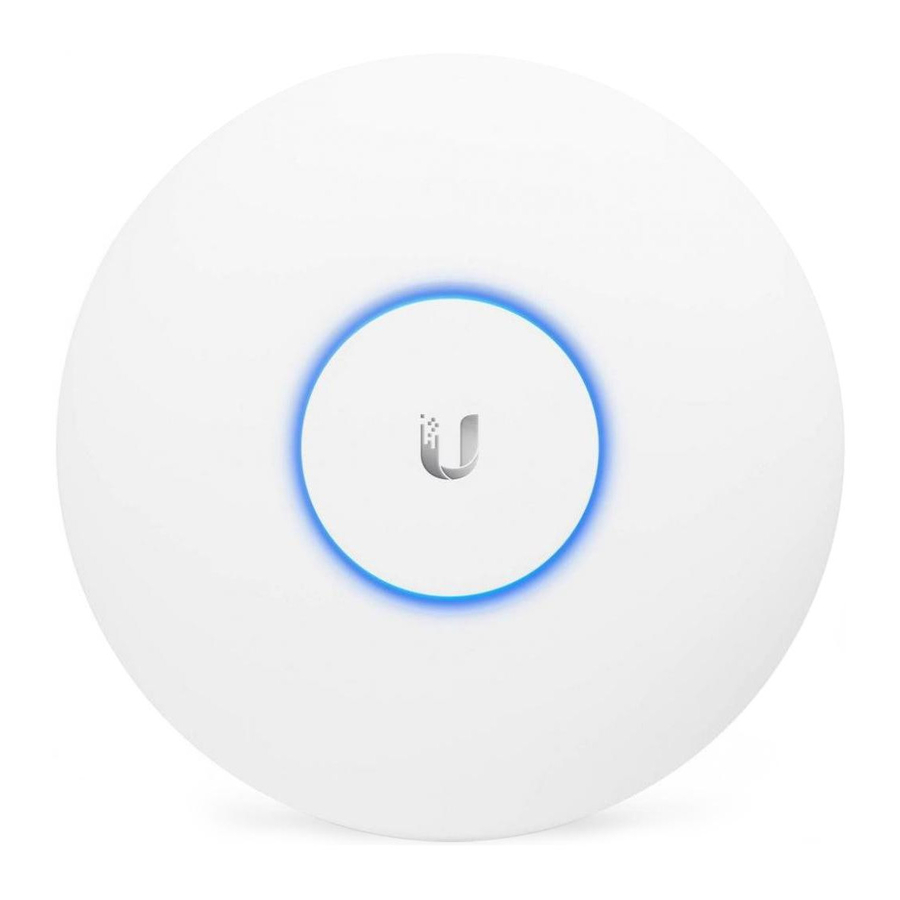
Ubiquiti UAP Quick Start Manual
802.11n wi-fi access point
Hide thumbs
Also See for UAP:
- Quick start manual (25 pages) ,
- Quick start manual (21 pages) ,
- Manual (35 pages)
Table of Contents
Advertisement
Quick Links
Advertisement
Table of Contents

Summary of Contents for Ubiquiti UAP
- Page 1 802.11n Wi-Fi Access Point Models: UAP, UAP-LR (Long-Range)
-
Page 2: Package Contents
Introduction Thank you for purchasing the Ubiquiti Networks® UniFi® AP. This Quick Start Guide is designed to guide you through installation and also includes warranty terms. Package Contents UniFi AP Mounting Bracket Ceiling Backing Plate Flat Head Screws Keps Nuts Screws Screw Anchors (M3x50, Qty. -
Page 3: System Requirements
• A management station computer running the UniFi Controller software, located either on-site and connected to the same Layer-2 network, or off-site in a cloud or NOC Wireless Uplinked UAP/UAP-LR Wired UAP/UAP-LR CURRENT SITE REFRESH RATE Default 2 minutes DASHBOARD... -
Page 4: Hardware Overview
Hardware Overview LEDs LED Color Status Flashing Amber Initializing. Factory default, waiting to be integrated. Steady Amber Device is busy; do not touch or unplug it. Alternating This usually indicates that a process such Amber/Green as a firmware upgrade is taking place. This is used to locate an AP. - Page 5 The 10/100 Ethernet port is used to connect the power and should be connected to the LAN and DHCP server. Power can be provided by any of the following: • Included PoE Adapter • Ubiquiti Networks UniFi Switch • Ubiquiti Networks TOUGHSwitch ™ Reset The Reset button serves two functions for the UniFi AP: •...
-
Page 6: Hardware Installation
Hardware Installation The UniFi AP can be mounted to the wall or ceiling. Perform the steps for the appropriate installation: Wall Mount 1. Position the Mounting Bracket at the desired location on the wall with the cable feed slot pointed towards the floor. 2. - Page 7 4. Insert the Screw Anchors into the 6 mm holes. Secure the Mounting Bracket to the wall by inserting the Screws into the anchors. 5. Connect the Ethernet cable to the Ethernet port.
- Page 8 6. Align the notch on the UniFi AP with the notch on the Mounting Bracket. 7. Turn the UniFi AP clockwise until it locks into place.
-
Page 9: Ceiling Mount
Ceiling Mount 1. Remove the ceiling tile. 2. Place the Mounting Bracket in the center of the ceiling tile. Mark the three mounting screw holes and 25 mm hole for the Ethernet cable. 25 mm Hole for Ethernet Cable Feed 3. - Page 10 4. Secure the Mounting Bracket to the ceiling tile using the Ceiling Backing Plate, Flathead Screws, and Keps Nuts. Then feed the Ethernet cable through the 25 mm hole.
- Page 11 5. Connect the Ethernet cable to the Ethernet port. 6. Align the notch on the UniFi AP with the notch on the Mounting Bracket. 7. Turn the UniFi AP clockwise until it locks into place. 8. Set the ceiling tile back into place.
- Page 12 Powering the UniFi AP The UniFi AP can be powered directly by a Ubiquiti Networks TOUGHSwitch or UniFi Switch, or with the included PoE Adapter. Note: The UniFi AP uses passive PoE. You must therefore manually enable 24V passive PoE on the Switch.
-
Page 13: Connecting Power Over Ethernet
Connecting Power over Ethernet 1. Connect the Ethernet cable from the UniFi AP’s Ethernet port to the adapter’s POE port. 2. Connect an Ethernet cable from your LAN to the adapter’s LAN port. 3. Connect the Power Cord to the adapter’s power port. Connect the other end of the Power Cord to a power outlet. -
Page 14: Software Installation
Software Installation Download and install the latest version of the UniFi Controller software at downloads.ubnt.com/unifi. Launch the software and follow the on-screen instructions. Step-by-step instructions are available in the User Guide located on our website: documentation.ubnt.com/unifi After you have installed the software and run the UniFi Installation Wizard, a login screen will appear for the UniFi Controller management interface. -
Page 15: Specifications
Specifications UAP/UAP-LR Dimensions 200 x 200 x 36.5 mm (7.87 x 7.87 x 1.44") Weight 290 g (430 g with Mounting Kits) 10.23 oz (15.17 oz with Mounting Kits) Networking Interface (1) 10/100 Ethernet Port Buttons Reset Antennas 2 Integrated... -
Page 16: Safety Notices
Safety Notices Read, follow, and keep these instructions. Heed all warnings. Only use attachments/accessories specified by the manufacturer. WARNING: Do not use this product in location that can be submerged by water. WARNING: Avoid using this product during an electrical storm. -
Page 17: Limited Warranty
Ubiquiti MAC label, or is missing any other original Ubiquiti label(s); or (VII) has not been received by Ubiquiti within 30 days of issuance of the RMA. In addition, the above warranty shall apply only if: the product has been properly installed and used at all times in accordance, and in all material respects, with the applicable Product documentation;... -
Page 18: Limitation Of Liability
SUBJECT TO LIMITATIONS, INTERRUPTIONS, DELAYS, CANCELLATIONS AND OTHER PROBLEMS INHERENT IN THE USE OF COMMUNICATIONS FACILITIES. UBIQUITI NETWORKS, ITS AFFILIATES AND ITS AND THEIR THIRD PARTY PROVIDERS ARE NOT RESPONSIBLE FOR ANY INTERRUPTIONS, DELAYS, CANCELLATIONS, DELIVERY FAILURES, DATA LOSS, CONTENT CORRUPTION, PACKET LOSS, OR OTHER DAMAGE RESULTING FROM ANY OF THE FOREGOING. -
Page 19: Industry Canada
Note Some countries, states and provinces do not allow exclusions of implied warranties or conditions, so the above exclusion may not apply to you. You may have other rights that vary from country to country, state to state, or province to province. Some countries, states and provinces do not allow the exclusion or limitation of liability for incidental or consequential damages, so the above limitation may not apply to you. -
Page 20: Rf Exposure Warning
This device complies with Industry Canada licence-exempt RSS standard(s). Operation is subject to the following two conditions: This device may not cause interference, and This device must accept any interference, including interference that may cause undesired operation of the device. CAN ICES-3(A)/NMB-3(A) Cet appareil numérique de la classe A est conforme à... - Page 21 RoHS/WEEE Compliance Statement English European Directive 2002/96/EC requires that the equipment bearing this symbol on the product and/or its packaging must not be disposed of with unsorted municipal waste. The symbol indicates that this product should be disposed of separately from regular household waste streams.
- Page 22 Español La Directiva 2002/96/CE de la UE exige que los equipos que lleven este símbolo en el propio aparato y/o en su embalaje no deben eliminarse junto con otros residuos urbanos no seleccionados. El símbolo indica que el producto en cuestión debe separarse de los residuos domésticos convencionales con vistas a su eliminación.
-
Page 23: Declaration Of Conformity
[German] Anforderungen und den anderen relevanten Vorschriften der Richtlinie 1999/5/EG befindet. Ελληνική Δια του παρόντος, UBIQUITI NETWORKS, δηλώνει ότι αυτή η συσκευή UBIQUITI NETWORKS, είναι σε συμμόρφωση με τις [Greek] βασικές απαιτήσεις και τις λοιπές σχετικές διατάξεις της οδηγίας 1995/5/ΕΚ. -
Page 24: Online Resources
©2011-2015 Ubiquiti Networks, Inc. All rights reserved. Ubiquiti, Ubiquiti Networks, the Ubiquiti U logo, the Ubiquiti beam logo, TOUGHSwitch, and UniFi are trademarks or registered trademarks of Ubiquiti Networks, Inc. in the United States and in other countries. All other trademarks are the property of their respective owners.
















Need help?
Do you have a question about the UAP and is the answer not in the manual?
Questions and answers