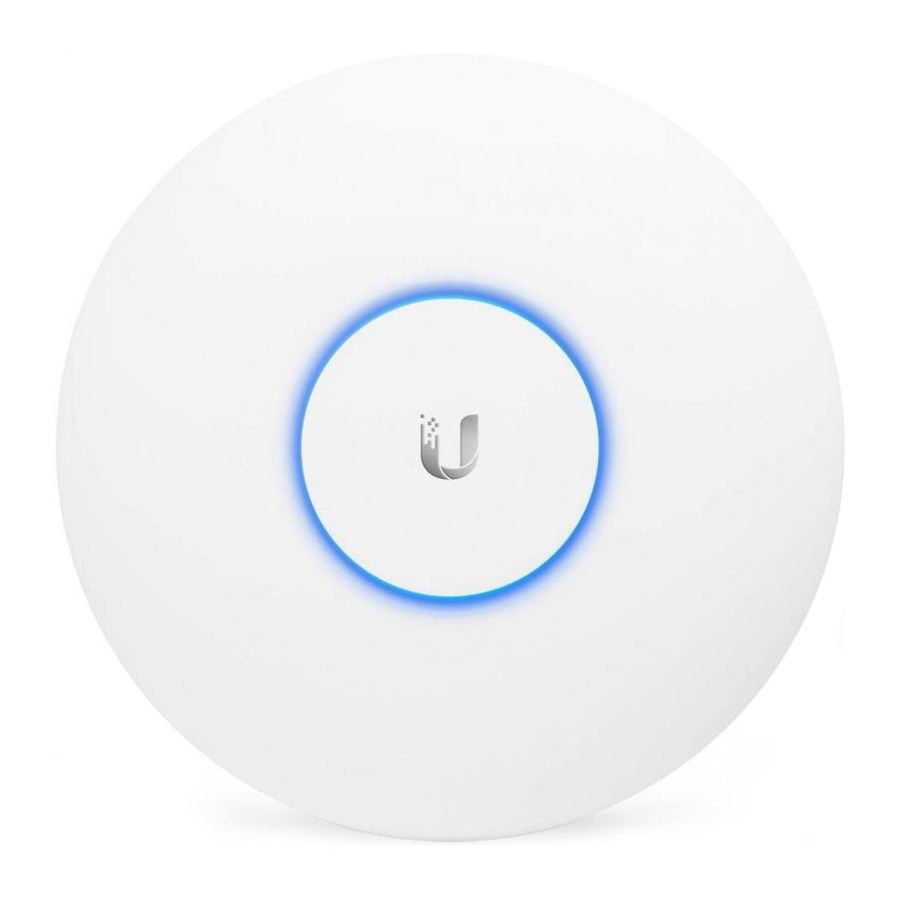
Ubiquiti UAP Quick Start Manual
Enterprise wifi system
Hide thumbs
Also See for UAP:
- Quick start manual (25 pages) ,
- Quick start manual (25 pages) ,
- Manual (35 pages)
Table of Contents
Advertisement
Quick Links
Download this manual
See also:
Quick Start Manual
Advertisement
Table of Contents

Summary of Contents for Ubiquiti UAP
- Page 1 Enterprise WiFi System Models: UAP-LR (Long Range)
- Page 3 PoE adapter. If you want to power the UniFi AP from an 802.3af compliant switch, Ubiquiti Networks offers the optional Instant 802.3af Adapter to instantly transform any PoE device into a fully 48V 802.3af compliant product. Product details are available on our...
-
Page 4: Package Contents
UniFi AP/UniFi AP-LR Package Contents UniFi AP Wall-Mount Bracket Ceiling-Mount Plate Enterprise WiFi System UniFi Controller 24v PoE Quick Start Guide Power Cord CD with User Guide Adapter M3 Keps Nut with M3X30 Flat Head M2.9x20 Self Tapping M3x20 Screw Tooth Washer Screw (Qty. -
Page 5: Network Topology Requirements
On-Site O -Site Management Station Cloud/NOC Sample Network Diagram Note: Please refer to the UniFi Enterprise WiFi System User Guide | UAP/UAP-LR for setting up Wireless-Linked APs. All UniFi APs support Off-Site Management Controllers. See User Guide for setup details. -
Page 6: Hardware Installation
UniFi AP/UniFi AP-LR Hardware Installation The UniFi AP is powered by the included PoE (Power over Ethernet) adapter. To install the UniFi AP, perform the following steps: 1. Connect an Ethernet cable to the Ethernet port on the UniFi AP. 2. - Page 7 Hardware Installation 3. Connect the other end of the Ethernet cable to the Ethernet port labeled PoE on the PoE Adapter. Note: If you plan to mount the UniFi AP on your ceiling, perform the ceiling mount installation steps before connecting the Ethernet cable to the PoE Adapter.
-
Page 8: Mounting The Access Point
UniFi AP/UniFi AP-LR Mounting the Access Point The UniFi AP can be wall-mounted or mounted on a ceiling. Perform the following steps for the appropriate installation: Wall-Mount 1. Align the wall-mounting bracket with the Wall Mount text facing up. There are horizontal and vertical lines on the bracket to help with orientation. - Page 9 Hardware Installation 6. Align the notches on the UniFi AP with the notches on the wall-mount bracket. 7. Turn the UniFi AP clockwise until it locks into place.
-
Page 10: Ceiling Mount
UniFi AP/UniFi AP-LR Ceiling-Mount 1. Remove the ceiling tile. 2. Align the ceiling-mount plate to the center of the top side of the ceiling tile. 3. Use a 3.5 mm drill bit to drill holes for the three flat head screws. - Page 11 Hardware Installation 6. Feed the Ethernet cable through the hole and then align the UniFi AP with the notches on the wall-mount bracket. Note: The UniFi AP supports Passive PoE which works with the included PoE adapter. If you want to power the UniFi AP from an 802.3af compliant switch, Ubiquiti Networks offers the optional Instant 802.3af Adapter to instantly transform any PoE device into a fully 48V...
-
Page 12: Software Installation
UniFi AP/UniFi AP-LR Software Installation Insert the UniFi Controller software CD into your CD-ROM drive and follow the instructions for your specific computer type. Mac Users 1. Click on the Install icon. 2. Click Continue and follow the on-screen instructions to install the software. - Page 13 Software Installation 3. Go to Go > Applications and double-click the UniFi icon. Proceed to Configuring the UniFi Controller Software on page 13. PC Users 1. Launch UniFi-installer.exe. 2. Click Install. 3. If your computer doesn't have Java 1.6 or above installed, you will be prompted to install it.
- Page 14 UniFi AP/UniFi AP-LR 4. Click Next. 5. Be sure the Start UniFi Controller after installation option is checked and click Finish. Note: The UniFi Controller software can also be launched from Start > All Programs.
- Page 15 Software Installation Configuring the UniFi Controller Software 1. The UniFi Controller software startup will begin. Click Launch a Browser to Manage Wireless Network. 2. Select your language and country. Click Next. 3. Select the devices that you want to configure and click Next.
- Page 16 UniFi AP/UniFi AP-LR 4. The UniFi Installation Wizard will create a secure primary wireless network for your devices. Perform the following steps: a. Enter the wireless network name (SSID) in the Secure SSID field. b. Enter a passphrase to be used for your primary network. c.
- Page 17 Software Installation 6. Review your settings. Click Back to make changes or Finish to save your settings. Once finished you will be redirected to the management interface via your web browser. Congratulations, your wireless network is now configured. A login screen will appear for the UniFi Controller management interface.
- Page 18 Pour en savoir plus, rendez-vous sur www.ubnt.com/toughcable Italiano Si consiglia di proteggere le reti dagli ambienti e dagli attacchi ESD più invasivi con il cavo Ethernet schermato-di tipo industriale di Ubiquiti Networks. Per ulteriori informazioni, visitare il sito Web www.ubnt.com/toughcable MA090111...
-
Page 20: Ubiquiti Networks Support
Email: support@ubnt.com Phone (9 a.m. - 5 p.m. PST): 408-942-1153 Online Resources Wiki Page: www.ubnt.com/wiki Support Forum: www.ubnt.com/forum Downloads: www.ubnt.com/support/downloads w w w . u b n t . c o m © 2011 Ubiquiti Networks, Inc. All rights reserved.
















Need help?
Do you have a question about the UAP and is the answer not in the manual?
Questions and answers