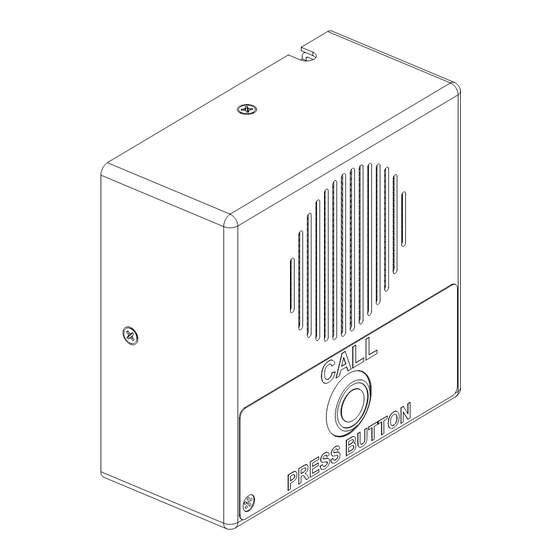
CyberData 011111 series Operation Manual
Voip indoor intercom ral 9003, signal white color
Hide thumbs
Also See for 011111 series:
- Operation manual (84 pages) ,
- Operation manual (91 pages) ,
- Operation manual (82 pages)
Table of Contents
Advertisement
Quick Links
Download this manual
See also:
Operating Manual
Advertisement
Table of Contents

Summary of Contents for CyberData 011111 series
- Page 1 The IP Endpoint Company VoIP Indoor Intercom Operations Guide Part #011111*, RAL 9003, Signal White Color *Replaces #011030 Document Part #930260U for Firmware Version 6.3.0 CyberData Corporation 3 Justin Court Monterey, CA 93940 (831) 373-2601...
- Page 2 CyberData Corporation. This manual, and the products, software, firmware, and/or hardware described in this manual are the property of CyberData Corporation, provided under the terms of an agreement between CyberData Corporation and recipient of this manual, and their use is subject to that agreement and its terms.
-
Page 3: Important Safety Instructions
Electrical Hazard: This product should be installed by a licensed electrician according to all local electrical and building codes. GENERAL ALERT Warning Electrical Hazard: To prevent injury, this apparatus must be securely attached to the floor/wall in accordance with the installation instructions. GENERAL ALERT CyberData Corporation 930260U Operations Guide... - Page 4 Potential safety hazards are identified in this manual through the use of words Danger, Warning, and Caution, the specific hazard type, and pictorial alert icons. CyberData Corporation 930260U Operations Guide...
- Page 5 Revision Information Revision 930260U, released on April 27, 2012, corresponds to firmware version 6.3.0 and has the following changes: • Updates Table 2-19, "Command Interface Post Commands". Operations Guide 930260U CyberData Corporation...
-
Page 6: Table Of Contents
B.1 Set up a TFTP Server ........................... 70 B.1.1 In a LINUX Environment ......................70 B.1.2 In a Windows Environment ....................70 Appendix C Troubleshooting/Technical Support C.1 Frequently Asked Questions (FAQ) ....................71 C.2 Documentation ............................ 71 C.3 Contact Information ..........................72 Operations Guide 930260U CyberData Corporation... - Page 7 C.4.2 Warranty & RMA Returns Outside of the United States ............ 73 C.4.3 Spare in the Air Policy ......................73 C.4.4 Return and Restocking Policy ....................74 C.4.5 Warranty and RMA Returns Page ..................74 Index Operations Guide 930260U CyberData Corporation...
-
Page 8: Chapter 1 Product Overview
To identify the VoIP Indoor Intercom, look for a model number label similar to the one shown in Figure 1-1. The model number on the label should be 011111. Figure 1-1. Model Number Label WWW.CYBERDATA.NET INTERCOM, VoIP INDOOR PoE, RoHS 011111A / 021490L 111000001 Model number Operations Guide 930260U CyberData Corporation... -
Page 9: Typical System Installation
Electrical Hazard: This product should be installed by a licensed electrician according to all local electrical and building codes. GENERAL ALERT Warning Electrical Hazard: To prevent injury, this apparatus must be securely attached to the floor/wall in accordance with the installation instructions. GENERAL ALERT Operations Guide 930260U CyberData Corporation... -
Page 10: Product Features
● Tamper proof design ● One dry contact relay for auxiliary control ● Autoprovisioning ● Configurable audio files ● Night Ringer ● Three year warranty ● Peer-to-peer capable ● Door closure and tamper alert signal Operations Guide 930260U CyberData Corporation... -
Page 11: Supported Protocols
+5 volts at 1000mA Protocol Part Number 011111 Dimensions 4.53” x 4.53” x 2.11” (H x W x D) Weight 0.71 lbs./shipping weight of 1.1 lbs. (0.32 kg/shipping weight of 0.5 kg) Auxiliary Relay 1A at 30 VDC Operations Guide 930260U CyberData Corporation... -
Page 12: Dimensions
Product Overview How to Identify This Product 1.7 Dimensions Figure 1-3. Dimensions 4.53 [115.0] 4.53 [115.0] 2.22 [56.3] DIMENSIONS ARE IN INCHES [MILLIMETER] Operations Guide 930260U CyberData Corporation... -
Page 13: Label Size
Product Overview How to Identify This Product 1.8 Label Size Figure 1-4. Label Size Ø0.875 0.825 0.000 Ø0.225 0.575 0.775 R0.100 Operations Guide 930260U CyberData Corporation... -
Page 14: Chapter 2 Installing The Voip Indoor Intercom
2 Installing the VoIP Indoor Intercom 2.1 Parts List Table 2-1 illustrates the SiP VoIP and PoE Speaker parts. Table 2-1. Parts List Quantity Part Name Illustration Intercom Assembly Installation Quick Reference Guide Intercom Mounting Accessory Kit Operations Guide 930260U CyberData Corporation... -
Page 15: Intercom Setup
Terminal Block 2 = Power Ground Relay Contact: (1A at 30 VDC for Continuous Loads) 3 = Normally Open Common 4 = Normally Open Contact 5 = Door Sense Input 6 = Door Sense Ground Reference Operations Guide 930260U CyberData Corporation... -
Page 16: Connecting A Device To The Auxiliary Relay
Such As Mechanical Electric Door Strike Relay Strobe Light Output Contacts AC or DC rated Depending Upon Controlled Device Requirements AC or DC Power Source POWER SUPPLY MAX. 30 VDC @ 1A Auxiliary Relay Wiring Contacts Operations Guide 930260U CyberData Corporation... -
Page 17: Identifying The Voip Intercom Connectors
See the following Figures and Tables to identify the connectors and functions. Figure 2-3. J2, J5, and J6 Connector Locations NEW DRAWING NEEDED? Table 2-2. Connector Functions Connector Function Call Button. LED Interface Microphone Interface Speaker Interface Operations Guide 930260U CyberData Corporation... - Page 18 Connector Function PoE Network Connection (RJ-45 ethernet) Terminal Block (see Figure 2-1) Factory Only Factory Only Factory Only Factory Only Factory Only JP10 Disables the intrusion sensor when installed. RTFM (see Section 2.2.6, "RTFM Button") Operations Guide 930260U CyberData Corporation...
-
Page 19: Call Button And The Call Button Led
The Call Button LED will still blink during initialization and calls. • The Call Button LED flashes briefly at the beginning of RTFM mode. Figure 2-5. Call Button and Call Button LED Call Button and Call Button LED Operations Guide 930260U CyberData Corporation... -
Page 20: Network Connectivity, And Data Rate
Figure 2-7). The Link light changes color to confirm the auto-negotiated baud rate: • This light is yellow at 10 Mbps. • It is orange at 100 Mbps. Figure 2-6. Network Connector Prior to Installation Operations Guide 930260U CyberData Corporation... - Page 21 Installing the VoIP Indoor Intercom Parts List 2.2.5.1 Verify Network Activity The square, yellow Activity light blinks when there is network activity. Figure 2-7. Network Connector Operations Guide 930260U CyberData Corporation...
-
Page 22: Rtfm Button
(Figure 2-8) on the Intercom board to announce and confirm the Intercom’s IP Address and test that the audio is working. Note You must do these tests prior to final assembly. Figure 2-8. RTFM Button Operations Guide 930260U CyberData Corporation... -
Page 23: Announcing The Ip Address
1. If you have an Intercom with an RTFM button, then press and hold the RTFM button (Figure 2-9) until the IP address is announced. 2. Release the Call Button after the IP address is announced. Figure 2-9. RTFM button Operations Guide 930260U CyberData Corporation... - Page 24 1. If you have an Intercom with a jumper and no RTFM button, then install a jumper on JP11. See JP11 in Figure 2-10. 2. Wait until the IP address is announced. 3. Remove the jumper and restart the unit. Figure 2-10. Jumper on JP11 Operations Guide 930260U CyberData Corporation...
-
Page 25: Restore The Factory Default Settings
Complete the following steps to restore defaults on an Intercom that has an RTFM button: 1. Press and hold the RTFM button (Figure 2-11) until the Intercom announces the IP address. Figure 2-11. RTFM Button Operations Guide 930260U CyberData Corporation... - Page 26 3. Press and hold the Call Button until "restoring defaults" is announced. Figure 2-12. Call Button and Call Button LED Call Button and Call Button LED 4. Release the Call Button and wait for the Intercom to reboot. Operations Guide 930260U CyberData Corporation...
- Page 27 3. Press and hold the Call Button (see Figure 2-14) until "restoring defaults" is announced. 4. Release the Call Button and wait for the Intercom to reboot. 5. Remove the jumper and cycle power by unplugging Intercom and plugging it back in. Operations Guide 930260U CyberData Corporation...
-
Page 28: Adjust The Volume
Parts List Figure 2-14. Call Button and Call Button LED Call Button and Call Button LED 2.2.9 Adjust the Volume You can adjust the volume through the setting on the Device Configuration Page. Speaker Volume Operations Guide 930260U CyberData Corporation... -
Page 29: Configure The Intercom Parameters
Table 2-4. Factory Default Settings Parameter Factory Default Setting IP Addressing DHCP IP Address 10.10.10.10 Web Access Username admin Web Access Password admin Subnet Mask 255.0.0.0 Default Gateway 10.0.0.1 a. Default if there is not a DHCP server present. Operations Guide 930260U CyberData Corporation... -
Page 30: Intercom Web
Link to the Sensor Configuration page. Link to the Multicast Configuration page. Link to the Audio Configuration page. Link to the Event Configuration page. Link to the Autoprovisioning Configuration page. Link to the Update Firmware page. Operations Guide 930260U CyberData Corporation... -
Page 31: Log In To The Configuration Home Page
Make sure that the PC is on the same IP network as the Intercom. Note You may also download CyberData’s VoIP Discovery Utility program which allows you to easily find and configure the default web address of the CyberData VoIP products. - Page 32 Parts List 2. When prompted, use the following default Web Access Username and Web Access Password to access the Home Page (Figure 2-15): Web Access Username: admin Web Access Password: admin Figure 2-15. Home Page Operations Guide 930260U CyberData Corporation...
- Page 33 Shows the current status of Backup Server 2. Click the Save button to save your configuration settings. Note: You need to reboot for changes to take effect. Click on the Reboot button to reboot the system. Operations Guide 930260U CyberData Corporation...
-
Page 34: Configure The Device
Installing the VoIP Indoor Intercom Parts List 2.3.3 Configure the Device 1. Click the Device Configuration button to open the Device Configuration page. See Figure 2-16. Figure 2-16. Device Configuration Page Operations Guide 930260U CyberData Corporation... - Page 35 Intercom speaker until someone presses the button. Button Lit When Idle When selected, the Call Button remains lit when idle. Play Ringback Tone When selected, you will hear a ringback tone while making a call. Operations Guide 930260U CyberData Corporation...
- Page 36 2. The device will beep (indicating the end of recording). 3. The device will play back the recorded audio. Click on the Reboot button to reboot the system. 3. After changing the parameters, click the Save button. Operations Guide 930260U CyberData Corporation...
-
Page 37: Configure The Network Parameters
Installing the VoIP Indoor Intercom Parts List 2.3.4 Configure the Network Parameters 1. Click the Networking button to open the Network Configuration page (Figure 2-17). Figure 2-17. Network Configuration Page Operations Guide 930260U CyberData Corporation... - Page 38 Intercom if appropriate. 4. Connect the Intercom to the target network. 5. From a system on the same network as the Intercom, open a browser with the new IP address of the Intercom. Operations Guide 930260U CyberData Corporation...
-
Page 39: Configure The Sip Parameters
Parts List 2.3.5 Configure the SIP Parameters 1. Click SIP Config to open the SIP Configuration page (Figure 2-18). Note For specific server configurations, go to the following website address: http://www.cyberdata.net/support/server/index.html Figure 2-18. SIP Configuration Page Operations Guide 930260U CyberData Corporation... - Page 40 Unregister on Reboot* When selected, on boot, the device will first register with a SIP server with a expiration delay of 0 seconds. This has the effect of unregistering any current devices on this extension. Operations Guide 930260U CyberData Corporation...
- Page 41 DTMF tone '2', send out DTMF tone 5, wait 6 seconds, send out DTMF tone 4, wait 4 seconds, send out DTMF tone 1 Note The maximum number of total characters in the dial-out field is 64. Operations Guide 930260U CyberData Corporation...
- Page 42 Point-to-Point calls. The delayed DTMF functionality is available in the Point-to-Point Mode. Note Receiving point-to-point SiP calls may not work with all phones. Figure 2-19. SIP Configuration Page Set to Point-to-Point Mode Intercom is set to NOT register with a SiP server Operations Guide 930260U CyberData Corporation...
- Page 43 DTMF tone '2', send out DTMF tone 5, wait 6 seconds, send out DTMF tone 4, wait 4 seconds, send out DTMF tone 1 Note The maximum number of total characters in the dial-out field is 25. Operations Guide 930260U CyberData Corporation...
-
Page 44: Configure The Nightringer Parameters
The Nightringer is designed to be used in buildings where calls made after hours are directed to a ring group. 1. Click on the Nightringer button to open the Nightringer Configuration page. See Figure 2-20. Figure 2-20. Nightringer Configuration Setup Operations Guide 930260U CyberData Corporation... - Page 45 Click the Save button to save your configuration settings. Note: You need to reboot for changes to take effect. Click on the Reboot button to reboot the system. 3. After changing the parameters, click on the Save button. Operations Guide 930260U CyberData Corporation...
-
Page 46: Configure The Sensor Configuration Parameters
• Loop an audio file out of the Intercom speaker until the sensor is deactivated • Call a preset extension and play a pre-recorded audio file (once) Note Calling a preset extension can be set up as a point-to-point call, but currently can't send delayed DTMF tones. Operations Guide 930260U CyberData Corporation... - Page 47 Installing the VoIP Indoor Intercom Parts List 1. Click Sensor Config to open the Sensor Configuration page (Figure 2-21). Figure 2-21. Sensor Configuration Page Operations Guide 930260U CyberData Corporation...
- Page 48 Click the Save button to save your configuration settings. Note: You need to reboot for changes to take effect. Click on the Reboot button to reboot the system. 3. After changing the parameters, click Save Settings. Operations Guide 930260U CyberData Corporation...
-
Page 49: Configure The Multicast Parameters
The Multicast Configuration page allows the Intercom to join up to 10 paging zones for receiving ulaw/alaw encoded RTP audio streams. A paging zone can consist of one or many CyberData multicast group-enabled products. There is no limit to how many devices can be in a given paging zone. - Page 50 Installing the VoIP Indoor Intercom Parts List 1. Click on the Multicast Configuration button to open the Multicast Configuration page. See Figure 2-22. Figure 2-22. Multicast Configuration Page Operations Guide 930260U CyberData Corporation...
- Page 51 SIP calls, multicast streams, ring tones, ringback tones, and nightring tones are all Note prioritized. Ringtones and Ringtones all play at the same priority level. This means that it is possible to have a nightring tone Nightringtones and a normal ringtone playing at the same time. Operations Guide 930260U CyberData Corporation...
-
Page 52: Configure The Audio Configuration Parameters
The Audio Configuration page is used to add custom audio to the board. User uploaded audio will take precedence over the audio files shipped with the Intercom. 1. Click Audio Config to open the Audio Configuration page (Figure 2-23). Figure 2-23. Audio Configuration Page Operations Guide 930260U CyberData Corporation... - Page 53 Installing the VoIP Indoor Intercom Parts List Figure 2-24. Audio Configuration Page (continued) Operations Guide 930260U CyberData Corporation...
- Page 54 Installing the VoIP Indoor Intercom Parts List Figure 2-25. Audio Configuration Page (continued) Operations Guide 930260U CyberData Corporation...
- Page 55 '9' corresponds to the spoken word “nine.” Corresponds to the spoken word “dot.” (24 character limit) Audiotest Corresponds to the message “This is the CyberData IP speaker test message...” (24 character limit) Pagetone Corresponds to a simple tone used for beep on initialization and beep on page (24 character limit).
- Page 56 Web Page Item Description The Save button will download a new user audio file to the board once you've selected the file by using the Browse button. The Save button will delete any pre-existing user-uploaded audio files. Operations Guide 930260U CyberData Corporation...
- Page 57 RIFF (little-endian) data, WAVE audio, Microsoft PCM, 16 bit, mono 8000 Hz You can use the free utility Audacity to convert audio files into this format. See Figure 2-26 through Figure 2-28. Figure 2-26. Audacity 1 Figure 2-27. Audacity 2 Operations Guide 930260U CyberData Corporation...
- Page 58 Parts List When you export an audio file with Audacity, save the output as: • WAV (Microsoft) signed 16 bit PCM. Figure 2-28. WAV (Microsoft) signed 16 bit PCM WAV (Microsoft) signed 16 bit PCM Operations Guide 930260U CyberData Corporation...
-
Page 59: Configure The Event Parameters
Click the Event Config button to open the Event Configuration page (Figure 2-29). The Event Configuration page specifies a remote server that can be used to receive HTTP POST events when actions take place on the board. Figure 2-29. Event Configuration Page Operations Guide 930260U CyberData Corporation... - Page 60 Click the Save button to save your configuration settings. Note: You need to reboot for changes to take effect. Click on the Test Event button to test an event. Click on the Reboot button to reboot the system. Operations Guide 930260U CyberData Corporation...
- Page 61 Here are example packets for every event: POST xmlparse_engine HTTP/1.1 Host: 10.0.3.79 User-Agent: CyberData/1.0.0 Content-Length: 197 Content-Type: application/x-www-form-urlencoded <?xml version="1.0" encoding="ISO-8859-1"?> <cyberdata NAME='CyberData VoIP Device' MAC='0020f70015b6'> <event>POWERON</event> </cyberdata> POST xmlparse_engine HTTP/1.1 Host: 10.0.3.79 User-Agent: CyberData/1.0.0 Content-Length: 199 Content-Type: application/x-www-form-urlencoded <?xml version="1.0"...
- Page 62 Installing the VoIP Indoor Intercom Parts List User-Agent: CyberData/1.0.0 Content-Length: 205 Content-Type: application/x-www-form-urlencoded <?xml version="1.0" encoding="ISO-8859-1"?> <cyberdata NAME='CyberData VoIP Device' MAC='0020f70015b6'> <event>CALL_TERMINATED</event> </cyberdata> POST xmlparse_engine HTTP/1.1 Host: 10.0.3.79 User-Agent: CyberData/1.0.0 Content-Length: 197 Content-Type: application/x-www-form-urlencoded <?xml version="1.0" encoding="ISO-8859-1"?> <cyberdata NAME='CyberData VoIP Device' MAC='0020f70015b6'>...
- Page 63 Installing the VoIP Indoor Intercom Parts List User-Agent: CyberData/1.0.0 Content-Length: 234 Content-Type: application/x-www-form-urlencoded <?xml version="1.0" encoding="ISO-8859-1"?> <cyberdata NAME='CyberData VoIP Device' MAC='0020f70015b6'> <event>RELAY_DEACTIVATED</event> </cyberdata> POST xmlparse_engine HTTP/1.1 Host: 10.0.3.79 User-Agent: CyberData/1.0.0 Content-Length: 234 Content-Type: application/x-www-form-urlencoded <?xml version="1.0" encoding="ISO-8859-1"?> <cyberdata NAME='CyberData VoIP Device' MAC='0020f70015b6'>...
-
Page 64: Configure The Autoprovisioning Parameters
Installing the VoIP Indoor Intercom Parts List 2.3.11 Configure the Autoprovisioning Parameters 1. Click the Autoprovisioning button to open the Autoprovisioning Configuration page. Figure 2-30. Figure 2-30. Autoprovisioning Configuration Page Operations Guide 930260U CyberData Corporation... - Page 65 Click the Save button to save your configuration settings. Note: You need to reboot for changes to take effect. Click on the Reboot button to reboot the system. 3. After changing the parameters, click the Save button. Operations Guide 930260U CyberData Corporation...
- Page 66 The board gets its autoprovisioning information from an XML-formatted file hosted from a TFTP server. CyberData will provide a template for this XML file and the user can modify it for their own use.
- Page 67 3. The board downloads and writes the firmware file again. CyberData has timed a firmware upgrade at 140 seconds. Therefore, if you suspect the board is stuck in a loop, either remove or comment out the FirmwareVersion line in the XML file and let the board boot as it normally does.
- Page 68 You can force a change to the audio files on the board by clicking Restore Default on the Audio Configuration page or by changing the autoprovisioning file with “default” set as the file name. Operations Guide 930260U CyberData Corporation...
-
Page 69: Upgrade The Firmware And Reboot The Intercom
2.4 Upgrade the Firmware and Reboot the Intercom Note To guard against failed firmware upgrades, units shipped from CyberData with firmware version 5.1.2 and later feature a built-in "fail safe" mechanism. Note that field upgrading earlier units with v5.x.x will not allow for this feature. - Page 70 Shows the current firmware version. Use the Browse button to navigate to the location of the Intercom firmware file that you want to upload. Click on the Submit button to automatically upload the selected firmware and reboot the system. Operations Guide 930260U CyberData Corporation...
-
Page 71: Reboot The Intercom
To reboot a Intercom, log in to the web page as instructed in Section 2.3.2, "Log in to the Configuration Home Page". 1. Click Reboot (Figure 2-32). A normal restart will occur. Figure 2-32. Reboot System Section Reboot Operations Guide 930260U CyberData Corporation... -
Page 72: Command Interface
/dev/null "http://10.0.3.71/cgi-bin/command.cgi" --post-data "test_audio=yes" To cause the Intercom to speak wget --user admin --password admin --auth-no-challenge --quiet -O it's ip address /dev/null "http://10.0.3.71/cgi-bin/command.cgi" --post-data "speak_ip_address=yes" a.Type and enter all of each http POST command on one line. Operations Guide 930260U CyberData Corporation... -
Page 73: Appendix A Mounting The Indoor Intercom
Table A-1. Wall Mounting Components (Part of the Accessory Kit) Quantity Part Name Illustration Sheet Metal Screw Plastic Ribbed Anchor Table A-2. Gang Box Mounting Components Quantity Part Name Illustration #6-32 FlatHead Countersunk Machine Screw Operations Guide 930260U CyberData Corporation... - Page 74 Mount the Intercom Figure A-1 shows how to properly connect the VoIP Intercom. Figure A-1. Cable Connections Operations Guide 930260U CyberData Corporation...
- Page 75 Figure A-3. Gang Box Mounting Cable Entry Wall Cutout Backplate accepts Single Gang Box or Two Gang Box Cable Entry Wall Cutout Slot Backplate 121002B Screw Accessory Gang Box Mounting Screw (4x) Single Gang Box use two Operations Guide 930260U CyberData Corporation...
- Page 76 Figure A-4. Maximum Recommended Wall Cutout Dimensions 0.25 [6.4] Top Cable Entry Opening 0.25 [6.4] Wall Cutout 0.25 [6.4] 0.25 [6.4] Top Cable Entry Closed Dimensions are in Inches [Millimeter] Operations Guide 930260U CyberData Corporation...
-
Page 77: Appendix B Setting Up A Tftp Server
1. Install and start the software. 2. Select File Configure Security tab Transmit Only. 3. Make a note of the default directory name, and then move the firmware files to be uploaded to that directory. Operations Guide 930260U CyberData Corporation... -
Page 78: Appendix C Troubleshooting/Technical Support
Select the support page for your product to see a list of frequently asked questions for the CyberData product: C.2 Documentation The documentation for this product is released in an English language version only. You can download PDF copies of CyberData product documentation from the VoIP Indoor Intercom product page at: http://www.cyberdata.net/products/voip/digitalanalog/intercomindoor/docs.html Operations Guide... -
Page 79: Contact Information
3 Justin Court Monterey, CA 93940 Attention: RMA "your RMA number" RMA Status Form If you need to inquire about the repair status of your product(s), please use the CyberData RMA Status form at the following web address: http://www.cyberdata.net/support/rmastatus.html Operations Guide... -
Page 80: Warranty
C.4.3 Spare in the Air Policy CyberData now offers a Spare in the Air no wait policy for warranty returns within the United States and Canada. More information about the Spare in the Air policy is available at the following web address: http://www.cyberdata.net/support/warranty/spareintheair.html... -
Page 81: Return And Restocking Policy
For End Users, please contact the company that you purchased your equipment from for their return policy. C.4.5 Warranty and RMA Returns Page The most recent warranty and RMA information is available at the CyberData Warranty and RMA Returns Page at the following web address: http://www.cyberdata.net/support/warranty/index.html... -
Page 82: Index
(door sensor) 41 configurable parameters 26, 28, 31 activate relay (intrusion sensor) 41 contact information 72 address, configuration login 24 contact information for CyberData 72 audio configuration 45 Current Network Settings 31 night ring tone parameter 48 current network settings 31... - Page 83 1 illustration of intercom mounting process 66 installation, typical intercom system 2 intercom configuration default IP settings 22 intercom configuration page orange link light 13 configurable parameters 33, 63 intrusion sensor 39, 41 Operations Guide 930260U CyberData Corporation...
- Page 84 RTFM button 15 user ID RTFM jumper 15, 16, 17, 18, 20 for SIP server login 33 RTP/AVP 4 username changing for web configuration access 27 default for web configuration access 25 restoring the default 22 Operations Guide 930260U CyberData Corporation...
- Page 85 & RMA returns outside of the United States 73 warranty & RMA returns within the United States 73 warranty and RMA returns page 74 warranty policy at CyberData 73 web access password 22 web access username 22 web configuration log in address 24...












Need help?
Do you have a question about the 011111 series and is the answer not in the manual?
Questions and answers