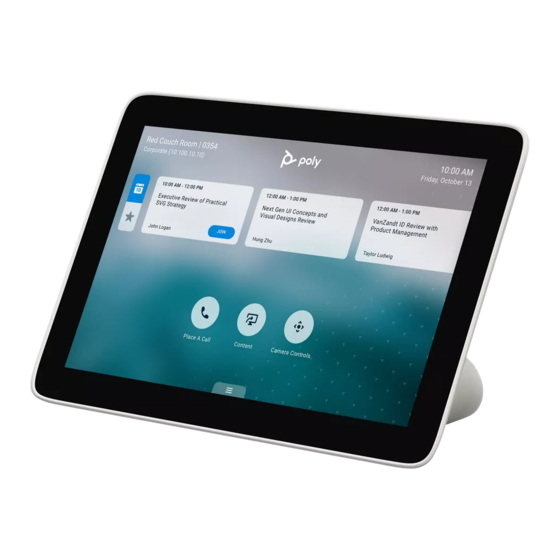
Poly TC8 Manuals
Manuals and User Guides for Poly TC8. We have 8 Poly TC8 manuals available for free PDF download: Administrator's Manual, Admin Manual, User Manual, Quick Manual
Advertisement
Poly TC8 Administrator's Manual (137 pages)
Brand: Poly
|
Category: Conference System
|
Size: 2 MB
Table of Contents
Poly TC8 Administrator's Manual (101 pages)
Partner Mode
Brand: Poly
|
Category: Conference System
|
Size: 2 MB
Table of Contents
Advertisement
Poly TC8 User Manual (37 pages)
Brand: Poly
|
Category: Control Panel
|
Size: 0 MB
Table of Contents
Poly TC8 User Manual (28 pages)
Brand: Poly
|
Category: Control Panel
|
Size: 0 MB
Table of Contents
Poly TC8 Quick Manual (3 pages)
Brand: Poly
|
Category: Touch Panel
|
Size: 0 MB
Advertisement







