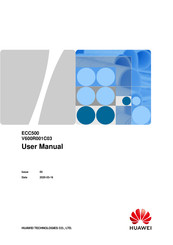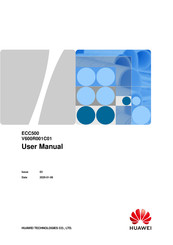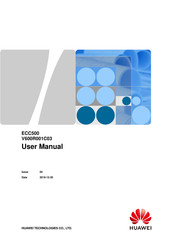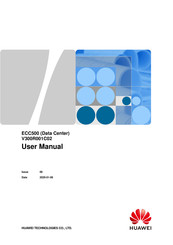Huawei ECC500 Manuals
Manuals and User Guides for Huawei ECC500. We have 4 Huawei ECC500 manuals available for free PDF download: User Manual
Huawei ECC500 User Manual (142 pages)
Brand: Huawei
|
Category: Control Unit
|
Size: 6 MB
Table of Contents
Advertisement
Huawei ECC500 User Manual (121 pages)
Brand: Huawei
|
Category: Measuring Instruments
|
Size: 5 MB
Table of Contents
Huawei ECC500 User Manual (102 pages)
Brand: Huawei
|
Category: Controller
|
Size: 4 MB
Table of Contents
Advertisement
Huawei ECC500 User Manual (66 pages)
Data Center
Brand: Huawei
|
Category: Controller
|
Size: 2 MB
Table of Contents
Advertisement