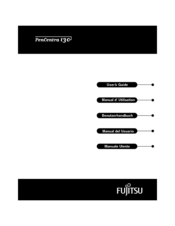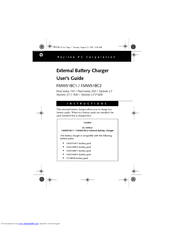Fujitsu PenCentra 130 Manuals
Manuals and User Guides for Fujitsu PenCentra 130. We have 10 Fujitsu PenCentra 130 manuals available for free PDF download: User Manual, Datasheet, User Instructions, Installation Instructions
Advertisement
Fujitsu PenCentra 130 User Manual (8 pages)
External Battery Charger for PenCentra 130 / PenCentra 200 / Stylistic LT / Stylistic LT C-500 / Stylistic LT P-600
Brand: Fujitsu
|
Category: Battery Charger
|
Size: 0 MB
Table of Contents
Fujitsu PenCentra 130 User Manual (2 pages)
External Battery Charger for PenCentra 130 and Stylistic LT tablets
Brand: Fujitsu
|
Category: Battery Charger
|
Size: 0 MB
Table of Contents
Advertisement
Fujitsu PenCentra 130 User Instructions (1 page)
Compact Desk Stand For PenCentra 130, Stylistic LT
Brand: Fujitsu
|
Category: Racks & Stands
|
Size: 0 MB
Table of Contents
Fujitsu PenCentra 130 User Instructions (1 page)
Compact Desk Stand For PenCentra 130, PenCentra 200, Stylistic LT
Brand: Fujitsu
|
Category: Racks & Stands
|
Size: 0 MB
Table of Contents
Fujitsu PenCentra 130 Datasheet (3 pages)
HD Portable Accessories
Fujitsu PenCentra 130 User Manual (2 pages)
PenCentra 130 Docking Station
Brand: Fujitsu
|
Category: Docking Station
|
Size: 0 MB
Fujitsu PenCentra 130 Installation Instructions (1 page)
Hand Strap PenCentra 130 or PenCentra 200
Brand: Fujitsu
|
Category: Tablet Accessories
|
Size: 0 MB
Fujitsu PenCentra 130 User Instructions (1 page)
Pen Tablet Holster For PenCentra 130, PenCentra 200, Stylistic LT
Brand: Fujitsu
|
Category: Carrying Case
|
Size: 0 MB
Fujitsu PenCentra 130 User Instructions (2 pages)
Harsh Environment Case For PenCentra 130
Brand: Fujitsu
|
Category: Carrying Case
|
Size: 0 MB
Advertisement