Table of Contents
Advertisement
Quick Links
See also:
Manual
Advertisement
Table of Contents

Summary of Contents for Plura DBM-124
- Page 1 ® DBM - Series Operating DBM-124 Instructions DBM-132 DBM Series Monitors DBM-140 DBM-146 DBM-155 DBM-170...
-
Page 2: Table Of Contents
User’s Guide Table of Contents PRECAUTION ...................... 3 INCLUDING ......................6 ........................6 UPPLIED CCESSORIES ........................6 EMOTE ONTROLLER OPERATIONS ...................... 8 ........................8 ONNECTION ETAILS ......................... 8 NTERFACE DESCRIPTION ...................... 9 NFRA EMOTE ONTROLLER LED O ...................... 10 RONT PANEL PERATIONS .................... -
Page 3: Precaution
User’s Guide Precaution Before operating the set, please read this manual carefully. WARNING : To reduce the risk of electric shock does not remove cover (or back). No user serviceable parts inside. Refer servicing to qualified service personnel. To prevent fire or shock hazard, do not expose the rear of the set to rain or moisture. Do not rub or strike the Active Matrix LCD with anything hard as this may scratch, mark, or damage the Active Matrix LCD permanently. - Page 4 A product and cart combination should be moved with care. Quick stops, excessive force and uneven surfaces may cause the product and cart combination to overturn. Attachments Do not use attachments not recommended by Plura as they may cause hazards. Ventilation Do not block any of the ventilation openings.
- Page 5 User’s Guide damage and will often require extensive work by a qualified technician to restore the product to its normal operation. If the product has been dropped or the cabinet has been damaged. If the product exhibits a distinct change in performance. 19.
-
Page 6: Including
User’s Guide Including Supplied Accessories Make sure the following accessories are provided with your product. These should all be included in the box with the main LCD screen DEFECT PIXEL THAT CAN BE SEEN ON LCD MONITOR SCREEN Remote Controller Remove the rear cover of the remote controller by pressing the arrow Symbol downwards and then pulling firmly to remove it. - Page 7 User’s Guide Ensure that the polarities (+ and -) of the batteries are aligned correctly. Close the cover. Page 7...
-
Page 8: Operations
User’s Guide Operations Connection Details Interface description Interface Description AC In AC90V ~ 240V, 50Hz/60Hz AC Switch Main Isolating Switch HDMI Input High Definition Multimedia Input DVI-D Type Digital input DVI-D Input High Definition Multimedia Input Compatible PC Input Analog PC Video Input RS-232 Input Facility to control the screen via RS232 protocol input RS-232 Output... -
Page 9: Infra-Red Remote Controller
User’s Guide Infra-Red Remote Controller Key Name Descriptions Power Power On/Off Activates main OSD menu. Menu Navigates higher menu in main OSD menu. Exit OSD menu Navigates input source. Executes function (by OSD help commands) in main OSD menu. Navigates previous menu in main OSD menu. Navigates input source. -
Page 10: Front Panel Led Operations
User’s Guide *Works only in case of using A/V extension option. Front panel LED Operations Status Color Operation Power Off Normal Green Power Save Blinking No Signal Green Blinking Front Panel Key Descriptions Key Name Operation Power Key Power On/Off. Activates main OSD menu. -
Page 11: Menu Operation
User’s Guide Menu Operation In this menu system, there are several ways to customize the menu settings provided. Most menus consist of three levels to set up the options, but some require greater depth for the variety of settings. If you press the MENU button, only the first and second level of the menu system will appear on the monitor screen. -
Page 12: Basic Operation
User’s Guide BASIC OPERATION Turning On the Monitor 1. First, connect power cord correctly. At this moment, the monitor switches to standby or power on mode. In standby mode, in order to turn monitor on, press the POWER button on the remote control. 2. -
Page 13: On Screen Menus Selection And Adjustment
User’s Guide On Screen Menus Selection and Adjustment How to adjust the OSD screen 1. Press the MENU button and then button to select each menu. 2. Press the button and then use button to display the available menus. • Your monitor's OSD (On Screen Display) may differ slightly from what is shown in this manual. Page 13... -
Page 14: Select Video Input
User’s Guide Select Video Input How to Select Video Source by OSD (AV extension option) 1. Press the SOURCE button and then button to select each video source. 2. Press the / SELECT button to go to desired video source How to Select Video Source Directly (in case of no AV Extension) 1. -
Page 15: Picture Menu Options
User’s Guide Picture Menu Options Picture Mode - Select the picture appearance to suit your preference and viewing situations. 1. Press the MENU button and then button to select the PICTURE icon. 2. Press the button and then use button to select the desired picture option; User, Dynamic, Standard, Movie, Mild. -
Page 16: Color Temperature Control
User’s Guide Color Temperature Control - Choose one of five automatic color adjustments. Set to warm to enhance hotter colors such as red, or set to cool to see less intense colors with more blue. 1. Press the MENU button and then use button to select the PICTURE icon. -
Page 17: Video Wall
User’s Guide Video Wall - For quick reset of all the Video menu options to their original factory preset values. 1. Press the MENU button and then use button to select the PICTURE icon. 2. Press the button and then use button to select Video Wall menu. - Page 18 User’s Guide Setting the Bezel Corrections for Natural Tiled Image X Gap : Proportional Value of Vertical Bezel to Panel size by Per-mil unit. Y Gap : Proportional Value of Horizontal Bezel to Panel size by Per-mil unit. Page 18...
- Page 19 User’s Guide PC Menu 1. Press the MENU button and then use button to select the PICTURE icon. 2. Press the button and then use button to select PC Menu. 3. Press button and then use button to make appropriate adjustments. 4.
-
Page 20: Setup Menu Options
User’s Guide Setup Menu Options Reset Resets user setting values as default 1. Press the MENU button and then use button to select the SETUP icon. 2. Press the button and then use button to select the Reset menu. 3. Press the or SELECT button and then monitor’s user settings are reset as default. - Page 21 User’s Guide Clock If current time setting is wrong, reset the clock manually. 1. Press the MENU button and then use button to select the SETUP icon. 2. Press the button and then use button to select Time. 3. Press the button and then use button to select Clock.
- Page 22 User’s Guide Off Timer Timer function operates only if current time has been set. 1. Press the MENU button and then use button to select the SETUP icon. 2. Press the button and then use button to select Time. 3. Press the button and then use button to select Off Timer.
- Page 23 User’s Guide OSD Option Menu – OSD Tone Control - Disable blending OSD background with video image. 1. Press the MENU button and then use button to select the SETUP icon. 2. Press the button and then use button to select the OSD Tone menu. 3.
-
Page 24: Screen Saver
User’s Guide Pivot OSD - Setting of OSD message Pivot function – Use for Portrait Mode . 1. Press the MENU button and then use button to select the SETUP icon. 2. Press the button and then use button to select the Advanced Menu. 3. - Page 25 User’s Guide Advanced Menu – Dimming (Light Ambient Sensor Option only) - Automatic dimming controls by light sensor in Dimming menu. 1. Press the MENU button and then use button to select the SETUP icon. 2. Press the button and then use button to select the Advanced Menu.
- Page 26 User’s Guide Dimming Level - Controls Inverter dimming level (0V – 3.3V) 1. Press the MENU button and then use button to select the SETUP icon. 2. Press the button and then use button to select the Advanced Menu. 3. Press the button and then use button to select the Dimming Menu.
- Page 27 User’s Guide Dimming Menu – MIN Dim Ambient (Light Ambient Sensor Option only) - Adjusts detected light ambient to set the minimum dimming 1. Press the MENU button and then use button to select the SETUP icon. 2. Press the button and then use button to select the Advanced Menu.
- Page 28 User’s Guide Advanced Menu – Heat Control - Automatic Fan controls by internal/external temperature sensor in Dimming menu. 1. Press the MENU button and then use button to select the SETUP icon. 2. Press the button and then use button to select the Advanced Menu. 3.
- Page 29 User’s Guide Heat Control Menu – Fan Active Temperature - Adjusts fan driving temperature by Celsius degree. It works only when the Fan Control setting is Auto. 1. Press the MENU button and then use button to select the SETUP icon. 2.
- Page 30 User’s Guide Advanced Menu – Video Signals - Settings of PC native video signal detection timing. 1. Press the MENU button and then use button to select the SETUP icon. 2. Press the button and then use button to select the Advanced Menu. 3.
- Page 31 User’s Guide Advanced Menu – Auto Source Change - Settings of Auto Source Change Mode . – When now source is no signal or not connect, serch next source 1. Press the MENU button and then use button to select the SETUP icon. 2.
- Page 32 User’s Guide SetID - If use video wall and control each Board, must set ID number of each monitor (01~99). 1. Press the MENU button and then use button to select the SETUP icon. 2. Press the button and then use button to select the SetID Menu.
-
Page 33: Pip Option (Picture In Picture)
User’s Guide PiP option (Picture In Picture) - Watch two programs or source at the same time. And set up PIP size and position. 1. Press the MENU button and then button to select the PIP icon. 2. Press the button and then use button to select the desired PIP option;... - Page 34 User’s Guide Size 1. Press the MENU button and then use button to select the PIP icon. 2. Press the button and then use button to select the Size Menu. 3. Press the button and then use button to select the desired Size option. 4.
-
Page 35: Pip Blend
User’s Guide PIP Blend 1. Press the MENU button and then use button to select the PIP icon. 2. Press the button and then use button to select the PIP Blend Menu. 3. Press the button blend level. PIP Swap 1. -
Page 36: Specifications & Ratings
English, German, French, Spanish, Portuguese,Italian. RS232-IN DSUB 9 Male Control RS232-OUT DSUB 9 Male Serial Protocol Plura Wall Control S/W AC Input Voltage 90V ~ 240V (50/60Hz) Power Power Consumption 290W (typical) ~ 520W(Max) Operating Temperature 0℃ ~ 40℃ (32 ~ 104 ) -
Page 37: Supported Video Timing
User’s Guide Supported Video Timing Pixel H Frequency V Frequency Section Resolution Frequency Comment ( kHz ) ( Hz ) ( MHz ) 640x400 37.861 85.08 31.5 640x350 31.469 70.087 25.175 640x350 37.861 85.08 31.5 640x480 31.469 59.94 25.175 640x480 35.000 66.667 30.24... - Page 38 User’s Guide 1360x768 47.700 60.0 84.700 Default in DDC 1600x1200 75.000 60.0 162.000 720x480i 15.735 59.94 13.500 720x576i 15.735 50.0 13.595 720x480 31.469 59.94 25.175 720x576 31.250 50.0 26.566 1280x720 44.964 59.94 74.176 1280x720 37.500 50.0 60.466 1920x1080i 33.750 60.0 74.25 (CEA861B) 1920x1080i...
-
Page 39: Product Dimension
User’s Guide Product Dimensions unit: mm & inches DBM-124 DBM-132 Page 39... - Page 40 User’s Guide Product Dimensions continued unit: mm & inches DBM-140 DBM-146 Page 40...
- Page 41 User’s Guide Product Dimensions continued unit: mm & inches DBM-155 DBM-170 Page 41...
-
Page 42: Trouble Shooting
User’s Guide Trouble Shooting If monitor seems to have a problem, first check the following list of possible problem and solutions before contacting a service center. If none of these troubleshooting tips apply, do not attempt to service the product by yourself. Call service center. - Page 43 User’s Guide Check the specification of graphic card. Check it whether the signal cable is The signal is out of range. connected or loose. Check the input source. Vertical bar or stripe on background & Horizontal Work the Auto adjust, or phase, or H/V position, Frequency. Noise &...
- Page 44 Notes...
- Page 45 ® www.plurabroadcast.com Plura Broadcast, Inc. - West Coast 1930 W. Quail Ave Phoenix, AZ 85027 Tel: (602) 944-1044 Fax: (602) 324-9688 Plura Broadcast, Inc. - East Coast 67 Grand avenue Massapequa, NY 1175 Tel: (516) 997-5675 Fax: (516) 593-7900...
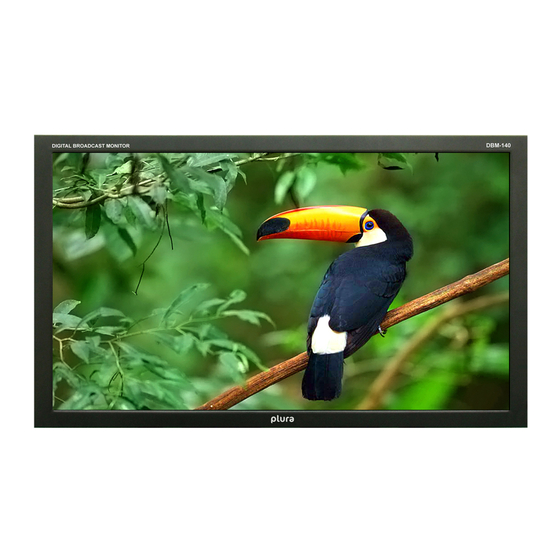
















Need help?
Do you have a question about the DBM-124 and is the answer not in the manual?
Questions and answers