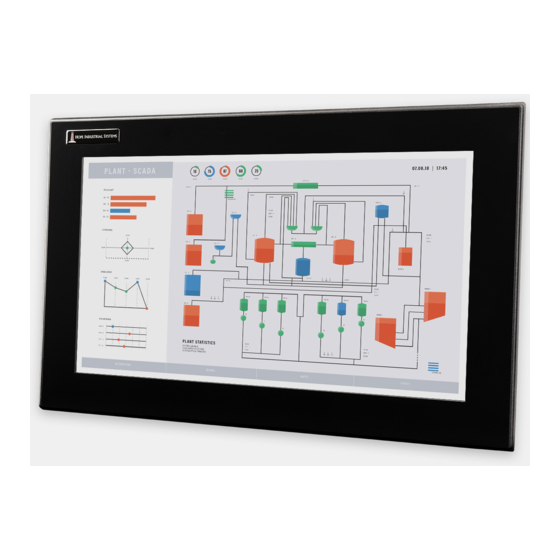
Summary of Contents for HIS HIS-ML19- *** G
- Page 1 19" PANEL MOUNT INDUSTRIAL MONITOR REVISION G USER MANUAL Model No. HIS-ML19- _ _ _ G...
-
Page 2: Table Of Contents
Table of Contents Safety and Regulatory Information � �������������������������������������������������������������������������������3 FCC Notice ����������������������������������������������������������������������������������������������������������������������������� 3 Hazardous Locations �������������������������������������������������������������������������������������������������������������� 4 Waste Electrical and Electronic Equipment Directive (WEEE) ����������������������������������������������� 4 Mechanical Drawings ������������������������������������������������������������������������������������������������������5 Front and Side Views �������������������������������������������������������������������������������������������������������������� 5 Bottom View ���������������������������������������������������������������������������������������������������������������������������� 5 Installation Instructions ��������������������������������������������������������������������������������������������������6 Step 1: Prepare for Installation ���������������������������������������������������������������������������������������������� 6 Step 2: Bench-test Configuration �������������������������������������������������������������������������������������������... -
Page 3: Safety And Regulatory Information
Any changes or modifications not expressly approved by the grantee of this device could void the user’s authority to operate the device�... -
Page 4: Hazardous Locations
The following applies only to monitors rated for hazardous locations (model numbers HIS-ML19- _ _ HG and HIS-ML19- _ _ UG): This equipment is suitable for use in Class I, Division 2, Groups A, B, C, and D; Class II, Division 2, Groups F and G;... -
Page 5: Mechanical Drawings
Mechanical Drawings Mechanical Drawings Front and Side Views 482.6 mm (19.00") 301 mm 398.8 mm 332.4 mm (11.9") (13.09") (15.70") 376 mm (14.8") 7.1 mm (0.28") Bottom View 409.8 mm (16.14") 61.6 mm (2.43") (Design to maximum depth of 69.0 mm to ensure future compatibility with later revisions 7.1 mm and replacement units.) (0.28") -
Page 6: Installation Instructions
4� Ensure that the ambient humidity of the air around the unit does not exceed the specifications of the unit. f The maximum rated humidity for the HIS-ML19 is 90% non-condensing� ML19G User Manual, January 2015... -
Page 7: Step 2: Bench-Test Configuration
DIGITAL VIDEO ANALOG VIDEO Video Connection The HIS-ML19 supports analog and digital video� Analog VGA Video Connection Connect one end of the VGA video cable to the HD-15 input port on the rear of the monitor� Connect the other end to the analog video output port on the host computer�... -
Page 8: Install Touch Screen Driver
DVI with a simple adapter� Contact Hope Industrial Systems for more information� Power Connection The HIS-ML19 is available with either AC or DC power input� AC power input models are powered by 100 to 240 VAC, 1�5/0�75 A, 60/50 Hz� Connect the AC power cable to the power input port on the rear of the monitor� Connect the other end into a nearby outlet�... - Page 9 Installation Instructions USB Connection 1� Select the appropriate driver for your operating system� a� If downloading from the web address listed above, select the appropriate driver for your operating system� b� If using the included CD, insert it into the host computer's CD-ROM drive� If the CD does not automatically run, browse the contents of the CD and open the READ�ME�FIRST�htm file in a web browser�...
-
Page 10: Step 3: Install Into Panel
Once you have completed the full bench-test configuration and confirmed that all components are working properly, you are ready to install the monitor into its panel cutout� WARNING! Hope Industrial Systems will not assume liability for damage to internal electronics due to improper installation� Contact Hope Industrial Systems if you need additional assistance� 1� Refer to the drawing below for the cutout dimensions for the HIS-ML19� 453.4 mm (17.85") 366.8 mm (14.44") 2�... - Page 11 Installation Instructions 3� Cut a rectangular hole in the panel� f Cutout Dimensions (W x H) for the HIS-ML19: 453�4 mm x 366�8 mm (17�85" x 14�44"); ± 0�5 mm (0�020") 4� Clean and deburr the panel hole� 5� Separate the rear collar from the monitor by removing the 12 nuts� 6� Refer to the enclosure mounting diagram below�...
-
Page 12: Video Settings
Video Settings Video Settings Setting the Timing Mode Setting the timing mode of your computer graphics adapter (or other video source) is important for maximizing the quality of the screen image and for minimizing eye strain� The timing mode consists of the resolution (e�g� 1280 x 1024) and refresh rate (or vertical frequency; e�g� 60 Hz)� After setting the timing mode, use the On-Screen Display (OSD) controls to adjust the screen image�... -
Page 13: Control Panel Buttons
Video Settings Control Panel Buttons Use the control panel buttons located on the back of the monitor to display and adjust various settings on the On-Screen Display (OSD) menu� CONTROL PANEL BUTTONS 1� To display the Main Menu, press button [1]� NOTE: All OSD menus and adjustments screens disappear automatically after 15 seconds�... -
Page 14: Osd And Power Lock Settings
Video Settings Button Control Functions Menu • Opens the OSD menu� • Exits the OSD menu and saves adjustments� Enter • Displays the control screen for the highlighted control� • Toggles between two controls on some screens� Power • Turns the monitor on and off� •... -
Page 15: On-Screen Display (Osd) Menus
Video Settings On-Screen Display (OSD) Menus To open the OSD menu, press button [1] once� The following screen will appear: Main Menu Description Auto Image Adjust Automatically sizes, centers, and fine tunes the video signal to eliminate waviness and distortion� Contrast / Brightness Includes the Contrast and Brightness functions� Input Select Allows the user to toggle between inputs�... -
Page 16: Auto Image Adjust Menu
Video Settings Auto Image Adjust Menu The Auto Image Adjust menu automatically sizes, centers, and fine tunes the video signal to eliminate waviness and distortion� NOTE: Auto Image Adjust works with most common video cards� If this function does not work on your display, lower the video refresh rate to 60 Hz and set the resolution to its pre-set value� Contrast / Brightness Menu The Contrast / Brightness menu includes the Contrast and Brightness functions�... -
Page 17: Information Menu
Video Settings Color Adjust Menu Description sRGB This is quickly becoming the industry standard for color management, with support being included in many of the latest applications� Enabling this setting allows the LCD to more accurately display colors the way they were originally intended� NOTE: Enabling the sRGB setting will cause the Contrast and Brightness adjustments to be disabled�... -
Page 18: Manual Image Adjust Menu
Video Settings Manual Image Adjust Menu The Manual Image Adjust menu includes the H / V Position, Horizontal Size, Fine Tune, Sharpness, Dynamic Contrast, and ECO Mode functions� Manual Image Adjust Description Menu H / V Position Moves the screen image left or right and up or down� Horizontal Size Adjusts the width of the screen image�... -
Page 19: Setup Menu
Video Settings Setup Menu The Setup menu includes the Language Select, Resolution Notice, OSD Position, OSD Time Out, OSD Background, Auto Power Off, and Power Indicator functions� Setup Menu Description Language Select Allows the user to choose the language used in the menus and control screens�... -
Page 20: Cleaning Instructions
Cleaning Instructions Cleaning Instructions CAUTION! DO NOT USE ABRASIVE MATERIALS, SUCH AS PAPER TOWELS OR DIRTY SHOP RAGS, ON THE DISPLAY AS IT WILL SCRATCH THE PROTECTIVE COATING� ALWAYS USE A SOFT CLOTH, PREFERABLY MADE OF COTTON� All displays may be cleaned using any standard glass cleaner as long as there is no abrasive or oily content� Vinegar or ammonia will not hurt the screen� The anti-reflective coatings on glass window-equipped displays are physically part of the surface of the glass and resist degradation to the Military Specifications�... -
Page 21: Troubleshooting
Troubleshooting Troubleshooting Video Troubleshooting IMPORTANT! If using a KVM extender, first try to resolve any problems using the solutions listed below� If the problem still exists, try bypassing the KVM extender� If this fixes the problem and allows the monitor to work properly, then the KVM extender is the source of the problem� Please refer to the troubleshooting section of the KVM extender manual or contact Hope Industrial Systems for additional assistance� Symptom Causes Solutions No image on Monitor is not powered on� • Press the Power button on the the screen and monitor and make sure the Power control's Power Indicator light is lit blue� Indicator light is • Check power connections at the not lit monitor and power source�... - Page 22 Troubleshooting Symptom Causes Solutions "Out of Range" The source signal exceeds Adjust the computer settings to the message box the maximum resolution monitor's native resolution: and no image on and/or refresh rate that the 1280 x 1024 @ 60 Hz the screen monitor can handle ( > 1280 x 1024 resolution or >...
-
Page 23: Touch Screen Troubleshooting
Troubleshooting Touch Screen Troubleshooting Applies to touch screen monitors only� To be sure that you have the most current driver, please check the following Internet address: http://www�HopeIndustrial�com/Touchscreen_Drivers�htm Symptom Causes Solutions No response Touch screen driver has not Download and install the latest driver from when touching ... -
Page 24: Specifications
Specifications Specifications Display Type Thin-film transistor (TFT) Active Matrix Liquid Crystal Size 19" diagonal Image Size (W x H) 376 mm x 301 mm (14�8" x 11�9") Native Resolution SXGA (1280 x 1024, 5:4 aspect ratio) Minimum Resolution VGA (640 x 480) Pixel Pitch 0�294 mm x 0�294 mm Number of Colors 16�7 million Brightness (white) ... -
Page 25: Video
Specifications Video Input Connectors • HD-15, DVI-D • Compatible inputs using optional adapter (call for details): • HDMI (via HDMI to DVI adapter) • DisplayPort (via DisplayPort to DVI adapter) • BNC (via HD-15 to 5-wire BNC adapter) Input Signal Formats • RGB Analog video, 0�7/1�0 Vp-p, 75 Ohms Compatible sync modes: Separate H/V sync •... -
Page 26: Environmental
• WEEE (Registration No� WEE/DJ1859ZX for UK only) Enclosure UL 50E (File No� E318630) For monitors with model numbers HIS-ML19- _ _ HG only: Hazardous Location • UL Rated for Hazardous Locations: Industrial Control Equipment for Hazardous Location: Listed for Class I, Division 2 for Groups A, B, C, and D;... -
Page 27: Warranty Statement
Warranty Statement Warranty Statement Who is Covered? This warranty covers the purchaser of this product only and is not transferable without our written consent� What Does This Warranty Cover and What is the Period of Coverage? We warrant this product to be free from defects in material and workmanship, subject to the conditions set forth below�... - Page 28 Hope Industrial Systems, Inc. US / International 1325 Northmeadow Parkway Suite 100 Roswell, GA 30076 United States Toll Free: (877) 762-9790 International: +1 (678) 762-9790 Fax: +1 (678) 762-9789 Sales and Customer Service: sales@HopeIndustrial.com Support and Returns: support@HopeIndustrial.com Accounting Department: accounting@HopeIndustrial.com www.HopeIndustrial.com United Kingdom...











Need help?
Do you have a question about the HIS-ML19- *** G and is the answer not in the manual?
Questions and answers