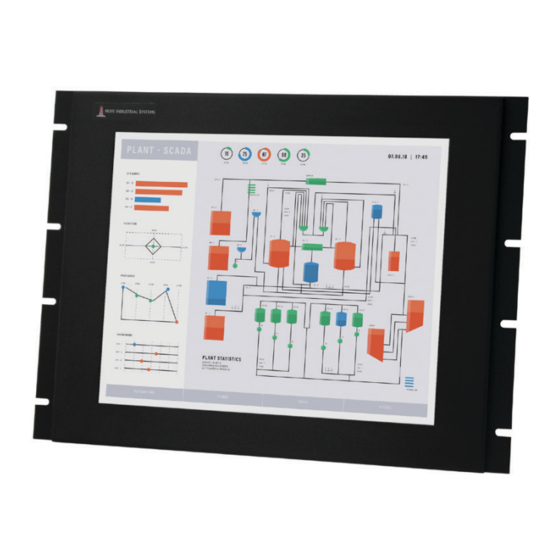
Summary of Contents for HIS HIS-RL17 H Series
- Page 1 17" RACK MOUNT INDUSTRIAL MONITOR REVISION H USER MANUAL Model No. HIS-RL17- _ _ _ H...
-
Page 2: Table Of Contents
Table of Contents Safety and Regulatory Information ��������������������������������������������������������������������������������3 FCC Notice ����������������������������������������������������������������������������������������������������������������������������� 3 Hazardous Locations �������������������������������������������������������������������������������������������������������������� 4 Waste Electrical and Electronic Equipment Directive (WEEE) ����������������������������������������������� 4 Mechanical Drawings ������������������������������������������������������������������������������������������������������5 Front View ������������������������������������������������������������������������������������������������������������������������������� 5 Bottom View ���������������������������������������������������������������������������������������������������������������������������� 5 Rear View ������������������������������������������������������������������������������������������������������������������������������� 6 Side View ��������������������������������������������������������������������������������������������������������������������������������... -
Page 3: Safety And Regulatory Information
To be covered by UL 62368-1, the socket-outlet shall be installed near the equipment and shall be easily accessible� DC Supplied Units only: The HIS-RL17 subject unit is to be powered by a Listed Power Supply suitable for the application with outputs at SELV/LPS or Class 2 levels rated 9.6-36.6VDC, 2.5 A max. -
Page 4: Hazardous Locations
Safety and Regulatory Information Hazardous Locations This equipment is suitable for use in Class I, Division 2, Groups A, B, C, and D; or non- hazardous locations only� Device is open-type and is to be installed in an enclosure suitable for the environment that is only accessible with the use of a tool�... -
Page 5: Mechanical Drawings
Mechanical Drawings Mechanical Drawings Front View 482.6 mm (19.00") 6.4 mm (0.25") 272.8 mm (10.74") 354.8 mm (13.97") 317.1 mm (12.48") 340.4 mm (13.40") 215.5 mm (8.48") 139.3 mm (5.48") 37.7 mm 458.8 mm (1.48") (18.06") Bottom View 348.0 mm (13.7") 44.2 mm (1.74") 3.2 mm (0.125") -
Page 6: Rear View
Mechanical Drawings Rear View 75 and 100 mm VESA MOUNTING PATTERN (M4 SCREWS PROVIDED, 16 mm MAXIMUM DEPTH OF SCREW) Side View 52.1 mm (2.05") 291.1 mm (11.46") 7.1 mm (0.28") RL17H User Manual, 99166B, December 2022... -
Page 7: Installation Instructions
3� Ensure that the air temperature around the unit (top and bottom) will not exceed the rated specifications of the unit. f The maximum rated temperature for the HIS-RL17 is 50°C (122°F). f Remember that heat rises – the temperature at the top of the cabinet will be much hotter than at the bottom if air inside the enclosure is not actively circulating. -
Page 8: Step 2: Bench-Test Configuration
DVI VIDEO VGA VIDEO Video Connection The HIS-RL17 supports digital signals (DVI, HDMI, DisplayPort) through its DVI-I port and analog signals (VGA, RGB) through its VGA port. RGB (BNC, RCA), HDMI, and DisplayPort video sources require additional adapters� After selecting the appropriate interface, connect one end of your video cable to the input port ... - Page 9 Hope Industrial Systems. Many 3rd-party signal adapters are known to cause signaling issues� Power Connection The HIS-RL17 is available with either AC or DC power input� AC power input models accept 100 to 240 VAC, 1.5/0.75 A, 60/50 Hz. Loosen the retaining clip for the power cable on the rear of the monitor�...
-
Page 10: Connect And Set Up Touch Screen
Installation Instructions Connect and Set Up Touch Screen Applies to touch screen monitors only� If you ordered a touch screen monitor, a USB cable is supplied for the touch screen interface� To use the touch screen Serial (RS-232) interface, a serial cable may be ordered separately�... - Page 11 Installation Instructions Installing the Driver: Serial (RS-232) Connections Serial Connections must be made before installing the driver. 1� Connect one end of the Serial cable to the Serial input port on the rear of the monitor� Connect the other end to the Serial port on the host computer. Tighten the screw locks on the cable connectors to ensure adequate strain relief�...
-
Page 12: Step 3: Install Into Rack
WARNING! Hope Industrial Systems will not assume liability for damage to internal electronics due to improper installation� Contact Hope Industrial Systems if you need additional assistance� The HIS-RL17 has a panel height of 8U (shown below). 0" 37.6 mm (1.48") 139.2 mm... -
Page 13: Video Settings
Video Settings Video Settings Setting the Timing Mode Setting the timing mode of your computer graphics adapter (or other video source) is important for maximizing the quality of the screen image and for minimizing eye strain. The timing mode consists of the resolution (e.g. 1280 x 1024) and refresh rate (or vertical frequency; e.g. 60 Hz). After setting the timing mode, use the On-Screen Display (OSD) controls to adjust the screen image. -
Page 14: Control Panel Buttons
Video Settings Control Panel Buttons Use the control panel buttons located on the back of the monitor to display and adjust various settings on the On-Screen Display (OSD) menu. CONTROL PANEL BUTTONS 1� To open the OSD menu, press the Menu button. NOTE: All OSD menus and adjustments screens disappear automatically after 60 seconds. - Page 15 Video Settings Button Control Functions Menu • Opens the OSD menu� • Exits the submenu� • Exits the OSD menu� Select / When the OSD menu IS NOT displayed: Navigate Down • Shortcut to Auto setup function� When the OSD menu IS displayed: •...
-
Page 16: On-Screen Display (Osd) Menus
Video Settings On-Screen Display (OSD) Menus To open the OSD menu, press the Menu button once. Main Menu Description Picture Includes the Contrast, Brightness, Sharpness, and Color functions� VGA Settings Includes the Timing, Auto setup, H total, V position, H position, and Phase functions�... - Page 17 Video Settings Color Menu The Color submenu in the Picture menu includes the Auto color, Theme mode, Gamma, Color balance, and User color functions� Color Menu Description Auto color Auto color is an auto adjust routine to compensate, for example, analog signal level drops on long VGA cables.
-
Page 18: Vga Settings Menu
Video Settings Color Menu Description Color balance Provides several color adjustment modes, including preset color temperatures and a User color mode that allows individual adjustment of Red, Green, and Blue. The factory default setting for this product is Normal� • User color allows individual adjustment of Red, Green, and Blue�... -
Page 19: Setup Menu
Video Settings VGA Settings Menu Description H total Allows the user to fine tune the horizontal timing by increasing or decreasing the total horizontal pixels. H total affects how the image is stretched horizontally. V position (Vertical Moves the screen image up and down. Position) H position (Horizontal Moves the screen image left and right. - Page 20 Video Settings Setup Menu Description The OSD submenu provides several adjustments for the OSD menu settings. • Time out sets the length of time (in seconds) the OSD screen is displayed. For example, with a "60" setting, if a control is not pushed within 60 seconds, the display screen disappears�...
- Page 21 Video Settings Setup Menu Description Source scan Allows the user to turn source scan "On" or "Off." When Source scan is enabled and there is no active video signal present, the display will cycle through video connections until a video source is detected�...
-
Page 22: Cleaning Instructions
Cleaning Instructions Cleaning Instructions CAUTION! DO NOT USE ABRASIVE MATERIALS, SUCH AS PAPER TOWELS OR DIRTY SHOP RAGS, ON THE DISPLAY AS IT WILL SCRATCH THE PROTECTIVE COATING. ALWAYS USE A SOFT CLOTH, PREFERABLY MADE OF COTTON. IMPORTANT! Always spray the cleaner on the cloth or towel first and then clean the monitor screen. -
Page 23: Troubleshooting
Troubleshooting Troubleshooting Video Troubleshooting IMPORTANT! If using a KVM extender, first try to resolve any problems using the solutions listed below. If the problem still exists, try bypassing the KVM extender. If this fixes the problem and allows the monitor to work properly, then the KVM extender is the source of the problem�... - Page 24 Troubleshooting Symptom Causes Solutions "Scanning Ports / No Video cable is not plugged Check the video cable connection at Signal" message box in correctly� the monitor, PC, and/or KVM extender. and no image on the PC is not powered on� Ensure PC is powered on�...
-
Page 25: Touch Screen Troubleshooting
Troubleshooting Touch Screen Troubleshooting Applies to touch screen monitors only� To be sure that you have the most current driver, please check the following address: https://www�HopeIndustrial�com/support/drivers/ Symptom Causes Solutions No response Touch screen cable is not Make sure either the USB or Serial touch when touching plugged in correctly. -
Page 26: Specifications
Specifications Specifications Display Type Thin-film transistor (TFT) Active Matrix Liquid Crystal Size 17" diagonal Image Size (W x H) 338 mm x 270 mm (13�3" x 10�6") Native Resolution SXGA (1280 x 1024, 5:4 aspect ratio) Minimum Resolution VGA (640 x 480) Pixel Pitch 0�264 mm x 0�264 mm Number of Colors... -
Page 27: Video
Specifications Video Input Connectors • HD-15, DVI-I • Optional adapters are available for other connection types (contact Hope Industrial Systems for details) Input Signal Formats • RGB Analog video, 0.7/1.0 Vp-p, 75 Ohms Compatible sync modes: Separate H/V sync, Composite sync, Sync on Green •... -
Page 28: Physical
Specifications Physical Enclosure Type Rack mount Panel Rating Built to IP20 standards; NEMA/UL Type 1 Bezel Finish Black Powder-Coated Carbon Steel, matte finish Depth Behind Bezel 44�2 mm (1�74") Front Bezel Outside 482�6 mm x 354�8 mm x 3�2 mm (19�0" x 13�97" x 0�125") Dimensions (W x H x D) Net Weight 16 lbs�... -
Page 29: Compliances And Certifications
Specifications Compliances and Certifications Electrical • UL/EN/IEC62368-1, UL Recognized Component (File No. E212889) • UL 508A Listed (File No� E318630) • FCC Class A • CAN ICES-3A/NMB-3A • • UKCA • NOM (Registration No. NOM-019-SCFI-1998) NOTE: DC power must use shielded DC input cable Environmental WEEE (Registration No. -
Page 30: Warranty Statement
Warranty Statement Warranty Statement Who is Covered? This warranty covers the purchaser of this product only and is not transferable without our written consent� What Does This Warranty Cover and What is the Period of Coverage? We warrant this product to be free from defects in material and workmanship, subject to the conditions set forth below. - Page 31 (This page intentionally left blank.) RL17H User Manual, 99166B, December 2022...
- Page 32 Hope Industrial Systems, Inc. US / International 1325 Northmeadow Parkway, Suite 100 Roswell, GA 30076 United States Toll Free: (877) 762-9790 | International: +1 (678) 762-9790 | Fax: +1 (678) 762-9789 Sales and Customer Service: sales@HopeIndustrial.com Support and Returns: support@HopeIndustrial.com Accounting Department: accounting@HopeIndustrial.com www.HopeIndustrial.com...











Need help?
Do you have a question about the HIS-RL17 H Series and is the answer not in the manual?
Questions and answers