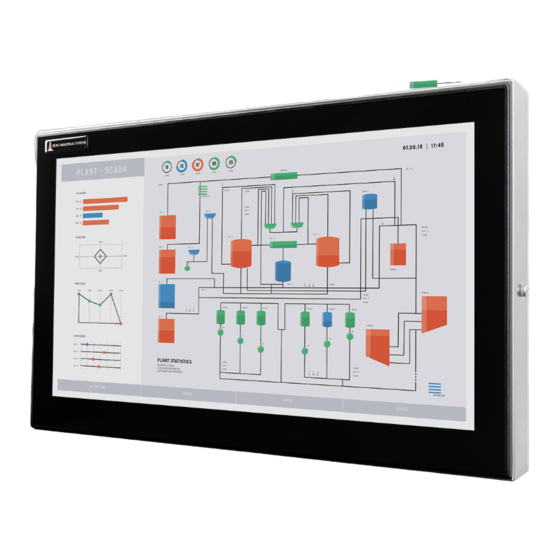
Subscribe to Our Youtube Channel
Summary of Contents for HIS HIS-UM23.8 Series
- Page 1 23.8" UNIVERSAL MOUNT INDUSTRIAL MONITOR REVISION A USER MANUAL Model No. HIS-UM23.8- _ _ _ A...
-
Page 2: Table Of Contents
Table of Contents Safety and Regulatory Information ���������������������������������������������������������������������������������������������� 3 FCC Notice ����������������������������������������������������������������������������������������������������������������������������� 3 Hazardous Locations �������������������������������������������������������������������������������������������������������������� 4 Waste Electrical and Electronic Equipment Directive (WEEE) ����������������������������������������������� 4 Mechanical Drawings �������������������������������������������������������������������������������������������������������������������� 5 Front View ������������������������������������������������������������������������������������������������������������������������������� 5 Rear View ������������������������������������������������������������������������������������������������������������������������������� 5 Side View �������������������������������������������������������������������������������������������������������������������������������� 6 Installation Instructions ����������������������������������������������������������������������������������������������������������������... -
Page 3: Safety And Regulatory Information
Listed computer, and the socket-outlet shall be installed near the equipment and shall be easily accessible� When using DC power input: The HIS-UM23�8 subject unit is to be powered by a Listed Power Supply suitable for the application with outputs at SELV/LPS or Class 2 levels rated 10.8-26.4VDC, 2.3 A max. -
Page 4: Hazardous Locations
Safety and Regulatory Information Hazardous Locations This equipment is suitable for use in Class I, Division 2, Groups A, B, C, and D; Class II, Division 2, Groups F and G; Class III; or non-hazardous locations only� FR: Cet équipement peut être utilisé dans la Classe I, Division 2, Groupes A, B, C et D: Classe II, Division 2, Groupes F et G;... -
Page 5: Mechanical Drawings
Mechanical Drawings Mechanical Drawings Front View 601.8 mm (23.69") 528.6 mm (20.81") 381.5 mm (15.02") 298.0 mm (11.73") Rear View 601.8 mm (23.69") 301.0 mm (11.85") 161.3 mm (6.35") CABLE ENTRY UM23.8A User Manual, 99183A, June 2022... -
Page 6: Side View
Mechanical Drawings Side View 69.2 mm (2.72") 40.3 mm (1.58") 201.3 mm (7.93") Side Mounting Holes KVM EXTENDER 1/4"-20 Internal Thread (optional) x 0.625" Deep KEYBOARD (optional) UM23.8A User Manual, 99183A, June 2022... -
Page 7: Installation Instructions
3� Ensure that the air temperature around the unit (top and bottom) will not exceed the rated specifications of the unit. f The maximum rated temperature for the HIS-UM23.8 is 50°C (122°F). f Remember that even though this product is designed to operate at 50°C, the life span of any electronic device is shortened when it is... -
Page 8: Step 2: Bench-Test Configuration
Installation Instructions Step 2: Bench-test Configuration Make sure everything works before installing into the production environment. TIP! If using a KVM extender, please refer to the installation instructions included with the KVM extender module. It is particularly important to bench-test the full configuration prior to final installation. -
Page 9: Connect And Set Up Touch Screen
Installation Instructions Power Connection The HIS-UM23�8 supports both AC and DC power input, but only one should be used to connect power to the monitor� AC power input accepts 100 to 240 VAC, 0.6/0.3 A, 60/50 Hz. Loosen the retaining clip for the power cable on the rear of the monitor�... - Page 10 For a full list of downloadable drivers, please check the following address: https://www�HopeIndustrial�com/support/drivers/ IMPORTANT! Only Single-Touch Resistive Touch Screen Models (HIS-UM23.8-_TVA) require a touch screen driver to be installed on the host computer� No driver is needed for Multi-Touch Resistive or PCAP models in most circumstances�...
- Page 11 Installation Instructions Single-Touch Resistive models include both USB and Serial (RS-232) ports for touch screen operation, but only one of these should be connected to the computer� When both ports are available on the computer, USB is preferred� Installing the Driver: USB Connections 1�...
- Page 12 Installation Instructions Calibrate the Touch Screen (Single-Touch Resistive Models Only) Once the driver has finished installing, you are ready to calibrate the touch screen. Open the Windows Control Panel and ensure the "View by" option is set to "Small icons" in the top right of the window. Click the Elo icon to open the Elo Touchscreen utility�...
-
Page 13: Step 3: Install The Monitor
Installation Instructions Step 3: Install the Monitor Once you have completed the full bench-test configuration and confirmed that all components are working properly, you are ready for final installation and mounting of the monitor. WARNING! Hope Industrial will not assume liability for damage to internal electronics due to improper installation�... -
Page 14: Mount The Monitor
Installation Instructions Mount the Monitor Hope Industrial Systems offers a variety of mounting options for your Universal Mount Monitor. Individual installation instructions are shipped with the following products and may also be found on our website at the addresses listed below� Heavy Industrial Yoke Mounts The standard yoke may be used alone, with our benchtop mounting kit for through-surface cable routing, or with our Pedestal Mount for free-standing... - Page 15 Installation Instructions Heavy Industrial Arm Mounts Our wall arm mounting options range from solid wall yoke to fully articulating arms. Complete installation instructions are shipped with the following products and may also be found on our website at the following addresses: Wall Mount Arms (for YA _ _ -15 and YA _ _ -24 Series): https://www�HopeIndustrial�com/docs/99090 Wall Yoke (for YW _ _ -07 Series):...
- Page 16 Installation Instructions All Hope Industrial Universal Mount Monitors come standard with a 100 mm square VESA mounting pattern with M4 threads. Below is the VESA mounting diagram for Hope Industrial Universal Mount Monitors. Detailed installation instructions for specific VESA mounting options are shipped with the product and may also be found on our website at the following address: https://www�HopeIndustrial�com/docs/99034 IMPORTANT!
-
Page 17: Video Settings
Video Settings Video Settings Setting the Timing Mode Setting the timing mode of your computer graphics adapter (or other video source) is important for maximizing the quality of the screen image and for minimizing eye strain. The timing mode consists of the resolution (e.g. 1920 x 1080) and refresh rate (or vertical frequency; e.g. 60 Hz). After setting the timing mode, use the On-Screen Display (OSD) controls to adjust the screen image. -
Page 18: Control Panel Buttons
Video Settings Control Panel Buttons Use the control panel buttons located on the back of the monitor to display and adjust various settings on the On-Screen Display (OSD) menu. CONTROL PANEL BUTTONS 1� To open the OSD menu, press the Menu button� NOTE: All OSD menus and adjustments screens disappear automatically after 60 seconds. - Page 19 Video Settings Button Control Functions Menu • Opens the OSD menu� • Exits the submenu� • Exits the OSD menu� Select / When the OSD menu IS NOT displayed: Navigate Down • Shortcut to Auto setup function� When the OSD menu IS displayed: •...
-
Page 20: On-Screen Display (Osd) Menus
Video Settings On-Screen Display (OSD) Menus To open the OSD menu, press the Menu button once� Main Menu Description Picture Includes the Contrast, Brightness, Sharpness, and Color functions� VGA Settings Includes the Timing, Auto setup, H total, V position, H position, and Phase functions�... - Page 21 Video Settings Color Menu The Color submenu in the Picture menu includes the Auto color, Theme mode, Gamma, Color balance, and User color functions� Color Menu Description Auto color Auto color is an auto adjust routine to compensate, for example, analog signal level drops on long VGA cables.
-
Page 22: Vga Settings Menu
Video Settings Color Menu Description Color balance Provides several color adjustment modes, including preset color temperatures and a User color mode that allows individual adjustment of Red, Green, and Blue. The factory default setting for this product is Normal� • User color allows individual adjustment of Red, Green, and Blue�... -
Page 23: Setup Menu
Video Settings VGA Settings Menu Description H total Allows the user to fine tune the horizontal timing by increasing or decreasing the total horizontal pixels. H total affects how the image is stretched horizontally. V position (Vertical Moves the screen image up and down. Position) H position (Horizontal Moves the screen image left and right. - Page 24 Video Settings Setup Menu Description The OSD submenu provides several adjustments for the OSD menu settings. • Time out sets the length of time (in seconds) the OSD screen is displayed. For example, with a "60" setting, if a control is not pushed within 60 seconds, the display screen disappears�...
- Page 25 Video Settings Setup Menu Description Source scan Allows the user to turn source scan "On" or "Off." When Source scan is enabled and there is no active video signal present, the display will cycle through video connections until a video source is detected�...
-
Page 26: Cleaning Instructions
Cleaning Instructions Cleaning Instructions CAUTION! DO NOT USE ABRASIVE MATERIALS, SUCH AS PAPER TOWELS OR DIRTY SHOP RAGS, ON THE DISPLAY AS IT WILL SCRATCH THE PROTECTIVE COATING. ALWAYS USE A SOFT CLOTH, PREFERABLY MADE OF COTTON. All displays may be cleaned using any standard glass cleaner as long as there is no abrasive or oily content. -
Page 27: Troubleshooting
Troubleshooting Troubleshooting Video Troubleshooting IMPORTANT! If using a KVM extender, first try to resolve any problems using the solutions listed below. If the problem still exists, try bypassing the KVM extender. If this fixes the problem and allows the monitor to work properly, then the KVM extender is the source of the problem�... - Page 28 Troubleshooting Symptom Causes Solutions "Scanning Ports / No Video cable is not plugged Check the video cable connection at Signal" message box in correctly� the monitor, PC, and/or KVM extender� and no image on the PC is not powered on� Ensure PC is powered on�...
-
Page 29: Touch Screen Troubleshooting
Troubleshooting Touch Screen Troubleshooting Multi-Touch Touch Screen Models (HIS-UM23.8-_PVA, HIS-UM23.8-_RVA, and HIS-UM23�8-_SVA) Symptom Causes Solutions No response Touch screen cable is not Make sure the USB touch screen cable when touching plugged in correctly. is securely connected to the monitor and the touch PC�... - Page 30 Troubleshooting Single-Touch Resistive Touch Screen Models (HIS-UM23�8-_TVA) Symptom Causes Solutions No response Touch screen cable is not Make sure either the USB or Serial touch when touching plugged in correctly. screen cable is securely connected to the the touch monitor and PC� Do not connect both�...
-
Page 31: Specifications
Specifications Specifications Display Type Thin-film transistor (TFT) Active Matrix Liquid Crystal Size 23.8" diagonal Image Size (W x H) 527�04 mm x 296�46 mm (20�75" x 11�67") Native Resolution Full HD 1080p (1920 x 1080, 16:9 aspect ratio) Minimum Resolution VGA (640 x 480) Pixel Pitch 0�2745 mm x 0�2745 mm... -
Page 32: Video
Specifications Video Input Connectors • DVI-I, DisplayPort • Optional adapters are available for other connection types (contact Hope Industrial Systems for details) Input Signal Formats • RGB Analog video, 0.7/1.0 Vp-p, 75 Ohms Compatible sync modes: Separate H/V sync, Composite sync, Sync on Green •... -
Page 33: Physical
Specifications Physical Enclosure Type Self-contained enclosure Enclosure Rating Built to IP22 standards • NEMA/UL Type 2 (Black Powder-Coated or Stainless Steel) Built to IP65/IP66 standards • NEMA/UL Type 12/4 (Black Powder-Coated Steel) • NEMA/UL Type 12/4/4X (Stainless Steel) Enclosure Dimensions 601�8 mm x 381�5 mm x 69�2 mm (23�69"... -
Page 34: Compliances And Certifications
Specifications Compliances and Certifications Electrical • UL 62368-1/cUL Listed (File No� E212889) • FCC Class A • CAN ICES-3A/NMB-3A Issue 07 NOTE: DC power must use shielded DC input cable • NOTE: DC power must use shielded DC input cable •... -
Page 35: Warranty Statement
Warranty Statement Warranty Statement Who is Covered? This warranty covers the purchaser of this product only and is not transferable without our written consent� What Does This Warranty Cover and What is the Period of Coverage? We warrant this product to be free from defects in material and workmanship, subject to the conditions set forth below�... - Page 36 Hope Industrial Systems, Inc. US / International 1325 Northmeadow Parkway, Suite 100 Roswell, GA 30076 United States Toll Free: (877) 762-9790 | International: +1 (678) 762-9790 | Fax: +1 (678) 762-9789 Sales and Customer Service: sales@HopeIndustrial.com Support and Returns: support@HopeIndustrial.com Accounting Department: accounting@HopeIndustrial.com www.HopeIndustrial.com...











Need help?
Do you have a question about the HIS-UM23.8 Series and is the answer not in the manual?
Questions and answers