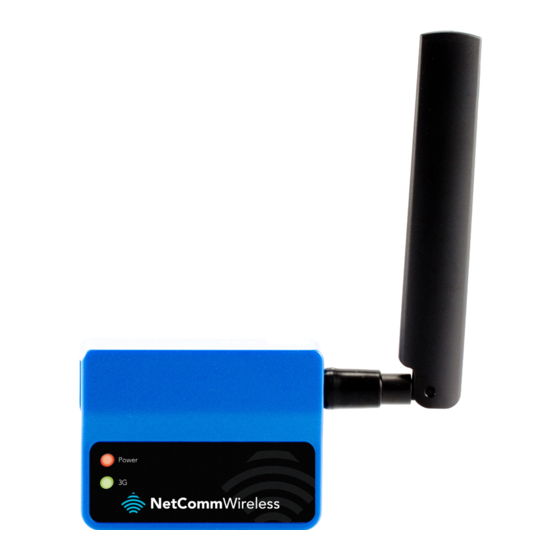
NetComm NTC-3000 Series User Manual
M2m serial modem
Hide thumbs
Also See for NTC-3000 Series:
- Quick start manual (13 pages) ,
- Quick start manual (13 pages)
Table of Contents
Advertisement
Quick Links
Advertisement
Table of Contents

Summary of Contents for NetComm NTC-3000 Series
- Page 1 User Guide NTC-3000 Series – M2M Serial Modem...
- Page 2 Copyright©2014 NetComm Wireless Limited. All rights reserved. The information contained herein is proprietary to NetComm Wireless Limited. No part of this document may be translated, transcribed, reproduced, in any form, or by any means without prior written consent of NetComm Wireless Limited.
-
Page 3: Table Of Contents
Establishing a Mobile broadband connection ........................ 15 Using the Mini USB port ............................15 Using the RJ-45 connector ........................... 17 Communicating with an NTC-3000 Series Modem ......................24 Dumb Terminal..............................24 Open AT Application Framework ........................... 25 NetComm Wireless Open AT Custom Application ......................26 Command List .............................. -
Page 4: Overview
Overview Introduction This document details the process of configuring the NTC-3000 Series device via a terminal emulation program (such as HyperTerminal) as well as mounting and deployment advice. Target Users This document is expected to be utilised by system integrators or experienced hardware installers who are comfortable with all aspects of IP based networking and possess an understanding of serial based technologies such as dialup modems, AT commands and legacy data collection devices. -
Page 5: Safety And Product Care
Disconnect the power line from the device before servicing. Transport and Handling When transporting the NTC-3000 Series, it is recommended to return the product to the original packaging. This ensures the product will not be damaged. In the event the product needs to be returned, ensure it is securely packaged with appropriate padding to prevent damage during courier transport. -
Page 6: Product Introduction
Product Features The NTC-3000 Series is a reliable solution for cost effective deployment in any data telemetry environment. Designed for reliable performance and universal installation it provides 3G data connectivity for M2M applications enabling remote monitoring, control, management and reporting of industrial and commercial equipment. -
Page 7: Physical Dimensions And Indicators
The following page lists the physical dimensions of the NTC-3000 Series as well as the physical dimensions of the mounting bracket which can be used to attach the NTC-3000 Series to a Type-O DIN Rail or to provide a wall / ceiling mount. -
Page 8: Interfaces
Interfaces The following interfaces are available on the NTC-3000 Series: INTERFACE FUNCTION Provides a serial interface via a standard Windows modem for AT command communication and dial-up networking. The RJ-45 (RS-232 DB-9 adapter / Power) serial modem may also be powered from this interface using the DB-9 adapter / power cable. -
Page 9: Hardware Installation
NTC-3000 Series Hardware Installation Inserting the SIM card Please ensure that the NTC-3000 is not connected to the power cable before proceeding. Push the small yellow button besides the SIM card holder. Figure 3 – Accessing the NTC-3000 SIM Card Slot Insert the SIM card into the holder with the golden SIM conductor pins facing up. -
Page 10: Mounting The Device
Figure 5 –Face Down Insertion of the SIM Card and SIM Card Holder Mounting the device The NTC-3000 series modem can be mounted on the wall or a DIN rail by using the mounting bracket. The mounting bracket is made from polyamide, which is a flexible material. -
Page 11: Wall Mounting
NTC-3000 Series Once the bracket is attached to the DIN rail, slide the NTC-3000 Series modem into the mounting bracket to securely fix it in place. Figure 7 - Securing the NTC-3000 Mounting Bracket to the DIN Rail Wall Mounting Select a position on the wall where you would like to mount the NTC-3000 Series modem. -
Page 12: Connecting The Data / Power Cables
Connecting the Data / Power cables There are two methods of connecting the NTC-3000 to your computer: Via RJ-45 connector using a DB9 serial/power adapter cable Via USB 2.0 port using a Mini USB cable Connecting via RJ-45 connector Figure 8 - Connecting the RJ-45 Ethernet / Power Cable to the NTC-3000 Connect the optional antenna to the SMA connector of the NTC-3000. - Page 13 Connecting via Mini USB port The mini USB connection enables communication from a Windows computer via a virtual COM port. The NTC-3000 Series modem can then be configured via a terminal emulator (such as HyperTerminal). To configure the internet connection settings of the router, the AirCard Watcher application must be installed on your computer.
- Page 14 Figure 12 - NTC-3000 USB Driver Installation - Device Manager Details If the Sierra Wireless COM ports are not listed, please reboot your computer and attempt the installation again. If this still fails, please contact NetComm Wireless Technical Support at http://support.netcommwireless.com/ NTC 3000 Series –...
-
Page 15: Establishing A Mobile Broadband Connection
Using the Mini USB port The NTC-3000 Series Routers can use the Sierra Wireless AirCard Watcher application to establish an internet connection. To begin using the NTC-3000 Series Router: Connect the NTC-3000 to your computer using a mini USB cable. The AirCard Watcher application should automatically start up and if your SIM card is PIN locked, it will prompt you for the PIN to unlock it. - Page 16 Figure 15 - AIrCard Watcher Options - Add New Profile Screen With the Profiles menu option selected, use the Default Profile drop down list on the right side of the screen to select the profile you created and click OK. Figure 16 - AIrCard Watcher Options - Profiles Options Click Connect to connect to the mobile broadband network.
-
Page 17: Using The Rj-45 Connector
NTC-3000 Series Using the RJ-45 connector The NTC-3000 can be used to dial up to the internet and provide networking using a standard serial modem driver. Example screenshots are shown below to demonstrate this process using Windows XP, however similar steps can be used in other operating systems. - Page 18 Wait a few moments until the list is loaded, then select Standard 33600 bps modem from the list, and click Next. Figure 20 - Add Hardware Wizard - Standard 33600kbps Modem Select the port that the NTC-3000 is connected to and select Next. In the example screenshot below, the NTC-3000 is connected via the serial cable to port COM1.
- Page 19 NTC-3000 Series The modem must now be modified to add a special initialisation string to pass the APN information required by your service to connect to the cellular network. To do this, ensure that the new modem is selected on the Phone and Modem menu, and click Properties.
- Page 20 Figure 25 - Network Connections - New Connection The New Connection Wizard is displayed. Click Next > to begin. Figure 26 - New Connection Wizard Welcome Screen Select Connect to the Internet and click Next >. Figure 27 - New Connection Wizard - Connect to the internet Select Setup my connection manually and click Next >.
- Page 21 NTC-3000 Series Figure 28 - New Connection Wizard - Set up my connection manually Select Connect using a dial-up modem and click Next >. Figure 29 - New Connection Wizard - Connect using a dial-up modem Enter a name for the ISP or connection and click Next >.
- Page 22 In the Phone Number field, enter *99***1# Click Next >. Figure 31 - New Connection Wizard - Phone Number Select For my use only and click Next >. Figure 32 - New Connection Wizard - My use only If the service from your wireless service provider requires authentication, please enter a username/password into the relevant fields.
- Page 23 NTC-3000 Series Click Finish. Figure 34 - New Connection Wizard Complete Screen When you click Finish, the connection window opens prompting you to establish a connection. Click Dial to begin using your NTC-3000 network connection. Figure 35 - Connect to Dial-up Prompt NTC 3000 Series –...
-
Page 24: Communicating With An Ntc-3000 Series Modem
Figure 37 - NTC-3000 Operation Settings - Baud Rate Selection The terminal window display indicates that a connection is open to the NTC-3000 Series. This can be confirmed by entering the command at and receiving the response OK as shown below: NTC 3000 Series –... -
Page 25: Open At Application Framework
NTC-3000 Series Using a terminal emulator such as HyperTerminal and the AT command Reference Guide, the NTC-3000 Series router can be configured to perform customised operations. Please refer to the Supported AT Command Reference Guide available on the NetComm Wireless website at http://www.sierrawireless.com... -
Page 26: Netcomm Wireless Open At Custom Application
NetComm Wireless Open AT Custom Application The NTC-3000 comes pre-loaded with a NetComm Wireless Open AT custom application. This application allows the NTC- 3000 to operate in different modes, providing additional functionality and support for a number of terminal commands specific to this application. - Page 27 NTC-3000 Series AT+APN Description: Sets the Access Point Name (APN) used to connect to the broadband network. The default setting is blank. Usage 1: To set the APN AT+APN=xxxx where ‘xxxx’ is the APN that you wish to use. Usage 2:...
- Page 28 AT+SERIAL_FORMAT Description: Sets the serial format used for communication between the modem and the connected device. Usage 1: To set the serial format AT+SERIAL_FORMAT=x where ‘x’ is an option number. Usage 2: To retrieve the currently configured serial format AT+SERIAL_FORMAT? Help: AT+SERIAL_FORMAT=? Options:...
- Page 29 NTC-3000 Series AT+SERIAL_PARITY Description: Sets the serial parity used for communication between the modem and the connected device. Usage 1: To set the serial parity AT+SERIAL_PARITY=x where ‘x’ is an option number. Usage 2: To retrieve the currently configured serial parity...
- Page 30 AT+Save Description: Saves any changes made to the settings using commands in this list. Changes to settings using the commands in this list do not take effect immediately and must be saved to the board’s flash memory using this command, followed by a reboot. The exception to this is the AT+PAD command which initiates a save command and reboots the device.
- Page 31 To retrieve the SMS acknowledgment status AT+SMS_ACK? Help: AT+SMS_ACK=? Options: disabled enabled Example: To enable SMS acknowledgements , enter AT+SMS_ACK=1 AT+VERSION Description: Displays the version number of the NetComm Wireless custom application installed. Usage: AT+VERSION? NTC 3000 Series – M2M Serial Modem www.netcommwireless.com...
- Page 32 AT+FORCE_RESET Description: Sets the period for which the NTC-3000 will automatically reset. Usage 1: To set the force reset period AT+FORCE_RESET=xxxxx Where ‘x’ is an integer between 2 and 65535 minutes. Usage 2: To retrieve the currently configured force reset period AT+FORCE_RESET? Help: AT+FORCE_RESET=?
- Page 33 NTC-3000 Series AT+TCP_TIMEOUT Description: This command sets the TCP timeout value in seconds. If the TCP/IP connection is not working, the application will wait for this period of time to re-establish the connection. The minimum timeout period is 10 seconds while the maximum is 65535 seconds.
- Page 34 AT+FACTORY_RESET Description: Resets the NTC-3000 to factory default settings, effectively performing the following commands: AT + PAD AT + APN AT + USER_PASS = "","" AT + FORCE_RESET AT + SERVER = ,1516 AT + SMS_DIAGNOSTICS= 0 AT + SMS_ACK AT + SMS_PASSWORD = 1234 AT + EOL...
- Page 35 NTC-3000 Series AT+DYN_ENABLE Description: Instructs the NTC-3000 to enable updating its IP address to the configured Dynamic DNS server. Usage: AT+DYN_ENABLE=x Where ‘x’ is an option number Help: AT+DYN_ENABLE=? Options: disable enable Example: To set the NTC-3000 to enable star updates to the Dynamic IP address table, enter...
-
Page 36: General Operation
The NTC-3000 default running mode is with PAD disabled. Stopping the Open AT Custom Application The NetComm Wireless Open AT Custom Application may be stopped by using the Wavecom proprietary command AT+WOPEN=0 and started again with AT+WOPEN=1. Please refer to the Wavecom AT Commands Interface Guide for Open AT for more information. - Page 37 NTC-3000 Series Configuration through SMS The NTC-3000 can be configured through the serial port with AT commands or remotely through SMS messages. When configuring the NTC-3000 using SMS messages, all the messages must be prefixed with a password. The following is a list of SMS commands that may be used:...
- Page 38 DYN_HOST: testuser.dyndns.org DYN_USER: testuser DYN_PASS: testpass get version The NTC-3000 replies with the version of the NetComm Wireless custom application. get force_reset The NTC-3000 replies with the current FORCE_RESET period. get serial_on_start The NTC-3000 replies with the current SERIAL_ON_START flag.
- Page 39 NTC-3000 Series set server= ip address/hostname, port Sets the server IP address or hostname and port that the NTC-3000 will use when operating in TCP server mode. set dyn_enable=0,1 When this value is set to 1, the NTC-3000 automatically updates the IP address from the dynamic DNS host. When this value is set to 0, the dynamic DNS feature is disabled.
-
Page 40: Technical Data
Mini USB Connector The mini USB connector provides a USB based virtual COM port to facilitate communications to the NTC-3000 series in the event that a COM port fails. This is achieved through the use of an SWI driver and an accompanying “3G Watcher”... -
Page 41: Rj-45 Connector
NTC-3000 Series RJ-45 Connector The RJ-45 connector provides an interface for a serial data connection and for device input power using the pin layout shown below. Pin: 8 Figure 39 -The RJ-45 Connector SIGNAL DESCRIPTION Input voltage 5VDC - 36VDC... -
Page 42: Electrical Specifications
NTC-3000 be powered using a 12VDC/1.5A power supply. Environmental Specifications / Tolerances The industrial enclosure of the NTC-3000 Series makes it able to operate over a wide variety of temperatures from -20˚C ~ 50˚C. NTC 3000 Series – M2M Serial Modem... -
Page 43: Product Service And Support
NTC-3000 series. The NTC-3000 LEDs are not lighting up Verify that the NTC-3000 series is connected to an appropriate power supply and that an active 3G SIM has been inserted. Power cycle the NTC-3000 by removing the power supply for 15 seconds and then reconnect it. -
Page 44: Web Based Product References
The NTC-3000 series uses auto-bauding to determine the current communication port settings. This occurs when the first A or AT is sent to the NTC-3000 series. Generally, a port speed of 115200, 8 data bits, 1 stop bit, no parity and hardware flow control should be fine. -
Page 45: Appendix A: Tables
Table 4 - Mounting Bracket Dimensions ................... 7 Table 5 - Integrated Devices ......................8 Table 6 - Technical Specifications for the NTC-3000 Series ............40 Table 7 - Mini USB Connector Pin Outs ..................40 Table 8 - RJ-45 Connector Pin Outs ....................41 Table 9 - RJ-45 to DB-9 Serial/Power Connector Pin Outs ............. -
Page 46: Safety And Product Care
Safety and product care RF Exposure Your device contains a transmitter and a receiver. When it is on, it receives and transmits RF energy. When you communicate with your device, the system handling your connection controls the power level at which your device transmits. This device meets the government’s requirements for exposure to radio waves. -
Page 47: Important Note
NTC-3000 Series IC regulations CAN ICES-3(B)/NMB-3(B) This device complies with Industry Canada licence-exempt RSS standard(s). Operation is subject to the following two conditions: (1) this device may not cause interference, and (2) this device must accept any interference, including interference that may cause undesired operation of the device. -
Page 48: Product Handling
Product handling You alone are responsible for how you use your device and any consequences of its use. You must always switch off your device wherever the use of a mobile phone is prohibited. Do not use the device without the clip-on covers attached, and do not remove or change the covers while using the device. -
Page 49: Hearing Aids
NTC-3000 Series Hearing aids People with hearing aids or other cochlear implants may experience interfering noises when using wireless devices or when one is nearby. The level of interference will depend on the type of hearing device and the distance from the interference source, increasing the separation between them may reduce the interference. -
Page 50: Legal And Regulatory
You are permitted to use this Manual for the sole purpose of using the NetComm Wireless product to which it relates. Otherwise no part of this Manual may be reproduced, stored in a retrieval system or transmitted in any form, by any means, be it electronic, mechanical, recording or otherwise, without the prior written permission of NetComm Wireless Limited. -
Page 51: Product Warranty
To the extent NetComm is unable to limit its liability as set out above, NetComm Wireless Limited limits its liability to the extent such liability is lawfully able to be limited. - Page 52 Contact Address: NETCOMM WIRELESS LIMITED, Level 2, 18-20 Orion Road, Lane Cove NSW 2066 Sydney, Australia ABN: 85 002 490 486 Website: http://www.netcommwireless.com/ Phone: +61(0)2 9424 2070 Fax: +61(0)2 9424 2010 Email: sales@netcommwireless.com, technicalsupport@netcommwireless.com NTC 3000 Series – M2M Serial Modem...












Need help?
Do you have a question about the NTC-3000 Series and is the answer not in the manual?
Questions and answers