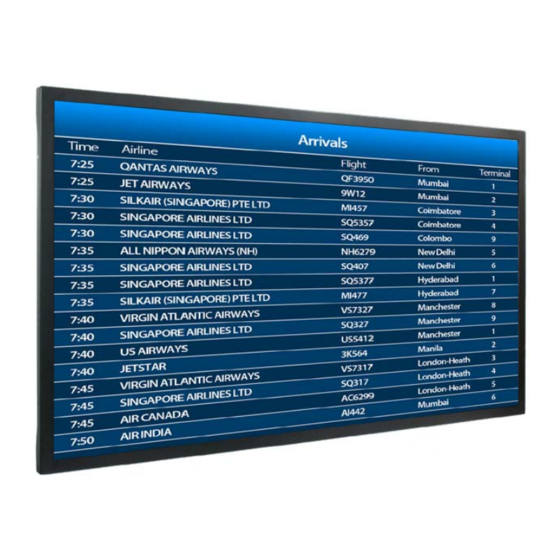
Table of Contents
Advertisement
Quick Links
Advertisement
Table of Contents

Summary of Contents for Planar ep46L
- Page 1 User Guide...
- Page 2 Planar employees. When you purchase a Planar product, you get more than a display, you get the service and support you need to maximize your investment. To find the latest warranty and service information regarding your Planar product, please visit http://www.planarcontrolroom.com/support...
-
Page 3: Table Of Contents
Unpacking the ep46L/ep55L........ - Page 4 Turning the ep46L/ep55L On ........
- Page 5 ................. 63 Accessing Planar’s Technical Support Website .
- Page 6 User Manual...
-
Page 7: Introduction
Introduction The ep46L/ep55L is a 46” or 55” diagonal edge-lit LED LCD display that can be wall mounted, ceiling mounted or mounted on a stand. The display can be portrait or landscape. The ep46L and ep55L are ultra slim and have an aspect ratio of 1.77 (16:9). The ep46L/ep55L has a native HD (1920 x 1080) resolution and both accept a wide range of input pictures from VGA to 1080p. -
Page 8: Safety Information
Make sure the power plug has cooled down and remove the power plug from the outlet. If the ep46L/ep55L is still used in this condition, it may cause a fire or an electrical shock. Contact your dealer for a replacement. -
Page 9: Important Safety Instructions
Keep the packing material in case the equipment should ever need to be shipped. Wall mounts must be secure. The wall must be strong enough to hold all ep46L/ep55Ls, brackets and cables. Each ep46L weighs 53lbs (24kg) and each ep55L weighs 64lbs (29kg). ep46L/ep55L User Manual... -
Page 10: Recommended Usage
• Turn off the LCD when it is not in use. To use your source computer’s Power Options Properties, set up your computer to turn off the display when not in use. Caution: For optimal performance, we suggest turning off the backlight power on the ep46L/ep55L for six hours per day. ep46L/ep55L User Manual... -
Page 11: European Union Disposal Information
Jos haluat hävittää tämän tuotteen, ota yhteyttä Om du vill slänga bort den här produkten ska du kontakta lokala myndigheter eller återförsäljar, och paikallisiin viranomaisiin tai jälleenmyyjään ja tiedustele fråga efter lämplig avfallsmetod. asiaankuuluvia hävittämistoimenpiteitä. ep46L/ep55L User Manual... -
Page 12: Normal Usage Guidelines
VESA mounts are used to secure the ep46L/ep55L for display. The ep46L/ep55L can be installed using a variety of VESA mounts available through Planar. If you do not have a VESA mount and would like to purchase one, contact Planar. -
Page 13: Cleaning The Ep46L/Ep55L
• If the surface requires additional cleaning, use LCD screen cleaner or LCD wipes, which are available at most electronics stores. • Do not let cleaner seep into the ep46L/ep55L, as it may cause electrical shock or damage. ep46L/ep55L User Manual... -
Page 14: Package Contents
Package Contents Unpacking the ep46L/ep55L The ep46L/ep55L is packed in a cardboard box and may be banded as part of two types of custom pallets, depending on the number of displays shipped. The ep46L/ep55L is packed using foam to protect it during shipping. - Page 15 Unpacking the ep46L/ep55L Remove the top shipping foam, accessory bag and packing list. Item Description Quantity LCD panel Carton Foam Cushion Top Foam Cushion Bottom Polyurethane Bag Accessory Bag Carton Lock ep46L/ep55L User Manual...
-
Page 16: Contents Of The Accessory Kit
Contents of the Accessory Kit Contents of the Accessory Kit Part Picture Quantity VGA Cable (D-sub) USB Drive Power cord IR extender cable OSD Remote (AAA batteries included) ep46L/ep55L User Manual... -
Page 17: Dimensions
Dimensions Dimensions ep46L-B - Front The dimensions are in millimeters unless otherwise noted. 42.2” 1072.3mm 40.2” 1021.5mm 24.7” 627.1mm 46.0” 1168.4mm 22.7” 576.0mm ep46L/ep55L User Manual... -
Page 18: Ep46L-B - Rear
- Rear ep46L-B - Rear The dimensions are in millimeters unless otherwise noted. Optional HD-SDI Standard Inputs Line Audio Extender Touch USB DisplayPort HDMI 1 HDMI 2 DVI-D RS232C COMPONENT Audio In S-Video Video Audio In Optional HD-SDI Inputs... -
Page 19: Ep55L - Front
The dimensions are in millimeters unless otherwise noted. side front 1.0” 27.2 mm 49.8” 1265.8mm 48.0 ” 47.6” 1213.6mm 1209.0mm 0.9” 22.2mm 29.0” 736.6mm 55.0 ” Optional 1397.0mm 1387.0mm HD-SDI 26.9” 26.8” 684.4mm 680.7mm 1.0” 27.2mm 1.8” 46.2mm ep46L/ep55L User Manual... -
Page 20: Ep55L - Rear
- Rear ep55L - Rear The dimensions are in millimeters unless otherwise noted. 19.2” 18.3” 488.4mm 466.0mm 5.5” 15.7” 400.0mm 140mm 15.7” 15.7” 400.0mm 400mm Optional 9.4” 240mm HD-SDI 4X M8 THREADED INSERT ep46L/ep55L User Manual... -
Page 21: Installing An Ep46L
Installing an ep46L/ ep55L Installing an ep46L/ ep55L This section explains how to install an ep46L/ep55L. We suggest that you read the entire section before you attempt to install the unit. Before You Begin Make sure you have all the items in these lists before you begin unpacking and installing your ep46L/ep55L(s). -
Page 22: Power Input
Y-Pb-Pr (Y-Cb-Cr) input x 1 RCA G/B/R Audio In for Component input x 1 RCA L/R S-video input x 1 Mini Din 4-pin Video (composite) input x 1 Audio In for S-Video/Video input x 1 RCA L/R ep46L/ep55L User Manual... -
Page 23: Operating The Ep46L/ Ep55L
Operating the ep46L/ ep55L Operating the ep46L/ ep55L Optional HD-SDI OSD keypad OSD Keypad Buttons Descriptions Power Power on/Power off Source Source selection (toggle) Menu Right/Increase value Menu Left/Decrease value ▲ Menu Up ▼ Menu Down Menu/Exit Menu/Exit... - Page 24 Power on Blinking Orange No signal Orange Sleep mode (Standby mode) Power saving mode AC off Power off Note: The LED turns completely off when in the “off” mode, regardless of whether the ep46L/ep55L is on or off. ep46L/ep55L User Manual...
-
Page 25: Using The Display In Portrait Mode
OSD ROTATION to see which direction is up. Note: This picture from the back of the display shows it facing up. Use the arrows as a guide. Caution: Improper ventilation may shorten the life of the display. ep46L/ep55L User Manual... -
Page 26: Using The Remote Control
Using the Remote Control Using the Remote Control ep46L/ep55L User Manual... - Page 27 Using the Remote Control Function Description Turns the ep46L/ep55L on and off INFO Provides source and resolution information Selects the PC’s RGB source Selects the PC’s DVI source HDMI 1 Selects the HDMI source 1 COMP Selects the Component source...
-
Page 28: Locking/Unlocking The Osd Menus
Locking/Unlocking the OSD Menus CONTRAST Adjusts the contrast AUTO Synchronizes the ep46L/ep55L to the source SOURCE Allows selection of the different sources VOLUME - Decreases the sound volume VOLUME + Increases the sound volume Locking/Unlocking the OSD Menus You can lock or unlock the OSD menus by pressing a series of key commands on the remote control. -
Page 29: Turning The Ep46L/Ep55L On
Turning the ep46L/ep55L On Insert the power cord into ep46L/ep55L and into the power outlet. Ensure the AC switch is set to “—“. Press the power button on the remote or side control panel. -
Page 30: Selecting The Input Source
2.). DISPLAYPORT VIDEO COMPOSITE VIDEO COMPONENT OR SDI • Press the source button on the ep46L/ep55L’s keypad. Use the arrow buttons ▲ ▼ ) to select one of the following input sources and press ENTER HDMI HDMI DISPLAYPORT COMPOSITE VIDEO... -
Page 31: Pip Mode
) to navigate to the desired subsource. Press ENTER To change the size and position of the subsource: Using the remote, press to toggle through the options. POSITION TOP RIGHT Small PIP TOP LEFT MAIN BOTTOM BOTTOM LEFT RIGHT ep46L/ep55L User Manual... - Page 32 Use the arrow buttons ( ) to navigate to the desired PIP SETTINGS feature and press . Press to toggle through the associated options and ENTER press to select the highlighted option. ENTER MAIN SOURCE SUBSOURCE ep46L/ep55L User Manual...
-
Page 33: Pip Screen Table
The following table shows sources that can be displayed in a PIP window when sources in the main window are displayed. Display Video HDMI 1 HDMI 2 S-Video Component HD-SDI 1 HD-SDI 2 Port (Composite) HDMI 1 HDMI 2 DisplayPort Video S-Video Component HD-SDI 1 HD-SDI 2 ep46L/ep55L User Manual... -
Page 34: Osd Menu Functions
Select the main input source VGA, HDMI 1/2, DisplayPort, DVI, Comp, S-V (s-video), Video (composite) PIP Mode Select the PIP mode Off, Large PIP, Medium PIP, Small PIP, Side by Side PIP Position Select the PIP location Bottom-Right, Top-Left Top-Right, Bottom-Left ep46L/ep55L User Manual... - Page 35 Off, 15, 30, 60, 90, 120 Min. Power LED LED on rear of display shows Off, On powered on/off or standby mode. Real Time Clock Set up Date & Time Advanced Auto Adjustment Select the Auto adjustment function Off, On Settings ep46L/ep55L User Manual...
- Page 36 Factory Reset Reset to the factory default setting Yes, No System Channel Source Show the name of the input source Status Information Resolution Show the current resolution Firmware Show the firmware of the LCD Version ep46L/ep55L User Manual...
-
Page 37: Video Mode
Off, Large PIP, Medium PIP, Small PIP, Side by Side PIP Position Select the PIP location Bottom-Right, Top-Left, Top- Right, Bottom-Left Aspect Ratio Adjust the aspect ratio of the screen Full screen, Pillar Box, Letter Box Side by Side Scale PIP ep46L/ep55L User Manual... - Page 38 Set up Date & Time Advanced Auto Adjustment Disabled if not a VGA mode Settings Image Position Disabled if not a VGA mode Phase Disabled if not a VGA mode Clock Disabled if not a VGA mode ep46L/ep55L User Manual...
- Page 39 Factory Reset Reset to the factory default setting Yes, No System Channel Source Show the name of input source Status Information Resolution Show the current resolution Firmware Show the firmware of the display Version ep46L/ep55L User Manual...
-
Page 40: Osd Menus
OSD Menus OSD Menus Image Settings Display Settings Main ep46L/ep55L User Manual... -
Page 41: Audio Settings
Audio Settings Audio Settings Basic Settings ep46L/ep55L User Manual... -
Page 42: Advanced Settings
Advanced Settings Advanced Settings Network Settings ep46L/ep55L User Manual... -
Page 43: System Status
MENU IMAGE SETTINGS ▲, ▼, , Within the menu, use to navigate through the menus and ENTER adjust options. Press to return to the previous menu. To exit the menu system, press MENU EXIT ep46L/ep55L User Manual... -
Page 44: Image Settings Menu
Adjusts the definition of the picture. Press or , select the desired level, and press ENTER . Range: 0~24; Default: 10 Saturation Adjusts the brilliance and brightness (Video Mode only). Press or , select the desired level, and press ENTER . Range: 0~100; Default: 50 ep46L/ep55L User Manual... - Page 45 Set Color Temperature to “User Mode” to adjust this setting. Range: -50~50 Default: 0 Green Offset Set Color Temperature to “User Mode” to adjust this setting. Range: -50~50 Default: 0 Blue Offset Set Color Temperature to “User Mode” to adjust this setting. Range: -50~50 Default: 0 ep46L/ep55L User Manual...
-
Page 46: Display Settings Menu
Range: On, Off Default: On Select Source Options: HDMI 1, HDMI 2, SDI 1, SDI 2, VGA, Component, S-Video and Video (composite) Default: HDMI 1 PIP Mode Options: Off, Large PIP, Middle PIP, Small PIP and Side-by-Side Default: Off ep46L/ep55L User Manual... - Page 47 Submenu Options: Zoom In, Zoom Out, Main, PIP, Default and Return Auto Scan Options: On, Off Default: On Select Source Options: HDMI 1, HDMI 2, SDI 1, SDI 2, VGA, Component, S-Video and Video (composite) Default: VGA ep46L/ep55L User Manual...
-
Page 48: Audio Settings Menu
or Adjust the balance of the left and right speakers. Press , select the desired level, and press ENTER Range: 0~20 Default: 10 HDMI Audio Input Select HDMI or PC audio input mode. Default: HDMI ep46L/ep55L User Manual... -
Page 49: Basic Settings Menu
Set the menu transparency. Press to select the desired level, and press ENTER Range: 0~100 Default: 0 OSD Location Adjust the menu location on the ep46L/ep55L (Up, Down, Left, Right). OSD Zoom Options: On, Off Default: Off OSD Rotation or ... - Page 50 Basic Settings Menu Sleep Timer Set a period of time after which the ep46L/ep55L will automatically switch to standby or mode. Press to select the desired time limit. Options: Off, increments of 15, 30, 45, 60, 90 or 120 minutes...
-
Page 51: Advanced Settings Menu
Advanced Settings Menu Advanced Settings Menu Auto Adjustment Forces the ep46L/ep55L to reacquire and lock to the input signal. This is useful when the signal quality is marginal. Note: This feature does not continually reacquire the signal. It only does so each time you select this option. - Page 52 Lamp Saver Off - The “no signal” message will disappear after 30 seconds and the backlight will always remain on. Options: Off, On Default: Off Factory Reset Restores all settings to their defaults. Options: No, Yes Default: No ep46L/ep55L User Manual...
- Page 53 DYNAMIC IP line is enabled. DYNAMIC IP Range: 255.255.255.255 (0.0.0.0) Gateway Set the gateway address when the line is disabled or view it when DYNAMIC IP line is enabled. DYNAMIC IP Range: 255.255.255.255 (0.0.0.0) ep46L/ep55L User Manual...
- Page 54 The image in the green boxes, displayed on both side of the screen, has to be white and black in order to run the calibration accurately (the black and white image can be made using software like Microsoft Paint). The white in the left green box has to be the brightest white. ep46L/ep55L User Manual...
- Page 55 After the correct image is displayed, click “Yes” to begin ADC calibration. During the calibration process, the following message will appear to notify you to wait for the calibration. After the calibration is complete, you will see one of two messages. ep46L/ep55L User Manual...
-
Page 56: System Status Menu
System Status Menu System Status Menu This read-only menu provides information about the active sources and the latest firmware version. ep46L/ep55L User Manual... -
Page 57: Default Settings
The following table shows the default settings for the LCD. Item Default Power switch Scheme User Brightness Sharpness Backlight Contrast Color temperature 9300K Source auto detection OSD language English Smart light control IRFM Baud rate 19200 Lamp saver ep46L/ep55L User Manual... -
Page 58: Web Service
Login When you direct your browser to the network IP address of the ep46L/ep55L, you are prompted to login as shown here. The default ID is admin and the default password is system. - Page 59 Login When you first login, you will see the System Status page, as shown here. ep46L/ep55L User Manual...
-
Page 60: Administrator
Administrator Administrator Click on the word Administrator under the Planar logo to show/hide these menu items. Authentication Configuration Set user ID and password for login to the web service. System IP Configuration You can view and/or change the network settings here. However, for best results, we recommend that you use the on-screen display menus, as described in "Advanced... -
Page 61: System Status
Click the button to return the network interface to default settings. LOAD After a few seconds, you will see a green box with the message “Setting Saved RESET. ” Click the button to restart the network interface. RESET ep46L/ep55L User Manual... -
Page 62: Firmware Update And Boot Loader Upgrade
Support Website" on page 64 for more information. WARNING! Do not use the controls in these two sections unless you have received a specific procedure and firmware from Planar. Following improper procedures can disable the net- work interface and require factory repair service. ep46L/ep55L User Manual... -
Page 63: Tcp Mode, Udp Mode And Uart
TCP Mode, UDP Mode and UART TCP Mode, UDP Mode and UART For normal operation, you will not need to change any settings on these pages. If you do need to change information, Planar’s Technical Support Department will provide you with more information. SMTP... -
Page 64: Reset Device
The SMTP 04 and 05 warnings are not used. Reset Device Click the button to reboot the network interface. Note that the current RESET settings are not changed. ep46L/ep55L User Manual... -
Page 65: Signal Compatibility
44.772 59.86 74.5 56.456 74.78 95.75 1280 x 768 47.776 59.87 79.5 47.396 59.995 68.25 68.633 84.837 117.5 1280 x 800 49.306 59.91 49.702 59.81 SXGA 1152 x 864 67.5 1280 x 1024 63.981 60.02 79.976 75.025 ep46L/ep55L User Manual... - Page 66 74.25 28.125 74.25 33.716 74.18 33.75 74.25 56.25 148.5 67.433 59.94 148.352 67.5 148.5 Note: 480i means supported 480i @ 60 Hz (YPbPr). 576i means supported 576i @ 50 Hz (YPbPr) * HD-SDI is an optional feature. ep46L/ep55L User Manual...
-
Page 67: Specifications
Specifications Specifications Item Specification LCD panel Resolution 1920 x 1080 (HD ep46L/ep55L format) Brightness ep46L-B 600 cd/m ep55L 450 cd/m Contrast Ratio 3000:1 Response Time ep46L-B 10 ms ep55L 6.5 ms Aspect Ratio 16:9 Horizontal Sync. Positive/Negative Vertical Sync. Positive/Negative... - Page 68 F (40 Function Plug and Play DDC 2B Compliance RS232 D-Sub 9-pin / RJ45 in & out OSD key , ▲, ▼, , , 7 keys ( SOURCE MENU EXIT Wall mount 400 x 400 VESA standard ep46L/ep55L User Manual...
-
Page 69: Troubleshooting
Before calling service personnel, please check the following table for a possible cause of the problem you are experiencing. Please note the following: • Perform the adjustments according to "Operating the ep46L/ ep55L" on page 17. • If the problem you have experienced isn’t described below or you can’t correct the problem, stop using the ep46L/ep55L and contact Planar’s Technical... -
Page 70: Accessing Planar's Technical Support Website
Once you enter your login and password, you can access downloadable utility software, new firmware and user manuals. Downloading Additional Documentation and Firmware Some of the other documents for the ep46L/ep55L, which are or will be available from the Technical Support Department website, are listed below: Document Name... -
Page 71: Downloading Utility Software
Downloading Utility Software http://partners.planarcontrolroom.com Go to Enter your login and password information. Navigate to the section that contains software updates and then look for ep46L-B/ep55L. From the list of available software, click on the tool you need. ep46L/ep55L User Manual... -
Page 72: Regulatory Information
Industry Canada (ICES-003): This Class A digital apparatus complies with Canadian ICES-003. Cet appareil numérique de la classe A est conforme à la norme NMB-003 du Canada. Any changes or modifications to the display not expressly approved by Planar could void the user's authority to operate this equipment. - Page 73 40 image settings menu, 38 system, 50 using, 37 exemptions for product use, 8 navigating, 37 navigating menus, 37 graphics mode menus, 28 network interface resetting, 58 network settings menu, 36 normal usage guidelines, 6 ep46L/ep55L User Manual...
- Page 74 58 precautions, 2 SMTP setup page, 57 precautions during use, 4 system ip configuration, 54 selecting input source, 24 system status, 53 service plans, ii system status page, 55 settings default, 51 signal compatibility, 59 ep46L/ep55L User Manual...












Need help?
Do you have a question about the ep46L and is the answer not in the manual?
Questions and answers