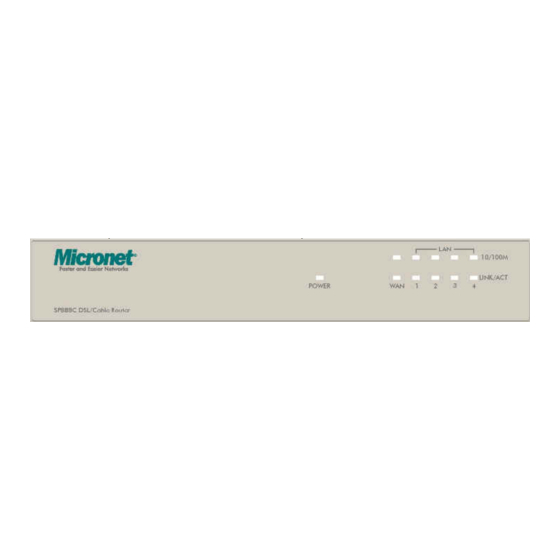
Table of Contents
Advertisement
Quick Links
Advertisement
Table of Contents

Summary of Contents for MicroNet SP888C
- Page 1 SP888C DSL/Cable Router with 4-Port Switch User Manual http://www.micronet.info...
-
Page 2: Table Of Contents
Content Table Chapter 1. Introduction ................3 1.1. Features .....................3 1.2. Minimum Requirements ................3 1.3. Package Content..................3 1.4. Get to know the Broadband Router ............4 Chapter 2. Quick Setup ................13 2.1. Step 1) Host Name ..................13 2.2. Step 2) Time Zone ..................13 2.3. -
Page 3: Chapter 1. Introduction
Chapter 1. Introduction Congratulations on purchasing this Broadband Router. This Broadband Router is a cost- effective IP Sharing Router that enables multiple users to share the Internet through an ADSL or cable modem. Simply configure your Internet connection settings in the Broadband Router and plug your PC to the LAN port and you're ready to share files and access the Internet. -
Page 4: Get To Know The Broadband Router
1.4. Get to know the Broadband Router Back Panel The diagram (fig1.0) below shows the broadband router’s back panel. The router’s back panel is divided into three sections, LAN, WAN and Reset: Figure 1.0 Local Area Network (LAN) The Broadband router’s 4 LAN ports are where you connect your LAN’s PCs, printer servers, hubs and switches etc. -
Page 5: Getting Started
Setup Diagram Figure 1.2 below shows a typical setup for a Local Area Network (LAN). Figure 1.2 Getting started This is a step-by-step instruction on how to start using the router and get connection to the Internet. 1) Setup your network as shown in the setup diagram above (fig 1.2). You then need to set your LAN PC clients so that it can obtain an IP address automatically. - Page 6 2a) Windows 95/98/Me 1: Click the Start button and select Settings, then click Control Panel. The Control Panel window will appear. 2: Double-click Network icon. The Network window will appear. 3: Check your list of Network Components. If TCP/IP is not installed, click the Add button to install it now.
- Page 7 2b) Windows XP 1: Click the Start button and select Settings, then click Network Connections. The Network Connections window will appear. 2: Double-click Local Area Connection icon. The Local Area Connection window will appear. 3: Check your list of Network Components. You should see Internet Protocol [TCP/IP] on your list.
- Page 8 2c) Windows 2000 1: Click the Start button and select Settings, then click Control Panel. The Control Panel window will appear. 2: Double-click Network and Dial-up Connections icon. In the Network and Dial-up Connection window, double-click Local Area Connection icon. The Local Area Connection window will appear.
- Page 9 2d) Windows NT 1: Click the Start button and select Settings, then click Control Panel. The Control Panel window will appear. 2: Double-click Network icon. The Network window will appear. Select the Protocol tab from the Network window. 3: Check if the TCP/IP Protocol is on your list of Network Protocols. If TCP/IP is not installed, click the Add button to install it now.
- Page 10 3) Once you have configured your PCs to obtain an IP address automatically, the router’s DHCP server will automatically give your LAN clients an IP address. By default the Broadband Router’s DHCP server is enabled so that you can obtain an IP address automatically.
- Page 11 6) The HOME page screen below will appear. The Home Page is divided into four sections, Quick Setup Wizard, General Setup, Status Information and Tools. Quick Setup Wizard (Chapter 2) If you only want to start using the broadband router as an Internet Access device then you ONLY need to configure the screens in the Quick Setup Wizard section.
- Page 12 Menu Description Quick Setup Wizard (Chapter 2) Select your Internet connection type and then input the configurations needed to connect to your Internet Service Provider (ISP). General Setup (Chapter 3) This section contains configurations for the Broadband router’s advance functions such Address Mapping, Virtual Server, Access Control, Hacker Attack Prevention, DMZ, Special applications and other functions to...
-
Page 13: Chapter 2. Quick Setup
Chapter 2. Quick Setup The Quick Setup section is designed to get you using the broadband router as quickly as possible. In the Quick Setup you are required to fill in only the information necessary to access the Internet. Once you click on the Quick Setup Wizard in the HOME page, you should see the screen below. -
Page 14: Step 3) Wan Type & Setting
2.3. Step 3) WAN Type & Setting In this section you have to select one of four types of connections that you will be using to connect your broadband router’s WAN port to your ISP (see screen below). Note: Different ISP’s require different methods of connecting to the Internet, please check with your ISP as to the type of connection it requires. -
Page 15: Cable Modem
2.3.1 Cable Modem Choose Cable Modem if your ISP will automatically give you an IP address. Some ISP’s may also require that you fill in additional information such as Host Name and MAC address (see screen below). Note: The Host Name and MAC address section is optional and you can skip this section if your ISP does not require these settings for you to connect to the Internet. - Page 16 2.3.2 Fixed-IP xDSL Select Fixed-IP xDSL if your ISP has given you a specific IP address for you to use. Your ISP should provide all the information required in this section. Parameters Description This is the IP address that your ISP has given you. Gateway IP This is the ISP’s IP address gateway Subnet Mask...
- Page 17 2.3.3 PPPoE Select PPPoE if your ISP requires the PPPoE protocol to connect you to the Internet. Your ISP should provide all the information required in this section. Parameter Description User Name Enter the User Name provided by your ISP for the PPPoE connection Password Enter the Password provided by your ISP for the PPPoE connection Service Name...
- Page 18 2.3.4 PPTP Select PPTP if your ISP requires the PPTP protocol to connect you to the Internet. Your ISP should provide all the information required in this section. Parameter Description PPTP Account Enter the User Name provided by your ISP for the PPTP connection.
-
Page 19: Step 4) Dns
computer when you are not using it. This function also may not work with some ISP. So please make sure this function can work properly when you use this function in the first time, especially your ISP charge you by time used. Auto-reconnect Check this box to enable Auto-reconnect. -
Page 20: Chapter 3. General Settings
Chapter 3. General Settings Once you click on the General Setup button at Home Page, you should see the screen below. If you have already configured the Quick Setup Wizard you do NOT need to configure anything thing in the General Setup screen for you to start using the Internet. The General Setup contains advanced features that allow you to configure the router to meet your network’s needs such as: Port Forwarding, Virtual Server, Client Filtering, Hacker... -
Page 21: System
3.1. System The system screen allows you to specify a time zone, to change the system password and to specify a remote management user for the broadband router. Parameters Description System Settings 3.1.1 Host Name Allows you to setup the Host Name and Domain Name of this router. -
Page 22: Host Name
3.1.1 Host Name This page allows you to assign Host and Domain Name to router. You can do configuration from the LAN by typing the whole name you configured here except for the IP address. Parameter Description Host Name Enter the Host Name of this router. Domain Name Enter the Domain Name of this router. -
Page 23: Administrator Settings
3.1.3 Administrator Settings You can change the password required to log into the broadband router's system web-based management. By default, there is no password. So please assign a password to the Administrator as soon as possible, and store it in a safe place. Passwords can contain 3 to 12 alphanumeric characters, and are case sensitive. - Page 24 IP Address This is the IP address of the host in the Internet that will have management/configuration access to the Broadband router from a remote site. This means if you are at home and your home IP address has been designated the Remote Management host IP address for this router (located in your company office), then you are able to configure this router from your home.
-
Page 25: Wan
3.2. Use the WAN Settings screen if you have already configured the Quick Setup Wizard section and you would like to change your Internet connection type. The WAN Settings screen allows you to specify the type of WAN port connect you want to establish with your ISP. The WAN settings offer the following selections for the router’s WAN port, Dynamic IP, Static IP, PPPoE, PPTP and DNS. - Page 26 3.2.1 Dynamic IP Choose the Dynamic IP selection if your ISP will automatically give you an IP address. Some ISP’s may also require that you fill in additional information such as Host Name, Domain Name and MAC address. The BigPond login is optional, commonly used in Australia. If your ISP needs you to do the BigPond login, please enable it and fill the user name, password and the server name.
-
Page 27: Static Ip Address
3.2.2 Static IP Address Select Static IP address if your ISP has given you a specific IP address for you to use. Your ISP should provide all the information required in this section. (See chapter 1 “Fixed IP” for more detail) 3.2.3 PPPoE (PPP over Ethernet) Select PPPoE if your ISP requires the PPPoE protocol to connect you to the Internet. -
Page 28: Lan
3.3. The LAN setting allows you to assign a private IP address for this router. You can also enable DHCP server to manage your IP automatically. 3.3.1 LAN Settings The LAN Settings allow you to specify a private IP address for your router’s LAN ports as well as a subnet mask for your LAN segment. -
Page 29: Dhcp Mapping
IP Address Pool You can select a particular IP address range for your DHCP server to issue IP addresses to your LAN Clients. Note: By default the IP range is from: Start IP 192.168.2.100 to End IP 192.168.2.199. If you want your PC to have a static/fixed IP address then you’ll have to choose an IP address outside this IP address Pool Lease Time... -
Page 30: Nat
3.4. Network Address Translation (NAT) allows multiple users at your local site to access the Internet through a single Public IP Address or multiple Public IP Addresses. NAT provides Firewall protection from hacker attacks and has the flexibility to allow you to map Private IP Addresses to Public IP Addresses for key services such as Websites and FTP. -
Page 31: Special Application
3.4.1 Special Application Some applications require multiple connections, such as Internet games, video conferencing, Internet telephony and others. In this section you can configure the router to support multiple connections for these types of applications. Parameters Description Trigger Port This is the out going (Outbound) port number for particular application Trigger Type Select whether the outbound port protocol is “TCP”... -
Page 32: Virtual Server
3.4.2 Virtual Server Use the Virtual Server function when you want different servers/clients in your LAN to handle different service/Internet application type (e.g. Email, FTP, Web server etc.) from the Internet. Computers use numbers called port numbers to recognize a particular service/Internet application type. - Page 33 Example: Virtual Server The diagram below demonstrates one of the ways you can use the Virtual Server function. Use the Virtual Server when you want the web server located in your private LAN to be accessible to Internet users. The configuration below means that any request coming form the Internet to access your web server will be translated to your LAN’s web server (192.168.2.2).
-
Page 34: Port Forwarding
3.4.3 Port Forwarding The Port Forwarding allows you to re-direct a particular range of service port numbers (from the Internet/WAN Ports) to a particular LAN IP address. It helps you to host some servers behind the router NAT firewall. Parameter Description Server IP This is the private IP of the server behind the... - Page 35 3.4.4 DMZ If you have a local client PC that cannot run an Internet application (e.g. Games) properly from behind the NAT firewall, then you can open the client up to unrestricted two-way Internet access by defining a DMZ Host. The DMZ function allows you to re-direct all packets going to your WAN port IP address to a particular IP address in your LAN.
-
Page 36: Firewall
3.5. Firewall The Broadband router provides extensive firewall protection by restricting connection parameters, thus limiting the risk of hacker attack, and defending against a wide array of common Internet attacks. Note: To enable the Firewall settings select Enable and click Apply Parameters Description 3.5.1 Hacker Prevention... -
Page 37: Hacker Prevention
3.5.1 Hacker Prevention The Broadband router's firewall can block common hacker attacks, including Denial of Service, Ping of Death, Port Scan and Sync Flood. If Internet attacks occur the router can log the events. Parameters Description Enable Hacker Attack Protect Check this box to enable protection against the hacker DoS attacks. -
Page 38: Client Filtering
3.5.2 Client Filtering If you want to restrict users from accessing certain Internet applications/services (e.g. Internet websites, FTP etc.), then this is the place to set the configuration. Client Filtering allows users to define the traffic type permitted in your LAN. You can control which PC client can have access to these services. -
Page 39: Url Filtering
3.5.3 URL Filtering You can block access to some Web sites from particular PCs by entering a full URL address or just keyword of the Web site. Parameters Description Enable URL Filtering Check this box to enable the URL Filtering function. -
Page 40: Mac Control
3.5.4 MAC Control You can block certain client PCs from accessing the Internet by MAC addresses. Parameters Description MAC Address Control Check this box to enable MAC Address Control Allow unspecified MAC address Check this box to allow unspecified MAC to connect to Internet addresses to access Internet. -
Page 41: Routing
3.6. Routing If you have multiple routers in your network by using static routing, you have to use these routing functions. Parameters Description 3.6.1 Static Routing Allow you to configure the static routing table of this router. 3.6.2 Dynamic Routing Allow you to select suitable dynamic routing protocol. -
Page 42: Dynamic Routing
3.6.2 Dynamic Routing Dynamic Routing allows the router to automatically adjust the physical changes in the network layout. Parameters Description Working Mode Select the working mode of dynamic routing. You can select “Router” or “Gateway”. Listen Mode Select the dynamic routing protocol that this router will listen to. -
Page 43: Upnp
3.7. UPnP UPnP allows you to configure UPnP (Universal Plug and Play) Internet Gateway Device parameters. Parameters Description 3.7.1 Settings Allow you to configure the parameters of UPnP. 3.7.2 Port Mapping Allow you to look up Port Mapping of UPnP. Click on one of the UPnP selections and proceed to the manual’s relevant sub-section 3.7.1 UPnP Settings UPnP Settings allows you to configure the basic parameters of UPnP. -
Page 44: Upnp Port Mapping
3.7.2 UPnP Port Mapping UPnP Port Mapping allows you to see the port mappings of UPnP applications. Parameters Description Disable Port Mapping You can u ncheck the box in the first column to disable the port mapping. -
Page 45: Ddns
3.8. DDNS DDNS allows you to map the static domain name to a dynamic IP address. You must get an account, password and your static domain name from the DDNS service providers. Parameters Description Enable DDNS Select “Enable” above the table to enable DDNS function. Disable DDNS Select “Disable”... -
Page 46: Chapter 4. Status
Chapter 4. Status The Status section allows you to monitor the current status of your router. You can use the Status page to monitor: the connection status of the Broadband router's WAN/LAN interfaces, the current firmware and hardware version numbers, any illegal attempts to access your network, and information on all DHCP client PCs currently connected to your network. -
Page 47: Security Log
4.2. Security Log View any attempts that have been made to gain access to your network. Parameters Description Security Log This page shows the current security log of the Broadband router. It displays any attempts to access your network. At the bottom of the page, the security log can be saved <Download> to a local file for further processing or the security log can be cleared <Clear>... -
Page 48: Routing Table List
4.4. Routing Table List View the routing table of this router. Parameters Description Routing Table This page shows the routing table of this router. It displays the Destination LAN IP, Subnet Mask, Gateway, Metric and Interface of each routing table entry. -
Page 49: Chapter 5. Tool
Chapter 5. Tool This page includes the basic configuration tools, such as Configuration Tools (save or restore configuration settings), Firmware Upgrade (upgrade system firmware) and Reset. Parameters Description 5.1 Configuration Tools You can save the router’s current configuration, restore the router’s saved configuration files and restore the router’s factory default settings 5.2 Firmware Upgrade... -
Page 50: Configuration Tools
5.1. Configuration Tools The Configuration Tools screen allows you to save (Backup) the router’s current configuration setting. Saving the configuration settings provides an added protection and convenience when problems occur with the router and you have to reset to factory default. When you save the configuration setting (Backup) you can re-load the saved configuration into the router through the Restore selection. -
Page 51: Firmware Upgrade
5.2. Firmware Upgrade This page allows you to upgrade the router’s firmware Parameters Description Firmware Upgrade This tool allows you to upgrade the Broadband router’s system firmware. To upgrade the firmware of your Broadband router, you need to download the firmware file to your local hard disk, and enter that file name and path in the appropriate field on this page. -
Page 52: Appendix A
Appendix A How to manually find your PC’s IP and MAC address 1) In Window’s open the Command Prompt program 2) Type Ipconfig /all and <enter> • Your PC’s IP address is the one entitled IP address (192.168.1.77) • The router’s IP address is the one entitled Default Gateway (192.168.1.254) •... -
Page 53: Glossary
Glossary Bridge: A bridge is an intelligent, internetworking device that forwards or filters packets between different networks based on data link layer (MAC) address information. Default Gateway (Router): Every non-router IP device needs to configure a default gateway’s IP address. When the device sends out an IP packet, if the destination is not on the same network, the device has to send the packet to its default gateway, which will then send it out towards the destination. - Page 54 Port: Network Clients (LAN PC) uses port numbers to distinguish one network application/protocol over another. Below is a list of common applications and protocol/port numbers: Application Protocol Port Number Telnet SMTP POP3 H.323 1720 SNMP HTTP PPTP 1723 PPPoE: Point-to-Point Protocol over Ethernet. Point-to-Point Protocol is a secure data transmission method originally created for dial-up connections;...












Need help?
Do you have a question about the SP888C and is the answer not in the manual?
Questions and answers