Table of Contents
Advertisement
Advertisement
Table of Contents

Summary of Contents for Amazon Kindle
-
Page 2: Table Of Contents
Chapter 2 Acquiring & Managing Kindle Content ......... . . - Page 3 Viewing reading progress ............... . . 18 Chapter 4 Getting More From Your Kindle Paperwhite........19 Customizing Your Kindle Settings ..
- Page 4 KINDLE LICENSE AGREEMENT AND TERMS OF USE ........28...
-
Page 5: Chapter 1 Getting Started
To verify, tap the Home button and look for your Amazon user name in the upper left corner of the Home screen. If it says My Kindle or shows the name of a previous owner instead of your own Amazon account name, you’ll need to register it. See... -
Page 6: Onscreen Actions
• Windows: Right-click on the “Safely remove hardware” icon in the lower right-hand corner of the task bar and follow the onscreen instructions to remove your Kindle. • Mac OS X: Click the Eject button next to the Kindle in any Finder window, or drag it from the Desktop to the Trash. -
Page 7: Tap Zones
Chapter 1 Getting Started Tap zones The EasyReach feature of Kindle lets you effortlessly turn pages in a book or periodical while holding the device with just one hand. Tapping almost anywhere in the display area will take you to the next page; the area is large enough to be tapped whether you hold the device with your left or right hand. -
Page 8: Toolbars
You can also tap anywhere on the light scale to select a specific setting. Kindle Store: Tap to go to the Kindle Store. Your Kindle must have an active Wi-Fi or 3G connection to use this feature. - Page 9 Chapter 1 Getting Started A secondary toolbar appears when you’re reading a book. Text button: Tap to display font and text options for your Kindle books, including font size, typeface, line spacing, margins, and publisher font. Go To button: The options displayed will vary depending on the content you’re reading, but may include Beginning, Page or Location, and chapter titles.
-
Page 10: Status Indicators
Activity indicator This indicator appears in the top left corner of your Kindle screen when it is scanning or connecting to a network, busy downloading new content, syncing and checking for new items, searching for an item, opening a large PDF file, or loading a web page. -
Page 11: Special Offers And Sponsored Screensavers
When your device is sleeping, a special offer will be displayed on your screensaver. To see more details on the offer, wake up your Kindle, and then tap the “Tap for Details” area. To unlock your Kindle without viewing offer details, swipe your finger to unlock. Special Offers and Sponsored Screensavers are updated regularly when your Kindle is connected to a network. -
Page 12: Recommended Content
When in Cover View, your Kindle Home screen displays recommended content from the Kindle Store, such as Editors’ Picks. Tapping the item will direct you to the Kindle Store, where you can view additional details, read customer reviews, and complete purchases. -
Page 13: Chapter 2 Acquiring & Managing Kindle Content
Kindle application on your iPhone, iPad, or Android device and then pick up right where you left off when you return to your Kindle. This setting is available via the Manage Your Kindle page, accessible from www.kindle.com/support. For more information, Reading Kindle content on other devices. -
Page 14: Removing Items From Your Kindle
To jump to a specific title or page, go to the Home screen and tap the page number control. For example, 1/2 indicates you are on page 1 and have 2 pages of content on your Kindle. When the dialog box appears, enter the page number you want to go to or the first letter of the title or author (depending upon your current sort option). - Page 15 3. Use the keyboard to type a name for the collection, and then tap OK. A list of the items on your Kindle that can be added to a collection displays. Note that periodicals and blogs cannot be put into collections.
-
Page 16: Chapter 3 Reading Kindle Documents
Zooming images You can increase the size of an image in a Kindle book for easier viewing. Press and hold your finger on the image and then release to display a magnifying-glass icon, and then tap on the icon. -
Page 17: Enhanced Viewing Mode
X in the top right corner of the table or image. Interacting with your documents Your Kindle gives you access to features that are not available with printed materials, such as instantly viewing word definitions and searching for specific content. Just as with a traditional book, you can also highlight favorite passages, add notes, and create bookmarks. -
Page 18: Viewing Reading Progress
Location numbers allow you to direct a friend to the exact same place in a Kindle book you are reading. The Reading Progress feature uses a unique algorithm to estimate the amount of time it will take you to complete the chapter or book based on your past and current reading speed. -
Page 19: Chapter 4 Getting More From Your Kindle Paperwhite
Device Time: Lets you set the current local time to be displayed on your Kindle. The time displays at the top of the screen. On Kindle models that include 3G, you can have Kindle keep the current time updated by choosing “set automatically. ” To view the time from within a book, tap the top of the screen. -
Page 20: The Settings Contextual Menu
Kindle. Restart: Restarts your Kindle. You will not lose the books, clippings, or other files stored on the device. In the event your Kindle freezes up, you can do a hard reset by pressing the Power button for 20 seconds. -
Page 21: Reading Kindle Content On Other Devices
(www.kindle.com/ support) for more information on supported file types. Your Kindle is not usable as a reading device while in USB drive mode. To read a book while charging the battery, you must eject the Kindle from your computer’s desktop. -
Page 22: Web Browser Menu
Some websites may have books or documents that you want to download and read on your Kindle. You will be asked to confirm if you want to download these items to your Kindle Home screen. Supported file types for download include Kindle content (.AZW, .AZW1, AZW2, and... -
Page 23: Chapter 5 Finding Additional Assistance
Kindle User’s Guide Appendix A Product Information Chapter 5 Finding Additional Assistance The Kindle Customer Service website at www.kindle.com/support has helpful information, including frequently asked questions and how-to videos. -
Page 24: Appendix A Product Information
Do not use your Kindle device or its accessories in rain, or near sinks or other wet locations. Take care not to spill any food or liquid in your Kindle. If your device does get wet, unplug all cables, turn off the wireless (tap the Menu button, select Settings, and enable Airplane Mode) and let the screen revert to the screen saver. -
Page 25: Other Safety Considerations
Using your Kindle while operating a vehicle is not recommended and may be prohibited or restricted in some areas. If you are in an area where using your Kindle while operating a vehicle is allowed, always give full attention to the operation of the vehicle and stop using your Kindle if it becomes a distraction. -
Page 26: Fcc Compliance Statement
Kindle User’s Guide Appendix A Product Information In addition, turn off and do not charge your device if you are in any area with a potentially explosive atmosphere, as sparks in such areas could cause an explosion or fire. Such areas are usually, but not always, clearly identified, and include areas where you would normally be advised to turn off your vehicle engine. -
Page 27: Ieee 1725 Battery Safety Statement
EU Declaration of Conformity is available at: www.kindle.com/kindlepaperwhite_doc Recycling Kindle Properly In some areas, the disposal of certain electronic devices is regulated. Make sure you dispose of or recycle Kindle in accordance with your local laws and regulations. For information about recycling Kindle, go to www.kindle.com/support... -
Page 28: Product Specifications
Product Specifications Display — 6" diagonal XGA display, 758 x 1024 pixels, 212 dpi resolution, 16-level gray scale. Size — Kindle Paperwhite Wi-Fi: 6.7 inches by 4.6 inches by 0.36 inches (169 mm by 117 mm by 9.16 mm). Kindle Paperwhite 3G+Wi-Fi: 6.7 inches by 4.6 inches by 0.36 inches (169 mm by 117 mm by 9.27 mm). -
Page 29: Warranty Provider
Republic of China Chaoyang District, Beijing, China From any other Amazon website or Amazon Fulfillment Services, Inc., 410 Terry Ave. from authorized resellers located in North, Seattle, WA 98109-5210, United States other countries Updates to this table may be posted on www.kindle.com/support. -
Page 30: Additional Information
User’s Guide, customer service contact information, and other limited warranty and Kindle information at http://www.kindle.com/support. Patent Notices The Kindle device and/or methods used in association with the Kindle device may be covered by one or more patents or pending patent applications. Copyright and Trademark Notices Amazon Kindle device software, the Amazon Kindle Quick Start Guide, and the Amazon Kindle User’s Guide ©...
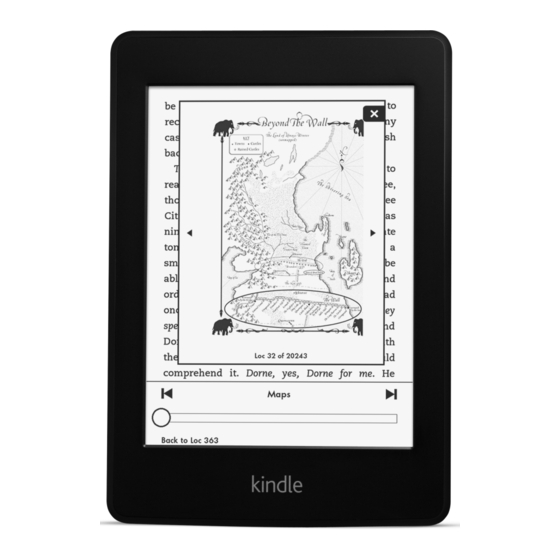













Need help?
Do you have a question about the Kindle and is the answer not in the manual?
Questions and answers