Table of Contents
Advertisement
Quick Links
Advertisement
Table of Contents

Summarization of Contents
1 About this document
1.1 Validity
Describes the product name, code, item number, software, and manufacture date.
1.2 Target Group
Specifies that the document is intended exclusively for professionals.
1.3 Contents and purpose
Outlines the document's scope, limited to assembly, installation, start-up, and basic operation.
2 General safety instructions
2.1 Intended use
Defines the device's intended purpose for time registration, door control, and communication.
2.2 Qualification of persons
Specifies that actions must be performed by trained and authorized professionals.
2.3 Lithium battery
Provides information on the device's backup lithium battery and safety regulations.
2.4 Mounting and installation
Safety advice for mounting and installing the device, including checks for damage and environmental conditions.
2.5 Accessories and spare parts
Guidelines on using only dormakaba-approved accessories and spare parts.
2.6 Service and maintenance
States that modifications and changes to the device are not permitted.
2.7 Data protection and IT security
Details recommended measures for ensuring secure operation, data protection, and IT security.
3 Product Description
3.1 Overview
General overview of the terminal's capabilities, including identification methods and communication interfaces.
3.2 Technical Data
Comprehensive specifications covering system, hardware, interfaces, readers, and environmental conditions.
3.2.1 System
Details operating system, CPU, memory, display, and audio components.
3.2.2 Power supply
Specifies the power supply requirements, noting PoE according to IEEE802.3af.
3.2.3 Interfaces
Lists the available interfaces, including Ethernet and USB Type C.
3.2.4 Frequency bands and transmission power
Details WLAN and RFID frequency bands and their respective transmission power limits.
3.2.5 Inputs (IN1-IN2)
Describes the specifications for the device's two potential-free contact inputs.
3.2.6 Output (OUT)
Details the specifications for the device's single change-over contact output.
3.2.7 Reader
Lists supported RFID readers (LEGIC, MIFARE, HID) and fingerprint reader options.
3.2.8 Ambient conditions
Specifies protection class (IP20/IP65), relative humidity, temperature ranges, and impact resistance.
3.2.9 Dimensions
Provides physical dimensions of the terminal in mm, including width, height, and depth.
3.3 Conformity
Details the product's compliance with relevant EU directives, such as RoHS and RED.
3.4 Markings
Indicates the location and content of the product designation type plate on the terminal's back.
3.5 Delivery contents
Lists all items included in the product package, including terminal, mounting plate, screws, and cable grommets.
3.6 Accessories
Describes optional accessories available for the terminal, such as the IP65 seal set.
3.6.1 IP65 seal set
Details the components required to achieve IP65 protection class, including cable covers and grommets.
4 Design and function
4.1 Components
Identifies the main components of the terminal, mentioning the motion sensor for tamper detection.
4.2 Front
Describes the elements and features on the front of the terminal, such as touch screen and readers.
4.3 Back
Details the connections and features on the back of the terminal, including ports and cable routing.
4.4 Variants
Presents a table comparing different outfitting options and features across terminal variants (ONE, 96 00 series).
4.5 Overview of device software
Explains the device software architecture, including OS, BaseApp, and service interface.
4.5.1 Service interface
Details the functions available via the service interface for commissioning, operation, and maintenance.
5 Installation
5.1 Installation conditions
Specifies general installation requirements, including location and environmental considerations.
5.1.1 Installation location
Guidelines for selecting an installation site, avoiding interference and overheating.
5.1.2 Required cables and power supply
Lists the necessary cables (LAN, door components) and power supply options (PoE).
5.2 Screwing the mounting plate to the wall
Step-by-step instructions for securely attaching the mounting plate to a wall.
5.3 Removing the cable cover
Procedure for removing the cable cover to gain access to internal connections.
5.4 Inserting the cables into the device
Instructions for routing cables through the device and using appropriate cable grommets.
5.5 Connections
Guides on making various connections, including network, door components, and USB devices.
5.5.1 Connecting the network cable
Steps to connect the network cable to the RJ45 socket on the terminal.
5.5.2 Connecting door components
Details wiring for door control components to the terminal's output and input terminals.
5.5.3 Connecting a USB component
Instructions for connecting external USB devices like barcode scanners.
5.6 Closing the cable cover
Procedure for reattaching the standard cable cover after connections are made.
5.7 Close the IP65 cable cover
Instructions for attaching the IP65 rated cable cover using specific screws for environmental protection.
5.8 Mounting the terminal to the mounting plate
Final steps to attach the terminal securely to the previously mounted plate using a screw.
5.9 Remove the protective films
Instruction to remove protective films from the device's display and reader before commissioning.
6 Start-up
6.1 LAN/WLAN requirements
Specifies network prerequisites including DHCP server and firewall configurations.
6.2 Start of commissioning
Describes the initial automatic registration process and how to cancel it.
6.3 Overview of manual commissioning
Compares manual and remote commissioning options for settings and reader initialization.
6.4 Android system settings
Guides on configuring the device's Android OS settings like network, volume, and voice output.
6.4.1 Accessing Android system settings
Step-by-step instructions to navigate and access the device's Android system settings.
6.4.2 Changing network settings
Details on changing network settings, including Ethernet (LAN) and Wi-Fi (WLAN).
6.4.3 Changing the volume
Instructions for adjusting the device's media and call volume levels.
6.4.4 Activating voice output (text to speech)
Enables and configures the text-to-speech function for audible user feedback.
6.5 Settings with the service interface
Covers accessing and configuring the terminal via the service interface, including password and certificate management.
6.5.1 Accessing the service interface on the terminal
Method for accessing the service interface directly on the terminal.
6.5.2 Accessing the service interface on the computer
Method for accessing the service interface remotely via a computer's web browser.
6.5.3 Changing service interface password
Procedure to change the factory default password for enhanced security.
6.5.4 Uploading and setting up a certificate with the service interface
Steps for uploading and configuring a certificate for secure service interface access.
6.5.5 Setting up an authentication procedure with the service interface
Configuration of an authentication method for secure access to the service interface.
6.6 Automatic registration via B-COMM
Details the automated commissioning process using B-COMM software.
6.7 Reader initialization
Procedures for initializing RFID readers like LEGIC and MIFARE.
6.7.1 LEGIC
Specific steps for initiating LEGIC RFID readers using SAM cards.
6.7.2 MIFARE (ARIOS)
Information on distributing system keys for MIFARE ARIOS readers.
6.7.3 MIFARE (Baltech)
Procedure for activating MIFARE Baltech readers using a configuration card.
7 Operation
7.1 Navigation buttons
Explains the function of the on-screen navigation buttons (Home, Search, Menu, Back) for device control.
7.2 Symbols for user guidance
Describes standard symbols used for user guidance, indicating function buttons, command prompts, and error states.
7.2.1 Function buttons
Illustrates common symbols for function buttons like 'Coming', 'Going', and 'Query'.
7.2.2 Command prompt
Symbols indicating expected user input types such as ID card, fingerprint, or PIN entry.
7.2.3 Error states
Symbols that alert the user to various error conditions during operation, like invalid biometric verification or read errors.
7.2.4 CardLink
Symbols related to the optional CardLink function, indicating available updates or errors during validation.
7.2.5 Finger input
Symbols providing real-time feedback for successful or unsuccessful fingerprint capture guidance.
7.3 Local enrollment: Managing fingerprints with the terminal
Guides on managing fingerprints directly on the terminal, including sub-functions like Enroll, Unenroll, Identify, List, and Erase DB.
7.3.1 Accessing Local Enrollment
Steps to navigate to and open the local fingerprint enrollment interface.
7.3.2 Enroll: Capturing a person's fingerprints
Detailed procedure for capturing and saving a person's fingerprints, including quality assessment.
7.3.3 Unenroll: Deleting a finger template
Instructions for deleting a stored finger template from the device using Numpad, Reader, or List.
8 Cleaning the housing
Cleaning Precautions and Agent Usage
Provides instructions on cleaning the terminal housing, emphasizing suitable agents and avoiding damage.
9 Maintenance
9.1 Maintenance overview
Summary table of available maintenance tasks and their accessibility via different interfaces (local/remote).
9.2 Updating the device software
Procedure for updating the terminal's firmware and software using the SFTP installer.
9.3 RFID reader: Displaying the installed firmware version
How to view the currently installed firmware version of the RFID reader via the test program.
9.4 RFID reader: Update firmware
Steps to update the RFID reader's firmware via the service interface.
9.5 Activating or deactivating the web server
Instructions for enabling or disabling the device's web server for security and service access.
9.6 Activating or deactivating the SSH server
Instructions for enabling or disabling the SSH server for remote command-line access.
9.7 Connecting the SSH client to the terminal
Guide to establishing a connection to the terminal using an SSH client like PuTTY.
9.8 Activating a USB keyboard with an SSH client
Procedure to enable a USB keyboard for use with an SSH client for service purposes.
9.9 Deactivating the USB keyboard with an SSH client
Procedure to disable a USB keyboard after service use when connected via SSH.
9.10 Accessing terminal files with an SFTP client
Steps to access and manage terminal files remotely using an SFTP client.
9.11 Displaying the functional scope of the license
How to view the terminal's current license status and enabled functions via the service interface.
9.12 Expanding the functional scope with a new license
Procedure for installing a new license file to enable additional features or options.
9.13 Displaying system information
How to access and view the device's system information and status via the service interface.
10 Packaging/Return
10.1 Complete Devices
Guidelines for packaging complete devices for return to ensure adequate transport protection.
10.2 Labelling
Information on required labeling and documentation for processing returns efficiently.
11 Disposal
Deletion of personal data
Instructions for self-dependently erasing personal data from the device prior to disposal.
Dispose of packaging in an environmentally-friendly manner.
Guidance on disposing of packaging materials responsibly, emphasizing recyclability and avoiding household waste.
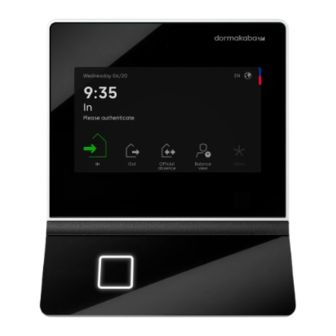















Need help?
Do you have a question about the Terminal 96 00 and is the answer not in the manual?
Questions and answers