Summary of Contents for Rockwell Automation Allen-Bradley PanelView Plus 7 2711P-T D8S Series
- Page 1 PanelView Plus 7 Standard Terminals Catalog Numbers 2711P-TxxxxD8S, 2711P-TxxxxD8S-B User Manual Original Instructions...
- Page 2 If this equipment is used in a manner not specified by the manufacturer, the protection provided by the equipment may be impaired. In no event will Rockwell Automation, Inc. be responsible or liable for indirect or consequential damages resulting from the use or application of this equipment.
-
Page 3: Table Of Contents
Reset the Terminal ..........42 Rockwell Automation Publication 2711P-UM007I-EN-P - March 2023... - Page 4 Change the Decimal Separator ......77 Change the Time Format for a Language ....78 Rockwell Automation Publication 2711P-UM007I-EN-P - March 2023...
- Page 5 PDF Reader ..........116 Command Prompt Parameters ......117 Rockwell Automation Publication 2711P-UM007I-EN-P - March 2023...
- Page 6 TrueType Fonts ..........147 Index Rockwell Automation Publication 2711P-UM007I-EN-P - March 2023...
-
Page 7: Install The Panelview Plus
• Mounting levers for panel installation • Removable power terminal block • Secure Digital (SD) card cover • Product information • Cutout template • China RoHS information • Product Feature Notice Rockwell Automation Publication 2711P-UM007I-EN-P - March 2023... -
Page 8: Product Release Notes
1. From the Quick Links list on http://www.ab.com, choose Product Compatibility and Download Center. 2. From the Compatibility Scenarios tab or the Get Downloads tab, search for and choose your product. 3. Click the download icon to access product release notes. Rockwell Automation Publication 2711P-UM007I-EN-P - March 2023... -
Page 9: Additional Resources
2711P-TD008 terminals. Industrial Automation Wiring and Grounding Guidelines, Provides general guidelines for installing a Rockwell Automation industrial system. publication 1770-4.1 EtherNet/IP Embedded Switch Technology Application Provides information on how to install, configure, and maintain linear and Device Level Ring (DLR) networks using... - Page 10 Preface Notes: Rockwell Automation Publication 2711P-UM007I-EN-P - March 2023...
-
Page 11: Overview
• Ethernet communication that supports Device Level Ring (DLR), linear, and star network topology. • PDF viewer to access PDF files that are stored on the terminal. • More screen options including 4-in., 6-in., 7-in., 9-in., 10-in., 12-in., and 15-in. terminals. Rockwell Automation Publication 2711P-UM007I-EN-P - March 2023... -
Page 12: Hardware Features
Mounting levers insert into the slots to mount device in a panel or enclosure. The number of slots varies by terminal size. Universal serial bus (USB) One USB 2.0 high-speed (type A) host port. host port USB device port One USB 2.0 high-speed (type B) device port for connecting a host computer. Rockwell Automation Publication 2711P-UM007I-EN-P - March 2023... -
Page 13: Operator Control
Software Support IMPORTANT It is the responsibility of the customer to be sure that any third-party software, updates, patches, or firmware that is installed is free of malicious bugs, spyware, and so on. Rockwell Automation Publication 2711P-UM007I-EN-P - March 2023... -
Page 14: Panelview Plus 7 Standard Applications
• An open system launches the Windows desktop on startup. • A closed system launches a FactoryTalk View ME application or FactoryTalk View ME Station on startup. Desktop access is restricted. All terminals are shipped as closed systems. Rockwell Automation Publication 2711P-UM007I-EN-P - March 2023... -
Page 15: Desktop Access
Traditional DLR, linear, and star network topologies are supported. See these topics for examples: • Device Level Ring Network Topology on page 39 • Linear Network Topology on page 40 • Star Network Topology on page 41 Rockwell Automation Publication 2711P-UM007I-EN-P - March 2023... -
Page 16: Catalog Number Explanation
15.0-in. 1024 x 768 • TFT color 2711P-T15C22D8S • (1) Add -B to the end of a catalog number to order a terminal without the Allen-Bradley logo and product identification; for example, 2711P-T9W21D8S-B. Rockwell Automation Publication 2711P-UM007I-EN-P - March 2023... -
Page 17: Accessories
2711P-RCKS SD cover replacement (1) To reduce the chance of corruption when using SD Cards or USB drives with the terminal, Rockwell Automation recommends that you use SD Card catalog numbers 1784-SD1 or 1784-SD2. Table 8 - USB Programming Cable Cat. -
Page 18: Ethernet Cables
See the Industrial Ethernet Media Brochure, publication 1585-BR001B, for Ethernet Cables recommended Ethernet cables and media solutions. See the USB to Serial Adapter Quick Start Guide, publication GMSC10-QS003, for information on USB to serial port adapters. Rockwell Automation Publication 2711P-UM007I-EN-P - March 2023... - Page 19 2020122309111713 Tamb = 0 …55 °C (32…131 °F) Ex tc IIIC T135 °C (275 °F) Dc IP66 DEMKO 14 ATEX 1302X Tamb = 0 …55 °C (32…131 °F) IECEx UL 20.0046X UL-BR 14.0716X Rockwell Automation Publication 2711P-UM007I-EN-P - March 2023...
- Page 20 • Shield and ground cables appropriately to avoid electromagnetic interference (EMI). Grounding minimizes noise from EMI and is a safety measure in electrical installations. For more information on grounding recommendations, refer to the National Electrical Code published by the National Fire Protection Association. Rockwell Automation Publication 2711P-UM007I-EN-P - March 2023...
-
Page 21: Hazardous Locations
IP6X (Zone 22 applications), and in an overall environment not exceeding Pollution Degree 2 as defined in IEC 60664-1. The enclosure must meet Zone 2 and/or Zone 22 ATEX/IECEx requirements depending on area of installation. Rockwell Automation Publication 2711P-UM007I-EN-P - March 2023... - Page 22 (applications de la zone 22), et dans un environnement global ne dépassant pas le degré de pollution 2, tel que défini dans la norme IEC 60664-1. Le boîtier doit répondre aux exigences de la zone 2 et/ou de la zone 22 ATEX/ IECEx, selon la zone d’installation. Rockwell Automation Publication 2711P-UM007I-EN-P - March 2023...
- Page 23 The terminals have a temperature code of T4 when operating in a 55 °C (131 °F) maximum ambient temperature. Do not install product in environments where atmospheric gases have ignition temperatures less than 135 °C (275 °F). Rockwell Automation Publication 2711P-UM007I-EN-P - March 2023...
-
Page 24: Considerations For Mounting
51 mm (2 in.) Bottom 51 mm (2 in.) Side 25 mm (1 in.) on side without an SD card 51 mm (2 in.) on side with SD card Back 0 mm (0 in.) Rockwell Automation Publication 2711P-UM007I-EN-P - March 2023... -
Page 25: Panel Guidelines
123 (4.84) 156 (6.14) 6.5-in. Touch 142 (5.59) 184 (7.24) 9.0-in. Touch 162 (6.38) 252 (9.92) 10.4-in. Touch 224 (8.82) 269 (10.59) 12.1-in. Touch 218 (8.58) 312 (12.28) 15.0-in. Touch 290 (11.42) 353 (13.90) Rockwell Automation Publication 2711P-UM007I-EN-P - March 2023... -
Page 26: Prepare For Panel Mounting
After sliding the mounting lever to a specific notch, rotate the mounting lever toward the panel to lock it in position. The flat side of the mounting lever must come into contact with the panel. Rockwell Automation Publication 2711P-UM007I-EN-P - March 2023... - Page 27 Figure 2 on page 28 shows the mounting lever orientation and locking sequence for a 5.7-in. and 10.4-in. terminal. See Figure 3 on page 29 for locking sequence and mounting lever orientations for all terminals. Rockwell Automation Publication 2711P-UM007I-EN-P - March 2023...
- Page 28 Figure 2 - Mounting Levers Shown in Locked Position All mounting levers are locked in position 1.This is appropriate for a panel thickness of 1.50…2.01 mm (0.060…0.079 in.). The notch shows the locked position. Rockwell Automation Publication 2711P-UM007I-EN-P - March 2023...
- Page 29 NEMA, UL Type, and IP seals. If you require a NEMA, UL Type, or IP seal, do not use a ports and cables. mounting lever in another orientation than shown. Rockwell Automation Publication 2711P-UM007I-EN-P - March 2023...
-
Page 30: Mount The Terminal In A Panel
5. See Figure 3 on page 29 to determine the mounting lever orientations and lock sequence for your terminal size. Rockwell Automation Publication 2711P-UM007I-EN-P - March 2023... - Page 31 If the final locking position is 1, slide the mounting lever to position 2 or 3. TIP To mark the alignment marks for visibility of the slot positions and to mark the final lock position, use an erasable marker or grease pencil. Rockwell Automation Publication 2711P-UM007I-EN-P - March 2023...
- Page 32 Table 13 on page c. Carefully rotate the mounting lever back toward panel. d. Repeat steps through to lock the remaining mounting levers in their final position. Rockwell Automation Publication 2711P-UM007I-EN-P - March 2023...
- Page 33 Rockwell Automation assumes no responsibility for water or chemical damage to the terminal or other equipment within the enclosure because of improper installation.
-
Page 34: Apply The Static Discharge Warning Label
Install the PanelView Plus 7 Standard Terminal Apply the Static Discharge Warning Label IMPORTANT Rockwell Automation recommends applying the static discharge warning label for all hazardous location applications according to the instructions below. If the intended application requires ATEX or IECEx certification, the static discharge warning label MUST be applied according to the instructions below. - Page 35 NEMA, UL Type, and IEC ratings only when properly mounted in a panel or enclosure with the equivalent rating. Other sections of this publication may contain additional information regarding specific enclosure type ratings that are required to comply with certain product safety certifications. Rockwell Automation Publication 2711P-UM007I-EN-P - March 2023...
-
Page 36: Remove And Replace Power Terminal Block
If the terminal block does not fit into the connector, verify that you have the correct DC terminal block. See Table 5 on page 2. Tighten the two screws that secure the terminal block to the connector. Rockwell Automation Publication 2711P-UM007I-EN-P - March 2023... -
Page 37: Connect Power
Terminal with dual Ethernet ports shown. DC+ DC– 4. Secure the earth ground wire to the GND terminal on the terminal block. The GND terminal must be connected to a low-impedance earth ground. Rockwell Automation Publication 2711P-UM007I-EN-P - March 2023... -
Page 38: Connect To A Network
DLR network icon. The terminal connects to an EtherNet/IP network by using a CAT5, CAT5E, or CAT6 twisted-pair, Ethernet cable with RJ45 connectors. Link 2 Link 1 Ethernet Ports Rockwell Automation Publication 2711P-UM007I-EN-P - March 2023... -
Page 39: Device Level Ring Network Topology
No additional switches are required. TIP A DLR network has supervisor nodes and ring nodes. The PanelView Plus 7 Standard terminal operates only as a ring node on the network. Rockwell Automation Publication 2711P-UM007I-EN-P - March 2023... -
Page 40: Linear Network Topology
Star network topologies. TIP The PanelView Plus 7 Standard terminal with one Ethernet port can be attached only at the ends of the linear network. Rockwell Automation Publication 2711P-UM007I-EN-P - March 2023... -
Page 41: Star Network Topology
Figure 6 - PanelView Plus 7 Standard Terminal Connected Via a Stratix 6000 Switch 1769-L27ERM-QBFC1B Computer Control System PanelView Plus 7 Standard Terminal Stratix 6000™ Switch Kinetix 350 Drive 1734-AENTR POINT I/O Adapter Kinetix 350 Drive with POINT I/O Modules Rockwell Automation Publication 2711P-UM007I-EN-P - March 2023... -
Page 42: Initial Startup
Press and hold the white box that appears in the bottom left corner when the terminal is booting up. Refer to Maintenance Mode Operations on page 145 for details on how to restart the terminal from Maintenance Mode. Rockwell Automation Publication 2711P-UM007I-EN-P - March 2023... -
Page 43: Factorytalk View Me Station
• If your application does not have a Goto Configuration Mode button, refer to Enter Configuration Mode on Startup on page 54 for details on how to access Configuration mode. • To access Configuration mode from the Windows desktop, double-click the FTViewME Station icon Rockwell Automation Publication 2711P-UM007I-EN-P - March 2023... - Page 44 Identifies the device name, IP address, and subnet of the terminal on a (display only) connected Ethernet network. The network information is updated every 60 seconds. If the terminal is disconnected from the network, the IP address and subnet appear as 0.0.0.0. Rockwell Automation Publication 2711P-UM007I-EN-P - March 2023...
-
Page 45: Terminal Settings
Display power, battery, and memory details for the terminal. You can also view the firmware revision for FactoryTalk View ME Station, and other software that is loaded on the terminal. Technical support information. Time/Date/Regional Settings Set the date, time, language, and numeric format that is used by terminal and applications. Rockwell Automation Publication 2711P-UM007I-EN-P - March 2023... -
Page 46: Soft Keyboard
Follow these steps to enter characters in the display area above the keyboard: 1. Select a character on the keyboard by touching a key. 2. Press Enter when done to exit the keyboard. Rockwell Automation Publication 2711P-UM007I-EN-P - March 2023... -
Page 47: Load And Run An Application
The application loads and its name appears at the top of the FactoryTalk View ME Station dialog box. 6. To run the application that loaded, press Run Application on the FactoryTalk View ME Station dialog box. Rockwell Automation Publication 2711P-UM007I-EN-P - March 2023... -
Page 48: Desktop Access
Challenge question What is the opposite of lock? Challenge answer unlock (case sensitive) IMPORTANT Rockwell Automation recommends that you change the default password and challenge question and answer to something unique for your installation. Enable Desktop Access Follow these steps to enable desktop access. -
Page 49: Disable Desktop Access
• The challenge question and response lets you change the password with the Reset function. Follow these steps to disable desktop access. 1. Press Terminal Settings, then choose Desktop Access Setup. 2. Press Desktop Access and select Disallow. The Set Password button is enabled. Rockwell Automation Publication 2711P-UM007I-EN-P - March 2023... - Page 50 You cannot restrict access to the desktop if Startup Options is configured for Do not start FactoryTalk View ME Station. 3. Refer to Set a Desktop Password on page 51 to define a new password and challenge question. Rockwell Automation Publication 2711P-UM007I-EN-P - March 2023...
-
Page 51: Set A Desktop Password
If you forget the response, the only way to clear the password is to restore the factory default settings on the terminal. See Factory default on page 145. Rockwell Automation Publication 2711P-UM007I-EN-P - March 2023... -
Page 52: Reset The Desktop Password
Set a Desktop Password on page 51 to set a new password and challenge question. After clearing the password, you must set a new desktop password or change the desktop access to ‘Allow’ . Rockwell Automation Publication 2711P-UM007I-EN-P - March 2023... -
Page 53: Configure Start-Up Options
2. Press On Startup until ‘Do not start FactoryTalk View ME Station’ is selected. TIP Desktop access must be set to allow or you get a warning. See enable desktop access on page 3. Press OK. Rockwell Automation Publication 2711P-UM007I-EN-P - March 2023... -
Page 54: Enter Configuration Mode On Startup
Yes. Any changes to RSLinx device addresses or driver properties on the terminal are lost. 6. To return to the previous dialog box, press OK. 7. To return to terminal settings, press OK. Rockwell Automation Publication 2711P-UM007I-EN-P - March 2023... -
Page 55: Run The Loaded Application On Startup
Yes. The files are deleted from the system default location. • To retain all log files, select No. 6. To return to the previous dialog box, press OK. 7. To return to terminal settings, press OK. Rockwell Automation Publication 2711P-UM007I-EN-P - March 2023... -
Page 56: Configure Controller Address
• Device name that identifies terminal on network • User name and password to access network resources • Enable or disable either Ethernet port to configure for DLR, star, or linear network topologies Rockwell Automation Publication 2711P-UM007I-EN-P - March 2023... -
Page 57: Set The Ethernet Address Of The Terminal
• Subnet Mask – Address must be identical to the server subnet mask. • Gateway – optional address. • MAC ID – read-only field. 4. Press OK when done. If prompted, reset the device from the FactoryTalk View ME Station dialog box. 5. Press Close. Rockwell Automation Publication 2711P-UM007I-EN-P - March 2023... -
Page 58: Set The Ethernet Link Speed
Communications>Network Connections>Network Adapters. 2. To access the Ethernet link settings, press Settings. 3. To enable or disable the ports that you want to use for your network configuration, press Ethernet Link1 and Ethernet Link2. Rockwell Automation Publication 2711P-UM007I-EN-P - March 2023... -
Page 59: Name The Server Addresses
DHCP is enabled for the adapter. 1. Press Terminal Settings, then choose Networks and Communications>Network Connections>Network Adapters. 2. Press Name Servers. 3. To enter a corresponding name server address, press a button. 4. Press OK when done. Rockwell Automation Publication 2711P-UM007I-EN-P - March 2023... -
Page 60: Modify Device Name Of Terminal
3. To modify the description for the device, press Device Description. TIP The description is a maximum of 50 characters. The default description is Rockwell Automation plus the device catalog number. 4. Press OK. Rockwell Automation Publication 2711P-UM007I-EN-P - March 2023... -
Page 61: Copy Files On Terminal
Yes or No. TIP If you are saving files to the terminal, be sure to save the .mer files to My Device\Application Data\Rockwell Software\RSViewME\Runtime\ and save font files to \Rockwell Software\RSViewME\Fonts\. Rockwell Automation Publication 2711P-UM007I-EN-P - March 2023... -
Page 62: Delete Files From Terminal
You are asked to confirm the deletion of the files. Do you want to delete the FactoryTalk View ME Station Log Files? 2. Select Yes or No. Log files not in the System Default location are not deleted. Rockwell Automation Publication 2711P-UM007I-EN-P - March 2023... -
Page 63: Display Settings
• If you select Default, the start-up screens use the default setting of 100%. 3. Increase or decrease the intensity for runtime operations by pressing the up or down cursors. 4. Press OK when done to save changes. Rockwell Automation Publication 2711P-UM007I-EN-P - March 2023... -
Page 64: Configure The Screen Saver
The terminal has a screen cursor that you can disable or enable. 1. Press Terminal Settings, then choose Display>Cursor. 2. To disable or enable the cursor, press Enable Cursor. 3. To exit and return to terminal settings, press OK. Rockwell Automation Publication 2711P-UM007I-EN-P - March 2023... -
Page 65: Input Device Settings
You can do one of the following: • To register saved data, press the screen. • To cancel saved data and keep the current settings, wait for 30 seconds. Rockwell Automation Publication 2711P-UM007I-EN-P - March 2023... -
Page 66: Set The Double-Tap Sensitivity For A Touch Screen
1. Press Terminal Settings, then choose Input Devices>String Popup. 2. To select the preferred method for character input, press ‘Invoke pop-up character input instead of pop-up keyboard’ . 3. Press OK. Rockwell Automation Publication 2711P-UM007I-EN-P - March 2023... -
Page 67: Configure Print Options
TIP The printer that you select must be in the control panel Printers applet. A failed attempt to install a printer is reported in the system event log. Use the control panel in Windows Explorer to install a printer that does not install automatically. Rockwell Automation Publication 2711P-UM007I-EN-P - March 2023... - Page 68 • If the queue has 15 messages after 48 hours, the 15 messages are printed after the set timeout period. 4. Press OK when done. 5. To return to terminal settings, press OK. Rockwell Automation Publication 2711P-UM007I-EN-P - March 2023...
-
Page 69: Configure Diagnostics
Cursor to a message, then press On/Off to enable or disable the message. Messages with checked boxes are enabled. Messages with cleared boxes are disabled. Audit Message Logging lets you log messages as Audit or Information. Rockwell Automation Publication 2711P-UM007I-EN-P - March 2023... -
Page 70: Check Integrity Of Application Files
2. To display details for that event, select an event and press More Details. 3. To clear all details from the log, press Clear All. 4. To return to previous dialog box, press Close. Rockwell Automation Publication 2711P-UM007I-EN-P - March 2023... -
Page 71: View And Clear The System Event Log
2. To toggle between Yes or No, press ‘Close Alarm Display When Newest Alarm Acknowledged’ . • Yes closes the alarm display when the newest alarm is acknowledged. • No leaves the alarm display open when newest alarm is acknowledged. 3. Press OK. Rockwell Automation Publication 2711P-UM007I-EN-P - March 2023... -
Page 72: Display System Information
1. Press Terminal Settings, then choose System Information>Terminal Information. • Battery voltage must be at least 2.75V DC. Battery State Description GOOD Good battery condition. FAILING Low battery. Replace the battery. Battery is missing or bad. Replace the battery. Rockwell Automation Publication 2711P-UM007I-EN-P - March 2023... - Page 73 This information can be helpful if you are troubleshooting problems that are related to RAM usage. 5. To return to the previous dialog, press OK. 6. Press Close until you return to terminal settings. Rockwell Automation Publication 2711P-UM007I-EN-P - March 2023...
-
Page 74: View Factorytalk View Me Station Information
1. Press Terminal Settings, then choose System Information>About FactoryTalk View ME Station. 2. To display the support phone number and website, press Technical Support. 3. Press Close until you return to terminal settings. Rockwell Automation Publication 2711P-UM007I-EN-P - March 2023... -
Page 75: Time And Date Settings
Saving Time for a time zone. Changes are not permanent until you close the Time Zone dialog box. 4. Press Close when done. 5. To return to the previous dialog box, press OK. Rockwell Automation Publication 2711P-UM007I-EN-P - March 2023... -
Page 76: Change The Current Date On The Terminal
1. Select Terminal Settings, then choose Time/Date/Regional Settings>Time. 2. To change the current values, press Hour, Minute, and Seconds: • Hour range is 0…23 (24-hour format) • Minute and second range is 0…59 3. Press OK when done. Rockwell Automation Publication 2711P-UM007I-EN-P - March 2023... -
Page 77: Regional Settings
The default separator is a period. 1. Select Terminal Settings, then choose Time/Date/Regional Settings>Numeric Format. The default separator is shown. 2. Enter a maximum of three characters for the new separator. 3. Press OK. Rockwell Automation Publication 2711P-UM007I-EN-P - March 2023... -
Page 78: Change The Time Format For A Language
12-hour time display (h:mm:ss tt or hh:mm:ss tt), you 12 character max can modify the PM symbol. Separator Characters that separate fields in time format. : (default) 3 character max 3. Press OK. Rockwell Automation Publication 2711P-UM007I-EN-P - March 2023... -
Page 79: Change The Short Date Format For A Language
1. Select Terminal Settings, then choose Time/Date/Regional Settings>Regional Settings>Long Date Format. 2. To change the long date format, press Format. The date updates in the Sample area as you change formats. 3. Press OK when done. Rockwell Automation Publication 2711P-UM007I-EN-P - March 2023... - Page 80 Chapter 3 Configure Terminal Settings Notes: Rockwell Automation Publication 2711P-UM007I-EN-P - March 2023...
-
Page 81: Operating System Features
• Network user interface • Soft keyboard input panels • PDF reader • Mouse and touch screen support with right-click support. TIP Touch the screen for 1 second or longer for a right-click. Rockwell Automation Publication 2711P-UM007I-EN-P - March 2023... -
Page 82: Application Support
The Windows CE 6.0 operating system supports these network features: • Winsock support • Network utilities – ipconfig, ping, route • Network driver architecture (NDIS) • Windows networking API/Redirector • Wired Local Area Network (LAN), 802.3, 802.5 Rockwell Automation Publication 2711P-UM007I-EN-P - March 2023... -
Page 83: Server Support
A web server application that provides remote users access via a web browser server to the FactoryTalk® View ME HMI application that is running on the terminal. ViewPoint software is a Rockwell Automation® product. Rockwell Automation Publication 2711P-UM007I-EN-P - March 2023... -
Page 84: Windows Explorer
• LargeKB (large keyboard) • MS Kana IM ( Japanese) • MS Roma IM ( Japanese) • Hide Input Panel (closes the keyboard) TIP The input panel icon changes depending on which input panel you select. Rockwell Automation Publication 2711P-UM007I-EN-P - March 2023... -
Page 85: Windows Control Panel
TIP From the View menu, you can change the size of the icons or see a brief description of each. TIP Many control panel applications have scroll bars to view information on a smaller display, however, most examples show the full view for clarity. Rockwell Automation Publication 2711P-UM007I-EN-P - March 2023... -
Page 86: Backup And Restore
1. Insert a USB drive or SD card into the appropriate slot on the terminal. 2. In the control panel, double-click the Backup & Restore icon. 3. Click browse ... on the Backup tab. Rockwell Automation Publication 2711P-UM007I-EN-P - March 2023... - Page 87 USB drive or SD card with more available space. Rockwell Automation recommends using a USB drive or SD card with a minimum of 1 GB of available space. For applications with a large file system, use a minimum of 2 GB of available space.
-
Page 88: Restore A Back-Up Image
6. Select the .pvb back-up file to restore. 7. Click OK. 8. Click Restore. The restore automatically includes advanced network and display settings if you selected this option when performing the backup. 9. To start the restore process, click Yes. Rockwell Automation Publication 2711P-UM007I-EN-P - March 2023... - Page 89 This action can corrupt the firmware. If the restore fails, reset the terminal from the maintenance menu. Refer to Maintenance Mode Operations on page 145 for details. When the restore completes successfully, the terminal restarts. Rockwell Automation Publication 2711P-UM007I-EN-P - March 2023...
-
Page 90: Display Properties
AB Day Blue ablclockday AB Night Black abclocknight Backlight Intensity The Backlight tab in Display Properties lets you set the brightness level of the display between 1…100%. At 1%, the display is minimally visible. Rockwell Automation Publication 2711P-UM007I-EN-P - March 2023... -
Page 91: Screen Saver
1. Plug in a USB mouse to the terminal. 2. Restart the terminal. 3. To calibrate the touch screen, use the mouse. 4. See Calibrate the Touch Screen on page 65 for calibration details. Rockwell Automation Publication 2711P-UM007I-EN-P - March 2023... -
Page 92: Hardware Monitor
• Press Export Log to export the log file to a CSV file (*.csv) in the \Windows folder. The default file name is SystemLog.csv. • To clear all events from the log, press Clear Log. • To view more details on a selected event, press Details. Rockwell Automation Publication 2711P-UM007I-EN-P - March 2023... -
Page 93: Monitors
IMPORTANT A high temperature condition causes an automatic restart attempt. Restart attempts continue indefinitely until the system is cool enough to resume normal operation. High temperature conditions are logged to the system event log. Rockwell Automation Publication 2711P-UM007I-EN-P - March 2023... -
Page 94: Logo Manager
• Storage Card2 – SD card • USB Storage – USB drive 4. Select the image file that you want to load. 5. Verify that the file type is correct. 6. Click OK. Rockwell Automation Publication 2711P-UM007I-EN-P - March 2023... - Page 95 8. If satisfied with the preview, click Apply. A dialog box confirms that the splash screen was updated. The default screen saver, ssfloat.bmp, is updated with the new image. 9. To close the Logo Manager, click OK, then click Exit. Rockwell Automation Publication 2711P-UM007I-EN-P - March 2023...
-
Page 96: User Accounts
4. Reenter the password in the Confirm pwd field. 5. Click Add User. 6. Click OK to acknowledge the new user account. The new user name is added to the list. 7. Repeat steps through to add additional user accounts. Rockwell Automation Publication 2711P-UM007I-EN-P - March 2023... - Page 97 The user account list is permanently deleted from the list. 4. To close the User Account Manager, click X. TIP Users who are entered in authentication lists of FTP, web, or file server configurations are removed when user accounts are deleted. Rockwell Automation Publication 2711P-UM007I-EN-P - March 2023...
-
Page 98: Services
Close a VNC Connection to a Remote Terminal on page 104 – Make a New VNC Connection to a Remote Terminal on page 104 – Transfer Files Between a Local and a Remote Terminal on page 105 Rockwell Automation Publication 2711P-UM007I-EN-P - March 2023... - Page 99 TIP Copy vncviewer.exe, in the /Windows folder on the terminal, to your computer and install the TightVNC software. To configure a VNC connection that requires a password to view terminal displays, follow these steps. 1. From the control panel, click Server Config. Rockwell Automation Publication 2711P-UM007I-EN-P - March 2023...
-
Page 100: Terminal Functionality Permits Connection To 1 Controller, Up To
This example uses the VNC viewer that is deployed to a computer to connect to the terminal. TIP Copy vncviewer.exe, in the /Windows folder on the terminal, to your computer and install the TightVNC software. Rockwell Automation Publication 2711P-UM007I-EN-P - March 2023... - Page 101 TIP To launch a VNC connection on your computer that requires a password for view-only operations, refer to VNC Connection Requiring a Password for View-only Operations on page 99 follow steps through 4. 1. On your computer, choose Start>Programs>TightVNC>TightVNC Viewer. Rockwell Automation Publication 2711P-UM007I-EN-P - March 2023...
- Page 102 8. When finished, close the PanelView VNC Server. Establish a VNC Connection Between a Local Terminal and a Remote Terminal Follow these steps to establish a VNC connection from a local terminal to a remote terminal. Rockwell Automation Publication 2711P-UM007I-EN-P - March 2023...
- Page 103 The white dotted line indicates the remote terminal and is only for reference (the dotted line does not actually appear on the local terminal). Note the two Start buttons: circled in white is the remote terminal; circled in black is the local terminal. Rockwell Automation Publication 2711P-UM007I-EN-P - March 2023...
- Page 104 USB keyboard or soft input panel on the local terminal (viewer) (see Soft Input Panels on page 84). The local terminal creates a VNC connection to the new terminal. Rockwell Automation Publication 2711P-UM007I-EN-P - March 2023...
- Page 105 Rename = opens a dialog box where you can rename the selected file or folder. actions and errors for the Mkdir = lets you create a folder. current VNC session. Remove = deletes the selected file or folder. Refresh = updates the view. Rockwell Automation Publication 2711P-UM007I-EN-P - March 2023...
-
Page 106: Web Server Configuration
If NTLM Authentication is enabled, you must enter a valid user name in the Admin Users field. NTLM user accounts are defined in the User Account Manager of the control panel. Rockwell Automation Publication 2711P-UM007I-EN-P - March 2023... -
Page 107: Ftp Server Configuration
When selected, you can enter a list of NTLM user names, which are separated by semicolons, in the field that opens at the bottom of the dialog box. User names and passwords are defined in the User Account Manager of the control panel. Rockwell Automation Publication 2711P-UM007I-EN-P - March 2023... - Page 108 The terminal shows two files. If you launch the FTP connection from your web browser, this view can appear. To see the folder view, choose Open FTP site in Windows Explorer from the Page pull-down menu. Rockwell Automation Publication 2711P-UM007I-EN-P - March 2023...
- Page 109 5. From the File menu, choose Login As. TIP The user name must be in the User List of the FTP configuration and previously configure as a valid account in the User Accounts application. Rockwell Automation Publication 2711P-UM007I-EN-P - March 2023...
-
Page 110: File Server
When selected, you can enter a list of NTLM user names, which are separated by semicolons, in the field that opens at the bottom of the dialog box. User names and passwords are defined in the User Account Manager of the control panel. Rockwell Automation Publication 2711P-UM007I-EN-P - March 2023... -
Page 111: Kepserver Configuration
The Startup Options tab of System Information lets you set these start-up options: • Show or hide the battery warning • Launch the terminal as open or closed • Disable or enable Safe mode Rockwell Automation Publication 2711P-UM007I-EN-P - March 2023... - Page 112 Never show at startup Hides the battery warning at startup. Startup Options To launch an open or closed desktop at startup and to set the visual appearance of button controls, use the Shell options. Rockwell Automation Publication 2711P-UM007I-EN-P - March 2023...
- Page 113 You can also configure the Ethernet ports from the terminal menus. See Configure the Ethernet Ports on page After changing the selections, restart the terminal for the changes to take effect. Rockwell Automation Publication 2711P-UM007I-EN-P - March 2023...
-
Page 114: Device Name
They are not for use in a normal production environment. Device Name The Device Name tab of System Information identifies your terminal to other devices on the network by providing a device name and description. Rockwell Automation Publication 2711P-UM007I-EN-P - March 2023... -
Page 115: Touch Properties
If your device is not responding appropriately to taps, the Calibration tab lets you recalibrate the touch screen. To recalibrate, follow the instructions in the dialog box. Double-Tap The Double-Tap tab lets you set and test the double-tap sensitivity of the touch screen taps. Rockwell Automation Publication 2711P-UM007I-EN-P - March 2023... -
Page 116: Pdf Reader
• To activate the page navigation bar on the right, drag up or down the screen. See page navigation bar in Move slide bar up or down to navigate pages. Figure Rotate Drag in a circular, clockwise or counterclockwise direction to rotate the page. Rockwell Automation Publication 2711P-UM007I-EN-P - March 2023... -
Page 117: Command Prompt Parameters
Opens the PDF file to the location specified within Destination 1. Disable the File>Open command on Foxitreader “file_path/file.pdf” -g Opens the PDF file and dims the Menu, File>Open the Menu and the Open folder button. command and the Open button. Rockwell Automation Publication 2711P-UM007I-EN-P - March 2023... - Page 118 Chapter 4 Windows Operating System Notes: Rockwell Automation Publication 2711P-UM007I-EN-P - March 2023...
-
Page 119: Install And Replace Components
At the end of its life, collect this equipment separately from any unsorted municipal waste. TIP For a complete list of supported devices, go to http://www.rockwellautomation.com/knowledgebase and search the Knowledgebase for keywords ‘PanelView™ Plus Hardware Compatibility List’ . Rockwell Automation Publication 2711P-UM007I-EN-P - March 2023... -
Page 120: Connect To Usb Ports
WARNING: USB devices that are not powered by the USB port must be within the same enclosure as the terminal. The USB devices must be connected to a ground system common with the terminal or used with a USB hub that provides galvanic isolation. Rockwell Automation Publication 2711P-UM007I-EN-P - March 2023... -
Page 121: Usb Cables
TIP This procedure shows a plug-and-play installation for the Hewlett Packard HP deskjet 5650 printer. 1. Connect the printer to a USB host port on the terminal. 2. Plug the power cord of the printer into an outlet and turn on the printer. Rockwell Automation Publication 2711P-UM007I-EN-P - March 2023... - Page 122 Settings>Print Setup. 5. To verify the installation, right-click the printer and print a test page. When printing from an application such as WordPad, a Print dialog box opens where you can adjust settings. Rockwell Automation Publication 2711P-UM007I-EN-P - March 2023...
-
Page 123: Manual Printer Installation
Do not remove and insert the SD card unless power has been removed or the area is known to be nonhazardous. For ATEX and hazardous location installations, the SD card cover must be installed. Rockwell Automation Publication 2711P-UM007I-EN-P - March 2023... - Page 124 3. Insert the SD card firmly into the slot. To remove the card, grasp the end of the card and pull it out. 4. Attach the protective cover over the card slot (the protective cover is shipped with the terminal). Rockwell Automation Publication 2711P-UM007I-EN-P - March 2023...
-
Page 125: Replace The Battery
California, USA. Follow these steps to replace the battery. 1. Disconnect power from the terminal. 2. Remove the battery cover by rotating it from the C (closed) to the O (open) position. Rockwell Automation Publication 2711P-UM007I-EN-P - March 2023... - Page 126 IMPORTANT Make sure that the battery is fully inserted under the plastic tabs. If the battery is not fully inserted, the terminal can be damaged. 6. Replace the battery and rotate the cover from the O (open) to the C (closed) position. Rockwell Automation Publication 2711P-UM007I-EN-P - March 2023...
-
Page 127: Install A Protective Overlay
To apply the protective overlay, follow these steps. 1. Disconnect power from the terminal. 2. Pull the tab from one of the short sides and partially peel the liner away from the adhesive layer. Adhesive Ring Protective liner (covers adhesive) Rockwell Automation Publication 2711P-UM007I-EN-P - March 2023... -
Page 128: Clean The Overlay
Remove the Overlay Remove the overlay if it is damaged or needs replacement. Lift a corner and slowly pull off the overlay. To remove any residual adhesive, use isopropyl alcohol. Do not reuse the overlay. Rockwell Automation Publication 2711P-UM007I-EN-P - March 2023... -
Page 129: Terminal Firmware
(1) In some cases, the FactoryTalk View ME application can be missing after a firmware update. (2) In some cases, static IP addresses have been changed to DHCP-enabled IP address after a firmware update. Rockwell Automation Publication 2711P-UM007I-EN-P - March 2023... -
Page 130: Download Firmware Files
• 7.xx is the version of ME contained in this package You are now ready to run the FUW to upgrade the terminal firmware from a USB drive or SD card, or by using a network connection. Rockwell Automation Publication 2711P-UM007I-EN-P - March 2023... -
Page 131: Firmware Upgrade Wizard
• In FactoryTalk View Studio software, from the Tools menu, choose Firmware Upgrade Wizard. • Choose Start>Programs>Rockwell Software>FactoryTalk View>Tools>ME Firmware Upgrade Wizard. 3. Follow these steps from the initial Firmware Upgrade Wizard dialog box. a. Click Create firmware upgrade card. Rockwell Automation Publication 2711P-UM007I-EN-P - March 2023... - Page 132 It can take several seconds for the next dialog box to appear while the FUP is being retrieved. 5. From this dialog box, optionally select the KEPServer drivers that you want included with the firmware, then click Next. Rockwell Automation Publication 2711P-UM007I-EN-P - March 2023...
- Page 133 USB drive or SD card. 8. Remove the USB drive or SD card from your computer. 9. To use this firmware upgrade card to upgrade the terminal firmware, go to the next section. Rockwell Automation Publication 2711P-UM007I-EN-P - March 2023...
-
Page 134: Upgrade Terminal Firmware By Using A Firmware Upgrade Card
IMPORTANT If the firmware upgrade fails because of a power loss or the firmware upgrade card is inadvertently removed, you can restore the terminal to the factory default firmware. See Maintenance Mode Operations on page 145 for details on how to restore the factory default settings. Rockwell Automation Publication 2711P-UM007I-EN-P - March 2023... -
Page 135: Upgrade Terminal Firmware Over The Network
• Choose Start>Programs>Rockwell Software>FactoryTalk View>Tools>ME Firmware Upgrade Wizard. 2. Click ‘Upgrade firmware on terminal’ and click Next. 3. To continue, click Yes. It is not necessary to back up files on PanelView Plus 7 Standard terminals. Rockwell Automation Publication 2711P-UM007I-EN-P - March 2023... - Page 136 4. Click ‘Network connection (using RSLinx Enterprise)’ and click Next. This option is the only valid selection for PanelView Plus 7 Standard terminals. 5. To receive the firmware update, select the terminal and click Next. Rockwell Automation Publication 2711P-UM007I-EN-P - March 2023...
- Page 137 FUP is being retrieved. 7. From this dialog box, optionally select the KEPServer drivers that you want included in the firmware, then click Next. Kepware drivers are already installed on the PanelView Plus 7 Standard terminals. Rockwell Automation Publication 2711P-UM007I-EN-P - March 2023...
- Page 138 IMPORTANT If the firmware upgrade fails because of a power loss or the firmware upgrade card is inadvertently removed, you can restore the terminal to the factory default firmware. See Maintenance Mode Operations on page 145 for details on how to restore the factory default settings. Rockwell Automation Publication 2711P-UM007I-EN-P - March 2023...
-
Page 139: View System Information
Hardware Monitor in the control panel. Follow these steps to view system information for the installed components. 1. Access FactoryTalk View ME Station runtime. 2. Tap Terminal Settings, then choose System Information>About FactoryTalk View ME Station. Rockwell Automation Publication 2711P-UM007I-EN-P - March 2023... -
Page 140: Status Indicators
• Check the DC power requirements. page 37 Improper power wiring Verify that the power wiring is correct. • Check the wiring specifications. page 36 • Check the DC power wiring. page 37 Rockwell Automation Publication 2711P-UM007I-EN-P - March 2023... -
Page 141: Terminal Restarts Intermittently
Multiple operations cannot be conducted simultaneously. Doing so results in an unintended operation. • Do not touch multiple input element simultaneously. • Do not rest a hand or multiple finger on the display. Rockwell Automation Publication 2711P-UM007I-EN-P - March 2023... -
Page 142: Display Issues
Temperatures outside the operating range page 72 page 93 TIP Extend the life of the backlight by reducing the display brightness, by using the screen saver with reduced brightness, or operating at lower temperatures. Rockwell Automation Publication 2711P-UM007I-EN-P - March 2023... -
Page 143: Ethernet Issues
TIP For more information on chemical resistance of the product, go to rok.auto/knowledgebase and search the Knowledgebase for keywords ‘Chemical Resistance PanelView™ Plus’ . IMPORTANT Do not operate the terminal in direct sunlight. Direct exposure to ultraviolet light can discolor the touch screen. Rockwell Automation Publication 2711P-UM007I-EN-P - March 2023... -
Page 144: Clean The Display
Do not use a high-pressure washer for cleaning vented enclosures. Water can enter the enclosure and damage the terminal and other equipment. It is possible for screen objects to activate during equipment wash-downs if the terminal is turned on. Rockwell Automation Publication 2711P-UM007I-EN-P - March 2023... -
Page 145: Ship The Terminal
If you ship the enclosure with the terminal installed, make sure that the terminal is properly secured and protected against damage from impact, sharp objects, or abrasive materials. ATTENTION: Rockwell Automation is not responsible for damage to a product that is shipped or transported while installed in a panel or enclosure. - Page 146 Chapter 7 Troubleshooting Notes: Rockwell Automation Publication 2711P-UM007I-EN-P - March 2023...
-
Page 147: Truetype Fonts
Latin Fonts Comic Sans MS Comic Sans MS comic.ttf Comic Sans MS Bold comicbd.ttf Courier New Courier New (Subset 1_30) cour_1_30.ttf Courier New Bold courbd.ttf Courier New Bold Italic courbi.ttf Courier New Italic couri.ttf Rockwell Automation Publication 2711P-UM007I-EN-P - March 2023... - Page 148 Trebuchet MS trebuc.ttf Trebuchet MS Bold trebucbd.ttf Trebuchet MS Bold Italic trebucbi.ttf Trebuchet MS Italic trebucit.ttf Verdana Verdana verdana.ttf Verdana Bold verdanab.ttf Verdana Bold Italic verdanaz.ttf Verdana Italic verdanai.ttf Webdings webdings.ttf Symbols Wingding wingding.ttf Rockwell Automation Publication 2711P-UM007I-EN-P - March 2023...
- Page 149 PV Extra Large PVextra_large.ttf PV Large PVlarge.ttf PV Small PVsmall.ttf PV Tiny PVtiny.ttf PV Very Tiny PVvery_tiny.ttf Gulim version 2.21 - Korean gulim.ttc East Asian Fonts MS Gothic version 2.30 - Japanese gulim.ttc Rockwell Automation Publication 2711P-UM007I-EN-P - March 2023...
- Page 150 Appendix A Notes: Rockwell Automation Publication 2711P-UM007I-EN-P - March 2023...
- Page 151 SD cards 17 USB programming cable 17 Ethernet circuit breaker rating 20 connector pinout 39 driver 56 clear all data 145 duplex setting 58 closed system 113 link speed 58 status indicators 39 Rockwell Automation Publication 2711P-UM007I-EN-P - March 2023...
- Page 152 12 numeric keypad 13 Ethernet port 12 SD card slot 13 status indicators 13 USB device port 12 USB host port 12 panel cutout dimensions 25 HMI 7 PDF reader 116 Rockwell Automation Publication 2711P-UM007I-EN-P - March 2023...
- Page 153 SD card input 13 ATEX 13 set sensitivity 66 INMETRO 13 touch screen calibration 115 installing 124 troubleshooting 92 slot 124 server addresses 59 enable/disable 98 file 110 ftp 107 set up printers 67 Rockwell Automation Publication 2711P-UM007I-EN-P - March 2023...
- Page 154 99 view-only password 100 watchdog errors 114 Web server parameters 106 Windows CE operating system 14 features 81 server support 83 Windows control panel 85 Windows Explorer 84 wiring and safety guidelines 20 Rockwell Automation Publication 2711P-UM007I-EN-P - March 2023...
- Page 155 PanelView Plus 7 Standard Terminals User Manual Rockwell Automation Publication 2711P-UM007I-EN-P - March 2023...
- Page 156 Rockwell Automation maintains current product environmental information on its website at rok.auto/pec. Allen-Bradley, ArmorBlock, CompactLogix, ControlLogix, expanding human possibility, FactoryTalk, FLEX, Kinetix, PanelView, POINT I/O, RSLinx, PowerFlex, Stratix 6000, Studio 5000 Logix Designer, Rockwell Automation, and Rockwell Software are trademarks of Rockwell Automation, Inc. EtherNet/IP is a trademark of ODVA, Inc.
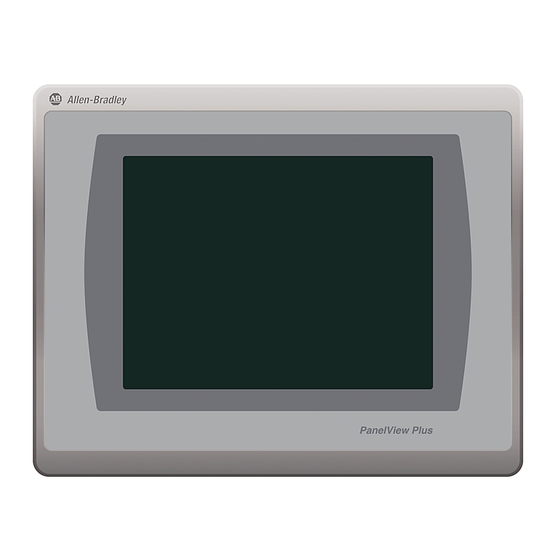

















Need help?
Do you have a question about the Allen-Bradley PanelView Plus 7 2711P-T D8S Series and is the answer not in the manual?
Questions and answers