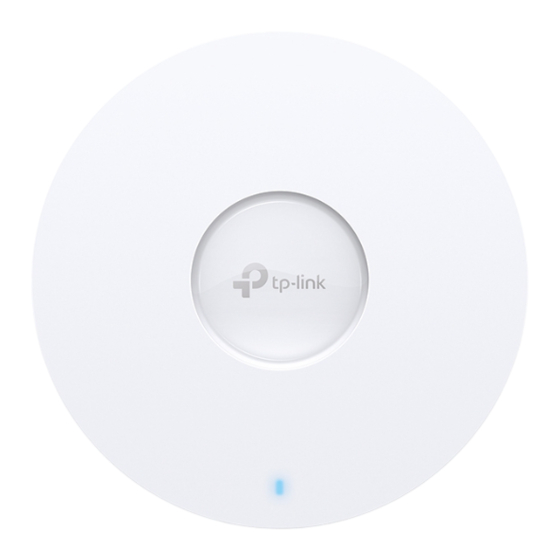
TP-Link Omada EAP650 Quick Installation Manual
Hide thumbs
Also See for Omada EAP650:
- Quick start manual ,
- Quick installation manual (2 pages) ,
- Installation manual (76 pages)
Advertisement
Quick Links
Quick Installation Guide
Wireless Access Point
Setup with videos
Visit https://www.tp-link.com/support/setup-video/?type=smb or scan the
QR code to search for the setup video of your product model.
Note: EAP650 is used as an example throughout the Guide. Images may differ from your actual product.
©2024 TP-Link 7106511712 REV2.0.0
1
Hardware Overview
Front Panel
LED Indicator
Blue On:
Working normally/Initializing. For EAPs with dual-color LED: Normal power supply
Orange On: For EAPs with dual-color LED: Low power supply
Off:
Working abnormally/Power off/LED is turned off.
Flash:
• Flash twice: Initialization is complete.
• Flash quickly: The EAP is resetting, or the Omada Controller is locating the device*.
• Flash once per second: The EAP is upgrading.
• Sustained on with brief off: The EAP is in the isolated state.
* When the Locate feature is activated in the Omada Controller, the LED will flash quickly for 10 minutes to help
you locate and identify the device. You can disable this feature manually to stop the device from flashing.
Rear Panel
Common rear panels:
RESET
With the device powered on, press and hold the button for about 5 seconds until the LED flashes quickly,
then release the button. The device will restore its factory settings.
Ethernet Port: ETH (PoE)
Connect to a gateway/router or a switch to transmit data, or to a PSE (Power Sourcing Equipment), such as a
PoE switch, for both data transmission and Power over Ethernet (PoE) through Ethernet cable.
Notes:
1. For EAPs with 10Gbps port, if you use a Cat 5E cable, the 10Gbps link of the Ethernet port is less than 55m. To achieve a
longer transmission distance, use a shielded Cat 6A cable.
2. For ultra-slim products with limited space for Ethernet ports, Cat 7 and Cat 8 network cables may be incompatible due to the
lack of a standard buckle design.
Power Port
Connect to a standard electrical wall outlet via a power adapter to power the EAP.
Note: Power adapter is not included in the package contents of certain models. For details, refer to the product specifications or
datasheet. For power supply specifications, refer to the product label.
2
Hardware Installation
The EAP can be mounted to the ceiling, the wall, or in a junction box, using the
accessories in the package. Choose a mounting option below.
Note: This product requires heat dissipation through the metal bracket during use. Please be careful not to touch
the metal bracket in the heat dissipation.
Option 1
Option 2
Ceiling Mounting
Ceiling Mounting
Wall Mounting
(on a Tile)
(on a T-bar)
Option 1: Ceiling Mounting (on a Tile)
Note: Make sure that the ceiling tile is larger than the EAP.
Washers
Pan-head Screws
1
Remove a ceiling tile.
2
Φ 25 mm (63/64 in)
Place the mounting bracket in the center of
the ceiling tile.
Mark positions for the screw holes and the
Ethernet cable hole, then drill holes at the
marked positions.
Φ 4 mm (5/32 in)
3
Secure the mounting bracket to the ceiling tile
using pan-head screws, washers, and wing nuts.
4
Feed the Ethernet cable through the hole and
set the ceiling tile back into place.
5
Connect the Ethernet cable to the Ethernet
port on the EAP.
Attach the EAP to the mounting bracket, then
rotate it until it locks into place.
Option 2: Ceiling Mounting (on a T-bar)
Option 3
Option 4
Junction Box Mounting
Wing Nuts
T-bar Mounts
1
Remove the ceiling tiles next to a T-bar.
2
Detach the mounting screw and loosen the
set screws of each T-bar mount.
3
Place the T-bar mounts against the T-bar and
turn clockwise.
60 mm
Tighten the set screws.
4
Secure the mounting bracket to the T-bar
mounts using the mounting screws.
5
Route the Ethernet cable through the square
cable hole on the mounting bracket.
Set the ceiling tiles back into place.
6
Connect the Ethernet cable to the Ethernet
port on the EAP.
Attach the EAP to the mounting bracket,
then rotate it until it locks into place.
Advertisement

Subscribe to Our Youtube Channel
Summary of Contents for TP-Link Omada EAP650
- Page 1 Note: Make sure that the ceiling tile is larger than the EAP. Setup with videos Visit https://www.tp-link.com/support/setup-video/?type=smb or scan the QR code to search for the setup video of your product model. Note: EAP650 is used as an example throughout the Guide. Images may differ from your actual product.
- Page 2 To ask questions, find answers, and communicate with TP-Link users or engineers, TP-Link hereby declares that the device is in compliance with the essential requirements and other relevant • Keep the device away from water, fire, humidity or hot environments.






Need help?
Do you have a question about the Omada EAP650 and is the answer not in the manual?
Questions and answers