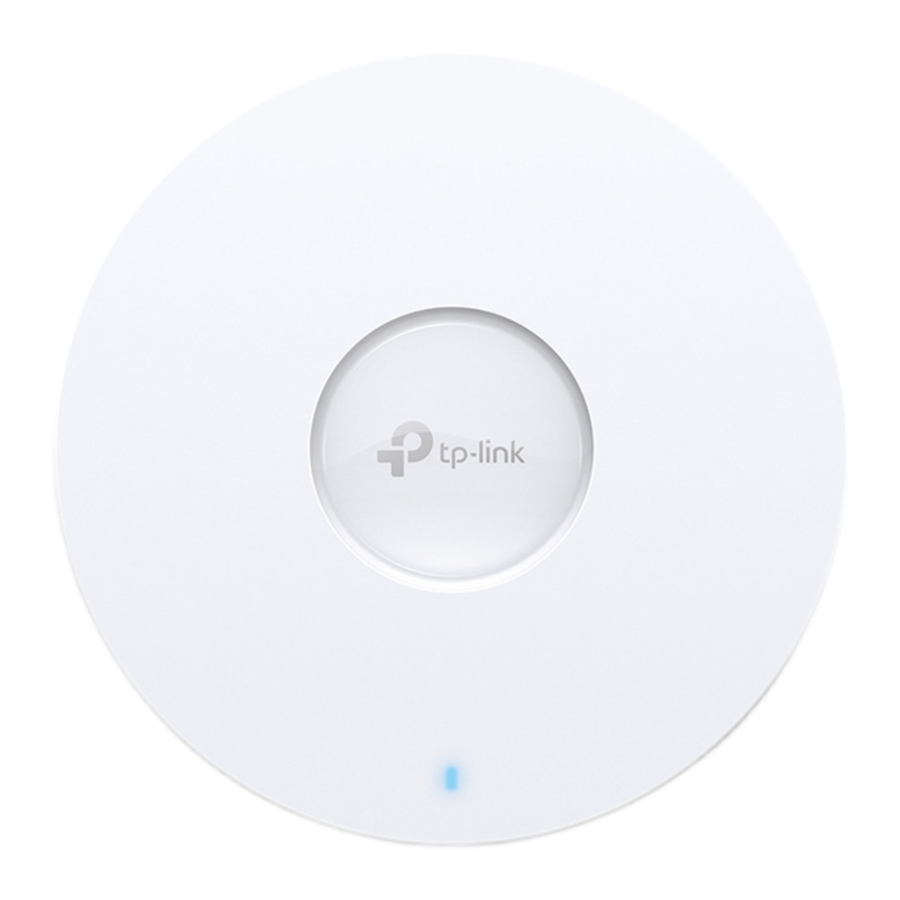
TP-Link Omada EAP650 Manual
- Quick installation manual (2 pages) ,
- Installation manual (76 pages) ,
- Quick installation manual (2 pages)
Advertisement
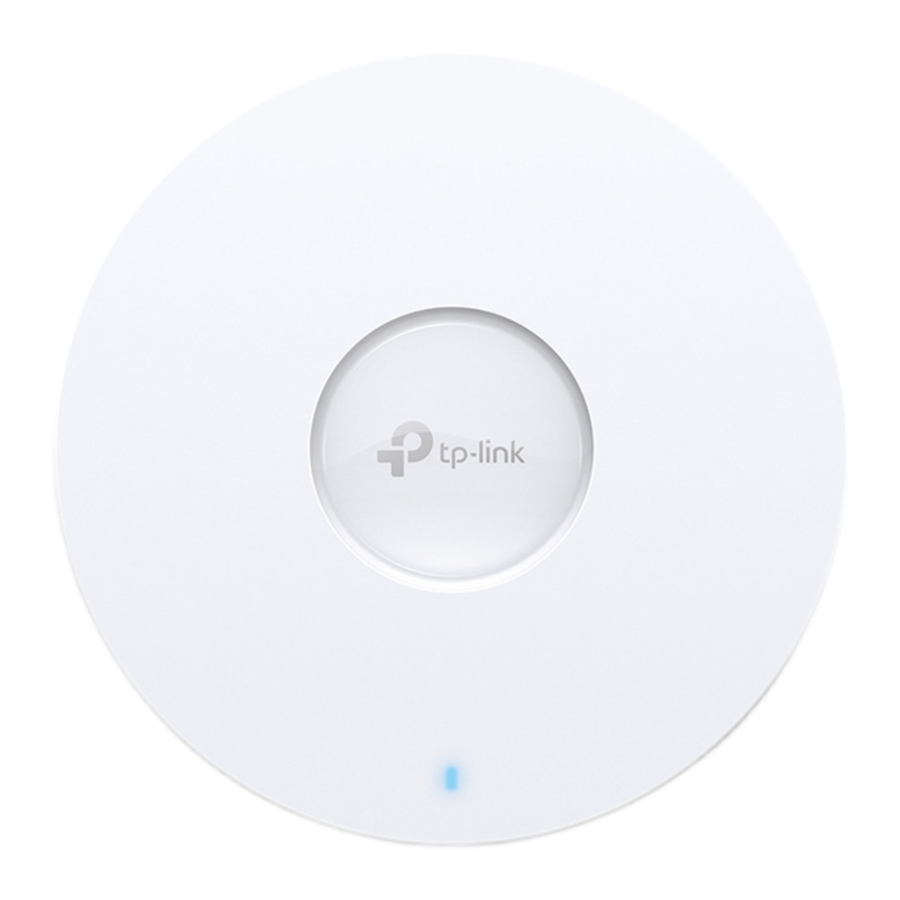

Hardware Overview
Front Panel

LED Indicator
Blue On: Working normally/Initializing. For EAPs with dual-color LED: Normal power supply
Orange On: For EAPs with dual-color LED: Low power supply
Off: Working abnormally/Power off/LED is turned off.
Flash:
- Flash twice: Initialization is complete.
- Flash quickly: The EAP is resetting, or the Omada Controller is locating the device*.
- Flash once per second: The EAP is upgrading.
- Sustained on with brief off: The EAP is in the isolated state.
* When the Locate feature is activated in the Omada Controller, the LED will flash quickly for 10 minutes to help you locate and identify the device. You can disable this feature manually to stop the device from flashing.
Rear Panel

RESET
With the device powered on, press and hold the button for about 5 seconds until the LED flashes quickly, then release the button. The device will restore its factory settings.
Ethernet Port: ETH (PoE)
Connect to a gateway/router or a switch to transmit data, or to a PSE (Power Sourcing Equipment), such as a PoE switch, for both data transmission and Power over Ethernet (PoE) through Ethernet cable.

- For EAPs with 10Gbps port, if you use a Cat 5E cable, the 10Gbps link of the Ethernet port is less than 55m. To achieve a longer transmission distance, use a shielded Cat 6A cable.
- For ultra-slim products with limited space for Ethernet ports, Cat 7 and Cat 8 network cables may be incompatible due to the lack of a standard buckle design.
Power Port
Connect to a standard electrical wall outlet via a power adapter to power the EAP.

Hardware Installation
The EAP can be mounted to the ceiling, the wall, or in a junction box, using the accessories in the package. Choose a mounting option below.


Option 1: Ceiling Mounting (on a Tile)


- Remove a ceiling tile.
![TP-Link - Omada EAP650 - Ceiling Mounting (on a Tile) - Step 1 Ceiling Mounting (on a Tile) - Step 1]()
- Place the mounting bracket in the center of the ceiling tile. Mark positions for the screw holes and the Ethernet cable hole, then drill holes at the marked positions.
![TP-Link - Omada EAP650 - Ceiling Mounting (on a Tile) - Step 2 Ceiling Mounting (on a Tile) - Step 2]()
- Secure the mounting bracket to the ceiling tile using pan-head screws, washers, and wing nuts.
![]()
- Feed the Ethernet cable through the hole and set the ceiling tile back into place.
![TP-Link - Omada EAP650 - Ceiling Mounting (on a Tile) - Step 3 Ceiling Mounting (on a Tile) - Step 3]()
- Connect the Ethernet cable to the Ethernet port on the EAP. Attach the EAP to the mounting bracket, then rotate it until it locks into place.
![TP-Link - Omada EAP650 - Ceiling Mounting (on a Tile) - Step 4 Ceiling Mounting (on a Tile) - Step 4]()
Option 2: Ceiling Mounting (on a T-bar)

- Remove the ceiling tiles next to a T-bar.
![TP-Link - Omada EAP650 - Ceiling Mounting (on a T-bar) - Step 1 Ceiling Mounting (on a T-bar) - Step 1]()
- Detach the mounting screw and loosen the set screws of each T-bar mount.
![TP-Link - Omada EAP650 - Ceiling Mounting (on a T-bar) - Step 2 Ceiling Mounting (on a T-bar) - Step 2]()
- Place the T-bar mounts against the T-bar and turn clockwise. Tighten the set screws.
![TP-Link - Omada EAP650 - Ceiling Mounting (on a T-bar) - Step 3 Ceiling Mounting (on a T-bar) - Step 3]()
- Secure the mounting bracket to the T-bar mounts using the mounting screws.
![TP-Link - Omada EAP650 - Ceiling Mounting (on a T-bar) - Step 4 Ceiling Mounting (on a T-bar) - Step 4]()
- Route the Ethernet cable through the square cable hole on the mounting bracket. Set the ceiling tiles back into place.
![TP-Link - Omada EAP650 - Ceiling Mounting (on a T-bar) - Step 5 Ceiling Mounting (on a T-bar) - Step 5]()
- Connect the Ethernet cable to the Ethernet port on the EAP. Attach the EAP to the mounting bracket, then rotate it until it locks into place.
![TP-Link - Omada EAP650 - Ceiling Mounting (on a T-bar) - Step 6 Ceiling Mounting (on a T-bar) - Step 6]()
Option 3: Wall Mounting

- If your Ethernet cable feeds through the wall, position the mounting bracket below the cable hole. Mark positions for the screw holes, then drill holes at the marked positions.
![TP-Link - Omada EAP650 - Wall Mounting - Step 1 Wall Mounting - Step 1]()
- Insert the plastic wall anchors into the holes.
![TP-Link - Omada EAP650 - Wall Mounting - Step 2 Wall Mounting - Step 2]()
- Secure the mounting bracket to the wall by driving the self-tapping screws into the anchors. Make sure that the shoulders of the mounting bracket are on the outside.
![TP-Link - Omada EAP650 - Wall Mounting - Step 3 Wall Mounting - Step 3]()
- Connect the Ethernet cable to the Ethernet port on the EAP.
![]()
- Attach the EAP to the mounting bracket, then rotate it until it locks into place.
![TP-Link - Omada EAP650 - Wall Mounting - Step 4 Wall Mounting - Step 4]()
Safety Information
- Keep the device away from water, fire, humidity or hot environments.
- Do not attempt to disassemble, repair, or modify the device. If you need service, please contact us.
- Do not use the device where wireless devices are not allowed.
- Do not use damaged charger or USB cable to charge the device.
- Do not use any other chargers than those recommended.
- Adapter shall be installed near the equipment and shall be easily accessible.
- The EAP can be powered only by a power adapter or a PSE device (such as a PoE switch) which complies with Power Source Class 2 (PS2) or Limited Power Source (LPS) of IEC 62368-1.
Option 4: Junction Box Mounting
Prepare the cables and the junction box in advance. Ensure that the mounting holes align to your junction box.

- Route the cables through the square cable hole on the mounting bracket, and secure the mounting bracket to the junction box using screws.
![TP-Link - Omada EAP650 - Junction Box Mounting - Step 1 Junction Box Mounting - Step 1]()
- Connect the Ethernet cable to the Ethernet port on the EAP.
![]()
- Attach the EAP to the mounting bracket, then rotate it until it locks into place.
![TP-Link - Omada EAP650 - Junction Box Mounting - Step 2 Junction Box Mounting - Step 2]()
Power Supply
Power on the EAP by a power adapter or a PSE device (such as a PoE switch).
Option 1: Via PoE Switch
Connect the EAP to a PoE switch via an Ethernet cable.


Option 2: Via Power Adapter
Connect the EAP to a standard electrical wall outlet via a power adapter.


TP-Link hereby declares that the device is in compliance with the essential requirements and other relevant provisions of directives 2014/53/EU, 2009/125/EC, 2011 /65/EU and (EU) 2015/863.
The original EU Declaration of Conformity may be found at https://www.tp-link.com/en/support/ce/
TP-Link hereby declares that the device is in compliance with the essential requirements and other relevant provisions of the Radio Equipment Regulations 2017.
The original UK Declaration of Conformity may be found at https://www.tp-link.com/support/ukca/
Software Configuration
Option 1: Standalone Mode
Configure and manage EAPs separately on the standalone web page (https://tplinkeap.net).


Scan for Standalone EAP Start Guide

Option 2: Controller Mode
Configure and manage EAPs (and other Omada devices) in batches on an Omada Controller.

Scan for Omada Controller Start Guide

For more configurations, refer to the user guides of the Controller and EAPs. The guides can be found in the download center of our official website: https://www.tp-link.com/support/download/?type=smb
Omada App
With the TP-Link Omada app, you can access and manage your Omada devices at a local site or remotely with a tap on your phone. You can download and install the TP-Link Omada app from the App Store or Google Play.

To ask questions, find answers, and communicate with TP-Link users or engineers, please visit https://community.tp-link.com/business to join TP-Link Community.

For technical support, the user guide and other information, please visit https://www.tp-link.com/support/?type=smb, or simply scan the QR code.
Documents / Resources
References
CE Regulatory Compliance | TP-Link
Regulatory Compliance | TP-Link
Download Center | TP-Link
![www.apple.com]() App Store - Apple
App Store - Apple![play.google.com]() Google Play
Google Playhttps://community.tp-link.com/business
TP-Link Product Support - Wireless Networking Equipment Support
Download manual
Here you can download full pdf version of manual, it may contain additional safety instructions, warranty information, FCC rules, etc.
Advertisement

































Need help?
Do you have a question about the Omada EAP650 and is the answer not in the manual?
Questions and answers