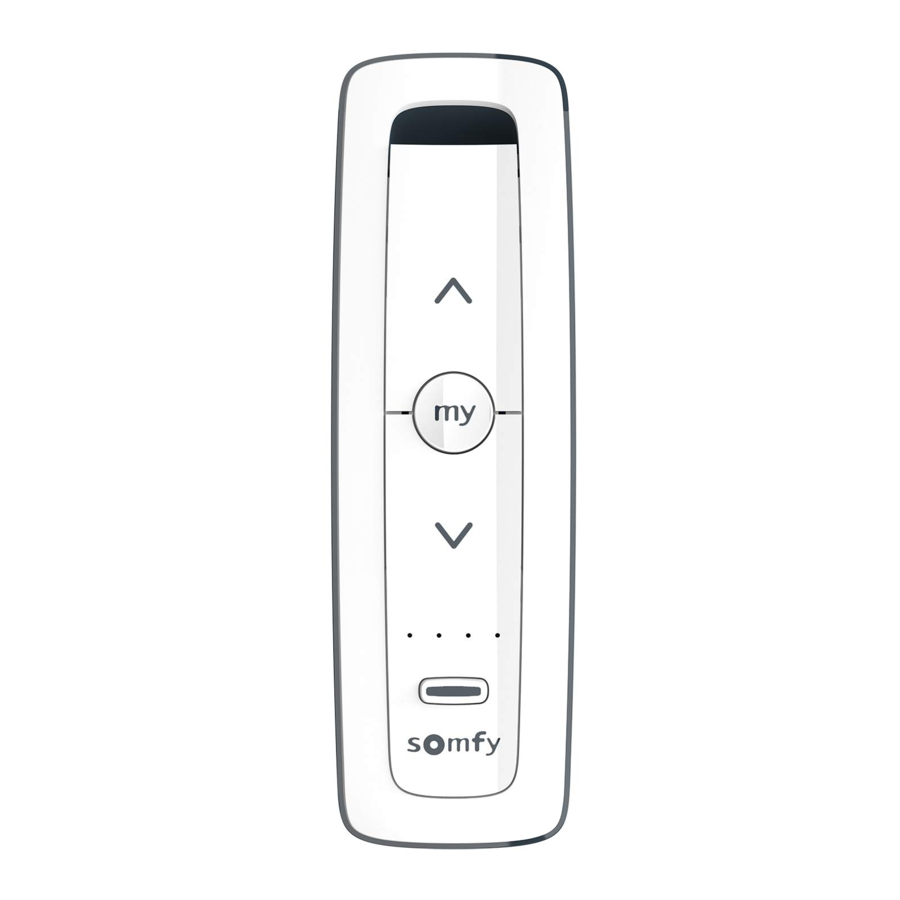
SOMFY Situo RTS / 1 RTS / 5 RTS / 5 VAR RTS Manual
- Installation manual (2 pages) ,
- Operating and installation manual (28 pages) ,
- How to set up (15 pages)
Advertisement
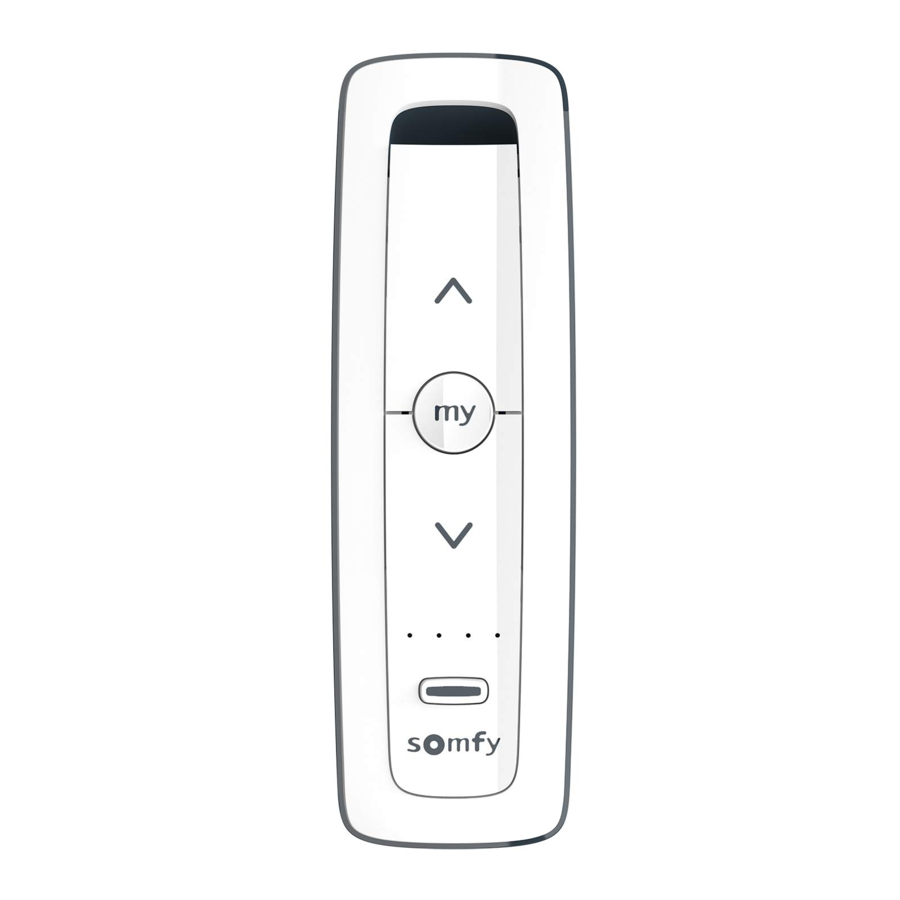
Tolls you can use

Operating your unit

Programming Instructions
Pairing the unit with a motor
*When programming the motor the blind will be required to jog to confirm settings have been programmed, if the blind does not jog press the program button on the motor briefly until the blind jogs once.
*Power should be only connected to the blind being programmed. All other blinds should be disconnected from their respective power while programming is in progress.
Single Channel Remote
- On the remote, press and hold the UP and DOWN buttons simultaneously until the blind jogs.
![]()
Multi Channel Remote
- Using the Channel Selector select the desired channel (channel indicator will briefly be lit).
![]()
- On the remote, press and hold the UP and DOWN buttons simultaneously until the blind jogs.
![]()
Pairing a second device
*Note: Finish programming the first remote before pairing a second remote
Single & Multi - Channel Remote
- Using a paperclip or pen, press and hold the PROGRAM button on the original remote until the blind jogs once.
![]()
- Using a paperclip or pen, press and hold the PROGRAM button on the new remote until the blind jogs once.
The second remote is now added to the memory and can be used to operate the blind.
![]()
Deleting the unit
Single & Multi - Channel Remote
- Using a paperclip or pen, press and hold the program button on the original remote until the blind jogs once.
![]()
- Using a paperclip or pen, press the program button on the seconds remote until the blind jogs once. Second remote is now deleted and will not operate the blind.
![]()
Adding a channel
Multi-Channel Remote
- Select the desired channel you wish to duplicate by momentarily pressing the channel selector button on the multichannel remote.
![]()
- Using a paperclip or pen, press and hold the program button the remote until the blind jogs once,
![]()
- Ensuring you are on the new channel press the program button on the remote until the blind jogs once. Additional (new) channel is now added to the motor memory and can be used to operate the blind.
![]()
Deleting a channel
Multi-Channel Remote
- On the remote select the desire channel to be deleted.
![]()
- Using a paperclip or pen, press and hold the program button on the remote until the blind jogs once.
![]()
- Press the program button on the remote until the blind jogs once. Channel is now deleted from the motor memory and will not operate the blind.
![]()
Adjusting the speed
*Motor has 4 speed settings, each action decreases speed by 1. When lower speed has been reached, the blind will no longer respond.
Decreasing the tilt speed
- Press the MY (stop) and DOWN buttons until the blind jogs. Speed has been decreased by 1.
![]()
There are 4 speed settings, repeat as needed. The minimum setting has been reached when the motorised product briefly moves 3 times in one direction and then 3 times in the other direction.

Increasing the tilt speed
- Press the MY (stop) and UP buttons until the blind jogs. Speed has been increased by 1.
![]()
There are 4 speed settings, repeat as needed. The maximum settings has been reached when the motorised product briefly moves 3 times in on direction and then 3 times in the other direction.

Restore to factory settings
*All remotes and limits will be erased from the motor memory. Motor is now reset to factory mode.
Delete all previous settings
- Using a paperclip press and hold the program button located on the top of the motor casing until the blind jogs 3 times (approx. 12 secs.)
![]()
Operating Instructions
Tilting the slats up
Situo RTS
- Press and hold the UP button to open the slats. Release the button when the desired position is reached.
![]()
Situo Var RTS
- Press or scroll on the UP button/scroll wheel to open the slats. Press the MY button to stop the movement of the slats (button operation only).
![]()
Tilting the slats down
Situo RTS
- Press and hold the DOWN button to close the slats. Release the button when the desired position is reached.
![]()
Situo Var RTS
- Press or scroll on the DOWN button/scroll wheel to close the slats. Press the MY button to stop the movement of the slats (button operation only).
![]()
Lifting the blinds up
Situo RTS
- Briefly press the UP button to lift the blinds.
![]()
- Press the MY button when the desired position is reached.
![]()
Situo Var RTS
- Press the UP button to lift the blinds.
![]()
- Press the MY button when the desired position is reached.
![]()
Lowering the blinds down
Situo RTS
- Briefly press the DOWN button to lower the blinds.
![]()
- Press the MY button when the desired position is reached.
![]()
Situo Var RTS
- Briefly press the DOWN button or scroll DOWN the wheel to lower the blinds.
![]()
- Press the MY button when the desired position is reached.
![]()
Tilt Programming Instructions
Adjusting upper limit
(Up slat position)
Single and Multi Channel Remote
- Press the UP button. Blind will tilt to the preset UP limit.
![]()
- Once the blind stops at the pre-set upper limit, press and hold the UP and DOWN buttons simultaneously until the blind jogs.
![]()
- Press and hold either the UP or DOWN button to adjust slats to the new position.
![]()
- Press and hold the MY (stop) button until the blind jogs. New Upper Limit (up stop position) is now added to the memory.
![]()
Adjusting lower limit
(Down slat position)
Single and Multi Channel Remote
- Press the DOWN button. Blind will tilt to the pre-set DOWN limit.
![]()
- Once the blind stops at the pre-set down limit, press and hold the UP and DOWN buttons simultaneously until the blind jogs.
![]()
- Press and hold either the UP or DOWN button to adjust slats to the new position.
![]()
- Press and hold the MY (Stop) button until the blind jogs. New Lower Limit (down slat position) is now added to the memory.
![]()
Lift Programming Instructions
Setting intermediate limit
(My favourite position)
Single and Multi Channel Remote
- Press the UP or DOWN buttons until the blind slats reach a desired favourite position, then press the MY (stop) button to stop. If necessary, adjust the desired slat position by pressing and holding either the UP or DOWN button.
![]()
- Press and hold the MY (stop) button until the blond jogs. Favourite my slat position is now added to the memory.
![]()
- Activate the blind favourite position by pressing the MY (stop) button from any slat position. Slat will move to the closed down position prior to stopping at the programmed my position.
![]()
Adjusting the upper end limit
(Upper blind position)
Single and Multi Channel Remote
- Press the UP position to move the blind to the upper end limit.
![]()
- Press and hold the UP and DOWN buttons simultaneously until the blind jogs.
![]()
- Press and hold either the UP or DOWN button to adjust slats to the new position.
![]()
- To confirm the new limit press and hold the MY (stop) button until the blind jogs.
![]()
Adjusting the lower end limit
(Lower blind position)
Single and Multi Channel Remote
- Press the DOWN button to move the blind to the lower end limit.
![]()
- Press and hold the UP and DOWN buttons simultaneously until the blind jogs.
![]()
- Press and hold either the UP or DOWN button to move the blind to the new desired position.
![]()
- To confirm the new limit press and hold the MY (stop) button until the blind jogs.
![]()
Adjusting the favourite position
Single and Multi Channel Remote
- Press the UP or DOWN button until the blinds reach the desired favourite position.
![]()
- Press the MY button until the blind jogs. Favourite position has now been set.
![]()
https://www.swiftdirectblinds.co.uk
Documents / Resources
References
Download manual
Here you can download full pdf version of manual, it may contain additional safety instructions, warranty information, FCC rules, etc.
Advertisement




























































Need help?
Do you have a question about the Situo RTS and is the answer not in the manual?
Questions and answers