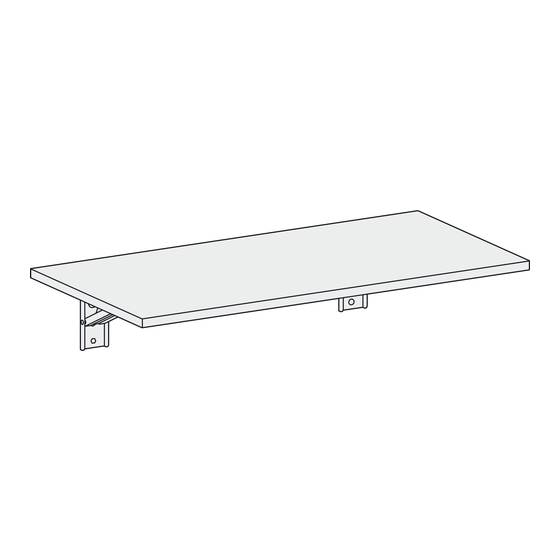
Subscribe to Our Youtube Channel
Summary of Contents for Uplift Desk Floating Desk F010
- Page 1 Floating Desk F010 Two person Scan QR code for assembly product webpage For assembly assistance, visit upliftdesk.com/contact, call 800-349-3839, or email support@upliftdesk.com ©2024 UPLIFT Desk®. All Rights Reserved...
- Page 2 WARNING: Inspect the desktop regularly and stop using immediately if you notice any damaged or loose parts. Only replace damaged desk parts with authorized UPLIFT Desk parts and instructions. WARNING: The maximum capacity of the mounting brackets and desktop is 500 lb evenly distributed over the desktop.
-
Page 3: Step 1 - Inventory Of Parts
Check boxes very thoroughly by removing all packaging; check every nook and cranny. If the part is still missing, call (800) 349-3839 or email support@ upliftdesk.com before beginning assembly. © UPLIFT Desk • 800-349-3839 • info@upliftdesk.com • upliftdesk.com... - Page 4 Step 2 - Mark Mounting Locations on Wall A. Before assembly, determine where the desktop will be mounted on the wall. Because the desktop folds down when not in use, it should be located where it will not be obstructed by objects below, such as a shelf or file cabinet.
- Page 5 I. Place the level alongside the wall mount plate once more to ensure the bracket is vertical then tighten the middle and lower Lag Screws. J. Repeat the previous steps to install the second Wall Mount Bracket. © UPLIFT Desk • 800-349-3839 • info@upliftdesk.com • upliftdesk.com...
- Page 6 Step 4 - Place Desktop on Wall Mount Brackets A. Press down on each bracket to ensure that each is locked in place and does not fold down against the wall when pressure is applied. B. Carefully place the desktop on top of the two Wall Mount Brackets.
-
Page 7: Desk Operation
B. To lower the desktop, lift slightly while simultaneously squeezing the release tabs at the front end of each Wall Mount Bracket. © UPLIFT Desk • 800-349-3839 • info@upliftdesk.com • upliftdesk.com... - Page 8 Study this manual carefully. If this product is sold, please provide this manual to the buyer, installers, or support personnel operating the product. Copyright Notice: This manual is a component of this UPLIFT Desk product. This manual is a ©...














Need help?
Do you have a question about the Floating Desk F010 and is the answer not in the manual?
Questions and answers