Summary of Contents for Daktronics FL-5000 Series
- Page 1 DAKTRONICS FL-5000 SERIES DISPLAY INSTALLATION & SERVICE MANUAL P2311 DD5042067 Rev 01 09 September 2024 201 Daktronics Drive Brookings, SD 57006-5128 www.daktronics.com/support 800.325.8766...
- Page 2 Daktronics trademarks are property of Daktronics, Inc. All other trademarks are property of their respective companies.
-
Page 3: Table Of Contents
Replacement Parts �������������������������������������������������������������������������������������������������������������15 Daktronics Part Replacement Programs ��������������������������������������������������������������������������16 Exchange Program ..........................16 Repair and Return Program ......................17 Shipping Address ..........................17 Daktronics Terms and Conditions of Extended Service ..............17 A Reference Drawings �����������������������������������������������������������������������������������������������������������19 Daktronics Terms and Conditions of Extended Service ��������������������������������������������������21 – i –... - Page 4 This page intentionally left blank.
-
Page 5: Introduction
Note: The model number is listed on a label located inside the display. FL-5000 series displays are part of a family of Daktronics products designed for easy installation, readability, and reliability. In the United States, the displays employ a 9/10 fraction. -
Page 6: Safety Precautions
A typical display system is shown in Figure 2. CORNER GAS Face Displays Figure 2: Face with FL-5000 Displays Safety Precautions • Please read and understand installation instructions before installing. • Do not disassemble control equipment or electronic components of the display; failure to follow this safeguard will void the warranty. -
Page 7: Mechanical Installation
Ventilation and Temperature Requirements FL-5000 series displays are front ventilated. The display must NOT be fully enclosed inside a sign structure or behind a sign face of plastic, glass, or other material. The front of the display must be exposed to the air to allow for convection cooling. -
Page 8: Display Installation
3� Lift displays and install into the sign structure. Figure 3 shows a display being inserted into a sign structure. Note: Daktronics assumes no liability for display damage or injury resulting from incorrect setup or incorrect lifting methods. 4� Using the holes in the front flanges of the cabinet as a guide, drill through the flanges into the structure. -
Page 9: Electrical Installation
Refer to the notes on the appropriate Shop Drawing for the electrical requirements for that size of display. The modules in FL-5000 series displays are removable. Labels on the rear of the display signify locations to drill pilot holes for power/signal in and signal out. Remove the corresponding modules to access the signal/power termination panel inside the display. -
Page 10: Main Disconnect
Power Installation Install Daktronics FL-5000 series displays using a two wire plus ground circuit. Do not connect neutral to ground at the disconnect or at the display; this would violate electrical codes and void the warranty. Use a disconnect so that all ungrounded conductors can be disconnected. - Page 11 5� Locate the rear pilot holes next to the SIGNAL IN/POWER IN label. Refer to Figure 7. Drill out the power entrance location for conduit connection and wire routing. 6� Use wire nuts or other appropriate hardware to connect incoming power wires – hot (black), neutral (white), and ground (green) –...
-
Page 12: Line-To-Line Cable Installation
Line-to-Line Cable Installation Display Interconnect Wiring Signal travels from the last module in the signal chain of the first display cabinet to the first module in the second display cabinet. 1� Locate and remove the last module in the signal chain of the first display. - Page 13 Face 1 Face 2 Price 1 Price 1 Price 2 Price 2 PORT A SIGNAL INTERNAL CONNECTION PORT B SIGNAL ON-SITE CONNECTION LAST MODULE Figure 11: Line-to-Line Connection (as Viewed from Front of Faces) Notes: • Route cables at least 6" (152 mm) away from interfering sources like ballasts, florescent light bulbs, power sources, any type of motor, etc.
-
Page 14: Control Options Setup
Control Options Setup Refer to the quick guides provided with display communications for more information on signal installation. Quick Guide Document Number FLR5-400 Installation Quick Guide DD4906804 Fuelink 5 Installation Quick Guide DD5403694 Find communication installation videos at www.youtube.com/daktronicssupport. Control Options Setup... -
Page 15: Maintenance And Troubleshooting
Maintenance and Troubleshooting Important Notes: • Visit Daktronics Support videos at www.youtube.com/daktronicssupport. • Disconnect power before any repair or maintenance work is done on the display. • Only qualified service personnel should access internal display electronics. Display Troubleshooting This chart lists some symptoms that may be encountered with the displays. For each symptom, possible causes and corrective actions are indicated. -
Page 16: Real-Time Module Diagnostics
Sign 1 Loss of signal between modules 4–5. If able to troubleshoot: Unplug signal from right side of module 4 and DAKTRONICS cycle power to the module. If LED changes from solid on to blinking, replace the cable. Sign 2 If LED remains solid on, replace the module. - Page 17 Failure Description/Resolution Sign 1 Loss of signal to first module = no signal received from controller. If able to troubleshoot: Check cable from receiver to module 1. DAKTRONICS If unable to troubleshoot: Sign 2 Replace receiver and cable. DAKTRONICS Solid On...
- Page 18 Display Behavior Failure Description/Resolution Sign 1 Module 3 right LED blinking, module 9 left LED blinking, and modules in between not showing DAKTRONICS any LED activity = modules/display lost power. Sign 2 Check power connections to/between displays. DAKTRONICS Sign 3...
-
Page 19: Replacement Parts
Disconnect power when the display is not in use. • The electrician installing the displays must provide some parts required for installation such as screws, wire nuts, electrical tape, etc. Daktronics does not provide these items. Most display components have a white label that lists the 0P-1127-0024 part number in bold as shown in Figure 12. -
Page 20: Daktronics Part Replacement Programs
Customer Service immediately. Daktronics expects immediate return of an exchange part if it does not solve the problem. Daktronics also reserves the right to refuse parts that have been damaged due to acts of nature or causes other than normal wear and tear. -
Page 21: Repair And Return Program
Repair and Return Program For items not subject to exchange, Daktronics offers a Repair and Return Program. To send a part for repair, follow these steps: 1� Contact Daktronics Customer Service� Refer to the customer portal address listed on the previous page. - Page 22 This page intentionally left blank.
-
Page 23: A Reference Drawings
(where “#######” is a 7-digit number shown below). Project-specific documents take precedence over those listed in this section. To obtain copies of drawings specific to your display, contact Daktronics Customer Service: United States & Canada: 1-800-DAK-TRON (325-8766) Outside the U.S. & Canada: +1-605-275-1040... - Page 24 This page intentionally left blank.
-
Page 25: B Daktronics Terms And Conditions Of Extended Service
Daktronics Terms and Conditions of Extended Service This section includes the Daktronics Terms and Conditions of Extended Service (DD5459759). Daktronics Terms and Conditions of Extended Service... - Page 26 This page intentionally left blank.
- Page 27 DAP End User’s designated facility (if Daktronics has a legal entity in the country of the End User) or a port of the End User’s country (where Daktronics does not have a legal entity in the country of the End User) per Incoterms®...
- Page 28 DAP End User’s designated facility (if Daktronics has a legal entity in the country of the End User) or a port of the End User’s country (where Daktronics does not have a legal entity in the country of the End User) per Incoterms®...
- Page 29 DAP End User’s designated facility (if Daktronics has a legal entity in the country of the End User) or a port of the End User’s country (where Daktronics does not have a legal entity in the country of the End User) per Incoterms®...
- Page 30 10. Default. Daktronics reserves the right to terminate the Extended Services and accelerate all amounts due and payable if: (a) Purchaser fails to make payment to Daktronics within ten days of the agreed payment dates, (b) You otherwise fail to comply with any material provision of this Service Agreement, or (c) any proceeding is filed by or against You in bankruptcy.
- Page 31 Equipment, and warranted for the remainder of the Coverage Period. Cooperation. End User shall fully cooperate with Daktronics in connection with the service of the Equipment and Software. You shall promptly notify Daktronics of Equipment and Software failure. Waiver of liability or other restrictions shall not be imposed as a requirement prior to accessing the site.
- Page 32 This Service Agreement may be executed in counterparts. You and Daktronics are not partners or joint venturers. If any part of this Service Agreement is in any manner held to be invalid, illegal, void, or to be in conflict with any law, then the validity of the remaining portions or...
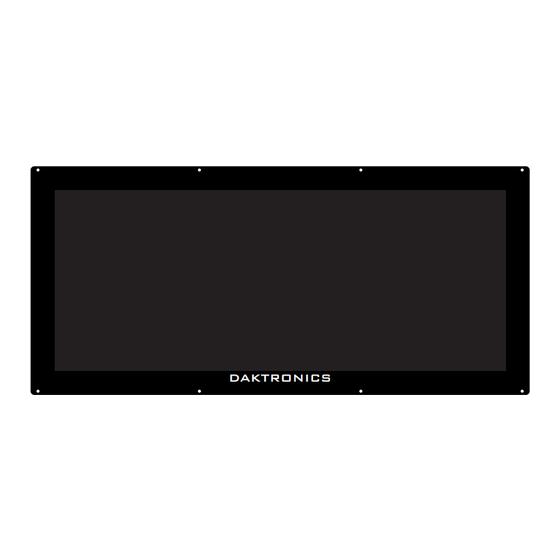





Need help?
Do you have a question about the FL-5000 Series and is the answer not in the manual?
Questions and answers