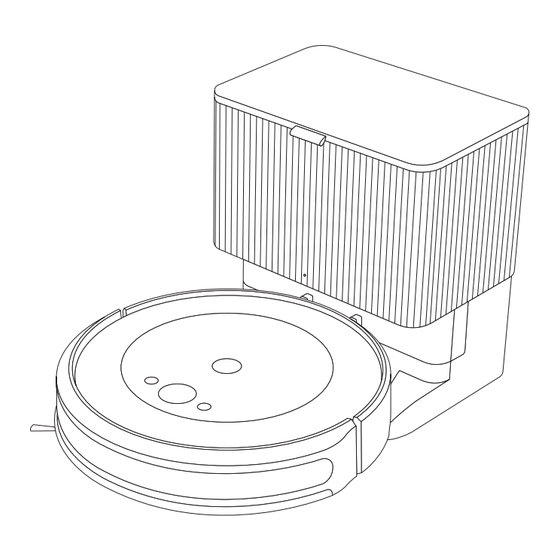
Table of Contents
Advertisement
Advertisement
Table of Contents

Summary of Contents for iRobot Roomba Vac 2 Essential
- Page 1 2 Essential robot Auto Empty dock Owner's Guide...
-
Page 2: Safety Information
Safety information Important safety information This owner’s guide includes information for Regulatory Model(s): Robot: RCC-Y1 | Dock: ADO-Ny (y=1-3) | Battery: ABL-G | Robot Radio Module: ESP32-S3-WROOM-1 SAVE THESE INSTRUCTIONS WARNING: When using an electrical appliance, basic precautions should always be followed, including the following: READ ALL INSTRUCTIONS WARNING: to reduce the risk of injury or damage, read and follow the safety precautions when setting up, using, and maintaining your robot. - Page 3 • Before running your robot on carpets or rugs, ensure that the carpets or • Be aware that floors may be slippery after wet cleaning with your robot. rugs are compatible with the dual multi-surface rubber brushes on your For more information, visit global.irobot.com...
- Page 4 Service Center for disposal. regularly switched on and off by the utility.
- Page 5 For more information, visit global.irobot.com...
-
Page 6: Getting Started
Getting started Position the dock Plug in the dock Good Wi-Fi® Coverage 1.5 ft (0.5 m) 4 ft (1.2 m) both sides from stairs 4 ft (1.2 m) in front Plug the power cord into the wall. Wrap the cord back so it won’t get in the way of the robot as it comes and goes. - Page 7 Install the Edge Sweeping Brush Remove the anti-collision protection strips on both sides of the robot and the Align the Edge Sweeping Brush and press down until you hear a click. protective film from the robot before first use. For more information, visit global.irobot.com...
- Page 8 Wake up the robot Download the iRobot Home App Scan the QR code with the camera on your mobile device or find the iRobot Home App in your app store. • Follow step-by-step instructions to set up your robot. • Set an automatic cleaning schedule and customize cleaning preferences.
-
Page 9: About Your Robot
Debris evacuation port Cliff sensor Caster wheel Home button CLEAN button Edge-sweeping brush Multi-surface brush Charging contact Spot clean button Brush frame release tab Brush frame Dust bin Light touch sensor Wheel Bin release button For more information, visit global.irobot.com... -
Page 10: Front View
About your dock Front view Top view Canister lid Debris evacuation port Bag guide rails Pull tab Exhaust vent Cleaning brush LED indicator IR window Blower cover Charging contact Roomba® Vac 2 Essential robot + AutoEmpty™ dock Owner’s Guide... -
Page 11: Standby Mode
for 9 seconds. Store the robot in a cool, dry place. Solid white: fully charged, charging Pulsing white: robot on dock Flashing white: update in progress Solid red: bag full or not installed For more information, visit global.irobot.com... -
Page 12: Button Controls
After 90 minutes of inactivity off the dock, the robot will automatically end its cleaning job. If you are unsure if the robot is finished or paused, visit the iRobot Home App to check on its status. - Page 13 To keep your robot at optimal performance, make sure you periodically perform the following basic care & maintenance. There are additional instructional videos in the iRobot Home App. If you notice the robot picking up less debris from your floor, empty the bin, clean the filter, and clean the brushes.
- Page 14 Cleaning the filter Cleaning the charging contacts and sensors Wipe charging contacts and sensors with a clean, dry cloth. Remove the bin. Open bin door and remove filter. CHARGING CONTACTS SENSORS Remove debris with cleaning brush. IMPORTANT: Do not spray cleaning solution or water onto the sensors or sensor openings.
- Page 15 Brush using the cleaning brush reinstall the Edge-Sweeping Brush. Remove the Multi-Surface Brush Reinstall the Multi-Surface Brush and Brush frame in the robot For more information, visit global.irobot.com...
- Page 16 Cleaning the front caster wheel Use the cleaning brush to remove hair and debris from the front caster wheel. IMPORTANT: A front wheel clogged with hair and debris could result in damage to your floor. If the wheel is not spinning freely after you have cleaned it, please contact Customer Care.
- Page 17 Blower cover from blower cover) * Replacement frequency may vary. Parts should be replaced if visible wear appears. If you think you need a replacement part, please contact iRobot Customer Care for more information. IMPORTANT: Do not spray cleaning solution or water onto the sensors or sensor openings.
- Page 18 Replacing the bag Removing Debris from Blower Cover Lift up on the canister lid to open. Press down on the lid making sure that it is Inspect blower cover for any lint or debris build-up, completely closed. and wipe with a clean dry cloth to remove. IMPORTANT: To achieve optimal performance with your robot and dock,...
-
Page 19: Troubleshooting
Home App. If the dock is not performing as iRobot Home App for further support. expected, check the iRobot Home app for errors. If you are unsure if the robot is finished or paused, consult the iRobot Home App to LED indicator Common error How to fix check on its status. -
Page 20: Regulatory Information
(Roomba robot). • ISED Radiation Exposure Statement: This product complies with the Canadian Changes or modifications not expressly approved by iRobot Corporation could Standard RSS-102 for mobile device RF exposure limits, set forth for an void the user’s authority to operate the equipment. - Page 21 Av. Guadalupe No. 150 Col. Guadalupe Proletaria Deleg. Gustavo A. Madero, Ciudad de México, C.P. 07670 Tel: 01 800 5037 866 Correo: servicio.irobot@gmail.com Horario de Atención: lunes a viernes de 9:00 am a 18:00 pm For more information, visit global.irobot.com...
- Page 22 ©2024 iRobot Corporation, 8 Crosby Drive, Bedford, MA 01730 USA. All rights reserved. iRobot and Roomba are registered trademarks of iRobot Corporation. AutoEmpty is a trademark of the iRobot Corporation. Wi-Fi and the Wi-Fi logo are registered trademarks of Wi-Fi Alliance.
- Page 23 Don't return to store. Let us help. iRobot USA Customer Care Hours Download the iRobot Home app or visit global.irobot.com for product support or to contact Monday to Friday, 9AM — 9PM Eastern Time your local support center. If you need further assitance in the US & Canada, call the US Saturday and Sunday 9AM —...
















Need help?
Do you have a question about the Roomba Vac 2 Essential and is the answer not in the manual?
Questions and answers
Setup filter don't know where it goes
The filter goes in the robot. It can be rinsed with water but must be completely dry before reinstalling.
This answer is automatically generated