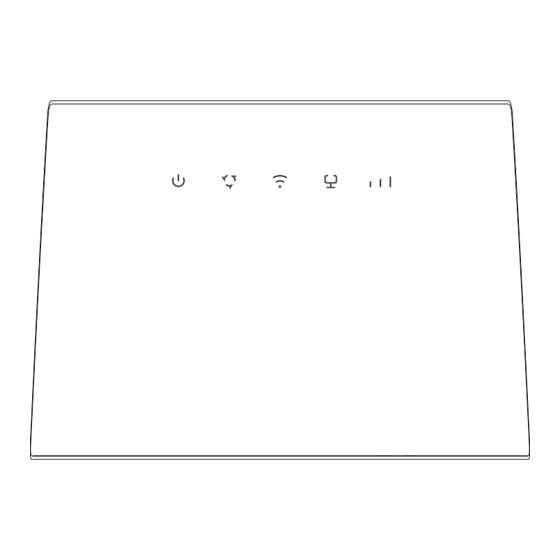
Table of Contents
Advertisement
Quick Links
Advertisement
Table of Contents

Summary of Contents for TCL HH63
- Page 1 USER MANUAL V1.0 | HH63...
-
Page 2: Table Of Contents
Contents Chapter 1. Meet your CPE ................4 1.1 System requirements ................4 1.2 Overview ....................4 Chapter 2. Get started with your CPE .............. 6 2.1 Insert a micro SIM card ................6 2.2 Access CPE network ................. 6 2.3 Use the telephone function (optional)............ - Page 3 • TCL Communication Ltd. does not assume any liability that may occur due to the use or application of the product described herein. Every effort has been made in the preparation...
-
Page 4: Chapter 1. Meet Your Cpe
Chapter 1. Meet your CPE The Cat6 LTE CPE is a dual-band WiFi device. It operates at both 2.4 GHz and 5 GHz, and provides wired and wireless access for multiple computers and mobile devices. With various features and functions, the Cat6 LTE CPE is a perfect hub of your home or business network. 1.1 System requirements Your CPE is compatible with Wi-Fi-enabled devices which support 2.4 GHz (802.11 b/g/n) or 5 GHz (802.11 a/ac), and works with these browsers, including Firefox, Safari, Internet... - Page 5 • 1 bar: weak signal strength. • 2 bars: good signal strength. 5. Signal indicator • 3 bars: excellent signal strength. • Off: no signal. Use a paperclip to press the button for 3 seconds to reset the 6. Reset button device.
-
Page 6: Chapter 2. Get Started With Your Cpe
Chapter 2. Get started with your CPE This chapter introduces the basic instructions on how to set up your CPE and make connections. The instructions may vary depending on your CPE model. 2.1 Insert a nano SIM card Prerequisite: Select the right size of SIM card for your CPE. Nano-SIM (4FF) Micro-SIM (3FF) Mini-SIM (2FF) -
Page 7: Access Cpe Network
2.2 Access CPE network You can connect your devices to the CPE network wiredly or wirelessly as illustrated below. Access wired network To establish a wired network connection, connect the wired device to the LAN port of your CPE using an Ethernet cable. Access wireless network To establish a wireless network connection, select the Wi-Fi name (or the SSID) of the CPE on your wireless devices, and enter the Wi-Fi password. -
Page 9: Chapter 3. Access The Web Ui
Chapter 3. Access the web UI This chapter introduces how to get access to the web UI of your CPE, and gives you a glimpse of the web UI. 3.1 Log in to the web UI To log in to the web UI, follow these steps: 1. - Page 10 Commonly-used status icons are displayed in the web UI, which give you information about your CPE. It is the network your CPE connects to. No Service will be displayed when there is no network available. The number of the signal bar indicates the signal strength. The more signal bars it shows, the stronger the signal is.
-
Page 11: Chapter 4. Configure Your Cpe
Chapter 4. Configure your CPE In this chapter, we will show you how to get the most out of your CPE using the web UI. In the web UI, you can configure Wi-Fi settings, view connected devices, set up a guest network, and more. -
Page 12: Status
4.2 Status This section allows you to view your network information, connection status, device information, and more. Status You can have a quick check on your device information, such as cellular network, LAN, WAN, Wi-Fi, and diagnostics. Connected devices This tab allows you to edit the connected device name, and manage internet access for connected devices. -
Page 13: Settings
1. Locate the message you want to delete in the Inbox Outbox folder. Delete a message 2. Tick the checkbox beside the message you want to delete. 3. Click Delete. 1. Click at the top of the checkbox column to select all messages. - Page 14 Profile management In this option, you can set up a new APN profile, and edit or delete existing profiles. 1. Click New. 2. Input the correct parameters (like profile name, APN and IP type) Add a new profile for your network operator. 3.
- Page 15 Auto Wi-Fi mode The mode is set to by default. The AP isolation function enables you to create a separate virtual network for each wireless client that is connected to your CPE network. AP isolation When this function is enabled, all wireless devices in the network will not be able to communicate with each other.
- Page 16 Advanced settings Basic Set up the WAN connection mode and modify related parameters under this option. You can set the connection mode to DHCP, PPPoE Static Dynamic Host Configuration Protocol (DHCP) is a client or server protocol that automatically provides you with an Internet Protocol DHCP (IP) host.
- Page 17 Disable All connected devices can access the internet. Whitelist Only devices with a MAC address in this list can access the internet. Blacklist Devices with a MAC address in this list cannot access the internet. DDNS WAN IP address is needed when some functions of your CPE are enabled. If the WAN IP address of your CPE changes, these functions may not work properly.
-
Page 18: System
4.5 System In this section, you can quickly view the device information, reboot or reset your device, modify login password, and more. Device information You can view device information in this tab, including IMEI, software version, and MAC address. Login password Enter your current password, and set a new one. -
Page 19: Important Safety Instructions
Important safety information Read all the safety information before using your product. Failure to follow these safety instructions could result in injury, or damage to your product or other property. Important safety instructions • Observe signs and notices that prohibit or restrict the use of wireless devices. •... - Page 20 This product complies with all applicable standards and regulations regarding exposure to electromagnetic fields. Disposal and recycling information At TCL, we continually strive to improve our operations and products, and minimize our impact on the environment. Your product is designed and manufactured with high quality materials and components, which can be recycled and reused.
-
Page 21: Troubleshooting
Troubleshooting If you encounter problems while using the product, use the troubleshooting information to help determine the problem and find possible solutions. General problems Problem Solution Settings Wi-Fi • Log in the web UI, then go to > > Basic, and find the current Wi-Fi password. I forget the Wi-Fi password. - Page 22 • Make sure the login website is entered correctly in the web browser. I can’t log in to the web UI. • Make sure the CPE is powered on. • Check whether the device is connected to the CPE network properly. 1.
- Page 23 TCL and the TCL logo are trademarks of TCL Communication Ltd. All other trademarks and trade names are the property of their respective owners. © 2022 TCL Communication Ltd. All rights reserved.










Need help?
Do you have a question about the HH63 and is the answer not in the manual?
Questions and answers