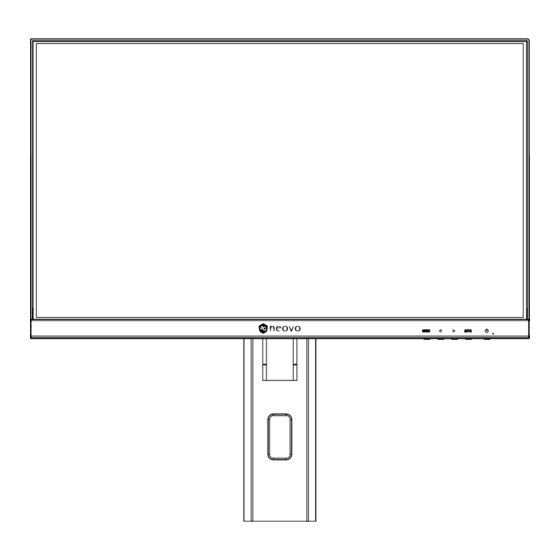
Table of Contents
Advertisement
Quick Links
Advertisement
Table of Contents

Subscribe to Our Youtube Channel
Summary of Contents for AG Neovo ME-2701
- Page 1 ME-2401& ME-2701 LCD Monitor User Manual www.agneovo.com...
-
Page 2: Table Of Contents
TABLE OF CONTENTS SAFETY INFORMATION WEEE ................................3 PRECAUTIONS Notice ................................4 Cautions When Setting Up ........................... 4 Cautions When Using ........................... 5 Cleaning and Maintenance ........................... 6 Notice for the LCD Monitor ........................... 6 CHAPTER 1: PRODUCT DESCRIPTION 1.1 Package Contents ..........................7 1.2 Installation .............................. -
Page 3: Safety Information
SAFETY INFORMATION Waste Electrical and Electronie Equipment-WEEE Attention users in European Union private households Disposal of Waste Equipment by Users in Private Household in the European Union. This symbol on the product or on its packaging indicates that this product must not be disposed of with your other household waste. -
Page 4: Precautions
PRECAUTIONS PRECAUTIONS CAUTION RISK OF ELECTRIC SHOCK DO NOT OPEN Symbols used in this manual This icon indicates the existence of a potential hazard that could result in personal injury or damage to the product. This icon indicates important operating and servicing information. Notice •... -
Page 5: Cautions When Using
Users who have already mounted the monitor on the ceiling or any other horizontal surface overhead are strongly advised to contact AG Neovo for consultations and solutions to help ensure a most pleasurable and fulfilling monitor experience. -
Page 6: Cleaning And Maintenance
PRECAUTIONS Cleaning and Maintenance Do not attempt to service the LCD monitor yourself, refer to qualified service personnel. Opening or removing the covers may expose you to dangerous voltage or other risks. Notice for the LCD Monitor In order to maintain the stable luminous performance, it is recommended to use low brightness setting. Due to the lifespan of the lamp, it is normal that the brightness quality of the LCD monitor may decrease with time. -
Page 7: Chapter 1: Product Description
CHAPTER 1: PRODUCT DESCRIPTION 1.1 Package Contents When unpacking, check if the following items are included in the package. If any of them is missing or LCD Monitor Stand Quick Start Guide Power Cord Quick Start Guide FS-24G & FS-27G LCD Monitor FS-24G/FS-27G_Quick Guide_V011 www.agneovo.com HDMI Cable... -
Page 8: Installation
PRODUCT DESCRIPTION 1.2 Installation 1.2.1 Installing the Stand Place the LCD monitor with the screen side down on a cushioned surface. Attach the stand to the LCD monitor. Attach the stand to the base mount then fasten the screw to secure the stand. 1.2.2 Adjusting the Viewing Angle and Height For optimal viewing, it is recommended to look at the full face of the screen, then adjust the screen of the LCD monitor... - Page 9 PRODUCT DESCRIPTION • Swivel angle: 45° 45° • Pivot angle: Note: Before making the adjustment, make sure to adjust the height to the highest position, and then tilt the screen 90˚. • Height adjustment: 0-120mm...
-
Page 10: Wall Mounting
Note: Take measures to prevent the LCD monitor from falling down and lessen possible injury and damage to the monitor in case of earthquakes or other disasters. • Use only the 100 x 100 mm wall mount kit recommended by AG Neovo. All AG Neovo wall mount kits comply with VESA standard. -
Page 11: Overview
PRODUCT DESCRIPTION 1.3 Overview 1.3.1 Front View Monitor screen Control buttons Press the button to perform its function. For more information about each button, refer to pages 12-13. -
Page 12: Control Buttons
PRODUCT DESCRIPTION 1.3.2 Control Buttons Button Description Menu Button On Screen Display (OSD) (MENU) • Press to call out the OSD menu. During OSD menu • Use to confirm the selection or enter a submenu. Volume Bar Left / Right Button (t/u) •... - Page 13 PRODUCT DESCRIPTION Button Description Auto Button During OSD menu (AUTO) • Use to close the OSD menu or exit a submenu. During volume adjustment • Use to close the volume bar. Power ON/OFF Power Button ( ) • Press once to turn the monitor ON. •...
-
Page 14: Rear View
PRODUCT DESCRIPTION 1.3.3 Rear View AUDIO OUT DC IN HDMI DC IN Connect with the supplied power adaptor. DP(DisplayPort) Connect DisplayPort signals input. HDMI Connect HDMI signals input. Audio Out Connector a audio device (3.5mm Stereo Audio Jack). -
Page 15: Chapter 2: Making Connections
CHAPTER 2: MAKING CONNECTIONS CAUTION: Make sure that the LCD monitor is not connected to the power outlet before making any connections. Connecting cables while the power is ON may cause possible electric shock or personal injury. 2.1 Connecting the AC Power 1. -
Page 16: Connecting Audio Devices
MAKING CONNECTIONS 2.3 Connecting Audio Devices • Audio Out Connector a audio device to the audio out jack of the LCD monitor. 2.4 Cable management After connecting the cables to the monitor, use the cable management slot to organize all cables shown below. -
Page 17: Chapter 3: On Screen Display Menu
CHAPTER 3: ON SCREEN DISPLAY MENU 3.1 OSD Menu Tree Main Menu Submenu Reference Colour Contrast 0-100 Refer to page 19. Brightness 0-100 Color Temp. 9300 6500 5500 USER Language English Refer to page 20. Français Deutsch Italiano Русский Spanish Portuguese 日本語... - Page 18 ON SCREEN DISPLAY MENU 3.1 OSD Menu Tree Main Menu Submenu Reference Other Mode Refer to page 21, 22. VIVID TEXT Audio Volume 0-100 Signal Source AUTO HDMI Aspect Ratio 16:9 AUTO Anti Blue Light 0-100 Over Drive ANTI-BURN-IN Enable Interval (Hours) Reset Reset...
-
Page 19: Chapter 4: Adjusting The Lcd Monitor
CHAPTER 4: ADJUSTING THE LCD MONITOR 4.1 Colour Setting 1. Press the MENU button to call out the OSD window. 2. Press the t or u button to select and press the MENU button to enter the Colour menu. Contrast Contrast Brightness Brightness... -
Page 20: Osd Setting
ADJUSTING THE LCD MONITOR 4.2 OSD Setting 1. Press the MENU button to call out the OSD window. 2. Press the t or u button to select and press the MENU button to enter the OSD menu. Language English Language English OSD H. -
Page 21: Other Setting
ADJUSTING THE LCD MONITOR 4.3 Other Setting 1. Press the MENU button to call out the OSD window. 2. Press the t or u button to select and press the MENU button to enter the Other menu. Mode VIVID TEXT Mode VIVID TEXT... -
Page 22: Reset Setting
ADJUSTING THE LCD MONITOR Item Function Operation Range ANTI-BURN-IN Enable Press the t or u button Enable Anti-Burn-in function to protect to select the setting. the display from “burn-in” or “afterimage” symptoms when the display is not being in use for a period of time. Interval (Hours) Selects the interval time (hour) between activating the Anti-Burn-in... -
Page 23: Chapter 5: Appendix
CHAPTER 5: APPENDIX 5.1 Warning Messages When any of these warning messages appear, check the following items. Warning Message Cause Solution The resolution or the refresh rate of √ Change the resolution or the the graphics card of the computer refresh rate of the graphics Out of range is set too high. -
Page 24: Troubleshooting
APPENDIX 5.2 Troubleshooting Problems Possible Cause and Solution No picture. • Check if the LCD monitor is turned ON. • Check if the power cord is properly connected to the LCD monitor. • LED indicator is OFF. • Check if the power cord is plugged into the power outlet. •... -
Page 25: Chapter 6: Specifications
CHAPTER 6: SPECIFICATIONS 6.1 Monitor Specifications ME-2401 ME-2701 Panel Panel Type LED-Backlit TFT LCD (IPS Technology) LED-Backlit TFT LCD (IPS Technology) Panel Size 23.8" 27.0" Max. Resolution FHD 1920 x 1080 FHD 1920 x 1080 Pixel Pitch 0.275 mm 0.311 mm Brightness 250 cd/m²... -
Page 26: Monitor Dimensions
SPECIFICATIONS 6.2 Monitor Dimensions ME-2401 220.0 100.0 220.0 540.0 (Outline dimension) 130.8 527.0 40.4 (M4*L12)*4 190.0 141.0 40.4 235.0 190.0... - Page 27 256.1 100.0 256.1 597.8 20.2 (M4*L12)*4 190.0 235.0 131.8 44.8 20.2 190.0 AG Neovo Company Address: 5F-1, No. 3-1, Park Street, Nangang District, Taipei, 11503, Taiwan. Copyright © 2024 AG Neovo. All rights reserved. ME-2401/ME-2701 Eprel registration number: 1642680/1860358 ME2410/ME2710_UM_V010...












Need help?
Do you have a question about the ME-2701 and is the answer not in the manual?
Questions and answers