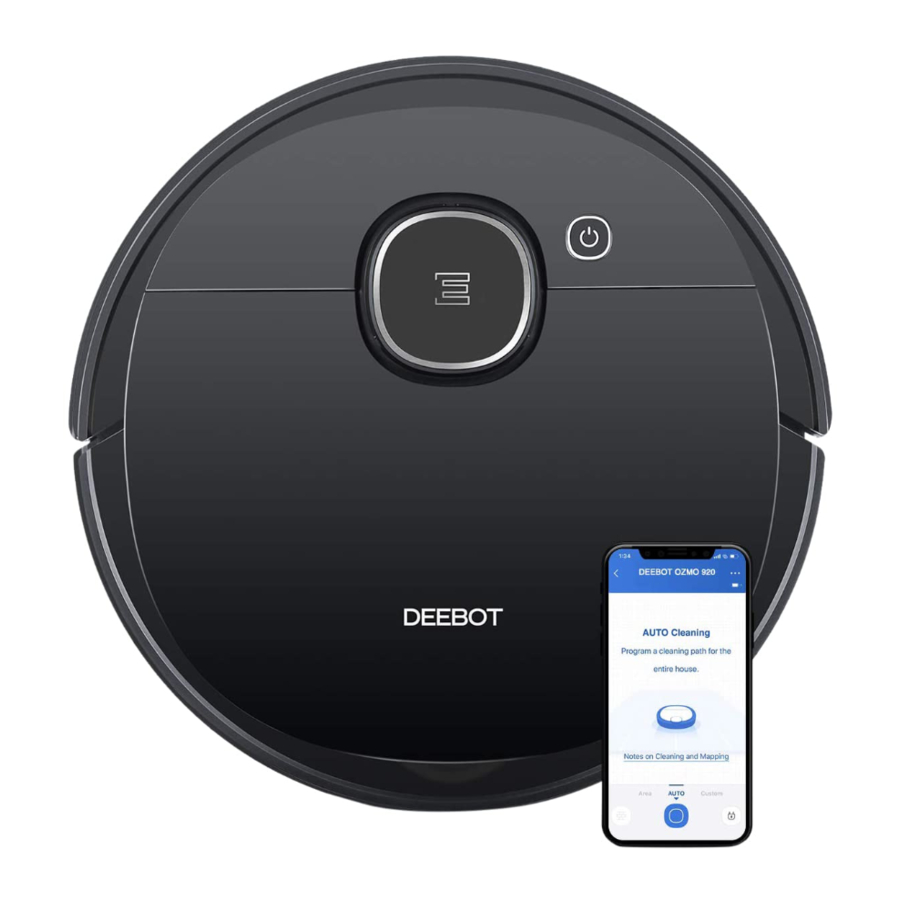
ECOVACS DEEBOT OZMO 920 - Premium Robotic Cleaner Manual
- Instruction manual (87 pages)
Advertisement
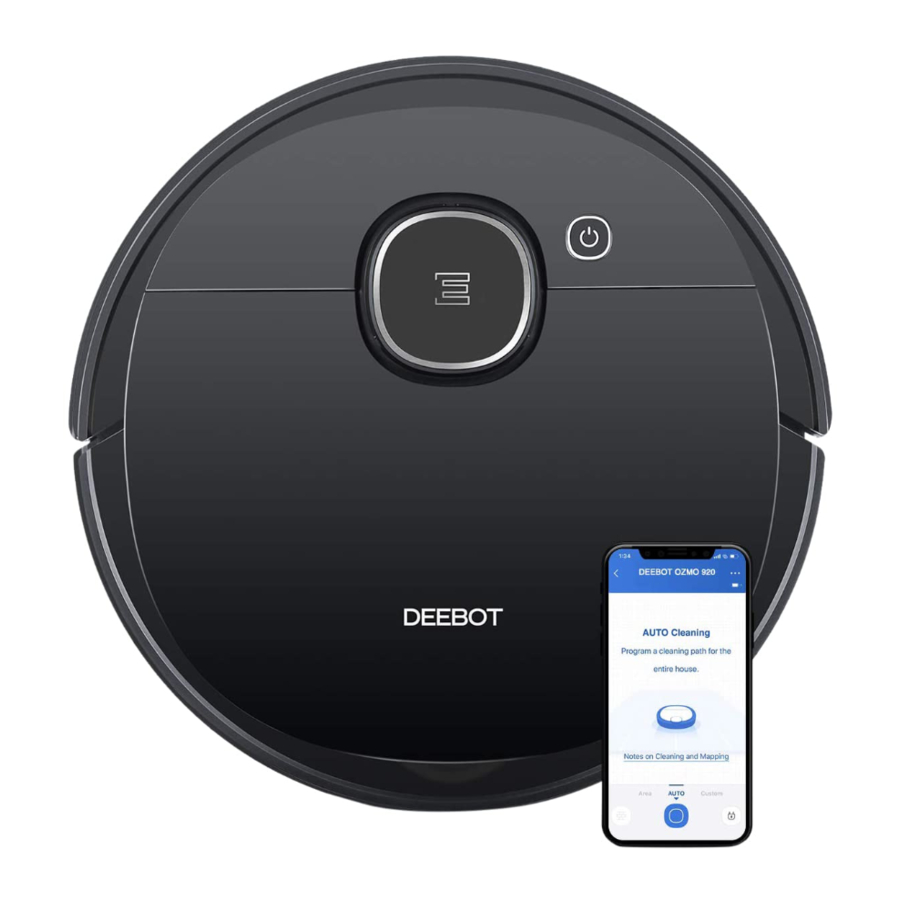
Package Contents
Package Contents

Note: Figures and illustrations are for reference only and may differ from actual product appearance. Product design and specifications are subject to changes without notice.
Product Diagram
Robot

Bottom View

Reservoir

Docking Station

Notes Before Cleaning
Do not use DEEBOT on wet surfaces or surfaces with standing water.

Before using the product on a rug with tasseled edges, please fold the rug edges under.

Tidy up the area to be cleaned by putting furniture, such as chairs, in their proper place.

It may be necessary to place a physical barrier at the edge of a drop to stop the unit from falling over the edge.

Remove power cords and small objects from the floor that the robot could be obstructed by.
Operating and Programming
Preparation
- Remove Protection Strip
![ECOVACS - DEEBOT OZMO 920 - Preparation - Step 1 Preparation - Step 1]()
- Assemble Docking Station
![ECOVACS - DEEBOT OZMO 920 - Preparation - Step 2 Preparation - Step 2]()
- Docking Station Placement
![ECOVACS - DEEBOT OZMO 920 - Preparation - Step 3 Preparation - Step 3]()
- Install Side Brushes
![ECOVACS - DEEBOT OZMO 920 - Preparation - Step 4 Preparation - Step 4]()
- Power ON
![ECOVACS - DEEBOT OZMO 920 - Preparation - Step Preparation - Step]()
- Charge DEEBOT
![ECOVACS - DEEBOT OZMO 920 - Preparation - Step 6 Preparation - Step 6]()
Note: When DEEBOT completes the cleaning cycle or when the battery gets low, DEEBOT automatically returns to the Docking Station to recharge itself. DEEBOT can also be sent back to the Docking Station at any time by using the ECOVACS App or by pressing the AUTO Button on the robot for 3 seconds.
Empty remaining water from the Reservoir and remove the Cleaning Cloth Plate before charging DEEBOT. - Pause
![ECOVACS - DEEBOT OZMO 920 - Preparation - Step 7 Preparation - Step 7]()
Note: The robot's Control Panel stops glowing after the robot is paused for a few minutes. Press the AUTO Mode Button on DEEBOT to wake up the robot. - Start
![ECOVACS - DEEBOT OZMO 920 - Preparation - Step 8 Preparation - Step 8]()
- Power OFF
![ECOVACS - DEEBOT OZMO 920 - Preparation - Step 9 Preparation - Step 9]()
Note: When DEEBOT is not working, it is recommended to keep it switched ON and charging.
All the functions mentioned above can be enabled on the App. Download ECOVACS App to access more features, including MAX Mode, Scheduled Cleaning, etc.


OZMO Mopping System
![ECOVACS - DEEBOT OZMO 920 - OZMO Mopping System - Step 1 OZMO Mopping System - Step 1]()
![ECOVACS - DEEBOT OZMO 920 - OZMO Mopping System - Step 2 OZMO Mopping System - Step 2]()
![ECOVACS - DEEBOT OZMO 920 - OZMO Mopping System - Step 3 OZMO Mopping System - Step 3]()
Note: To add water into the Reservoir when DEEBOT is cleaning, pause the robot, press the Reservoir Release Button, draw out the reservoir, and add water.
Choosing a Suction Option
Main Brush Option: The best choice for deep cleaning, with a combination of the Main Brush and strong suction.

Direct Suction Option: The best choice for daily cleaning. This Suction Option is specifically designed to pick up hair without getting clogged by it, and is ideal for pet owners.

Install the Direct Suction Option

Install the Main Brush Option

Maintenance
OZMO Mopping System

Dust Bin and Filters
Dust Bin

Note:
- Please rinse the filter with water as shown above.
- Do not use finger or brush to clean the filter.
- Be sure to dry out the filter for at least 24 hours after washing.
Main Brush, Direct Suction Option and Side Brushes
Note: A Multi-Function Cleaning Tool is provided for easy maintenance. Handle with care, this cleaning tool has sharp edges.
Main Brush

Direct Suction Option

Side Brushes

Other Components

Note: Before cleaning the robot's Charging Contacts and Docking Station Pins, turn the robot OFF and unplug the Docking Station.
Regular Maintenance
To keep DEEBOT running at peak performance, perform maintenance tasks and replace parts with the following frequencies:
| Robot Part | Maintenance Frequency | Replacement Frequency |
| Cleaning Cloth | After each use | Every 50 washings |
| Reservoir/Cleaning Cloth Plate | After each use | / |
| Side Brush | Once every 2 weeks | Every 3-6 months |
| Main Brush | Once per week | Every 6-12 months |
| Sponge Filter/ High Efficiency Filter | Once per week | Every 3-6 months |
| Universal Wheel Anti-Drop Sensors Bumper Charging Contacts Docking Station Pins | Once per week | / |
A multi-function Cleaning Tool is provided for easy maintenance. Handle with care, this cleaning tool has sharp edges.
Note: ECOVACS manufactures various replacement parts and fittings. Please contact Customer Service for more information on replacement parts.
Indicator Light
DEEBOT will tell you something is wrong with an indicator light and voice report. More detailed support is available through the ECOVACS HOME and online website.
| Indicator Light | Scenario |
| AUTO Mode Button glows a solid WHITE | The robot is cleaning |
| The robot is paused while cleaning | |
| AUTO Mode Button flashes WHITE | The robot is charging |
| The robot is starting | |
| The robot is relocating | |
| AUTO Mode Button glows a solid RED | The robot has low battery |
| AUTO Mode Button flashes RED | The robot has a problem |
Troubleshooting
| No. | Malfunction | Possible Causes | Solutions |
| 1 | DEEBOT is not charging. | DEEBOT is not switched ON. | Switch ON DEEBOT. |
| DEEBOT has not connected to the Docking Station. | Be sure that the robot's Charging Contacts have connected to the Docking Station Pins. | ||
| The Power Cord is not connected to the Docking Station. | Make sure the Power Cord is firmly connected to the Docking Station. | ||
| The battery is completely discharged. | Re-activate the battery. Switch ON. Place DEEBOT on the Docking Station by hand, remove after charging for 3 minutes, repeat 3 times; then charge normally. | ||
| Make sure the Docking Station is connected to the power supply. | The Docking Station is not connected to the power supply. | ||
| 2 | DEEBOT cannot return to the Docking Station. | The Docking Station is not correctly placed. | Refer to Prepearation to correctly place the Docking Station. |
| 3 | DEEBOT gets stuck while working and stops. | DEEBOT is tangled with something on the floor (electrical wires, curtains, carpet fringing, etc.). | DEEBOT will try various ways to free itself. If it is unsuccessful, manually remove the obstacles and restart. |
| 4 | DEEBOT returns to the Docking Station before it has | When the battery gets low, DEEBOT automatically switches to Return to Charger Mode and returns to the Docking Station to recharge itself. | This is normal. No solution necessary. |
| finished cleaning. | Working time varies according to floor surface, room complexity and the Cleaning Mode selected. | This is normal. No solution necessary. | |
| 5 | DEEBOT does not clean automatically at the scheduled time. | Time Scheduling function is cancelled. | Program DEEBOT to clean at specific times using the ECOVACS App. |
| The Continued Cleaning function is turned ON and DEEBOT has just finished cleaning the scheduled cleaning area. | This is normal. No solution necessary. | ||
| DEEBOT is switched OFF. | Switch ON DEEBOT. | ||
| The robot's battery is low. | Keep DEEBOT switched ON and connected to the Docking Station to make sure it has a full battery to work at any time. | ||
| The robot's Suction Intake is blocked and/or there is debris stuck in its components. | Power OFF DEEBOT, clean the Dust Bin and invert the robot. Clean the robot's Suction Intake, Side Brushes and the Main Brush as described in Maintenance. | ||
| 6 | DEEBOT does not clean the whole area. | The cleaning area is not tidy. | Remove small objects from the floor and tidy up the cleaning area before DEEBOT starts cleaning. |
| 7 | The water is not coming out of the Reservoir when DEEBOT is mopping. | The water inlet filter on the bottom of Reservoir is clogged. | Unscrew the water inlet on the bottom of Reservoir and clean the filter. |
| The Reservoir runs out of water. | Add water into the Reservoir. | ||
| The water outlets on the bottom of DEEBOT are clogged. | Check the water outlets on the bottom and clean. | ||
| 8 | DEEBOT is not able to connect to the home Wi-Fi network. | Incorrect home Wi-Fi username or password entered. | Enter the correct home Wi-Fi username and password. |
| DEEBOT is not within range of your home Wi-Fi signal. | Make sure DEEBOT is within range of your home Wi-Fi signal. | ||
| Network setup started before DEEBOT was ready. | Turn ON Power Switch. Press the RESET Button for 3 seconds. DEEBOT is ready for network setup when it plays a musical tune and its Wi-Fi Indicator light flashes slowly. | ||
| Your smartphone's operating system needs to be updated. | Update your smartphone's operating system. The ECOVACS App runs on iOS 9.0 and above, Android 4.0 and above. |
Technical Specifications
| Model | DX5G | ||
| Rated Input | 20 V DC, 1 A | ||
| Docking Station Model | CH1822 | ||
| Rated Input | 100-240 V AC, 50-60 Hz, 0.5 A | Rated Output | 20 V DC, 1 A |
| Laser | max. power: 2.5mW Frequency: 1.8KHz Rotate Speed: 300±5 circle/min | ||
Output power of the WIFI module is less than 100mW.
Note: Technical and design specifications may be changed for continuous product improvement.

Documents / Resources
References
Download manual
Here you can download full pdf version of manual, it may contain additional safety instructions, warranty information, FCC rules, etc.
Download ECOVACS DEEBOT OZMO 920 - Premium Robotic Cleaner Manual
Advertisement


































Need help?
Do you have a question about the DEEBOT OZMO 920 and is the answer not in the manual?
Questions and answers