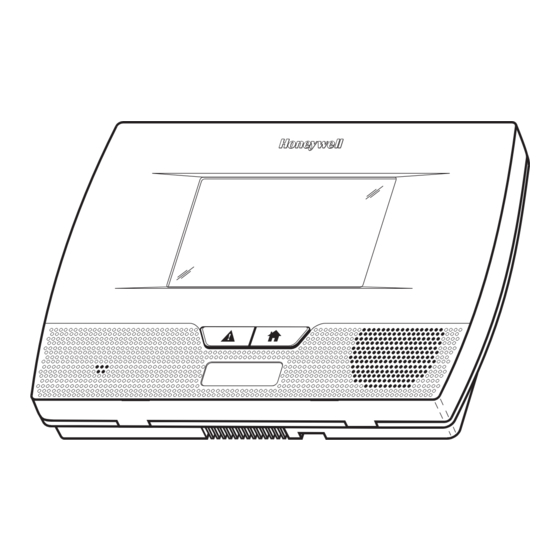
Honeywell L5210 Series Installation And Setup Manual
Hide thumbs
Also See for L5210 Series:
- User manual (88 pages) ,
- Installation and startup manual (72 pages) ,
- Programming manual (32 pages)
Summary of Contents for Honeywell L5210 Series
- Page 1 LYNX Touch L5210/L7000 Series Security Systems Installation and Setup Guide 800-19974 12/14 Rev. A...
- Page 2 LYNX Touch Installation and Setup Guide RECOMMENDATIONS FOR PROPER PROTECTION The Following Recommendations for the Location of Fire and Burglary Detection Devices Help Provide Proper Coverage for the Protected Premises. Recommendations for Smoke and Heat Detectors With regard to the number and placement of smoke/heat detectors, we subscribe to the recommendations contained in the National Fire Protection Association's (NFPA) Standard #72 noted below.
-
Page 3: Table Of Contents
LYNX Touch Installation and Setup Guide Table of Contents System Features ....................................5 Installing the Control ..................................7 Wall Mounting ....................................7 Desktop Mounting ..................................7 Wiring Overview .................................... 8 Wiring Connections ................................... 9 AC Power and Backup Battery ............................... 9 General ........................................ - Page 4 LYNX Touch Installation and Setup Guide Table of Contents (Continued) Communications ID Numbers ..............................52 Test Communications .................................. 52 Setup Communications ................................52 Registering the LYNX Touch ............................... 52 Register through AlarmNet Direct Website ..........................53 Register by Phone ..................................53 Register through LYNX Touch Diagnostics ..........................
-
Page 5: System Features
LYNX Touch Installation and Setup Guide System Features The LYNX Touch L5210 and L7000 series controls are self-contained, rechargeable wireless control/communicator that features easy installation and usage. A built-in speaker provides voice annunciation of system status along with voice descriptors of each zone. An internal module (if provided) allows the LYNX Touch to communicate with the Central Station via the Internet or GSM Cellular Wireless. - Page 6 • Can be uploaded, downloaded or controlled via IBM-compatible computer using • Compass downloader software and specified HAYES or Honeywell CIA modem or via capable GSM, IP or WiFi communications module * L7000 requires GSM, IP or WiFi communications Flash downloading •...
-
Page 7: Installing The Control
LYNX Touch Installation and Setup Guide Installing the Control Wall Mounting For wall mounting follow the steps below and refer to the appropriate figure for the LYNX Touch L5210 OR L7000 control. Release the front case assembly from the back case by depressing the two locking tabs at the top of the unit with the blade of a medium size screwdriver. -
Page 8: Wiring Overview
LYNX Touch Installation and Setup Guide Installing the Control 5201-100-003-V0 7000-100-017-V0 L7000 Desk Mount L5210 Desk Mount Wiring Overview The following summarizes the electrical connections associated with the L5210/L5210CN and L7000/L7000CN. Refer to the Wiring Connections paragraph and the Summary of Connections diagram on the inside back cover when making connections. -
Page 9: Wiring Connections
LYNX Touch Installation and Setup Guide Wiring Connections INCOMING Make Earth Ground Connection - The designated earth ground PHONE LINE terminal EGND must be terminated in a good earth ground for the lightning transient protective devices in this product to be effective. RING The following are examples of good earth grounds available at most installations:... -
Page 10: Ac Power And Backup Battery
LYNX Touch Installation and Setup Guide AC Power and Backup Battery General The system is powered by a 9 Volt DC, 2.7 Amp Plug-in Power Supply, 300-04705V1, or 300-04065V1 (300- 04063V1 or 300-04064V1 in Canada). Refer to the wiring table below for wire gauge and length. In the event of an AC power loss, the system is supported by a long life backup battery that is supervised for connection and for low voltage conditions. - Page 11 LYNX Touch Installation and Setup Guide AC Power and Backup Battery SCREW SCREW RETAINER RETAINER BATTERY PACK BATTERY PACK (P/N 300-03866/ (P/N 300-03864-1/ LYNXRCHKIT-SHA) LYNXRCHKIT-SC) BATTERY CABLE CHANNEL BATTERY WIRE ROUTING CLIPS (3) 5000-100-093-V2 L5210 Battery Installation SCREW SCREW RETAINER RETAINER BATTERY PACK BATTERY PACK...
-
Page 12: Installing/Configuring Communications & Home Automation Modules
LYNX Touch Installation and Setup Guide Installing/Configuring Communication & Home Automation Modules General This LYNX Touch controls support Central Station reporting using wireless/cellular (GSM) WiFi and hardwire (IP) communications modules. They also support upload/download programming capability via the Internet or a Private local area network (Intranet). This allows site maintenance independent of Central Station monitoring, and modification to sites globally via the Internet or through a private LAN. - Page 13 LYNX Touch Installation and Setup Guide Installing/Configuring Communication & Home Automation Modules SCREW CONNECTOR BOARD CONNECTOR BOARD CARD ROTATED 4GL/4GLC 3GL/3GLC RECEPTACLE LYNX TOUCH L5210 LOCKING TABS 5201-100-009-V1 L5210 GSM Communications Installation SCREW CONNECTOR BOARD CONNECTOR BOARD CARD ROTATED 4GL/4GLC 3GL/3GLC RECEPTACLE LYNX TOUCH...
-
Page 14: Installing The Ilp5
LYNX Touch Installation and Setup Guide Installing/Configuring Communication & Home Automation Modules Installing the ILP5 Ethernet Communications Module Do not install the ILP5 if the L5100-WiFi communications module is being installed. Ensure that the connector board and cable are securely installed in the ILP5 before installing the communications module in the LYNX Touch. -
Page 15: Installing The L5100-Wifi Module
LYNX Touch Installation and Setup Guide Installing/Configuring Communication & Home Automation Modules ETHERNET CABLE TO ILP5 RJ45 RECEPTACLE LYNX TOUCH REMOVE ILP5 REMOVE ILP5 ALTERNATE INSTALLATION KNOCKOUT SPACER ILP5 SPACER RJ45 RECEPTACLE CONNECTOR BOARD ROTATED WRAP WRAP POINT CONNECTOR BOARD SCREW ILP5 RECEPTACLE... - Page 16 LYNX Touch Installation and Setup Guide Installing/Configuring Communication & Home Automation Modules L5100-ZWAVE RECEPTACLE RECEPTACLE EDGE CONNECTOR L5100-WiFi EDGE CONNECTOR LYNX TOUCH L5210 5201-100-007-V1 L5210 Z-Wave Automation & WiFi Communications Module Installation L5100-ZWAVE RECEPTACLE RECEPTACLE EDGE L5100-WiFi CONNECTOR EDGE CONNECTOR LYNX TOUCH L7000 7000-100-016-V1...
-
Page 17: Installing Wireless Zones
LYNX Touch Installation and Setup Guide Installing Wireless Zones General Information Zones The L5210 and L7000 controls respectively support up to 79 and 103 total wireless zones using 5800 Series transmitters, and wireless buttons. Range The built-in RF receiver is capable of detecting signals from wireless transmitters within a nominal range of 200 feet. -
Page 18: Rf Sniffer Test Mode
LYNX Touch Installation and Setup Guide Installing Wireless Zones RF Sniffer Test Mode This mode is used after all transmitters have been entered to check that all transmitters have been properly programmed. Sniffer mode does not automatically expire. Sniffer mode must be manually exited to return to normal operation. -
Page 19: 5800 Series Transmitter Loop Numbers
LYNX Touch Installation and Setup Guide Installing Wireless Zones 5800 Series Transmitter Loop Numbers (Refer to this information when programming transmitters) The following illustration shows the compatible transmitters, their associated input types and loop designations. LOOP 1 LOOP 1 (LOW (LOW SENSITIVITY SENSITIVITY... -
Page 20: Mechanics Of Programming
LYNX Touch Installation and Setup Guide Mechanics of Programming Navigating Menus Touchscreen Display LYNX Touch’s Liquid Crystal Display (LCD) touch-screen displays variable icons and text on “screens”. The screen displays status icons and associated text, the current time and date, system status information and menu choices. -
Page 21: Navigation Keys
LYNX Touch Installation and Setup Guide Mechanics of Programming Navigation Keys Navigating through the screens is accomplished by lightly touching the icons or menu items on the touch- screen. Once activated, the control advances to the next screen. Selecting the “Home” (cancel) key or the “ ”... -
Page 22: Security Screen
LYNX Touch Installation and Setup Guide Mechanics of Programming Navigating Menus Security Screen System Status is displayed at the top of each screen and the time and date are displayed at the bottom of the Security Screen. The Security menu Screens differ between the LYNX Touch L5210 and the L7000 versions. Refer to the paragraphs below for additional information. -
Page 23: General Programming Information
LYNX Touch Installation and Setup Guide Mechanics of Programming General Programming Information When power cycling the control, remove AC power first and wait approximately 1 minute before disconnecting battery. Programming options are stored in non-removable, electrically erasable, nonvolatile EEROM memory. The system can be programmed at any time, even at the installer's premises prior to the actual installation. -
Page 24: Loading Factory Defaults
LYNX Touch Installation and Setup Guide Mechanics of Programming Loading Factory Defaults To load the factory defaults, enter the Installer Programming Mode and advance to second page of the System Programming and refer to following procedure. Refer to the Programming Default Values section of this manual to view the Default Values. -
Page 25: Zone Response Type Definitions
LYNX Touch Installation and Setup Guide Zone Response Type Definitions General Information During programming, you must assign a zone type to each zone, which defines the way in which the system responds to faults in that zone. Zone types are defined below. Type Function Characteristics... - Page 26 LYNX Touch Installation and Setup Guide Zone Response Type Definitions Type Function Characteristics Arm–Stay Special-purpose zone type used with 5800 Series • Exit delay regardless of the arming mode selected. wireless button units. • System is armed in the STAY mode when the zone is activated. Arm–Away Special-purpose zone type used with 5800 •...
-
Page 27: Programming The Control
LYNX Touch Installation and Setup Guide Programming the Control After entering the System Programming mode select from the options provided on the First and Second Installer Programming tools screens as shown in the accompanying figure. System Programming... System Programming... Sounder System Settings Installer Code System Type... - Page 28 LYNX Touch Installation and Setup Guide Programming the Control System Type The following system options are programmed in this section: Option Function RF Jam Enable or disable RF Jam Log and Reporting Speaker Phone Enable or disable Speaker Phone mode. (Only available on the LYNX Touch L5210/L5210CN) Two Way Voice Enable or disable Two Way Voice communication with the Central Station.
- Page 29 LYNX Touch Installation and Setup Guide Programming the Control System Type (Continued) Screen ACTION Note: The Phone Notification field is not available on the LYNX Touch L7000/L7000CN. Phone Notification 8. Select “Phone Notification” (phone line cut). The System scrolls between the following Disabled options: Disabled...
-
Page 30: Program Date And Time
LYNX Touch Installation and Setup Guide Programming the Control Program Date and Time Note: If applicable, preprogrammed defaults for the L5210/L7000 Control are shown on the screen unless otherwise noted. SCREEN ACTION Note: If you are installing a 4GL/4GLC or 3GL/3GLC, L5100-WiFi or ILP5 Date Time Communication Module, the time and date will be programmed and updated automatically via Central Station. -
Page 31: Program The Communications Module
LYNX Touch Installation and Setup Guide Programming the Control Program the Communications Module A router is required if you are installing the L5100-WiFi module. The router must be powered on and connected for WiFi operation (alarm reporting) to occur. The following system options are programmed in this section: Option Function Communications Path... - Page 32 LYNX Touch Installation and Setup Guide Programming the Control Program the Communications Module (Continued) SCREEN ACTION Select “City ID”. Enter the 2-digit Primary City ID (Decimal). City ID Options 01-99 Select “CS ID”. Enter the 2-digit Primary Central Station ID (HEX). CS ID Options 01-FE...
- Page 33 LYNX Touch Installation and Setup Guide Programming the Control Program the Communications Module (Continued) 19. Select “GSM Fault Time (min)”. Enter the time delay (in minutes) on the keypad. GSM Fault Time (min) Options 00-99 20. If “WiFi and GSM” was selected in step 2, two additional programming fields are GSM Rollover displayed.
-
Page 34: Program The Z-Wave Module
LYNX Touch Installation and Setup Guide Programming the Control Program the Z-Wave Module The following system options are programmed in this section: Option Function Z-Wave Enables or disables the Z-Wave Module Temperature Display Toggles between Fahrenheit and Celsius (for Z-Wave compatible Thermostats) Note: If applicable, preprogrammed defaults for the L5210/L7000 Control are shown on the screen unless otherwise noted. -
Page 35: Program Zones
LYNX Touch Installation and Setup Guide Programming the Control Program Zones The following system options are programmed in this section: Option Function Serial Number Manually enter device serial number or enroll via RF transmission Loop Number Manually enter device loop number or enroll via RF transmission Zone Description 1/2 Enter Zone Descriptors for the device being enrolled Device Type... - Page 36 For a list of the pre-programmed Zone Descriptors, please visit http://www.security.honeywell.com/hsc/resources/MyWebTech Select “Zone Description 1 or Zone Description 2”. Using the displayed keypad enter Zone Description 1 or Zone Description 2. The system announces the Zone Description. Enter “Done”, when you are finished.
- Page 37 LYNX Touch Installation and Setup Guide Programming the Control Program Zones (Continued) Supervision Supervision The system displays the applicable Supervision options based upon the Device Type that was Supervised selected. Select “Supervision” to scroll between the following options: Hardwire Zone Normal Open Normal Closed End of Line...
-
Page 38: Program Keys
LYNX Touch Installation and Setup Guide Programming the Control Program Keys The following system options are programmed in this section Option Function Key Type Select the specific type of key being entered or enrolled User Associates the Key with a specific User Serial Number Manually enter key serial number or enroll via RF transmission Zone... - Page 39 LYNX Touch Installation and Setup Guide Programming the Control Program Keys (Continued) SCREEN ACTION Button Key * Zn * Button Key * - Zn * Select the desired Button Key and enter a function for each button key. The system displays the following options: Disarm Arm Away...
-
Page 40: Program Reporting
LYNX Touch Installation and Setup Guide Programming the Control Program Reporting When Compass service is required and GSM or IP are the only reporting channels: As part of Primary Central Station programming; the “Phone Type” must be set to any selection other than “None”, the “Communicator Type” must be set to GSM or IP, as applicable, and must match the compass value;... - Page 41 LYNX Touch Installation and Setup Guide Programming the Control Program Reporting (Continued) Notes: If applicable, preprogrammed defaults for the L5210/L7000 Control are shown on the screen unless otherwise noted. When GSM is used as the Primary Communications channel for any Total Connect service, the GSM Radio must be selected as the Primary Reporting Path (Preferred Radio).
- Page 42 LYNX Touch Installation and Setup Guide Programming the Control Program Reporting (Continued) SCREEN ACTION Select “Secondary CS Info”. The System displays the following options: Secondary CS Info Phone Type Communicator Type Select “Phone Type”. The System displays the following options: Phone Type None None...
- Page 43 LYNX Touch Installation and Setup Guide Programming the Control Program Reporting (Continued) SCREEN ACTION Note: This field is not available on the LYNX Touch L7000/L7000CN. Report All Press to Report All Select “Report All”. The System toggles between “Press to Report All” and “Report All Set”. If “Report All”...
- Page 44 LYNX Touch Installation and Setup Guide Programming the Control Program Reporting (Continued) SCREEN ACTION Select “Arm Stay”. The System toggles between “Disabled” and “Enabled”. Arm Stay Enabled Select “Disarm”. The System toggles between “Disabled” and “Enabled”. Disarm Enabled Select “Exit Error”. The System toggles between “Disabled” and “Enabled”. Exit Error Enabled SIA: The L5210/L7000 default is “Enabled”...
- Page 45 LYNX Touch Installation and Setup Guide Programming the Control Program Reporting (Continued) SCREEN ACTION Select “Options”. The System displays the following options: Options Call Wait Cancel Number of Reports Alarm Report Delay First Report Offset Report Frequency Note: This field is not available on the LYNX Touch L7000/L7000CN. Select “PBX”, and enter PBX Prefix on the displayed keypad.
- Page 46 LYNX Touch Installation and Setup Guide Programming the Control Program Reporting (Continued) This option only appears if Answering Machine defeat is set to “No”. Enter ring counter (1 – Ring Counter 14 rings) on the displayed keypad. Select “Flexible Callback”, the system toggles between “Yes” and “No”. Flexible Callback This option only appears if “Flexible Callback”...
-
Page 47: Program Sounder
LYNX Touch Installation and Setup Guide Programming the Control Program Sounder The following system options are programmed in this section: Option Function Burglary Alarm Sound Reduces the full 85 dB burglary alarm sound for testing. Burglary Bell Timeout Select the time for timeout of the Burglary Alarm sounder. Fire Bell Timeout Select the time for timeout of the Fire Alarm sounder. -
Page 48: Program System Settings
LYNX Touch Installation and Setup Guide Programming the Control Program System Settings The following system options are programmed in this section: Option Function Entry Delay1/Entry Delay 2 Selects an Entry Delay time in seconds. The system will wait the time entered before sounding alarm upon entering if system is not disarmed. - Page 49 LYNX Touch Installation and Setup Guide Programming the Control Program System Settings Note: If applicable, preprogrammed defaults for the L5210/L7000 Control are shown on the screen unless otherwise noted. SCREEN ACTION Select “System Settings” The System displays the following options: System Settings Entry Delay 1 Entry Delay 2...
- Page 50 LYNX Touch Installation and Setup Guide Programming the Control Program System Settings (Continued) SCREEN ACTION Select “Backlight Timeout”. The System toggles between No and 30 Seconds. Backlight Timeout Select “Quick Arm”. The System toggles between Yes and No. Quick Arm Select “Quick Exit”.
-
Page 51: Communications Diagnostics
LYNX Touch Installation and Setup Guide Programming the Control Communications Diagnostics Communications Status – The system provides a status of the IP or GSM communications paths and performs a self-test of the AES encryption algorithm as follows: Message Meaning GSM: Normal;... -
Page 52: Communications Id Numbers
LYNX Touch Installation and Setup Guide Programming the Control Communications ID Numbers – Displays programmed SIM card information Message Meaning MAC: xxxxxxxxxxxx MAC Address indicates the unique identification number for installed communications module(s) MAC CRC: xxxx MAC CRC number for installed communications module(s) WiFi:* xxxxxxxxxxxx Physical MAC Address of the WiFi module... -
Page 53: Register Through Alarmnet Direct Website
Log in and follow the on-screen prompts. If required, click on “Dealer Signup” from the login screen to gain access to the Honeywell web-based programming. Dealer Sign-Up Direct Link: https://services.alarmnet.com/AlarmNetDirectP_Sign-Up. -
Page 54: Register Device With Pin
LYNX Touch Installation and Setup Guide Programming the Control During the registration process the following messages may be displayed: Message Meaning Getting Configuration File… The configuration file is obtained from AlarmNet if the module was programmed through AlarmNet Direct or a previously programmed module was defaulted. Registering…... -
Page 55: Update Server
LYNX Touch Installation and Setup Guide Programming the Control Update Server This procedure is used to upload the Configuration File to the Server. SCREEN ACTION 1. Select “Comm. Diagnostics” The System displays the following options depending upon the communication device that is installed: Comm. -
Page 56: Enroll Using Scan Access Points
LYNX Touch Installation and Setup Guide Programming the Control ACTION SCREEN 2. Select “WiFi Location”. The System will scroll between “None” and “Speaker Side”. After WiFi Location selecting “Speaker Side”, the “Configure WiFi” option will be displayed. None 3. Select “Configure WiFi”. The following options will be displayed”: Scan Access Points Manually Configure AP Enroll using Scan Access Points... -
Page 57: Wifi Protected Set-Up (Wps)
LYNX Touch Installation and Setup Guide Programming the Control 5. Select “DHCP”. The system scrolls between “Yes” and “No”. If “No” is selected the “Static” button is displayed. Note: When entering a password, up to 31 characters can be entered. The system will only display the first 22 characters but will accept up to 31. -
Page 58: Remote Programming/Control (Downloading)
LYNX Touch Installation and Setup Guide Remote Programming/Control (Downloading) General Information The Control Panel can be remotely programmed from an IBM-compatible Personal Computer (PC), Compass Downloader, a HAYES compatible Modem (L5210/L5210CN only) or via a capable GSM or IP Communications Module. When connected to the COMPASS Downloader – “SERVICE UPDATE” appears on touch screen. -
Page 59: Remote Programming Advisory Notes
LYNX Touch Installation and Setup Guide Remote Programming/Control (Downloading) Remote Programming Advisory Notes A copy of the program downloaded may be printed using the IBM PC-compatible computer’s internal • report generator, when an optional printer is connected (consult your PC manual for proper printer and connections). -
Page 60: System Operation
LYNX Touch Installation and Setup Guide System Operation Key/Touchscreen Operation The keys and touchscreen allows the user to arm and disarm the system, and perform other system functions, such as bypassing zones. Zone and system conditions (ALARM, trouble, bypass) are displayed on the display. -
Page 61: Secondary User Codes
LYNX Touch Installation and Setup Guide System Operation Secondary User Codes In normal operation mode, the Master Code can be used to assign up to 30 (L5210/L5210CN) or 46 (L7000/L7000CN) secondary 4-digit security codes, including a Guest Code and a Duress Code. The Master Code can also be used to remove secondary codes from the system (individually). -
Page 62: Follow Me" System Announcement Feature (L5210/L5210Cn Only)
LYNX Touch Installation and Setup Guide System Operation “Follow Me” System Announcement Feature (L5210/L5210CN Only) This feature allows the LYNX Touch to deliver a voice system message to the Follow Me Phone numbers programmed by the installer. The LYNX Touch will first transmit reports to the Central Station and after receiving its kiss-off, the system will dial the user phone numbers and begin transmitting the welcome message “System Message, Press Star to Play”. -
Page 63: Follow Me" Reminder Feature (L5210/L5210Cn Only)
LYNX Touch Installation and Setup Guide System Operation “Follow Me” Reminder Feature (L5210/L5210CN Only) The “Follow Me” feature allows the user to schedule a time driven message. When activated, the system will dial the Follow Me Phone 1 and/or the Follow Me Phone 2 telephone numbers, which are programmed by the installer (in the Reporter Programming section), and deliver a recorded message. -
Page 64: System Displays
LYNX Touch Installation and Setup Guide System Operation System Displays The following icons will be displayed on the Home screen along with specific zone status information (if applicable) to indicate system status. DISPLAY DEFINITION DISPLAY DEFINITION DISPLAY DEFINITION AC Loss Door Open Fault * Garage Door... -
Page 65: Audio Alarm Verification (Two-Way Voice Feature)
LYNX Touch Installation and Setup Guide System Operation Audio alarm verification has not been evaluated by UL. Audio Alarm Verification (Two-Way Voice Feature) This feature allows the Central Station operator to listen, talk to or conduct a two-way conversation with an individual(s) at the premises. -
Page 66: Event Log
LYNX Touch Installation and Setup Guide System Operation Event Log The LYNX Touch Series event log is capable of recording and displaying up to 128 (L5210/L5210CN) or 256 (L7000/L7000CN) system events. The type of events that can be recorded is selectable and is programmed in the System Type programming field. -
Page 67: Central Station Messages
LYNX Touch Installation and Setup Guide System Operation Central Station Messages The following messages are sent by the communications modules (4GL/4GLC or 3GL/3GLC, ILP5 and L5100-WiFi) for the conditions listed below. Alarm Condition Alarm Code Restore Code Power On / Reset E339 C0803 Primary Communication Path Supervision E350 C0951... -
Page 68: Testing The System
LYNX Touch Installation and Setup Guide Testing the System TO THE INSTALLER Regular maintenance and inspection (at least annually) by the installer and frequent testing by the user are vital to continuous satisfactory operation of any alarm system. The installer should assume the responsibility of developing and offering a regular maintenance program to the user as well as acquainting the user with the proper operation and limitations of the alarm system and its component parts. -
Page 69: Dialer Test
LYNX Touch Installation and Setup Guide Testing the System Dialer Test Note: This test is not available for the LYNX Touch L7000/L7000CN. The Dialer Test checks that the phone connection to the Central Station is working properly. Notify the Central Station in advance that tests will be in progress. 1. -
Page 70: Lynx Touch (L5210/L7000) Programming Default Values
LYNX Touch Installation and Setup Guide LYNX Touch (L5210/L7000) Programming Default Values Program Function Configuration 1 Configuration 2 Configuration 3 Configuration 4 Installer Code 4112 4112 4112 4112 System Type RF Jam Disabled Disabled Disabled Disabled Disabled Disabled Disabled Speaker Phone (L5210 only) Disabled Two Way Voice Disabled... - Page 71 LYNX Touch Installation and Setup Guide LYNX Touch (L5210/L7000) Programming Default Values Program Function Configuration 1 Configuration 2 Configuration 3 Configuration 4 Secondary CS info None None None Phone Type None Communicator Type None None None None Blank Blank Blank Blank Phone Number Account Number...
- Page 72 LYNX Touch Installation and Setup Guide LYNX Touch (L5210/L7000) Programming Default Values Program Function Configuration 1 Configuration 2 Configuration 3 Configuration 4 Downloader Phone Answer (L5210 only) Ans. Machine Defeat (L5210 only) Modem Speed (Future Use) Slow Slow Slow Slow Ring Counter Callback Number Blank...
-
Page 73: Lynx Touch (L5210Cn/L7000Cn) Canada Programming Default Values
LYNX Touch Installation and Setup Guide LYNX Touch (L5210CN/L7000CN) Canada Programming Default Values Program Function Configuration 1 Configuration 2 Configuration 3 Configuration 4 Installer Code 4112 4112 4112 4112 System Type RF Jam Disabled Disabled Disabled Disabled Speaker Phone (L5210CN only) Disabled Disabled Disabled... - Page 74 LYNX Touch Installation and Setup Guide LYNX Touch (L5210CN/L7000CN) Canada Programming Default Values Program Function Configuration 1 Configuration 2 Configuration 3 Configuration 4 Secondary CS Info None None None Phone Type None Communicator Type None None None None Blank Blank Blank Blank Phone Number...
- Page 75 LYNX Touch Installation and Setup Guide LYNX Touch (L5210CN/L7000CN) Canada Programming Default Values Program Function Configuration 1 Configuration 2 Configuration 3 Configuration 4 Downloader Phone Answer (L5210CN only) Ans. Machine Defeat (L5210CN only) Modem Speed (Future Use) Slow Slow Slow Slow Ring Counter Callback Number...
-
Page 76: Zone Programming Default Values
LYNX Touch Installation and Setup Guide Zone Programming Default Values Zone Programming Notes Zone 1 is a hardwire zone; Zones 95, 96 and 99 are keypad panics. For the LYNX Touch L5210/L5210CN Zones 2 to 64 are RF zones (Zones 46 to 48 are reserved for Garage Door Zones); Zones 140-155 are RF Button Zones and 180-185 are Temperature Zones. -
Page 77: Zone Response Type Matrix
LYNX Touch Installation and Setup Guide Zone Programming Default Values Zone Assignment/Alarm Response Types for Values 3 and 4 Zone Loop Alarm Device Type Response Type Chime Supervision Zone Descriptor Number Number Report Night Not Used Disabled End of Line Door Entry Exit 1 Standard... -
Page 78: Regulatory Agency Statements
LYNX Touch Installation and Setup Guide Regulatory Agency Statements Federal Communications Commission (FCC) Part 15 The user shall not make any changes or modifications to the equipment unless authorized by the Installation Instructions or User's Manual. Unauthorized changes or modifications could void the user's authority to operate the equipment. CLASS B DIGITAL DEVICE STATEMENT NOTE: This equipment has been tested and found to comply with the limits for a Class B digital device, pursuant to part 15 of the FCC Rules. -
Page 79: Limitations Of This System Statement
LYNX Touch Installation and Setup Guide WARNING THE LIMITATIONS OF THIS ALARM SYSTEM While this System is an advanced design security system, it does not offer guaranteed protection against burglary, fire or other emergency. Any alarm system, whether commercial or residential, is subject to compromise or failure to warn for a variety of reasons. -
Page 80: Ul Notices
LYNX Touch Installation and Setup Guide UL Notices 1. For UL Residential Burglar Alarm installations with line security, total exit delay time must not exceed 60 seconds. For UL Burglar Alarm installations without line security, total exit delay time must not exceed 120 seconds. 2. -
Page 81: Sia Quick Reference Guide
LYNX Touch Installation and Setup Guide SIA Quick Reference Guide Programming Section Feature Range Shipping Default SIA Requirement Installation and Setup Guide or Programming Guide Reporter/ Exit Error Enabled or Disabled Enabled Enabled Report Selection Recent Closing Enabled or Disabled Enabled Enabled Alarm Cancel... -
Page 82: Specifications
LYNX Touch Installation and Setup Guide Specifications LYNX Touch Series Security Controls Physical: Dimensions: 8.5” W x 6” H x 1.875” D Electrical: Voltage Input: 9 Vdc from plug-in 2.7A power supply Rechargeable Backup Battery: Nickel-metal hydride battery pack rated at 7.2 Vdc Communication: Formats Supported: ADEMCO Contact ID®... -
Page 83: Contacting Technical Support
Note the proper model number of this product, and the version level (if known) along with any documentation that came with the product. • Note your Honeywell customer number and/or company name. Having this information handy will make it easier for us to serve you quickly and effectively. Technical Support : ..................... -
Page 84: Glossary
LYNX Touch Installation and Setup Guide Glossary AES – Advanced Encryption Standard APL – Advanced Protection Logic dBM – decibels milliwatt (power ratio) DHCP – Dynamic Host Configuration Protocol, which provides a mechanism for allocating IP addresses dynamically so that addresses can be reused when hosts no longer need them. DNS –... -
Page 85: Index
LYNX Touch Installation and Setup Guide – Index – 24-hour silent ..............60 300-03866 ................. 5 Enroll the WiFi module ..........55 300-04063/300-04063V1 ..........10 Enter installer programming mode ......23 300-04064/300-04064V1 ..........10 Enter/change the master code........60 300-04065/300-04065V1 ..........10 Entry delay .............. - Page 86 LYNX Touch Installation and Setup Guide Master code ..............60 Technical support ............83 Master Code ..............61 Test communications ............. 52 Memory of alarm ............60 Test ethernet ..............52 Menu screens ..............22 Test modes ..............68 Mounting base ..............7 Testing the system ...........
-
Page 87: Summary Of Connections Diagram
LYNX Touch Installation and Setup Guide Notes: Connection of the fire alarm signal to a fire alarm headquarters or a Central Station shall be permitted with the approval of the local authority having jurisdiction. The burglar alarm signal shall not be connected to a police emergency number. -
Page 88: Support & Warranty Information
For the latest documentation and online support information, please go to: https://mywebtech.honeywell.com For the latest warranty information, please go to: MyWebTech Warranty www.honeywell.com/security/hsc/resources/wa. 2 Corporate Center Drive, Suite 100 P.O. Box 9040, Melville, NY 11747 Copyright © 2014 Honeywell International Inc. www.honeywell.com/security Ê800-19974$Š 800-19974 12/14 Rev. A...
















Need help?
Do you have a question about the L5210 Series and is the answer not in the manual?
Questions and answers