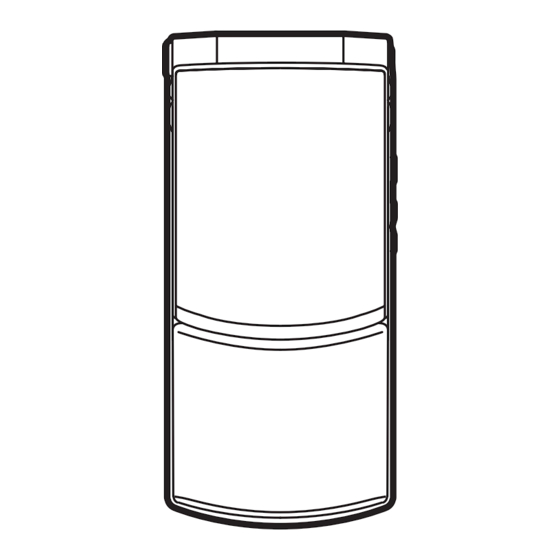
Table of Contents
Advertisement
Quick Links
Advertisement
Chapters
Table of Contents

Summary of Contents for Docomo STYLE F-07B
- Page 1 F-07B ’10.5 INSTRUCTION MANUAL...
- Page 2 (installed in FOMA terminal) This manual provides detailed information and operations of all the functions. (In Japanese only) "Instruction manual (detailed <From a PC> This manual can be downloaded from NTT DOCOMO website. version)" (PDF file) http://www.nttdocomo.co.jp/support/trouble/manual/download/index.html * The URL and contents are subject to change without prior notice.
-
Page 3: Table Of Contents
Contents Introduction Introduction Search FOMA terminal ............... i-mode/Full Browser ...... 58 What you can do with F-07B ......... i-Channel ......... 61 Basic Part names and functions..........Map/GPS......... 62 Operation Using Open assist button ..........Enjoy YOKO-MOTION ............... Precautions (ALWAYS FOLLOW THESE DIRECTIONS) Camera .......... -
Page 4: Foma Terminal
SSL/TLS. area. Even when you are high up in a tall building or condominium Neither DOCOMO nor the certifier as listed herein makes any and nothing blocks your view outside, your FOMA terminal may representation and warranty as for the security in the use of SSL/ not be able to receive or transmit signals. -
Page 5: What You Can Do With F-07B
あなたの欲しい情報を お届けします。 stand-by display (Machi-chara) notifies can let your child use FOMA terminal you of useful information and schedules (i- without anxiety. schedule) can be downloaded automatically from a site. (In Japanese only) ® "ひつじのしつじくん (Butler Sheep)" ©NTT DOCOMO... -
Page 6: Part Names And Functions
Part names and functions Part names of F-07B and major functions assigned to each part are as follows. a Light sensor m In-camera Do not cover the sensor with your hand or Shoot yourself or send your image during a sticker. videophone b Earpiece n K Multi-cursor key... - Page 7 u Indicator light H External connection jack The light turns on or blinks when the Available to connect an optional AC battery charges, etc. adapter, DC adapter, FOMA USB Cable v Sub-display ⇒P23 with Charge Function, Earphone Plug Adapter for External connector terminal w FOMA antenna (built-in) etc.
-
Page 8: Using Open Assist Button
Using Open assist button YOKO-MOTION You can easily open the FOMA terminal by just pressing a You can use horizontal display by rotating the display 90 degrees dedicated button. to the right or left with the FOMA terminal opened. Just rotating ・... -
Page 9: Precautions (Always Follow These Directions)
Precautions (ALWAYS FOLLOW THESE DIRECTIONS) ・ Before using the FOMA terminal, or when necessary, read the This symbol denotes that using the phone or its precautions below to ensure safe use and handling. After reading components with wet hands is not allowed. this manual, keep it carefully. - Page 10 OFF the terminal.) equipment without adult supervision. Use the battery pack and adapter May cause injuries. specified by NTT DOCOMO for your FOMA terminal. Store the equipment out of reach of May cause fire, burns, injuries, electric shock.
- Page 11 Be careful especially when using Do not put foreign objects such as If you have weak heart, be careful FOMA terminal connected to the liquid like water, metal pieces or when setting the Vibrate alert adapter continuously for a long time. burnable things into UIM or microSD (vibration) or alert volume setting.
- Page 12 When the display or camera lens is If the display part is accidentally When watching the display, take a accidentally broken, be careful of broken and liquid crystal leaks out, do certain distance from the display in a broken glass or exposed internal parts not make the liquid contact with your fully bright place.
- Page 13 May cause fire, burns, electric shock. clean water and see a doctor right into a sales outlet such as docomo Shop. If Always use the DC adapter with a away. Do not rub the eyes.
- Page 14 When you insert and remove AC Wipe off any dust that accumulates on Always remove the power plug from adapter from power outlet, do not the power plug. the cigarette lighter socket when contact a metal strap or other metal cleaning the equipment.
- Page 15 Handling mobile phones near Material list Turn FOMA terminal OFF in crowded trains or other public places where electronic medical equipment pacemaker or defibrillator wearers Surface Part Material ■ These precautions are based on the could be nearby. treatment guidelines produced at the Electromagnetic FOMA terminal's signals may affect the Exterior Movable...
- Page 16 Surface Surface Part Material Part Material treatment treatment Camera lens, Camera Acrylic resin UV hard YOKO-MOTION Urethane None panel coating stopper on Keypad resin Light lens Methacrylic None Opening stopper on Urethane None resin Display resin Side keys PC resin UV hard Spacer for YOKO- UV hard...
-
Page 17: Handling Precautions
Maintain a separate record of the data you saved in your FOMA terminal. conditions are outside the scope of the warranty, a repair, if at all possible, is - If the data is deleted, DOCOMO assumes no responsibility for the loss of any charged. - Page 18 ・ ・ Do not put strong impact on the fingerprint sensor or scratch its surface. Be careful especially about the following points when preserving or leaving the - It may cause malfunction of fingerprint sensor and disable authentication battery pack for a long time. operation and pointing operation.
- Page 19 ・ Maintain a separate record of the data you saved in UIM. 2.4FH1 - If the data is deleted, DOCOMO assumes no responsibility for the loss of any data. ・ To preserve the environment, bring the old UIM to a sales outlet such as docomo Shop.
- Page 20 FeliCa reader/writer ・ FeliCa reader/writer function of FOMA terminal uses weak waves requiring no licenses for radio stations. ・ It uses 13.56 MHz frequency band. When using other reader/writers in your surroundings, keep FOMA terminal away sufficiently from them. Before using the FeliCa reader/writer, confirm that there are no radio stations using the same frequency band nearby.
-
Page 21: Before Using
Back cover Corner cut Tray Point ・ UIM (blue) is not available for this FOMA terminal. If you have the UIM (blue), bring it to a docomo Shop. - Page 22 Before Using Charging The battery pack does not have a full charge at time of purchase. Using desktop holder and AC adapter in Use AC adapter for FOMA terminal to charge the battery before combination for charging using FOMA terminal. Insert the AC adapter to the desktop holder, with the Charging using AC adapter arrow on the AC adapter's connector upward...
- Page 23 Before Using Before Using User information Turning power ON - Configuring default setting Perform the following operations after turning the power ON for Check your own phone number. the first time. For details of checking/changing a mail address, refer to "Mobile f (2 sec.
-
Page 24: Screen Explanation
Screen Explanation Viewing display The current state can be checked by the icon appearing on the screen. Major icons are as follows. : Bluetooth ON : High-pitched alarm ON Top of the display : The total calls cost exceeds the limit : Unread Area Mail exists Battery level (Battery icon) : Bluetooth connection being... - Page 25 Screen Explanation Viewing sub-display and light Even when FOMA terminal is closed, the Task area icons in the sub-display and light provide The icon indicating the function information. When no operation is (task) in progress appears in the performed for a certain period of time, the task area.
- Page 26 Screen Explanation Menu operation On the stand-by display, press m and then perform the Switching menu screens functions from the menu. You can select a menu item with shortcut operations, which use the keypad, * and #, or with You can switch among "Kisekae menu", the design of which can be multi-cursor operation, which uses the multi-cursor key to move changed using Kisekae Tool (⇒P34), "Basic menu", which has the fixed menu numbers, and "Custom menu", to which menu items...
- Page 27 Screen Explanation Pointing device With the fingerprint sensor, you can operate menus or browser Setting the pointing device screens with your finger. Pointing device operation corresponds to Set the effective area and speed of the pointing device. multi-cursor key operation as follows. meh Settings &...
- Page 28 Screen Explanation Screen Explanation Motion sensor 使いかたガイド (Guide) You can operate FOMA terminal by double-tapping (tapping it You can check overviews and operations of functions, and twice) or tilting it. troubleshooting. (In Japanese only) ✜ mef LifeKite# GuideeSelect Stopping an alarm/displaying details of arrival a search method information 目次...
-
Page 29: Character Entry
Character Entry Entering characters There are two methods to enter characters. Switching input modes Difference between two input methods Each time you press a on the character entry screen, the input "One-byte alphabet" ⇒ mode switches as "One-byte number" 5-touch input 2-touch input ⇒... - Page 30 Entering pictograms/smileys Password manager Entering pictograms You can quote saved information such as user names or passwords, so that you can quickly enter them. To use Password On the character entry screen, when [Pict/Sym] is manager, be sure to change the terminal security code. displayed, C [Pict/Sym] ・...
-
Page 31: Sound/Screen Setting
Sound/Screen Setting Sound settings You can set tones, such as changing a ring alert, adjusting the Adjusting volume volume, or muting the sound emitted from FOMA terminal. You can set the volume of a ring alert, alarm sound, etc. Setting ring alerts and sound <Example>... - Page 32 Silent mode Muting keypad sound This function cancels the sound emitted from FOMA terminal such You can turn off a sound to be emitted when pressing keys. as ring alert, Key sound, Open/Close sound, Display turn sound, meh Settings & NWservicese alarm sound, or the sound for reading a code with Bar code reader, a Alerts &...
- Page 33 Sound/Screen Setting Setting display You can change the stand-by display, light, font size, etc. Clock display format Set clock to/not to display or specify clock layout and the style, or Stand-by display display language for day of the week. The default stand-by display is set according to Kisekae Tool, but meh Settings &...
- Page 34 Select startup menu Font style Set the menu displayed when pressing m on the stand-by You can change the font which is displayed in menu, mail, etc. For display. hiragana and katakana, changing to downloaded font is also available. meh Settings & NWservicese b Displayeb Menu meh Settings &...
- Page 35 Privacy view Display light time This function allows the display to be less-visible to the people You can set the duration, for which the display light is turned on. around you. You can start/cancel Privacy view on screens <Example> Setting "Normal use" meh Settings &...
- Page 36 Sound/Screen Setting Sound/Screen Setting Light setting Kisekae Tool You can set light alerts for incoming calls or mails, new arrivals You can set the stand-by display, menu, incoming/outgoing call and missed calls. screens, etc. at once with a predefined combination. <Example>...
- Page 37 Sound/Screen Setting Sound/Screen Setting Timed theme eco mode You can set FOMA terminal so that the stand-by displays switch, You can set each light to "OFF" or shorten the lighting time to save or Silent mode or Privacy mode starts at a specified time. battery consumption.
- Page 38 Be careful never to reveal your security code to others. If a security codeeEnter the new terminal security code in New code is known to and misused by others, DOCOMO assumes no terminal security code-check fieldeC [Save] responsibility for damages resulted from it.
- Page 39 Shop. If you subscribed to FOMA service You can set a password to microSD card. When using another other than the docomo Shop, you need to bring a document (a drivers terminal with the password-protected microSD card installed, setting license etc.) to identify your subscription and UIM to the docomo Shop, or...
- Page 40 Activate/Deactivate : m (1 sec. or more) bring a document (such as a drivers license) for identifying that you are a subscriber, FOMA terminal and UIM to a docomo Shop.
- Page 41 When no operations are performed for the specified time, key * Unavailable from part of IP phones. operations are locked. * Omakase Lock can be set/canceled from My docomo site using a PC etc. (in However, side keys are enabled when FOMA terminal is closed. Japanese only).
- Page 42 Lock/Security Incoming call restriction There are some ways to restrict incoming calls. Ring alert delay Specifying Accept/Reject call for each To prevent prank calls such as one-ring phone scam or calls from phone number anonymous callers, you can set FOMA terminal so that you will not immediately answer calls from the party not saved in Set each phonebook, and then activate settings of Accept/Reject phonebook.
- Page 43 Input etc.ee Info & Resetee ReseteAuthenticate ・ From a PC eSelect an item to reseteC [Reset]e"Yes" http://www.docomo.biz/ (In Japanese only) * May be unavailable for system maintenance. Delete all data You can delete the saved or registered data in FOMA terminal, and ✜...
- Page 44 Lock/Security Kid-safe mode You can restrict available functions so that you can let your Function lock children use FOMA terminal without anxiety. You can lock outgoing calls, messages, 1Seg, the camera, i-mode/ Setting Kid-safe mode full browser, i-αppli, etc. Before operating, set Kid-safe mode to "ON". You can set whether to use Kid-safe mode.
- Page 45 Always enter area code even when calling from the same city. Point Enter a phone number (Up to 80 digits)en (voice ・ DOCOMO videophone specifications conform to "3G-324M, an C (videophone calls) eWhen ending the calls) international standard prepared by 3GPP". The connection with the call, f videophones of different specifications cannot be established.
- Page 46 In some countries and areas such as Italy, "0" is required. "WORLD CALL" is the international call service available from Caller ID notification DOCOMO mobile phones. You are subscribed to "WORLD CALL" at the (At subscription : Notify) time of subscription to the FOMA service (Unless you request not to You can notify your phone number (caller ID) to the other party's subscribe to it).
- Page 47 Call Telephone Call Telephone Receiving a voice call Operation during a call Below are operations when FOMA terminal receives incoming You can use useful functions during a call. calls. On hold ・ Incoming call restriction ⇒P40 A melody is played while on hold. For a videophone call, the An incoming call videophone on-hold image is displayed on the phone of the other You are notified of an incoming call with ring alert, light alert,...
- Page 48 Call Telephone When you cannot answer a call Use an appropriate function according to a situation or place Public mode (Drive mode) where you cannot answer a call. When there is an incoming call, an announcement is played to inform the other party of the reason you cannot answer the call Record message and request to call back before the call ends.
- Page 49 Call Telephone Network Service You can use the DOCOMO network services below with FOMA Setting network service terminal. Below are the procedures of major network services. Service Application Monthly charge Service Operating procedure Voice Mail service Required Charged meh Settings & NWserviceseh NW...
- Page 50 Call Telephone Services available for the FOMA terminal When the caller ID is hidden for the call, i.e., by appending "184" Services available for the FOMA terminal Phone No. to the dialed number, none of location information or your Directory assistance service (charged : service 104 (no area code) phone number is notified;...
- Page 51 *1 Overseas setting of i-mode is required. - "Mobile Phone User's Guide [International Services]" *2 To send to FOMA terminal, enter the party's phone number as well as in - DOCOMO International Services website Japan. - "海外ご利用ガイド" preinstalled in My Document in Data Box (In *3 Overseas setting of i-Channel is required.
- Page 52 Making a call from overseas Receiving a call inside the country you stay A call is received en (voice calls) Making an international call (including Japan) (videophone calls) 0 (1 sec. or more) "+" is entered. Point ・ Regardless of the country, from which the call is made, the call is Country code ("81"...
-
Page 53: Mail
Mail Sending mails Only by subscribing to i-mode, i-mode mails can be exchanged Attachments not only with i-mode terminals but also via Internet. ・ For details of i-mode mail, refer to "Mobile Phone User's Guide You can attach up to 10 files (images, sound, moving picture files/ i-motion, etc.) of up to 2 Mbytes in total to a mail. - Page 54 Mail Deco-mail/Decome-Anime You can create amusing mails using decoration or images. Decome-Anime Deco-mail You can create expressive mails using Flash graphics with messages or images inserted. You can change a font size or background color, or insert still aec Compose Decome-Anime images, Deco-mail picture or Deco-mail pict.
- Page 55 Mail Receiving mails No specific operations or settings are required for receiving mails Replying to mails (mail automatic reception). Move the cursor to a mail on the list screen of received Receive i-mode mails Blinking mails eC [Reply]ea Compose Message - f OK The screen shown to the right eEdit a maileC [Send] appears.
- Page 56 Mail Mail Send reservation Auto-reply You can set to automatically send i-mode mail created out of When receiving a call or i-mode mail from the party whose phone service area when moving into service area, and specify sending number or mail address is saved in the phonebook, you can reply date and time.
- Page 57 ・ SMS can be sent to or received from parties using overseas subscription is not required. service providers except DOCOMO. For countries and overseas Receiving Area Mail telecommunications carriers available, refer to "Mobile Phone...
-
Page 58: Phonebook
Phonebook Managing phonebook entries There are two types of phonebook: FOMA terminal phonebook Adding to phonebook from redial/received calls list and UIM phonebook. r (Redial) l (Received calls) Adding phonebook entries Move the cursor to a partyemee Addea Add b Update phonebook to phonebook The instruction to save information to FOMA terminal phonebook, which can contain more information, is explained here. - Page 59 Phonebook Default search setting You can set search method displayed when pressing d on stand- To display the phonebook list, following search methods are available. by display. By default, Show all names is displayed. med Phonebook & Logsea Phonebooke Move Show all names All entries displayed by Japanese syllabary order.
-
Page 60: I-Mode/Full Browser
i-mode/Full Browser Displaying i-mode site/website With i-mode, you can use services such as site connection, Displaying i-mode website Internet connection or i-mode mail by the display of i-mode IeSelect an item to view terminal. You can use Full Browser to display websites created for a PC. - Page 61 i-mode/Full Browser Useful functions Entering URL RSS reader meb i-modeee Enter URLea Enter URLe You can collect the latest information of websites by saving RSS to RSS reader. Enter a URL (up to 2,048 one-byte characters)eIn Saving : While a website is displayed, me0beSelect RSSe Browser type field, select a i-mode Browser b Full...
- Page 62 i-mode/Full Browser Viewing and operating screen As with Internet websites on your PC, you can similarly operate To do Operation sites and websites. meiea Send a URL with i-mode Scrolling : k mail Status, Scrolling successively : k (1 sec. or Title/URL Ceaea - c Open/close/switch tabs...
-
Page 63: I-Channel
The site is connected and the detail information appears. types of i-Channel shown below are available. (In Japanese only) ● Basic Channel The channel is provided by DOCOMO, and the packet communication fee for automatically updating the distributed information is not charged. -
Page 64: Map/Gps
When using Location request and Notify location functions, check instructions and precautions given in website of GPS service When positioning is in progress, blinks. providers and NTT DOCOMO. And, you may be charged for using When positioning is completed, the these functions. position location menu appears. - Page 65 When using the AUTO-GPS function, check instructions and Set whether to use the AUTO-GPS function. precautions given in website of GPS service providers and NTT DOCOMO. And, you may be charged for using these services. mef LifeKiteg Map/GPSe0 AUTO-GPSeb ・...
-
Page 66: Camera
Camera Camera Viewing shooting screen Shooting still images/moving pictures You can shoot still images/moving pictures with <Example> the camera in FOMA terminal. Shooting still images Point the camera at the object, g [Shoot] g [Save] Shooting moving pictures <Still image shooting screen> <Moving picture shooting screen>... - Page 67 Camera Camera Viewing still images/moving pictures Shooting still images in various procedures On the still image shooting screen, you can switch shooting Viewing still images after shooting procedures from the submenu. mee Data Boxea My Pictureea Camerae Below are major shooting procedures. Select an image Shooting Effects and procedures...
-
Page 68: 1Seg
1Seg Watching 1Seg Creating a channel list using preset (for the first-time ● Using 1Seg creation) 1Seg is a service provided by TV broadcasting enterprises (stations), A list of broadcasting stations and channels that are pre-registered etc. A communication fee for receiving video picture and sound is not required. - Page 69 1Seg Viewing and operating watching screen You can watch 1Seg in full screen, or divide the screen to watch Watching reservation/Recording the data broadcasting. reservation You can automatically activate 1Seg watching or recording, or set the alarm to notify you of start of a program. mef LifeKitei 1Seged Set/Timer list mea Set new timereSelect timer optioneC [Save]...
-
Page 70: Music
Music Music&Video Channel mei MUSICeb Music&Video Music&Video Channel is a service which automatically distributes a program of up to approximately 1 hour at night. You can also Channel enjoy high-quality video program of up to approximately 30 The screen shown to the right appears. minutes. - Page 71 Audio (WMA) files imported from music CDs, the Internet, mei MUSICea MUSIC Player etc. to a PC. For details of MUSIC Player, refer to NTT DOCOMO eb All music - g YeareSelect website. For Windows Media Player, contact the manufacturer of your PC.
-
Page 72: I-Αppli
A packet communication fee for overseas use differs from the one Starting GPS compatible i-αppli : mefgeeSelect i-αppli in Japan. ・ Starting i-Widget DOCOMO assumes no responsibility for the information set in Osaifu-Keitai compatible i-αppli (IC card). TeSelect Widget Appli Information ・... -
Page 73: I-Motion/Movie
i-motion/Movie Playing i-motion/movie You can obtain i-motion/movie (images, sound, etc) from sites or Downloading i-motion/movies websites. ✜ Select i-motion/movie while site or website is Playable i-motion displayed Type Playing action Playback starts while data is downloaded or when the Standard While the i-motion data is downloaded, it is played. -
Page 74: Osaifu-Keitai
If the data in the IC card is lost, modified or damaged by any If IC card is not detected means related to Osaifu-Keitai compatible service such as malfunction or model change, DOCOMO assumes no successfully when you hold responsibility for the loss of data. -
Page 75: I-Concier
® "ひつじのしつじくん (Butler Sheep)" ・ i-concier is a charged service requiring subscription (Subscription ©NTT DOCOMO is required subscription of i-mode). <Information reception screen> ・ If you do not subscribe Data Security Service, when you subscribe i-concier, you subscribe Data Security Service, too. -
Page 76: Convenient Tools
Convenient tools Convenient tools Scheduler Alarm clock You can manage schedules with FOMA terminal. Alarm clock sounds at a specified time. You can set 1Seg to start after the alarm sounds. Saving schedule u (1 sec. or more)eSelect any of uemea New entry 1 - 7 The screen shown to the right appears. - Page 77 Convenient tools Convenient tools Bar code reader Displaying PDF data You can read and use information of JAN code, QR code, NW7 You can view PDF data downloaded from sites or mails, or code, CODE39 code and CODE128 code. acquired from microSD card. mef LifeKitea Bar code reader mee Data Boxef My DocumenteSelect a foldereSelect PDF data...
- Page 78 Convenient tools Convenient tools Shortcut icons Quick search You can paste shortcut icons for frequently-used functions, On the stand-by display or while performing a function, you can folders, files, etc. on the stand-by display (Shortcut). Select the use search functions. shortcut to start them immediately.
- Page 79 LifeKiteh Pedometer/ACT monitorea more time passes. Note that, even if the information of steps/ activity/calories are lost, DOCOMO assumes no responsibility. Steps/Activity/Calories infoeh to check the log Information ・...
- Page 80 Convenient tools Convenient tools Dictionaries Phone refresh You can search word meanings, spelling of English word, etc. with This function makes FOMA terminal turn OFF and ON (refresh) at Dictionaries. regular intervals to avoid trouble occurrence inside of the terminal. meg Accessoryee Dictionaries It prevents slowing down of operation speed or frequently a Jpn Dic (Gakken Mobile Jpn Dic) - c EJ Dic (Gakken...
- Page 81 Convenient tools Bluetooth function You can establish a wireless connection between FOMA terminal Registering Bluetooth devices and a Bluetooth device. For operations of the Bluetooth device, Set a Bluetooth device to registration stand-by mode in advance. refer to the operation manual of your Bluetooth device. * Wireless communication is not guaranteed for all Bluetooth devices.
-
Page 82: Data Management
Maintain a separate record of the data saved to the microSD card, Regular format : Format both data management area and data area. for example, by backing up on a PC. If the saved data is deleted or altered, DOCOMO assumes no responsibility for the loss of any data. - Page 83 Data Management Exchanging data between the FOMA terminal and microSD card Save important data in FOMA terminal to microSD card. Displaying data in microSD card Moving/Copying to microSD card mef LifeKitec microSDea Multimedia - i OthereSelect a foldereSelect data <Example> Moving/Copying images mee Data Boxea My PictureeSelect a folder Backing up at once Move the cursor to dataemee Move/Copyed...
- Page 84 Data Management Infrared communication/iC transmission You can send/receive data to/from devices such as FOMA terminal in Sending all items via infrared communication/iC transmission which infrared communication function or iC transmission function is mef LifeKiteb Ir/iC/PC connectioneb Send all integrated. Check the locations of the other party's infrared port and c Send all via iCeSelect an Ir data iteme...
- Page 85 Data Management Connecting to a PC You can connect FOMA terminal to a PC to transfer WMA files, images, etc. in the microSD card. Also, connecting to the Internet for data communication is available. ・ FOMA USB Cable with Charge Function 02 (optional) or FOMA USB Cable (optional) is required.
-
Page 86: Support
Check for the necessity of software update first, and update the software if necessary. ⇒P87 When checking the following items not to improve the state, contact the phone number given in "Repairs" on the last page of this manual (in Japanese only) or make a call to DOCOMO-specified repair office. ✜... - Page 87 All repairs that are requested are charged. Replacement parts Take your FOMA terminal to DOCOMO-specified repair office. Be sure to check the opening hours of the office before you go. Note that, Replacement parts (parts required to maintain the product functions) repair may take longer time depending on the state of damage.
- Page 88 "Repairs" on the last page of this manual (in - FOMA terminal is embellished with adhesive material etc. Japanese only). - Exteriors are replaced with other than DOCOMO's genuine parts - Repair of failures or damage caused by modification is charged Accessing to "iモード故障診断サイト (i- even during the warranty period.
- Page 89 FOMA terminal (model, serial number, etc.) is automatically sent to using packet communication when update is required. the server (the server for software update managed by DOCOMO). Update information is posted in "お客様サポート (user support)" DOCOMO does not use the sent information for purposes except on NTT DOCOMO website or iMenu (in Japanese only).
- Page 90 <Example> Selecting from displayed options Immediate update On Software Update screen, Select (update notification icon) on the stand-by display or an "Reserve" item on the menu. Available dates for reservation are shown Immediate update may not be available when the server is busy. by the time of the server.
- Page 91 ・ Different pattern definition is used for different FOMA terminal models. Also, note that DOCOMO may stop distribution of pattern "OK" : Stop processing of the application definition for models that have been on the market for 3 years or that may cause troubles more.
- Page 92 ・ Stereo Earphone Set P001 products are unavailable depending on the area. ・ Earphone/Microphone 01 For details, contact a sales outlet such as docomo Shop. For ・ Stereo Earphone Set 01 details about the optional devices, refer to the instruction manual ・...
-
Page 93: Appendix
Appendix Menu list ・ Menu list for the case Select startup menu is set to "Basic menu" is described. ・ Settings of menus indicated in can be restored to the default in Reset. ・ Set Kisekae Tool by default varies by terminal color. ■Mail aic Signature bb Bookmark... - Page 94 Register new devices ■ Settings & NWservices ffd Backup phonebooks etc./Update fg0 AUTO-GPS f*d Accept registered ffe Backup settings/Update fg0a DOCOMO service set f*e Accept dial-up device ha Alerts & Sounds fff Backup images fg0b AUTO-GPS setting f*f Receive data haa Ring alerts &...
- Page 95 haac i-concier ring alert habeb 1Seg alarm sound hag BGM play hbcea Caller/Sender info haad GPS alert habec Schedule reminder hb Display hbceb Indicator light haada Positioning alert habf i-αppli effect sound hba Stand-by display hbcf Contact image haadb Loc. notify alert habg ToruCa receive alert hbaa Image/i-αppli hbd Display &...
- Page 96 hdac All lock hd0c Delete password hfg Notify switchable mode hgeg Initial setting hdad Personal data lock hd0d Forcible microSD initialization hg Clock/Turn/Input etc. hgf Side key shortcut hdae IC card lock he Call & Answer hga Turn-display option hgg Motion sensor hdaea Lock/Unlock hea Sound &...
- Page 97 English guidance time adjust (including Time zone hhhe Dual network *a IC card content and Summer time) and Offset to hhhf Contact DOCOMO *b DCMX be restored to the default. hhhg Multi number *c ToruCa content *4 By performing Reset, Set auto-...
- Page 98 Appendix Main specifications ■Phone Camera Number of Out-camera : Approx. 12,000,000 pixels section recording pixels In-camera : Approx. 310,000 pixels Product name F-07B (Max.) × × Size Approx. 110 (H) 50 (W) 14.8 (T) (Thickest part Zoom (digital) Out-camera : Up to approx. 16.0 x : Approx.
- Page 99 *1 Continuous stand-by time indicates the estimated time when FOMA terminal is closed and Savable/Recordable/Protectable number able to receive radio waves normally. Stationary continuous stand-by time indicates the average utilization time FOMA terminal is closed and able to receive radio waves normally remains stationary.
- Page 100 Although the SAR is determined at the highest certified NTT DOCOMO : power level, the actual SAR level of the phone while operating can be well http://www.nttdocomo.co.jp/english/product/sar/ below the maximum value.
- Page 101 Before a phone model is available for sale to the public, it must be tested and Federal Communications Commission certified to prove to the FCC that it does not exceed the limit established by the (FCC) Notice U.S. government-adopted requirement for safe exposure. The tests are performed on position and locations (for example, at the ear and worn on the ・...
- Page 102 If this equipment does cause harmful interference to radio or television Pacemakers reception, which can be determined by turning the equipment off and on, the Pacemaker manufacturers recommend that a minimum separation of 15 cm be user is encouraged to try to correct the interference by one or more of the maintained between a mobile phone and a pace maker to avoid potential following measures: interference with the pacemaker.
- Page 103 ・ "FOMA", "i-motion", "i-mode", "i-αppli", "mopera", "WORLD CALL", "WORLD WING", "Deco-mail", "Chara-den", "i-area", "iD", "ToruCa", "2in1", "DCMX", "OFFICEED", "docomo STYLE series" and logos of "FOMA", "i-mode", "i- αppli", "Music&Video Channel" and "iC" are trademarks or registered trademarks of NTT DOCOMO.
- Page 104 ACCESS CO., LTD. in the United States, Japan and/or other Bluetooth and its logo are registered trademarks of Bluetooth SIG, Inc., and countries. NTT DOCOMO uses them under license. Other trademarks and names inhere Copyright 2010 ACCESS CO., LTD. All rights reserved.
- Page 105 Others ・ FeliCa is a contactless IC card technology developed by Sony Corporation. ・ This product contains a module developed by the Independent JPEG Group. ・ The image interpolation technology utilized is FrameSolid, a product of Morpho, Inc. ・ This product is equipped with the technologies of GestureTek, Inc. ...
-
Page 106: Index
Index Export Administration Regulations ....101 AC adapter ............20 Call Forwarding Service ........47 Accept/Reject call ..........40 Call Waiting ............47 Add to phonebook Caller ID notification ..........56 .........44 FeliCa (Osaifu-Keitai) ........72 Adjust volume ...........29 Chaku-uta full .............69 Fingerprint authentication .......38 After-Sales Service ..........85 Channel list ............66... - Page 107 Input mode ............27 International calls ..........44 Network security code ........37 QR code ............. 75 i-Widget .............. 70 Network service ..........47 Quick search ............76 Keypad dial lock ..........38 Omakase Lock ........... 39 Receive setting ..........55 Keypad sound ...........
- Page 108 Security Scan (Scanning function) Unregistered caller ....89 ...........40 Select startup menu ..........32 Updating software ..........87 Self mode URL entry ............38 ............59 Send reservation ..........54 USB mode setting ..........83 Sending mails ............51 User Information ..........21 Set Auto-refresh ..........78 Set auto-update .......... 87, 89 Shooting moving pictures .......64 Videophone call...
- Page 109 * You need your "Netowork security code" to use the site from i-mode. * If you do not have or forget "Network security code" or "docomo ID/Password", * No packet communication charge applies to access the site from i-mode. Packet contact to the numbers for "General Inquiries"...
- Page 110 ● Please confirm the phone number before you dial. ● For Applications or Repairs and After-Sales Service, please contact the above-mentioned information center or the docomo shop etc. near you on the NTT DOCOMO website or the i-mode site. NTT DOCOMO website http://www.nttdocomo.co.jp/english/ i-mode site iMenu⇒お客様サポート (user support)⇒ドコモショップ (docomo Shop) * In Japanese only...
- Page 111 Dialup communication service Using DOCOMO Connection Manager ......14 Setting communications without using DOCOMO Connection Manager 20 AT command .
-
Page 112: Data Communication
384kbps by using access points that support FOMA packet communication such as mopera U of DOCOMO's Internet connection service. Best effort method which the actual communication speed varies with the environment and the rate of congestion offers. -
Page 113: Before Use
Access points that support FOMA 64K data communication services such as mopera U of DOCOMO's Internet connection service or ISDN synchronized 64K access points can be used. - Page 114 If FirstPass (user certificate) is required for the access authentication during using PC browser, use FirstPass PC software. It is provided on NTT DOCOMO website. For details and download, refer to the following website. You can also access to the following website from the attached CD-ROM.
-
Page 115: Flow Of Setup For Data Transfer (Obex Communication)
DOCOMO keitai datalink is software to back up and edit your phone information such as phonebook and mail. It is provided on NTT DOCOMO website. For details and download of this software, refer to the following website. You can also access to the following website from the attached CD-ROM. -
Page 116: Flow Of Setup For Data Communication
For details, refer to "Preparing for Bluetooth connection".→P12 ❖ DOCOMO Connection Manager When DOCOMO Connection Manager (found on the attached CD-ROM) is installed on a PC, a number of settings required for packet communication or 64K data communication can be simply operated from a PC. -
Page 117: Connecting Up Pc To The Foma Terminal
Example : Right-click the icon displayed in the task bar, click "閉じる (Close)" or "終了 (End)". ・ For installing/uninstalling FOMA communication configuration file or DOCOMO Connection Manager, make sure that a user with administrator's privilege performs the operation. Installing/uninstalling the software by other users may produce an error. -
Page 118: Installing Foma Communication Configuration File (Driver)
❖ Removing USB cable Press the USB cable's release buttons on both sides of the connector (a) and remove the connector from FOMA terminal (b). Release buttons Connector Remove the USB cable out from the PC. ✔INFORMATION ・ Be careful not to give excessive force to the connecter of the USB cable when connecting/disconnecting the cable to/from FOMA terminal. - Page 119 Click "インストール開始 (Start installation)". When a message indicating to connect FOMA terminal to the PC appears, connect FOMA terminal to the PC. ・ Connect FOMA terminal while the power is ON. On the Installation completion screen, click "OK". Installing "DOCOMO Connection Manager"→P16...
- Page 120 ◆ Installing manually ❖ For Windows 7 Insert the CD-ROM into the PC's CD-ROM drive. The "F-07B CD-ROM" menu appears. Close the menu screen to install manually. ・ To install from the menu in the CD-ROM→P8 “Installing from the menu in the attached CD-ROM” Step 2 Connect the FOMA terminal to a PC.
- Page 121 Click "コンピュータを参照してドライバソフトウェアを検索します (Search for driver software, browsing in PC)". Click "参照 (Browse)"→Select "<CD-ROM drive name> : ¥F07B_USB_Driver ¥WinVista32" and click "OK"→"次へ (Next)". Installation starts. ・ CD-ROM drive name varies depending on a PC to be used. ・ When Windows Vista 64 bit is running on your PC, select "WinVista64". When the screen indicating that the installation has been successfully completed appears, click "閉じる...
- Page 122 ◆ Confirming FOMA communication configuration file ・ When a PC does not detect FOMA terminal correctly, settings and communication cannot be performed. <Example> Checking the driver under Windows 7 Click (Start)→"コントロールパネル (Control panel)"→"システムとセキュリ ティ (System and security)"→"デバイスマネージャー (Device manager)" in " システム...
-
Page 123: Preparing For Bluetooth Connection
✔INFORMATION ・ When "FOMA F07B USB" is not displayed on the deletion screen, execute the operations in "Installing FOMA communication configuration file" again and uninstall.→P7 Dialup communication service Preparing for Bluetooth connection You can make data communication by connecting a PC compatible with Bluetooth and FOMA terminal using Bluetooth. - Page 124 ◆ Connecting to a registered PC When connecting a registered PC to FOMA terminal using Bluetooth, set the FOMA terminal in connecting stand-by. On the FOMA terminal, m6*4→1. Select "Dial-up(DUN)"→C [Connect]. The FOMA terminal enters dial-up connecting stand-by state, and returns to the stand-by display. Operate for connecting on the PC.
-
Page 125: Using Docomo Connection Manager
For connection/settings of mopera, refer to mopera website. http://www.mopera.net/mopera/support/index.html ◆ Before installing DOCOMO Connection Manager Before installing DOCOMO Connection Manager, check the items below and perform to change setting of software/uninstall as required. ・ Prepare FOMA terminal, FOMA USB Cable with Charge Function 02 (optional) or FOMA USB Cable (optional) in advance (For Bluetooth connection, USB Cable is not required). - Page 126 Click "OK". ❖ Using connection software except for DOCOMO Connection Manager DOCOMO Connection Manager includes same function as that of software below and using together is not required. Perform to change setting not to be activated or uninstall as required. ・...
- Page 127 For Windows XP, when the confirmation screen for installing of MSXML6/Wireless LAN API is displayed, click "Install" to install MSXML6/Wireless LAN API. After performing to install MSXML6/ Wireless LAN API, reboot Windows to start installation of DOCOMO Connection Manager automatically.
- Page 128 Click "次へ (Next)". Confirm "注意事項 (Precautions)" and click "次へ (Next)". Confirm the contents of ソフトウェア使用許諾契約 (Software license agreement) and if you agree to the agreement, select "使用許諾契約の条項に 同意します (Agree to the clauses of the agreement)" and click "次へ (Next)".
- Page 129 Click "インストール (Install)". Installation starts. When the "InstallShieldウィザードを完了しました (InstallShield wizard is completed)" screen appears, click "完了 (Done)". Installing DOCOMO Connection Manager is completed. ✔INFORMATION ・ Installation may take a few minutes. ・ When a message notifying you to reboot Windows is displayed, follow the instruction of screen and reboot.
- Page 130 ✔INFORMATION ・ Just exiting the Internet browser or mail software does not disconnect communication. When you do not use communication, be sure to disconnect the communication from "切断する (Disconnect)" button of DOCOMO Connection Manager. ・ Please note that if auto update is set for OS update etc., the software is updated automatically and high cost may be charged for the packet communication fee.
-
Page 131: Setting Communications Without Using Docomo Connection Manager
Setting communications without using DOCOMO Connection Manager The method of dialup connection setup without DOCOMO Connection Manager is explained. ・ When using an access point compatible with HIGH-SPEED such as mopera for packet communication, make settings using DOCOMO Connection Manager. - Page 132 ❖ Setting the dialup connection (APN) <Example> Setting under Windows XP Click "スタート (Start)"→Select "すべてのプログラム (All programs)"→"アク セサリ (Accessories)"→"通信 (Communication)" and click "ハイパーターミナ ル (Hyper terminal)". Enter the desired dialup connection name in "名前 (Name)"→Click "OK". ・ The following characters (one-byte) cannot be used in "名前...
- Page 133 Confirm that "OK" is displayed and click "ファイル (File)"→Click "ハイパー ターミナルの終了 (End HyperTerminal)". On confirming disconnection, click "はい (Yes)"→On confirming saving, click "いいえ (No)". ◆ Setting Show/Hide caller ID You can set to show/hide call ID for packet communication at once. Caller ID is your important information.
- Page 134 ◆ Setting dialup network A case of IP connection to mopera U by Packet communication is described as an example. ・ To connect to mopera U or mopera by packet communication, enter the followings in the phone number field. mopera U (PPP connection) : *99***2# mopera U (IP connection) : *99***3#...
- Page 135 Enter the phone number of the dialup connection in "ダイヤルアップの電話番 号 (Dialup phone number)" ("*99***<cid>#" for packet communication) with one-byte→Enter "ユーザー名 (User name)"→Enter "パスワード (Password)"→Enter "接続名 (Connection name)" and click "接続 (Connect)". <cid> : The number registered in P21 "Setting the dialup connection (APN)" ・...
- Page 136 Confirm the setting of each item in "全般 (General)" tab. ・ When multiple modems are connected to a PC, set as follows. For USB cable connection : Select only "モデム- FOMA F07B (Modem-FOMA F07B)" at "接続の 方法 (Connection method)" field. For Bluetooth connection : Select "モデム- (ご使用...
- Page 137 ❖ Setting for Windows XP Click "スタート (Start)"→Select "すべてのプログラム (All programs)"→"アク セサリ (Accessories)"→"通信 (Communication)" and click "新しい接続ウィ ザード (New connection wizard)". On the "新しい接続ウィザードの開始 (Start new connection wizard)" screen, click "次へ (Next)". Select "インターネットに接続する (Connect to Internet)" and click "次へ (Next)".
- Page 138 Enter "ユーザー名 (User name)"→Enter "パスワード (Password)"→Enter "パス ワードの確認入力 (Password confirmation entry)"→Select all items as shown below and click "次へ (Next)". ・ When the access point is mopera U or mopera, you do not need to enter "ユーザー名 (User name)", "パスワード (Password)" or "パスワード の確認入力...
- Page 139 Click "ネットワーク (Network)" tab→Set each item as shown below→Click " 設定 (Settings)". ・ Since "QoSパケットスケジューラ (QoS packet scheduler)" settings in "この接続は次の項目を使用 します (Use these items for this connection)" can not be changed, leave it as it is. ・ When settings of IP and DNS information have been requested from the provider, etc.
- Page 140 Enter "ユーザー名 (User name)"→Enter "パスワード (Password)"→Click "ダイ ヤル (Dial)". ・ When using mopera U or mopera, you do not need to enter "ユーザー名 (User name)" or "パス ワード (Password)". ・ When "ユーザー名 (User name)" was entered or " パスワード (Password)" was saved while settings, these entries are no longer necessary.
-
Page 141: At Command
AT command AT commands are commands for setting FOMA terminal functions using a PC. FOMA terminals comply with AT commands and support some extended commands and proprietary AT commands. ❖ AT command input format "AT" must be entered before each AT command. Commands must be entered in one-byte alphanumeric characters. - Page 142 Execute in online command mode.→ NO CARRIER ATI<n> Display the confirmation code. n=0 : "NTT DoCoMo" n=1 : Display model name of FOMA terminal ATI0 n=2 : Display version of FOMA terminal n=3 : Display elements of ACMP signals NTT DoCoMo n=4 : Display details of functions that can be communicated by FOMA terminal in numeric Return from online command mode to online data mode during communication.
- Page 143 Upper slot : Command Description Lower slot : Example ATS4=<n> Set the line feed (LF) character. When result code is displayed as alphabetic characters, appends the character after the carriage return (CR) character. ATS4=10 n=10 (fixed value) ATS4? : Display current settings ATS5=<n>...
- Page 144 Upper slot : Command Description Lower slot : Example AT&D<n> Set the operation performed when circuit ER (DTR) signal received from DTE is switched from ON to OFF while online data mode takes effect. AT&D2 n=0 : Ignore status (status is always considered to be ON) n=1 : Move to online command mode when status changes from ON to OFF n=2 : Disconnect line and move to offline mode when status changes from ON to OFF (default)
- Page 145 Upper slot : Command Description Lower slot : Example AT+CAOC Display last call cost. AT+CAOC +CAOC : "000024" AT+CBC Display FOMA terminal's battery level in the "+CBC : <bcs>,<bcl>" format. bcs=0 : Powered by the battery pack bcs=1 : Not powered by the battery pack AT+CBC bcs=2 : Battery pack removed bcs=3 : Power-supply error +CBC : 0,100...
- Page 146 Upper slot : Command Description Lower slot : Example AT+CLIR=<n> Set Caller ID notification when sending 64K data communication. n=0 : Use the setting in Caller ID notification of FOMA terminal n=1 : Not send AT+CLIR=2 n=2 : Send (default) m=0 : CLIR not operating (always sends) m=1 : CLIR operating (never sends) m=2 : Unknown m=3 : CLIR temporary mode (default=does not send) m=4 : CLIR temporary mode (default=sends) AT+CLIR? : Display the current settings and status in the "+CLIR : <n>,<m>"...
- Page 147 Lower slot : Example AT+CUSD=<n>,"<str>" Set Additional service (Register USSD) of Network Services. Enter Service code provided by DOCOMO in <str>. AT+CUSD=0,"012345678" n=0 : Not answer mid result (default) n=1 : Answer mid result in "+CUSD : <m>, "<str>",0" format m=0 : Information not requested m=1 : Information requested...
- Page 148 ◆ Error messages list Text display Description SIM not inserted No UIM SIM wrong Other than DOCOMO SIM (IC card equivalent to UIM) is inserted. incorrect password Incorrect password unknown Unknown error ◆ Supplement to AT command ・ <cid> is the number used to control dialup connection (APN) for packet communication to be registered in FOMA terminal.
- Page 149 ・ Example of execution The command used to register an APN named "abc" for PPP connection (when <cid>=5). AT+CGDCONT=5,"PPP","abc" ・ Operation performed when parameter is omitted AT+CGDCONT= : Return all <cid> to the setting by default. AT+CGDCONT=<cid> : Return the specified <cid> to the setting by default. AT+CGDCONT? : Display current settings.
- Page 150 ・ Operation performed when parameter is omitted AT+CGEQREQ= : Returns all <cid> to the setting by default. AT+CGEQREQ=<cid> : Returns the specified <cid> to the setting by default. AT+CGEQREQ? : Displays current settings. AT+CGEQREQ=? : Displays a list of assignable values. ◆...
- Page 151 ■ Communication protocol result code Text display Meaning PPPoverUD Connect via 64K data communication (BC=UDI, +CBST=116,1,0) AV64K Connect via 64K videophone PACKET Connect via packet communication ■ Display example of result code When ATX0 is set Regardless of the settings of AT¥V command, only "CONNECT" is displayed upon completion of connection.
- Page 152 Kuten Code List For entering characters using code, see "Entering characters using code" in the attached manual. Note that some characters in the code input list may look different from actual ones. 4th digit of code 4th digit of code 4th digit of code -3rd -3rd...
- Page 153 4th digit of code 4th digit of code 4th digit of code -3rd -3rd -3rd さ 全 禅 繕 膳 糎 祢 寧 葱 猫 熱 年 念 捻 撚 燃 些 そ 粘 佐 叉 唆 嵯 左 差 査 沙 瑳 砂 噌...
- Page 154 4th digit of code 4th digit of code 4th digit of code -3rd -3rd -3rd 紋 門 匁 咫 哂 咤 咾 咼 哘 哥 哦 唏 晟 晢 晰 暃 暈 暎 暉 暄 暘 暝 や 唔 哽 哮 哭 哺 哢...
- Page 155 4th digit of code 4th digit of code 4th digit of code -3rd -3rd -3rd 瞽 瞻 矇 矍 矗 矚 矜 矣 矮 矼 蠑 蠖 蠕 蠢 蠡 蠱 蠶 蠹 蠧 蠻 髻 鬆 鬘 鬚 鬟 鬢 鬣 鬥 鬧 砌...












Need help?
Do you have a question about the STYLE F-07B and is the answer not in the manual?
Questions and answers