Table of Contents
Advertisement
Quick Links
Advertisement
Chapters
Table of Contents

Subscribe to Our Youtube Channel
Summary of Contents for Docomo Prime Series F-01B
- Page 1 F-01B ’09.11 INSTRUCTION MANUAL...
- Page 2 In F-01B Stand-by display, mef LifeKite0 GuideeSelect a search method (installed in FOMA terminal) This manual provides detailed information and operations of all the functions. (In Japanese only) "Instruction manual (From a PC) This manual can be downloaded from NTT DOCOMO website. (detailed version)" (in pdf http://www.nttdocomo.co.jp/support/trouble/manual/download/index.html format) * The URL and contents are subject to change without prior notice.
-
Page 3: Table Of Contents
Contents Introduction Introduction Search FOMA Terminal............... i-mode/Full Browser ...... 57 What you can do with F-01B ......... i-Channel ......... 60 Basic Part names and functions..........Map/GPS......... 61 Operation Usage Styles ..............Enjoy Precautions (ALWAYS FOLLOW THESE DIRECTIONS) Handling precautions ............. Connect Camera .......... -
Page 4: Foma Terminal
SSL/TLS. not function in locations where it is difficult for radio waves to Neither DOCOMO nor the certifier as listed herein makes any penetrate, such as tunnels, underground passages and some representation and warranty as for the security in the use of SSL/ buildings, in areas where radio waves are weak, or out of service TLS. -
Page 5: What You Can Do With F-01B
You can restrict usable functions, so you stand-by display (Machi-chara) notifies you can let your child use FOMA terminal of useful information and schedules (i- without anxiety. schedule) can be downloaded automatically from a site. ® " (Butler Sheep)" ©NTT DOCOMO... -
Page 6: Part Names And Functions
Part names and functions Part names of F-01B and major functions assigned to each part are as follows. a Earpiece k Light sensor Hear other party's voice from here. Sense the ambient luminance to b Display (touch panel) automatically adjust the brightness of the P26, 29 c Microphone display. - Page 7 t Light D Back cover lever The light turns on when the battery charges, * Firmly install the back cover and lock it with the etc. lever before using to avoid water seepage and u Sub-display dust ingress. E Charging jack v Call light/Mail light F External connection jack The display light turns on or blinks when...
-
Page 8: Usage Styles
Usage Styles You can use FOMA terminal in three styles. To set FOMA terminal to flip style, open the terminal (a) until the display stops, rotate it clockwise by 180 degrees (b), and then close it ✜ With the terminal closed toward (c). -
Page 9: Precautions (Always Follow These Directions)
Precautions (ALWAYS FOLLOW THESE DIRECTIONS) Before using your FOMA terminal, or when necessary, read the This symbol denotes that using the phone or its precautions below to ensure safe use and handling. After reading components with wet hands is not allowed. this manual, keep it carefully. - Page 10 FOMA terminal. May be accidentally swallowed or cause When using Osaifu-Keitai in a place as a gas Use of equipment not specified by DOCOMO injuries. station, turn OFF the terminal before using it. can cause FOMA terminal, battery pack and...
-
Page 11: Handling Foma Terminal
Be careful especially when using Do not put FOMA terminal in the place Turn FOMA terminal OFF in areas FOMA terminal connected to the such as the dashboard near the air- where use is prohibited, such as in adapter continuously for a long time. bag, where the influence of air-bag airplanes and hospitals. - Page 12 CAUTION Turn FOMA terminal OFF near high- If the display part is accidentally precision electronic control broken and liquid crystal leaks out, do Do not swing FOMA terminal by its equipment or electronic equipment not put the liquid in your mouth, Don’t strap.
-
Page 13: Handling Battery Pack
Handling battery pack Mobile phones can give some users If the battery pack's fluid contacts skin problems such as itching, allergic eyes, immediately flush the eyes with Check that the battery type matches the reactions or rashes. If you develop skin clean water and see a doctor right type displayed on the battery pack label. - Page 14 FOMA terminal and adapter. DC adapter : 12 or 24V DC (specific for into a sales outlet such as docomo Shop. If negative ground vehicle) May be subject to lightning strike and could Don’t...
-
Page 15: Handling Mobile Phones Near Electronic Medical Equipment
Handling mobile phones near When you disconnect the adapter Wearers of implanted pacemakers or from the outlet or cigarette lighter defibrillators must carry and use electronic medical equipment socket, do not pull the adapter cord or FOMA terminal at least 22 cm away These precautions are based on the power cord with excessive force. -
Page 16: Handling Precautions
Maintain a separate record of the data you saved in your FOMA terminal. - If FOMA terminal is wiped with alcohol, paint thinner, benzine or detergent, the - If the data is deleted, DOCOMO assumes no responsibility for the loss of any printing may disappear or color may fade. -
Page 17: Battery Pack
Do not leave FOMA terminal with the camera in areas under strong direct The operation time provided by the battery pack varies by the operating sunlight. environment and battery pack's deterioration. - May cause discoloring or burn-in of materials. The battery pack may swell out as it comes to near the end of its lifetime FOMA terminal should normally be used with the external connection jack cap depending on the usage conditions, but it is not a problem. -
Page 18: Bluetooth Devices
Maintain a separate record of the data you saved in UIM. b FH : The modulation is the FH-SS method. - If the data is deleted, DOCOMO assumes no responsibility for the loss of any c 1 : The expected interference distance is 10 m or shorter. -
Page 19: Waterproofness/Dustproofness
Waterproofness/Dustproofness F-01B is provided with the following waterproofness by firmly FeliCa reader/writer closing the external connection jack cap, installing the back cover FeliCa reader/writer function of FOMA terminal uses weak waves requiring no and locking the cover. licenses for radio stations. IPX5 (Former JIS protection code 5) It uses 13.56 MHz frequency band. - Page 20 ✜ What you can do with waterproofness and To ensure waterproofness/dustproofness dustproofness of F-01B To avoid water and dust ingress, be sure to observe the points below. You can talk or watch 1Seg programs without using an umbrella in Do not throw any liquid other than room-temperature tap water on the rain (for rainfall of 20 mm or less per hour).
- Page 21 2 years regardless of whether FOMA terminal appears normal or abnormal. DOCOMO replaces the parts as a Back cover chargeable service. Bring FOMA terminal to a sales outlet such as a DOCOMO-specified repair office.
- Page 22 Do not apply water flow stronger than allowed ( P17) (e.g., such DOCOMO does not guarantee actual operations under all states. water flow that gives you pain when applied to your skin directly Malfunctions deemed to be caused by inappropriate operation by the from a faucet or shower).
- Page 23 b Shake FOMA terminal approximately 20 times, firmly holding its Wash it using room-temperature tap water with your hand, with FOMA terminal locked, the back cover installed and the external hinge section, until there is no more water splattering. connection jack cap held in position. To drain water off the speaker, shake Do not use any brush, sponge, soap, cleaning material, etc.
- Page 24 d Remove the back cover and wipe off any drops of water around Charging the inner lid and the rear side of the back cover. Never open the inner lid. After wiping off the water, install and lock the back Check the following before and after charging.
-
Page 25: Before Using
UIM (blue) is not available for this FOMA terminal. If you have the UIM removed. If it is detached, align metal pins on the inner cover with the (blue), bring it to a docomo Shop. slots on FOMA terminal, and then press the cover until it clicks. - Page 26 Before Using Charging The battery pack does not have a full charge at time of purchase. Charging using AC adapter Use AC adapter for FOMA terminal to charge the battery before Open jack cap (a) of FOMA terminal, hold the using FOMA terminal.
-
Page 27: User Information
Before Using Before Using User information Turning power ON - Configuring default setting Perform the following operations after turning the power ON for Check your own phone number. the first time. For details of checking/changing a mail address, refer to "Mobile f (2 sec. -
Page 28: Screens
Screens Viewing display The current state can be checked by the icon appearing on the screen. Major icons are as follows. : Bluetooth ON : Unread Area Mail exists Top of the display : The total calls cost exceeds the limit : Unread i-mode mail exists Battery level (Battery icon) : Bluetooth connection being... -
Page 29: Task Area
Screen Explanation Viewing sub-display and light Even when FOMA terminal is closed, the Task area icons in the sub-display and lights provide The icon indicating the information. When no operation is function (task) in progress performed for approximately 8 seconds, appears in the task area. -
Page 30: Menu Operation
Screen Explanation Menu operation On the stand-by display, press m and then perform the Switching menu screens functions from the menu. You can select a menu item with shortcut operations, which use the keypad, * and #, or with You can switch among "Kisekae menu", the design of which can be multi-cursor operation, which uses the multi-cursor key to move changed using Kisekae Tool ( P37), "Basic menu", which has the fixed menu numbers, and "Custom menu", to which menu items... -
Page 31: Using Touch Panel
Screen Explanation Using touch panel You can use the display as touch panel. You can perform the same Touch-specific operations operation by touch operation as on the screen to move the cursor Major touch operations are as follows. with key operation. Function selection from the Guidance button Types of touch operations... - Page 32 Screens (Guide) You can check overviews and operations of functions, and Link items or confirmation Numeric value setting roller troubleshooting. (In Japanese only) screens Set numeric values mef LifeKite0 GuideeSelect Directly touch an item. such as date and time, rotate the roller a search method by slide operation.
-
Page 33: Entering Characters
Character Entry Entering characters There are 2 methods for entering characters : "key operation" and Entering characters with touch operation "touch operation". Each operation has 2 input modes. Hand writing Touch keys On the character entry screen, each time you touch an input mode switch button ( , etc), the input modes and the icons switch. -
Page 34: Switching Input Modes
Switching input modes Entering pictograms/smileys Entering pictograms Switching input modes varies by the input method. 5-touch or 2-touch input method On the character entry screen, when [Pict/Sym] is displayed, C [Pict/Sym] Each time you press I on the character entry screen, the input mode switches as "One-byte number"... -
Page 35: Sound/Screen Setting
Sound/Screen Setting Sound settings You can set tones, such as changing a ring alert, adjusting the Adjusting volume volume, or muting the sound emitted from FOMA terminal. You can set the volume of a ring alert, alarm sound, etc. Setting ring alarts and sound <Example>... -
Page 36: Silent Mode
Silent mode Muting key/touch sound This function cancels the sound emitted from FOMA terminal such You can turn off a sound to be emitted when pressing keys or as ring alert, Key/touch sound, Open/Close sound, alarm, or the touching the touch panel. sound for reading a code with Bar code reader, and an incoming Settings&NWservicese call is notified with vibrator (vibration). -
Page 37: Setting The Display
Sound/Screen Setting Setting the display You can change the stand-by display, light, font size, etc. Setting a battery icon meh Settings&NWserviceseb Stand-by display Displayea Stand-by displayec The default stand-by display is set according to Kisekae Tool, but Battery icon you can customize the display by changing each display element The screen shown to the right appears. -
Page 38: Font Size
Font size Setting Machi-chara You can change a size of the characters in i-mode site, the mail You can set a character to be displayed on the stand-by display, creation screen, phonebook, etc. menu screen, etc. meh Settings&NWserviceseb Displayeg <Example> Changing font size collectively meh Settings&NWserviceseb Displayef Font Display Machi-charaeSet required itemseC [Set] &... -
Page 39: Light Alert
Sound/Screen Setting Sound/Screen Setting Light setting Kisekae Tool You can set light alerts for incoming calls or mails, new arrivals You can set the stand-by display, menu, incoming/outgoing call and missed calls. screens, etc. at once with a predefined combination. <Example>... -
Page 40: Power Saving Mode
Sound/Screen Setting Sound/Screen Setting Power saving mode Motion sensor You can set each light to "OFF" or shorten the lighting time to save You can operate FOMA terminal by double-tapping (tapping it battery consumption. twice) or tilting it. meh Settings&NWserviceseb Displayeh Setting Motion sensor Power saving modeea Saving mode ON/OFF meh Settings&NWserviceseg Clock &... - Page 41 The PIN2 code is the security code to be used when requesting the bring a document (a drivers license etc.) to identify your subscription, FOMA terminal and UIM to a docomo Shop. For issuance of a user certificate, resetting Total calls cost or resetting details, contact the numbers for General Inquiries on the back of the total call costs.
-
Page 42: Fingerprint Authentication
If authentication is disabled for any registered fingers due to your finger conditions, failure of the fingerprint sensor, etc. you need to bring a document (such as a drivers license) for identifying that you are a subscriber, FOMA terminal and UIM to a docomo Shop. -
Page 43: Various Lock Functions
The personal data of phonebook etc. or IC card function of Lock on Any key operations other than side keys are locked when Lock Osaifu-Keitai is locked only by contacting DOCOMO in case close FOMA terminal is closed. FOMA terminal is misplaced etc. -
Page 44: Incoming Call Restriction
Lock/Security Incoming call restriction There are some ways to restrict incoming calls. Ring alert delay Specifying Accept/Reject call for each To prevent prank calls such as one-ring phone scam or calls from phone number anonymous callers, you can set FOMA terminal so that you will not answer calls from the party not saved in phonebook. -
Page 45: Delete All Data
You can restore functions in red characters on the menu list to the Inquiries default settings. DOCOMO business website meh Settings&NWserviceseg Clock & Othere docomo Business Online d Info & Resetee ReseteAuthenticateeSelect an From a PC item to reseteC [Reset]e"Yes"... -
Page 46: Kid-Safe Mode
Lock/Security Kid-safe mode You can restrict available functions so that you can let your Locking functions children use FOMA terminal without anxiety. You can lock outgoing calls, messages, 1Seg, the camera, i-mode/ Setting Kid-safe mode full browser, i-αppli, etc. Before operating, set Kid-safe mode to "ON". You can set whether to use Kid-safe mode. -
Page 47: Entering A Phone Number
Always enter area code even when calling from the same city. Point Enter a phone number (Up to 80 digits)en (voice DOCOMO videophone specifications conform to "3G-324M, an C (videophone calls)eWhen ending the call, international standard prepared by 3GPP". The connection with the calls) videophones of different specifications cannot be established. -
Page 48: International Calls
Caller ID notification (Default : Notify) DOCOMO mobile phones. You are subscribed to "WORLD CALL" at the time of subscription to the FOMA service (Unless you request not to You can notify your phone number (caller ID) to the other party's subscribe to it). -
Page 49: Receiving A Voice Call
Call Telephone Call Telephone Receiving a voice call Operation during a call Basic operation for receiving incoming calls is described here. You can use useful functions during a call. Incoming call restriction On hold Receive You are notified of an incoming call with ring alert, light alert, A melody is played while on hold. -
Page 50: Record Message
Call Telephone When you cannot answer the call Use an appropriate function according to a situation or place Public mode (Drive mode) where you cannot answer a call. When you receive an incoming call, an announcement is played to inform the other party of the reason you cannot answer the call Record message and the request to call you back before the call ends. -
Page 51: Network Service
Call Telephone Network Service You can use the DOCOMO network services below with FOMA Setting network service terminal. The operations for major network services are as follows. Service Application Monthly charge Service Operating procedure Voice Mail service Required Charged meh Settings&NWserviceseh NW... -
Page 52: Services Available For The Foma Terminal
Call Telephone Services available for the FOMA terminal When the caller ID is hidden for the call, i.e., by appending "184" Services available for the FOMA terminal Phone No. to the dialed number, none of location information or your Directory assistance service (charged : service 104 (no area code) phone number is notified;... -
Page 53: Overseas Use
International roaming (WORLD WING) is a service that allows you telecommunications carrier or area. For details, refer to "Mobile to make voice calls and access i-mode using network of affiliated Phone User's Guide [International Services]" or DOCOMO telecommunications carriers even overseas. Before using this International Services website. -
Page 54: Making A Call From Overseas
*3 Make and receive international videophone calls to/from parties using Making a call inside the country you stay certain overseas 3G telecommunications carriers or those using FOMA Enter a phone numberen (voice calls) terminals overseas. (videophone calls)e"No, use original" *4 i-mode services settings is required. The call may be made with no message displayed. -
Page 55: Mail
Mail Sending mails Only by subscribing to i-mode, i-mode mails can be exchanged Attachments not only with i-mode terminals but also via Internet. You can attach up to 10 files (images, sound, moving picture files/ For details of i-mode mail, refer to "Mobile Phone User's Guide [i-mode] FOMA version". - Page 56 Mail Deco-mail/Decome-Anime You can create amusing mails using decoration or images. Decome-Anime Deco-mail You can create expressive mails using Flash graphics with messages or images inserted. You can change a font size or background color, or insert still aec Compose Decome-Anime images, Deco-mail picture or Deco-mail pict.
-
Page 57: Auto-Sort Method
Mail Receiving mails No specific operations or settings are required for receiving mails Replying to mails (mail automatic reception). Move the cursor to a mail on the list screen of received Receive i-mode mails Blinking mails eC [Reply]ea Compose Message - f OK The screen shown to the right eEdit a maileC [Send] appears. -
Page 58: Phonebook
Mail Phonebook Early warning "Area Mail" Phonebook new entry This is a service that you can receive emergency earthquake flash There are two types of phonebook: FOMA terminal phonebook report etc. delivered by the Meteorological Agency. i-mode and UIM phonebook. The instruction to save information to FOMA subscription is not required. -
Page 59: I-Mode/Full Browser
i-mode/Full Browser Displaying i-mode site/website With i-mode, you can use services such as site connection, Displaying i-mode website Internet connection or i-mode mail by the display of i-mode IeSelect an item to view terminal. You can use Full Browser to display websites created for a PC. -
Page 60: Useful Functions
i-mode/Full Browser Useful functions URL entry RSS reader meb i-modeee Enter URLea Enter URLe You can collect the latest information of websites by saving RSS Enter a URL (up to 2,048 one-byte characters)e to RSS reader. a i-mode Browser in the Browser type field b Full Saving : While a website is displayed, me0beSelect RSS e"Yes"... - Page 61 i-mode/Full Browser Viewing and operating screen In sites and websites, as with Internet websites on your PC, you To do Operation can enter characters, jump to the linked page, select radio buttons meh0e"Yes" Set the displayed website to or check boxes. Home Scrolling : k meiea...
-
Page 62: I-Channel
The site is connected and the detail information appears. types of i-Channel shown below are available. (In Japanese only) Basic Channel The channel is provided by DOCOMO, and the packet communication fee for automatically updating the distributed information is not charged. -
Page 63: Map/Gps
GPS service When positioning is completed, the providers and NTT DOCOMO. And, you may be charged for using position location menu appears. these functions. From the menu, you can select options to The GPS function except Position location is unavailable out of service area. - Page 64 Move the cursor to the name of i-αppli (the service name)e mea Cancele"Yes" Setting services provided by DOCOMO To use services provided by DOCOMO, set whether to send your location information to DOCOMO on a regular basis. These services require separate subscriptions to use. mef LifeKiteg Map/GPSe0 AUTO-GPSea DOCOMO service sete"On"...
-
Page 65: Camera
Camera Camera Viewing shooting screen Shooting still images/moving pictures You can shoot either normal style or flip style. You can shoot still images/moving pictures with the camera in FOMA terminal. <Example> Shooting still images Point the camera at the object, g [Shoot] In flip style, touch [Shoot]. - Page 66 Camera Camera Shooting still images in various procedures Viewing and editing still images/moving pictures On the still image shooting screen, you can switch shooting Still images/moving pictures are saved to Data Box. procedures from the submenu. mee Data BoxeFor still images, a My Picture Below are major shooting procedures.
-
Page 67: 1Seg
1Seg Watching 1Seg Creating a channel list using preset (for the first-time Using 1Seg creation) 1Seg is a service provided by TV broadcasting enterprises (stations), A list of broadcasting stations and channels that are pre-registered etc. A communication fee for receiving video picture and sound is not required. - Page 68 1Seg Viewing and operating the watching screen You can watch 1Seg in full screen, or divide the screen to watch Watching reservation/Recording the data broadcasting. reservation You can automatically activate 1Seg watching or recording, or set the alarm to notify you of start of a program. mef LifeKitei 1Seged Set/Timer list mea Set new timereSelect timer option When selecting "Manual reception"...
-
Page 69: Music
Music Music&Video Channel Music&Video Channel is a service which automatically distributes Setting programs a program of up to approximately 1 hour at night. You can also To set programs, registering Music&Video Channel program site enjoy high-quality video program of up to approximately 30 minutes. -
Page 70: Music Player
MUSICea MUSIC Player the Internet, etc. to a PC. For details of MUSIC Player, refer to NTT eSelect a folder or playlisteSelect DOCOMO website. For Windows Media Player, contact the the music data manufacturer of your PC. The following operations are available on ... -
Page 71: I-Αppli
Starting Osaifu-Keitai compatible i-αppli : me*aeSelect i-αppli A packet communication fee for overseas use differs from the one Starting GPS compatible i-αppli : mefgeeSelect i-αppli in Japan. DOCOMO assumes no responsibility for the information set in Start i-Widget Osaifu-Keitai compatible i-αppli (IC card). TeSelect Widget Appli Information If you delete stored i-αppli, you can download the software from "... -
Page 72: I-Motion/Movie
i-motion/Movie Playing i-motion/Movie You can obtain i-motion/movie (images, sound, etc) from sites or Downloading i-motion/movies websites. ✜ Select i-motion/movie while site or website is displayed Playable i-motion Playback starts while data is downloaded or when the Type Playing action download is completed. Standard While the i-motion data is downloaded, it is played. -
Page 73: Osaifu-Keitai
If the data in the IC card is lost, modified or damaged by any Using Osaifu-Keitai means related to Osaifu-Keitai compatible service such as malfunction or model change, DOCOMO assumes no Hold mark over IC card reader. IC card reader responsibility for the loss of data. -
Page 74: I-Concier
i-concier Using i-concier Receiving information and displaying details i-concier is a service that Machi-chara (a character on the stand-by display) supports your life like a butler or concierge. It stores a Information is automatically sent. When variety of your information (area information of your residence, information is received, the screen shown to schedule, ToruCa, phonebook, bookmarks, etc.) and offers you the right appears. -
Page 75: Convenient Tools
Convenient tools Convenient tools Scheduler Alarm clock You can manage schedules with FOMA terminal. Alarm clock sounds at a specified time. You can set 1Seg to start after the alarm sounds. Saving schedule u (1 sec. or more)eSelect any of uemea New entry 1 - 7 The screen shown to the right appears. -
Page 76: Bar Code Reader
Convenient tools Convenient tools Bar code reader Shortcut icons You can read and use information of JAN code, QR code, NW7 You can paste shortcut icons for frequently-used functions, code, CODE39 code and CODE128 code. folders, files, etc. on the stand-by display (Shortcut). Select the mef LifeKitea Bar code reader shortcut to start them immediately. -
Page 77: Data Management
Convenient tools Data management Quick search Using microSD card On the stand-by display or while performing a function, you can F-01B supports microSD card of up to 2 Gbytes, and microSDHC use search functions. card of up to 16 Gbytes (as of September, 2009). For information about latest operation check results, refer to FMWORLD (http:// On the stand-by display or while performing a function, www.fmworld.net/ (In Japanese only)), etc. -
Page 78: Exchanging Data Between The Foma Terminal And Microsd Card
You can check the memory status of microSD card or synchronize the data which was changed, added or deleted in another device correctly. microSD (microSD card) (Memory Status/Sync data info) You can store the data saved in FOMA terminal to DOCOMO Data Security. (Data Security) - Page 79 Data Management Bluetooth You can establish a wireless connection between FOMA terminal Registering Bluetooth devices and a Bluetooth device. For operations of the Bluetooth device, Set a Bluetooth device to registration stand-by mode in advance. refer to the operation manual of your Bluetooth device. * Wireless communication is not guaranteed for all Bluetooth devices.
- Page 80 Data Management Infrared communication/iC transmission You can send/receive data to/from devices such as FOMA terminal in Sending all data items via infrared communication/iC which infrared communication function or iC transmission function is transmission integrated. Check the locations of the other party's infrared port and mef LifeKiteb Ir/iC/PC connectioneb Send all icon, and refer to the following images to establish connection.
-
Page 81: Support
Check for the necessity of software update first, and update the software if necessary. When checking the following items not to improve the state, contact the phone number given in "Repairs" on the back of this manual or make a call to DOCOMO-specified repair office. ✜... -
Page 82: After-Sales Service
After expiration of the warranty required All repairs that are requested are charged. Take your FOMA terminal to DOCOMO-specified repair office. Be sure Replacement parts to check the opening hours of the office before you go. Note that, Replacement parts (parts required to maintain the product functions) repair may take longer time depending on the state of damage. -
Page 83: I-Mode Fault Diagnosis Site
"Repairs" on the back of this manual. - FOMA terminal is embellished with adhesive material etc. - Exteriors are replaced with other than DOCOMO's genuine parts Accessing to “ - Repair of failures or damage caused by modification is charged mode fault diagnostic site)”... -
Page 84: Software Update
Update information is posted in " (user support)" during software download or the download is stopped, retry on NTT DOCOMO website or iMenu. Software may be updated in software update in a place with strong radio wave conditions. 3 methods: "Automatic update", "Immediate update" and When updating software, your private information concerning "Reserved update". -
Page 85: Immediate Update
<Example> Selecting from displayed options Immediate update On Software Update screen, "Reserve" Select (update notification icon) on the stand-by display or an Available dates for reservation are shown item on the menu. Immediate update may not be available when the server is busy. by the time of the server. -
Page 86: Scanning Function
Different pattern definition is used for different FOMA terminal models. Also, note that DOCOMO may stop distribution of pattern definition for models that have been on the market for 3 years or "OK" : Stop processing of the application more. -
Page 87: Introduction Of Options And Related Devices
Earphone/Microphone 01 products are unavailable depending on the area. Stereo Earphone Set 01 For details, contact a sales outlet such as docomo Shop. For Remote controller with microphone F01 details about the optional devices, refer to the instruction manual Earphone Terminal P001 for each device. -
Page 88: Appendix
Appendix Menu list Menu list for the case Select startup menu is set to "Basic menu" is described. Settings of menus indicated in can be restored to the default in Reset. Set Kisekae Tool by default varies by terminal color. Mail aic Signature bh Access shortcuts... - Page 89 Alerts & Sounds ffd Backup phonebooks etc./Update fg0 AUTO-GPS f*d Accept registered haa Ring alerts & Sounds ffe Backup settings/Update fg0a DOCOMO service set f*e Accept dial-up device haaa Call ring alert fff Backup images fg0b AUTO-GPS setting f*f Receive data...
- Page 90 haaeb Schedule reminder hacab V.phone vibe alert hbag Shortcut icons hbe Light alert haaf System sound hacb Mail/Msg. vibe alert hbah Animated-notice hbea Light alert haafa Key/touch sound hacba Mail vibrate alert hbai Information display hbeb Call session light haafb Open/Close sound hacbb Msg.R vibrate alert hbb Menu preference hbec GPS light alert...
- Page 91 hdaee IC lock(power-off) heb Anonymous caller hgaf Timed theme hhab Tone/Vibration message notification hdaf Keypad dial lock hec Any key answer hgag Time tone hhac Notify missed call hdb Privacy mode hed Headset hgah Two time zone clocks hhad Hide Voice Mail icon hdba Call/Mail privacy heda Alert preference hgb Text input...
- Page 92 English guidance time adjust (including Time zone hhhe Dual network *a IC card content and Summer time) and Offset to hhhf Contact DOCOMO *b DCMX be restored to the default. hhhg Multi number *c ToruCa content *4 By performing Reset, Set auto-...
-
Page 93: Main Specifications
Appendix Main specifications Phone Zoom (digital) Up to approx. 16.0x Product name F-01B Recording Savable still Up to approx. 600 images (default) × × section images Up to approx. 2,000 images (after preinstalled Size Approx. 114 (H) 51 (W) 17.3 (T) data that can be deleted are deleted) (Thickest part : Approx. - Page 94 *1 Continuous stand-by time indicates the estimated time when FOMA terminal is closed and Savable/Recordable/Protectable number able to receive radio waves normally. Stationary continuous stand-by time indicates the average utilization time FOMA terminal is closed and able to receive radio waves normally remains stationary.
-
Page 95: Declaration Of Conformity
Although the SAR is determined at the highest certified NTT DOCOMO : power level, the actual SAR level of the phone while operating can be well http://www.nttdocomo.co.jp/english/product/ below the maximum value. -
Page 96: Fcc Rf Exposure Information
Before a phone model is available for sale to the public, it must be tested and Federal Communications Commission (FCC) certified to prove to the FCC that it does not exceed the limit established by the Notice U.S. government-adopted requirement for safe exposure. The tests are performed on position and locations (for example, at the ear and worn on the This device complies with part 15 of the FCC rules. -
Page 97: Important Safety Information
If this equipment does cause harmful interference to radio or television Pacemakers reception, which can be determined by turning the equipment off and on, the Pacemaker manufacturers recommend that a minimum separation of 15 cm be user is encouraged to try to correct the interference by one or more of the maintained between a mobile phone and a pace maker to avoid potential following measures: interference with the pacemaker. -
Page 98: Export Administration Regulations
"FOMA", "i-motion", "i-mode", "i-αppli", "mopera", "WORLD CALL", "WORLD WING", "Deco-mail", "Chara-den", "i-Channel", "i-area", "iD", "Dual Network", "Security Scan", "Public mode", "ToruCa", "2in1", "DCMX", "OFFICEED", "docomo PRIME series" and logos of "FOMA", "i-mode", "i-αppli", "Music&Video Channel" are trademarks or registered trademarks of NTT DOCOMO. - Page 99 Bluetooth SIG, Inc., and Adobe Flash Lite Copyright 2003-2009 Adobe Systems Incorporated. All NTT DOCOMO uses them under license. Other trademarks and names inhere rights reserved. to their respective owners. Adobe Reader Mobile Copyright 1993-2009 Adobe Systems Incorporated.
- Page 100 The abbreviations of operating systems (Japanese versions) below are used Content owners use Windows Media digital rights management technology in this manual. (WMDRM) to protect their intellectual property, including copyrights. This - Windows Vista stands for Windows Vista (Home Basic, Home Premium, device uses WMDRM software to access WMDRM-protected content.
-
Page 101: Index
Index Immediate update i-mode fault diagnosis site AC adapter Deco-mail i-mode password Accept/Reject call Decome-Anime i-motion/Movie Adjust volume Delete all data Incoming call restriction After-Sales Service Desktop Holder Indicator light Alarm clock Directory service Information All lock Display light time Infrared communication Anonymous caller Displaying i-mode website... - Page 102 Motion sensor Receiving a voice call Stand-by launcher Moving picture display Record message Stand-by touch button MUSIC Player Recording reservation Still image display Music&Video Channel Redial Sub-display Remote customization Replying to mail Reserved update Network security code Task area Reset Network service Terminal security code Ring alert delay...
- Page 103 * You need your "Netowork security code" to use the site from i-mode. * If you do not have or forget "Network security code" or "docomo ID/Password", * No packet communication charge applies to access the site from i-mode. Pacekt contact to the numbers for "General Inquiries"...
- Page 104 Please confirm the phone number before you dial. For Applications or Repairs and After-Sales Service, please contact the above-mentioned information center or the docomo shop etc. near you on the NTT DOCOMO website or the i-mode site. NTT DOCOMO website http://www.nttdocomo.co.jp/english/...
- Page 105 Preparing for Bluetooth connection....Dialup communication service Using DOCOMO Connection Manager ............14 Setting communications without using DOCOMO Connection Manager... 20 AT command....................34 About Manual for PC Connection This manual describes about data communications using F-01B and how to install "FOMA communication configuration file"...
-
Page 106: Data Communication
384kbps by using access points that support FOMA packet communication such as mopera U of DOCOMO's Internet connection service. Best effort method which the actual communication speed varies with the environment and the rate of congestion offers. -
Page 107: Before Use
Access points that support FOMA 64K data communication services such as mopera U of DOCOMO's Internet connection service or ISDN synchronized 64K access points can be used. - Page 108 If FirstPass (user certificate) is required for the access authentication during using PC browser, use FirstPass PC software. It is provided on NTT DOCOMO website. For details and download, refer to the following website. You can also access to the following website from the attached CD-ROM.
-
Page 109: Flow Of Setup For Data Transfer (Obex™ Communication)
"DOCOMO keitai datalink" is software to back up and edit your phone information such as phonebook and mail. It is provided on NTT DOCOMO website. For details and download of this software, refer to the following website. You can also access to the following website from the attached CD-ROM. -
Page 110: Flow Of Setup For Data Communication
I For details, refer to "Preparing for Bluetooth connection". DOCOMO Connection Manager When DOCOMO Connection Manager (found on the attached CD-ROM) is installed on a PC, a number of settings required for packet communication or 64K data communication can be simply operated from a PC. -
Page 111: Connecting Up Pc To The Foma Terminal
(Close)" or " (End)". I For installing/uninstalling FOMA communication configuration file or DOCOMO Connection Manager, make sure that a user with administrator's privilege performs the operation. Installing/uninstalling the software by other users may produce an error. For Windows Vista, when the "... -
Page 112: Installing Foma Communication Configuration File
Removing USB cable Press the USB cable's release buttons on both sides of the connector ( a ) and remove the connector from FOMA terminal ( b ). Release button Connector Remove the USB cable out from the PC. INFORMATION Be careful not to give excessive force to the connecter of the USB cable when connecting/disconnecting the cable to/from FOMA terminal. - Page 113 FOMA terminal to the PC. Connect FOMA terminal while the power is ON. On the " (Installation completion screen)", click "OK". Installing "DOCOMO Connection Manager" Installing manually For Windows Vista Insert the CD-ROM into the PC's CD-ROM drive. The "F-01B CD-ROM" menu appears. To install manually, close the menu.
- Page 114 Connect the FOMA terminal to a PC. Make sure that the FOMA terminal is on. The " (New hardware has been detected)" screen appears. Click " (Search for driver software and install)". (This may not appear depending on a PC to be used.) Click "...
- Page 115 The starting the search wizard for new hardware screen appears again. Repeat step 3 and the following steps to install all FOMA communication configuration files. When a pop-up message indicating " (New device is installed and preparation for using device is completed.)" appear on the task bar, installing FOMA communication configuration file is completed.
- Page 116 Checking FOMA communication configuration file I When a PC does not detect FOMA terminal correctly, settings and communication cannot be performed. <Example> Checking the driver under Windows Vista Click (Start) " (Control panel)" " (System and maintenance)" " (Device manager)". Under Windows XP a Click "...
-
Page 117: Preparing For Bluetooth Connection
Select "FOMA F01B USB" and click " (Uninstall and change)" (for Windows XP or Windows 2000, " (Change and delete)"). Confirm that "FOMA F01B Uninstaller" is displayed and click " (Yes)". The uninstall process starts. If the " (Driver deleted)" screen appears, click "OK". INFORMATION When "FOMA F01B USB"... - Page 118 INFORMATION During dialup registering stand-by, connecting stand-by of headset profile, handsfree profile or audio profile is disabled. When registering FOMA terminal in a PC, distinguish FOMA terminal by the name of device if the PC recognizes plural devices. When the PC recognizes many devices of the same name, distinguish by the address of device. Connecting to a registered PC When connecting a registered PC to FOMA terminal using Bluetooth, set FOMA terminal in connecting stand-by.
-
Page 119: Using Docomo Connection Manager
Dialup communication service stops. Using DOCOMO Connection Manager DOCOMO Connection Manager is convenient software to use flat-rate data communication or pay-as-you-go data communication. You can easily subscribe to mopera U and make a PC setting according to your subscription status. -
Page 120: Before Installing Docomo Connection Manager
(optional) in advance (For Bluetooth connection, USB Cable is not required). I Check the contents of subscription for services and Internet service provider. I If installing connection software except for DOCOMO Connection Manager, change the setting not to be activated automatically as required. -
Page 121: Installing Docomo Connection Manager
Using connection software except for DOCOMO Connection Manager DOCOMO Connection Manager includes same function as that of software below and using together is not required. Perform to change setting not to be activated or uninstall as required. mopera U start up tool mopera U connection &... - Page 122 For Windows XP, when the confirmation screen for installing of MSXML6/Wireless LAN API is displayed, click "Install" to install MSXML6/Wireless LAN API. After performing to install MSXML6/ Wireless LAN API, reboot Windows to start installation of DOCOMO Connection Manager automatically.
- Page 123 Confirm the contents of (Software license agreement) and if you agree to the agreement, select " (Agree to the clauses of the agreement)" and click " (Next)". Confirm the installing folder and click " (Next)". To change the installation destination, click " (Change)"...
-
Page 124: Starting Docomo Connection Manager
When booting a PC at first time, the setting wizard screen appears automatically. According to the setting wizard, perform to set for making data communication connecting to Internet. After setting, you can perform communication using DOCOMO Connection Manager. For details, refer to " (DOCOMO Connection... -
Page 125: Setting Communications Without Using Docomo Connection Manager
Setting communications without using DOCOMO Connection Manager The method of dialup connection setup without DOCOMO Connection Manager is explained. I When using an access point compatible with HIGH-SPEED such as mopera for packet communication, make settings using DOCOMO Connection Manager. - Page 126 Setting the dialup connection (APN) The dialup connection (APN) and registration number (cid) The dialup connections (APN) for packet communication can be set for registration numbers (cid) between 1 and 10 in FOMA terminal. "mopera.ne.jp" (APN) to connect to mopera is registered in cid1 and "mopera.net"...
- Page 127 Enter a fictional phone number (such as "0") for " (Phone number)" Select " (Connection method)" Click "OK". " (Area code)" differs depending on the PC environment. The code does not relate to Dialup connection (APN) setup. So no need to change.
-
Page 128: Setting Dialup Network
Enter notify/not notify of caller ID in the format "AT DGPIR=<n>" <n> : 0-2 : Connect directly (Default) : Connect prefixing 184 (Not notify) : Connect prefixing 186 (Notify) If nothing is displayed even when AT command is entered, enter ATE1 and press Confirm that "OK"... - Page 129 Select " (Set up dialup connection)" and click " (Next)". When the " (Which modem will you use?)" screen is displayed For USB cable connection : Click "FOMA F01B". For Bluetooth connection : Click " Bluetooth (Standard modem via Bluetooth link you use)" or "Bluetooth Bluetooth (Bluetooth modem provided by Bluetooth device manufacturer)".
- Page 130 Confirm the setting of each item in " (General)" tab. When multipul modems are connected to a PC, set as follows. For USB cable connection : Select only " -FOMA F01B (Modem-FOMA F01B)" at " (Connection method)" field. For Bluetooth connection : Select " Bluetooth (Modem- (Standard modem via Bluetooth link you use))"...
- Page 131 Setting for Windows XP Click " (Start)" Select " (All programs)" " (Accessories)" " (Communication)" and click " (New connection wizard)". On the " (New connection wizard start)" screen, click " (Next)". Select " (Connect to Internet)" and click " (Next)".
- Page 132 Enter " (User name)" Enter " (Password)" Enter " (Password confirmation entry)" Select all items as shown below and click " (Next)". When the access point is mopera U or mopera, you do not need to enter " (User name)", " (Password)"...
- Page 133 Click " (Network)" tab Set each item as shown below Click " (Settings)". Since "QoS (QoS packet scheduler)" settings in " (Use these items for this connection)" can not be changed, leave it as it When settings of IP and DNS information have been requested from the provider, etc.
- Page 134 Select " (Use dialup connection to Internet)" and click " (Next)". Select " (LAN) (Set Internet connection manually or connect using local area network (LAN))" and click " (Next)". Select " (Connect to Internet using phone line and modem)" and click " (Next)".
- Page 135 Click " (Address)" tab Set each item. When settings of IP and DNS information have been requested from the provider, etc., set various information. When the access point is mopera U or mopera, you do not need to change the setting. Click "OK"...
- Page 136 Select the created dialup connection icon and click " (File)" Click " (Property)". Confirm the setting of each item in " (General)" tab. When multiple modems are connected to a PC, set as follows. For USB cable connection : Select only "...
- Page 137 Uncheck all items ( ) and click "OK". Click "OK". Performing communication Performing communication via dialup connection Starting communication and disconnection are explained here. <Example> Performing communication under Windows Vista Connect FOMA terminal to a PC. For USB cable connection For Bluetooth connection Click (Start) "...
- Page 138 INFORMATION FOMA terminal displays a connecting screen when you execute packet communication or 64K data communication. The following screens are displayed when a connection has been established. For packet For 64K data communication communication The communication speed displayed on your PC may differ from actual speed. The communication is available only with FOMA terminal that was connected when the connection icon was created.
-
Page 139: At Command
AT command AT commands are commands for setting FOMA terminal functions using a PC. FOMA terminals comply with AT commands and support some extended commands and proprietary AT commands. AT command input format "AT" must be entered before each AT command. Commands must be entered in one-byte alphanumeric characters. - Page 140 Disconnect line when entered during a communication. Execute in online command mode. NO CARRIER ATI<n> Display the confirmation code. n=0 : "NTT DoCoMo" n=1 : Display model name of FOMA terminal ATI0 n=2 : Display version of FOMA terminal n=3 : Display elements of ACMP signals...
- Page 141 Upper slot : Command Description Lower slot : Example ATS4=<n> Set the line feed (LF) character. When result code is displayed as alphabetic characters, appends the character after the carriage return (CR) character. ATS4=10 n=10 (fixed value) ATS4? : Display current settings ATS5=<n>...
- Page 142 Upper slot : Command Description Lower slot : Example AT&D<n> Set the operation performed when circuit ER (DTR) signal received from DTE is switched from ON to OFF while online data mode takes effect. AT&D2 n=0 : Ignore status (status is always considered to be ON) n=1 : Move to online command mode when status changes from ON to OFF n=2 : Disconnect line and move to offline mode when status changes from ON to OFF (default)
- Page 143 Upper slot : Command Description Lower slot : Example AT+CAOC Display last call cost. AT+CAOC +CAOC : "000024" AT+CBC Display FOMA terminal's battery level in the "+CBC : <bcs>,<bcl>" format. bcs=0 : Powered by the battery pack bcs=1 : Not powered by the battery pack AT+CBC bcs=2 : Battery pack removed bcs=3 : Power-supply error...
- Page 144 Upper slot : Command Description Lower slot : Example AT+CLIR=<n> Set Caller ID notification when sending 64K data communication. n=0 : Use the setting in service agreement n=1 : Not send AT+CLIR=2 n=2 : Send (default) m=0 : CLIR not operating (always sends) m=1 : CLIR operating (never sends) m=2 : Unknown m=3 : CLIR temporary mode (default=does not send)
- Page 145 Lower slot : Example AT+CUSD=<n>,"<str>" Set Additional service (Register USSD) of Network Services. Enter Service code provided by DOCOMO in <str>. AT+CUSD=0,"012345678" n=0 : Not answer mid result (default) n=1 : Answer mid result in "+CUSD : <m>, "<str>",0" format...
- Page 146 Error messages list Text display Description SIM not inserted No UIM SIM wrong Other than DOCOMO SIM (IC card equivalent to UIM) is inserted. incorrect password Incorrect password unknown Unknown error Supplement to AT command I <cid> is the number used to control dialup connection (APN) for packet communication to be registered in FOMA terminal.
- Page 147 Operation performed when parameter is omitted AT+CGDCONT= : Return all <cid> to the setting by default. AT+CGDCONT=<cid> : Return the specified <cid> to the setting by default. AT+CGDCONT? : Display current settings. AT+CGDCONT=? : Display a list of assignable values. Command name : +CGEQMIN=[parameter] Outline Set the criteria for judging whether to permit QoS (Quality of Service) provisioned by the network...
-
Page 148: Result Codes
Result codes I When ATV command is set to n=1 (default), the result code is displayed in alphabetic characters. When the command is set to n=0, the result code is displayed numerically. Result codes Text display Meaning Operation performed normally CONNECT Terminal connected to other party RING... - Page 149 Communication protocol result code Text display Meaning PPPoverUD Connect via 64K data communication (BC=UDI, +CBST=116,1,0) AV64K Connect via 64K videophone PACKET Connect via packet communication Display example of result code When ATX0 is set Regardless of the settings of AT V command, only "CONNECT" is displayed upon completion of connection.
-
Page 150: Kuten Code List
Kuten Code List For entering characters using code, see "Entering characters using code" in the attached manual. Note that some characters in the code input list may look different from actual ones. 4th digit of code 4th digit of code 4th digit of code -3rd -3rd... - Page 151 4th digit of code 4th digit of code 4th digit of code -3rd -3rd -3rd...
- Page 152 4th digit of code 4th digit of code 4th digit of code -3rd -3rd -3rd...
- Page 153 4th digit of code 4th digit of code 4th digit of code -3rd -3rd -3rd...
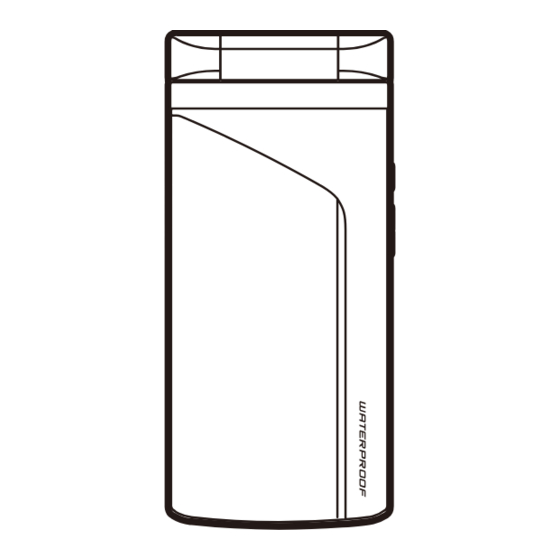










Need help?
Do you have a question about the Prime Series F-01B and is the answer not in the manual?
Questions and answers