Table of Contents
Advertisement
Quick Links
ATEX-EXPCMR-IP-POE-2MP-
IR-108D
Explosion Proof Network IP Camera
Quick Installation Guide
H.265+ / H.265 / H.264OVC / H.264 / MJPEG compression
•
120 dB Wide Dynamic Range
•
Ultra low light sensor
•
120 ft Full Frame Illumination Smart IR array,
•
Supports onboard storage up to 128GB Max microSD (card not included)
•
IP67 ratred, −22 °F ~ 140 °F temperature range
•
•
Adjustable
mounting
bracket
NPT Hub
*
button for 10 s when the camera is power on or rebooting.
Failure of the power or Ethnernet connector due to moisture or another
!
contaiminant is considered an installation error, which voids the waranty. If
installing this camera in a location such as an overhang, shop, garage, kitchen,
WARNING
etc. where high humidity or dust is present, seal these connections adequately.
b.
If the camera is not powered using PoE (Power over Ethernet injector), connect the 12 Vdc
power cable to the camera drop cable. The polarity of the drop cable connector is shown
below.
Do not apply power to the camera at this time. Before applying power to the camera, ensure
that the polarity is correct. An incorrect connection may cause a malfunction and can damage
CAUTION
the camera.
6.
Secure the camera to the mounting surface using appropriate screws.
7.
1
www.larsonelectronics.com
Camera drop cables
Installation
Before installation:
Make sure that the dev
•
Check the specification of the products for the installation environment.
•
Make sure that the wall or the ceiling is strong enough to withstand 3 times the weight of the camera.
•
During installation:
Camera Lens: Handle the camera carefully to prevent scratching or soiling the lens. If the lens or IR
•
array shield becomes soiled, clean it only with approved products. See the cleaning section.
Step 1.
Mounting the camera
Lens
Reset
1.
Mark the location of the screws that anchor the mounting base
to the mounting surface. See the note above. If you are routing the drop cable through mounting
surface, also mark the position of the hole for the drop cable.
2.
Drill holes for the screws that anchor the base to the mounting surface. The mounting hardware
provided is appropriate for most surfaces. However, depending on the surface materials, more
appropriate fasteners may be required.
3.
Drill a 3/4" hole through the mounting surface for the drop cable, if necessary.
4.
Route extension cables from the power source and LAN switch (or LAN with PoE) to the
mounting location.
5.
Connect the network LAN and power extension cables to the camera drop cables:
a.
Connect the Ethernet LAN cable to the camera LAN drop cable. Protect the connection
from moisture and other contamination, if necessary. A Weatherproof Ethernet Fitting is
ice is in good condition and all the assembly parts are included.
Typical ceiling mounting
EXPCMR-IP-POE Series
Advertisement
Table of Contents

Summary of Contents for Larson Electronics ATEX-EXPCMR-IP-POE-2MPIR-108D
- Page 1 ATEX-EXPCMR-IP-POE-2MP- IR-108D Explosion Proof Network IP Camera Quick Installation Guide Installation Before installation: H.265+ / H.265 / H.264OVC / H.264 / MJPEG compression Make sure that the dev ice is in good condition and all the assembly parts are included. •...
- Page 2 Step 1. Install the Discovery Tool software Click on the new camera to highlight it. In the right frame, click the box to Enable DHCP to acquire network settings from a Discovery Tool is a software utility used to “discover” cameras and NVRs/DVRs installed on DHCP server on the network, or enter a new IP address, Subnet Mask, and Gateway that is the physical Ethernet network (LAN) and change their network settings.
- Page 3 Setup tab, and then click the Image link in the left frame. Click on the message to install the plugin. Adjust the Brightnessm Contrast, Saturation and Sharpness of the image as follows. Image Adjustment submenu (see above): Adjust the Saturation, Hue, Brightness, —...
- Page 4 Mirror Camera EXPCMR-IP-POE-2MP-IR-108D Line Crossing Detection Rotate: Rotate rotates the image +90 degrees. Rotate and Mirror can be used to adjust the image in any orientation. Intrusion Detection Video Standard: Select 60 Hz for NTSC format. supported Capture Mode: To make a complete use of the 16:9 aspect ratio, you can enable the Unattended Baggage capture mode when you use the camera in a narrow view scene.
- Page 5 Explosion Proof Network IP Camera User Manual USER MANUAL Explosion Proof Network IP Camera EXPCMR-IP-POE-2MP-IR-108D...
- Page 6 Explosion Proof Network IP Camera User Manual INSTALLATION • Choose a suitable location for mounting the camera. You will need to run RJ45 Ethernet cable to this location while maintaining area safety requirements. 3/8”-16 or 3/8”-24 bolts are recommended for mounting the camera with a minimum bolt length of ¼”...
- Page 7 Explosion Proof Network IP Camera User Manual This device meets the CAN ICES-3 (A)/NMB-3(A) standards requirements. Safety Instruction These instructions are intended to ensure that the user can use the product correctly to avoid danger or property loss. The precaution measure is divided into ‘Warnings’ and ‘Cautions’: Warnings: Serious injury or death may be caused if any of these warnings are neglected.
- Page 8 Explosion Proof Network IP Camera User Manual Cautions: Make sure the power supply voltage is correct before using the camera. Do not drop the camera or subject it to physical shock. Do not touch sensor modules with fingers. If cleaning is necessary, use a clean cloth with a bit of ethanol and wipe it gently.
- Page 9 - PAGE BREAK - INTENTIONALLY LEFT BLANK - PAGE BREAK -...
-
Page 10: Table Of Contents
Explosion Proof Network IP Camera User Manual Table of Contents Chapter 1 System Requirement ..................9 Chapter 2 Network Connection.................. 10 Setting the Network Camera over the LAN ..........10 2.1.1 Wiring over the LAN ....................10 2.1.2 Activating the Camera .................... 11 Setting the Network Camera over the WAN .......... - Page 11 Explosion Proof Network IP Camera User Manual 6.3.3 Configuring PPPoE Settings .................. 47 6.3.4 Configuring DDNS Settings ..................48 6.3.5 Configuring SNMP Settings ................... 51 6.3.6 Configuring 802.1X Settings................... 52 6.3.7 Configuring QoS Settings ..................55 6.3.8 Configuring UPnP™ Settings ................55 6.3.9 Configuring Wireless Dial Settings ................
- Page 12 Explosion Proof Network IP Camera User Manual 6.6.8 Configuring Defocus Detection ................96 6.6.9 Configuring Scene Change Detection ..............97 6.6.10 Configuring Face Detection ..................98 6.6.11 Configuring Line Crossing Detection ..............99 6.6.12 Configuring Intrusion Detection ................101 6.6.13 Configuring Region Entrance Detection ............. 103 6.6.14 Configuring Region Exiting Detection..............
- Page 13 Explosion Proof Network IP Camera User Manual 12.7.1 Rebooting the Camera ..................155 12.7.2 Restoring Default Settings ..................155 12.7.3 Exporting / Importing Configuration File ............156 12.8 RS-232 Settings ................... 157 12.9 RS-485 Settings ................... 158 12.10 Service Settings ................... 159 Appendix ........................
-
Page 14: Chapter 1 System Requirement
Explosion Proof Network IP Camera User Manual Chapter 1 System Requirement Operating System: Microsoft Windows XP SP1 and above version / Vista / Win7 / Server 2003 / Server 2008 32bits CPU: Intel Pentium IV 3.0 GHz or higher RAM: 1G or higher Display: 1024×768 resolution or higher Web Browser: Internet Explorer 6.0 and above version, Apple Safari 5.02 and above version, Mozilla Firefox 3.5 and above version and Google Chrome8 and above... -
Page 15: Chapter 2 Network Connection
Explosion Proof Network IP Camera User Manual Chapter 2 Network Connection Note: You shall acknowledge that the use of the product with Internet access might be under network security risks. For avoidance of any network attacks and information leakage, please strengthen your own protection. If the product does not work properly, please contact with your dealer or the nearest service center. -
Page 16: Activating The Camera
Explosion Proof Network IP Camera User Manual Refer to the Figure 2-2 to set network camera over the LAN via a switch or a router. Figure 2-1 Connecting Directly Figure 2-2 Connecting via a Switch or a Router 2.1.2 Activating the Camera You are required to activate the camera first by setting a strong password for it before you can use the camera. - Page 17 Explosion Proof Network IP Camera User Manual Figure 2-3 Activation Interface(Web) 3. Create a password and input the password into the password field. STRONG PASSWORD RECOMMENDED– We highly recommend you create a strong password of your own choosing (using a minimum of 8 characters, including upper case letters, lower case letters, numbers, and special characters) in order to increase the security of your product.
- Page 18 Explosion Proof Network IP Camera User Manual Figure 2-4 SADP Interface 3. Create a password and input the password in the password field, and confirm the password. STRONG PASSWORD RECOMMENDED– We highly recommend you create a strong password of your own choosing (using a minimum of 8 characters, including upper case letters, lower case letters, numbers, and special characters) in order to increase the security of your product.
- Page 19 Explosion Proof Network IP Camera User Manual Figure 2-5 Modify the IP Address 6. Input the password and click the Save button to activate your IP address modification. Activation via Client Software The client software is versatile video management software for multiple kinds of devices.
- Page 20 Explosion Proof Network IP Camera User Manual Figure 2-6 Control Panel 2. Click the Device Management icon to enter the Device Management interface, as shown in the figure below. Figure 2-7 Device Management Interface...
- Page 21 Explosion Proof Network IP Camera User Manual 3. Check the device status from the device list, and select an inactive device. 4. Click the Activate button to pop up the Activation interface. 5. Create a password and input the password in the password field, and confirm the password.
-
Page 22: Setting The Network Camera Over The Wan
Explosion Proof Network IP Camera User Manual Figure 2-9 Modifying the Network Parameters 8. Change the device IP address to the same subnet with your computer by either modifying the IP address manually or checking the checkbox of Enable DHCP. 9. -
Page 23: Dynamic Ip Connection
Explosion Proof Network IP Camera User Manual 2. Assign a LAN IP address, the subnet mask and the gateway. Refer to Section 2.1.2 for detailed IP address configuration of the network camera. 3. Save the static IP in the router. 4. - Page 24 Explosion Proof Network IP Camera User Manual 1. Connect the network camera to the router. 2. In the camera, assign a LAN IP address, the subnet mask and the gateway. Refer to Section 2.1.2 for detailed IP address configuration of the network camera. 3.
- Page 25 Explosion Proof Network IP Camera User Manual Figure 2-13 Normal Domain Name Resolution Steps: 1. Apply a domain name from a domain name provider. 2. Configure the DDNS settings in the DDNS Settings interface of the network camera. Refer to Section 6.3.4 Configuring DDNS Settings for detailed configuration.
-
Page 26: Chapter 3 Access To The Network
Explosion Proof Network IP Camera User Manual Chapter 3 Access to the Network Camera 3.1 Accessing by Web Browsers Steps: 1. Open the web browser. 2. In the browser address bar, input the IP address of the network camera, and press the Enter key to enter the login interface. - Page 27 Explosion Proof Network IP Camera User Manual 6. Install the plug-in before viewing the live video and operating the camera. Please follow the installation prompts to install the plug-in. Figure 3-2 Download and Install Plug-in Figure 3-3 Install Plug-in (1) Figure 3-4 Install Plug-in (2) Note: You may have to close the web browser to install the plug-in.
-
Page 28: Accessing By Client Software
Explosion Proof Network IP Camera User Manual web browser and log in again after installing the plug-in. 3.2 Accessing by Client Software The product CD contains the iVMS-4200 client software. You can view the live video and manage the camera with the software. Follow the installation prompts to install the software. - Page 29 Explosion Proof Network IP Camera User Manual Figure 3-6 iVMS-4200 Main View Note: For detailed information about the software, please refer to the user manual of the iVMS-4200.
-
Page 30: Chapter 4 Wi-Fi Settings
Explosion Proof Network IP Camera User Manual Chapter 4 Wi-Fi Settings Purpose: By connecting to the wireless network, you don’t need to use cable of any kind for network connection, which is very convenient for the actual surveillance application. Note: This chapter is only applicable for the cameras with the built-in Wi-Fi module. - Page 31 Explosion Proof Network IP Camera User Manual 4. Check the checkbox to select the Network mode as Manage, and the Security mode of the network is automatically shown when you select the wireless network, please don’t change it manually. Note: These parameters are exactly identical with those of the router.
- Page 32 Explosion Proof Network IP Camera User Manual Figure 4-5 Ad-hoc Connection Point 6. Choose the SSID and connect. Security Mode Description: Figure 4-6 Security Mode You can choose the Security Mode as not-encrypted, WEP, WPA-personal, WPA-enterprise, WPA2-personal, and WPA2-enterprise. WEP mode: Figure 4-7 WEP Mode ...
- Page 33 Explosion Proof Network IP Camera User Manual the method used by your access point. Not all access points have this option, in which case they probably use Open System, which is sometimes known as SSID Authentication. Key length - This sets the length of the key used for the wireless encryption, 64 or 128 bit.
- Page 34 Explosion Proof Network IP Camera User Manual Figure 4-9 EAP-TLS Identity - Enter the user ID to present to the network. Private key password – Enter the password for your user ID. EAPOL version - Select the version used (1 or 2) in your access point. ...
-
Page 35: Easy Wi-Fi Connection With Wps Function
Explosion Proof Network IP Camera User Manual numbers and special characters) in order to increase the security of your product. Proper configuration of all passwords and other security settings is the responsibility of the installer and/or end-user. 4.2 Easy Wi-Fi Connection with WPS function Purpose: The setting of the wireless network connection is never easy. - Page 36 Explosion Proof Network IP Camera User Manual 2. Choose the connection mode as PBC. Note: Support of this mode is mandatory for both the Access Points and the connecting devices. 3. Check on the Wi-Fi router to see if there is a WPS button. If yes push the button and you can see the indicator near the button start flashing, which means the WPS function of the router is enabled.
-
Page 37: Ip Property Settings For Wireless Network Connection
Explosion Proof Network IP Camera User Manual Figure 4-11 Wi-Fi Settings – WPS PIN Mode 2. Choose Use route PIN code. If the PIN code is generated from the router side, you should enter the PIN code you get from the router side in the Router PIN code field. 3. - Page 38 Explosion Proof Network IP Camera User Manual 1. Enter the TCP/IP configuration interface. Configuration> Advanced Configuration> Network> TCP/IP Configuration> Basic Configuration> Network> TCP/IP Figure 4-12 TCP/IP Settings 2. Select the NIC as wlan. 3. Customize the IPv4 address, the IPv4 Subnet Mask and the Default Gateway. The setting procedure is the same with that of LAN.
-
Page 39: Chapter 5 Live View
Explosion Proof Network IP Camera User Manual Chapter 5 Live View 5.1 Live View Page Purpose: The live view page allows you to view the real-time video, capture images, realize PTZ control, set/call presets and configure video parameters. Log in the network camera to enter the live view page, or you can click Live View on the menu bar of the main page to enter the live view page. -
Page 40: Starting Live View
Explosion Proof Network IP Camera User Manual Display Control: Click each tab to adjust the layout and the stream type of the live view. And you can click the drop-down to select the plug-in. For IE (internet explorer) user, webcomponents and quick time are selectable. And for Non-IE user, webcomponents, quick time, VLC or MJPEG is selectable if they are supported by the web browser. -
Page 41: Recording And Capturing Pictures Manually
Explosion Proof Network IP Camera User Manual Click to select the third-party plug-in. Manually capture the picture. Manually start/stop recording. Audio on and adjust volume /Mute. Turn on/off microphone. Turn on/off digital zoom function. Turn on/off 3D positioning function. Note: The third stream and 3D positioning require the support of camera. -
Page 42: Setting / Calling A Preset
Explosion Proof Network IP Camera User Manual Figure 5-3 PTZ Control Panel Click the zoom/iris/focus buttons to realize lens control. Notes: There are 8 direction arrows ( , , , , , , , ) in the live view window when you click and drag the mouse in the relative positions. - Page 43 Explosion Proof Network IP Camera User Manual Figure 5-4 Setting a Preset 2. Use the PTZ control buttons to move the lens to the desired position. • Pan the camera to the right or left. • Tilt the camera up or down. •...
-
Page 44: Setting / Calling A Patrol
Explosion Proof Network IP Camera User Manual 5.4.3 Setting / Calling a Patrol Note: No less than 2 presets have to be configured before you set a patrol. Steps: 1. Click to enter the patrol configuration interface. 2. Select a path No., and click to add the configured presets. -
Page 45: Chapter 6 Network Camera
Explosion Proof Network IP Camera User Manual Chapter 6 Network Camera Configuration 6.1 Configuring Local Parameters Note: The local configuration refers to the parameters of the live view, record files and captured pictures. The record files and captured pictures are the ones you record and captured using the web browser and thus the saving paths of them are on the PC running the browser. - Page 46 Explosion Proof Network IP Camera User Manual UDP: Provides real-time audio and video streams. HTTP: Allows the same quality as of TCP without setting specific ports for streaming under some network environments. MULTICAST: It’s recommended to select MCAST type when using the Multicast function.
-
Page 47: Configuring Time Settings
Explosion Proof Network IP Camera User Manual 3. Click Save to save the settings. 6.2 Configuring Time Settings Purpose: You can follow the instructions in this section to configure the time synchronization and DST settings. Steps: 1. Enter the Time Settings interface: Configuration >... - Page 48 Explosion Proof Network IP Camera User Manual Figure 6-3 Time Sync by NTP Server Note: If the camera is connected to a public network, you should use a NTP server that has a time synchronization function, such as the server at the National Time Center (IP Address: 210.72.145.44).
-
Page 49: Configuring Network Settings
Explosion Proof Network IP Camera User Manual 6.3 Configuring Network Settings 6.3.1 Configuring TCP/IP Settings Purpose: TCP/IP settings must be properly configured before you operate the camera over network. The camera supports both the IPv4 and IPv6. Both versions may be configured simultaneously without conflicting to each other, and at least one IP version should be configured. -
Page 50: Configuring Port Settings
Explosion Proof Network IP Camera User Manual and Multicast Address. 3. (Optional) Check the checkbox of Enable Multicast Discovery, and then the online network camera can be automatically detected by client software via private multicast protocol in the LAN. 4. Click Save to save the above settings Notes: ... -
Page 51: Configuring Pppoe Settings
Explosion Proof Network IP Camera User Manual ranges from 1024 to 65535. HTTPS Port: The default port number is 443, and it can be changed to any port No. which is not occupied. Server Port: The default server port number is 8000, and it can be changed to any port No. -
Page 52: Configuring Ddns Settings
Explosion Proof Network IP Camera User Manual Note: A reboot is required for the settings to take effect. 6.3.4 Configuring DDNS Settings Purpose: If your camera is set to use PPPoE as its default network connection, you can use the Dynamic DNS (DDNS) for network access. - Page 53 Explosion Proof Network IP Camera User Manual and DynDNS. DynDNS: Steps: (1) Enter Server Address of DynDNS (e.g. members.dyndns.org). (2) In the Domain text field, enter the domain name obtained from the DynDNS website. (3) Enter the Port of DynDNS server. (4) Enter the User Name and Password registered on the DynDNS website.
- Page 54 Explosion Proof Network IP Camera User Manual Note: For the US and Canada area, you can enter 173.200.91.74 as the server address. NO-IP: Steps: (1) Choose the DDNS Type as NO-IP. Figure 6-12 NO-IP Settings (2) Enter the Server Address as www.noip.com (3) Enter the Domain name you registered.
-
Page 55: Configuring Snmp Settings
Explosion Proof Network IP Camera User Manual (4)Click Save to save the new settings. Note: A reboot is required for the settings to take effect. 6.3.5 Configuring SNMP Settings Purpose: You can set the SNMP function to get camera status, parameters and alarm related information and manage the camera remotely when it is connected to the network. -
Page 56: Configuring 802.1X Settings
Explosion Proof Network IP Camera User Manual Figure 6-14 SNMP Settings 2. Check the corresponding version checkbox ) to enable the feature. 3. Configure the SNMP settings. Note: The settings of the SNMP software should be the same as the settings you configure here. - Page 57 Explosion Proof Network IP Camera User Manual Purpose:...
- Page 58 Explosion Proof Network IP Camera User Manual The IEEE 802.1X standard is supported by the network cameras, and when the feature is enabled, the camera data is secured and user authentication is needed when connecting the camera to the network protected by the IEEE 802.1X. Before you start: The authentication server must be configured.
-
Page 59: Configuring Qos Settings
Explosion Proof Network IP Camera User Manual 5. Click Save to finish the settings. Note: A reboot is required for the settings to take effect. 6.3.7 Configuring QoS Settings Purpose: QoS (Quality of Service) can help solve the network delay and network congestion by configuring the priority of data sending. -
Page 60: Configuring Wireless Dial Settings
Explosion Proof Network IP Camera User Manual With the function enabled, you don’t need to configure the port mapping for each port, and the camera is connected to the Wide Area Network via the router. Steps: 1. Enter the UPnP™ settings interface. Configuration >Advanced Configuration >... - Page 61 Explosion Proof Network IP Camera User Manual we strongly recommend the use of strong passwords for all functions and network devices. The password should be something of your own choosing (using a minimum of 8 characters, including upper case letters, lower case letters, numbers and special characters) in order to increase the security of your product.
- Page 62 Explosion Proof Network IP Camera User Manual Figure 6-18 Dial Parameters 4. View the dial status. 1) Click the Refresh button to view the dial status including real-time mode, UIM status, signal strength, etc. 2) If Manual is selected as the dial mode, you can also manually connect / disconnect the wireless network.
-
Page 63: Email Sending Triggered By Alarm
Explosion Proof Network IP Camera User Manual Figure 6-21 SMS Alarm Settings 3) Input the mobile phone number for the white list, check the checkbox of Reboot via SMS, select the alarm for SMS push, and click OK. Note: To reboot the device via SMS, send the message "reboot" to the device, and the device will reply a message "reboot success"... - Page 64 Explosion Proof Network IP Camera User Manual set the IPv4 Address, IPv4 Subnet Mask, IPv4 Default Gateway and the Preferred DNS Server. Note: Please refer to Section 6.3.1 Configuring TCP/IP Settings for detailed information. 2. Enter the Email Settings interface: Configuration >...
-
Page 65: Configuring Nat (Network Address Translation) Settings
Explosion Proof Network IP Camera User Manual Attached Image: Check the checkbox of Attached Image if you want to send emails with attached alarm images. Interval: The interval refers to the time between two actions of sending attached pictures. Authentication (optional): If your email server requires authentication, check this checkbox to use authentication to log in to this server and enter the login user Name and password. -
Page 66: Configuring Ftp Settings
Explosion Proof Network IP Camera User Manual To port mapping with the customized port numbers: Choose Port Mapping Mode as Manual. And for manual port mapping, you can customize the value of the port number by yourself. Figure 6-23 Configure NAT Settings 3. -
Page 67: Platform Access
Explosion Proof Network IP Camera User Manual login the FTP server. For your privacy and to better protect your system against security risks, we strongly recommend the use of strong passwords for all functions and network devices. The password should be something of your own choosing (using a minimum of 8 characters, including upper case letters, lower case letters, numbers and special characters) in order to increase the security of your product. -
Page 68: Https Settings
Explosion Proof Network IP Camera User Manual for the support of the camera. Check the checkbox of Enable to enable the EZVIZ Cloud P2P, and you are able to manage the device via EZVIZ Cloud P2P website, or EZVIZ Cloud P2P client, which is a mobile phone app. - Page 69 Explosion Proof Network IP Camera User Manual Figure 6-26 HTTPS Settings Create the self-signed certificate 1) Click Create button to enter the creation interface. Figure 6-27 Create Self-signed Certificate 2) Enter the country, host name/IP, validity and other information. 3) Click OK to save the settings.
-
Page 70: Configuring Video And Audio Settings
Explosion Proof Network IP Camera User Manual Create the authorized certificate 1) Click Create button to create the certificate request. 2) Download the certificate request and submit it to the trusted certificate authority for signature. 3) After receiving the signed valid certificate, import the certificate to the device. 4. - Page 71 Explosion Proof Network IP Camera User Manual Figure 6-29 Video Settings 2. Select the Stream Type of the camera to main stream (normal), sub-stream or third stream. The main stream is usually for recording and live viewing with good bandwidth, and the sub-stream and third stream can be used for live viewing when the bandwidth is limited.
- Page 72 Explosion Proof Network IP Camera User Manual which the video stream is updated and it is measured by frames per second (fps). A higher frame rate is advantageous when there is movement in the video stream, as it maintains image quality throughout. Max.
-
Page 73: Configuring Audio Settings
Explosion Proof Network IP Camera User Manual 6.4.2 Configuring Audio Settings Steps: 1. Enter the Audio Settings interface Configuration > Basic Configuration > Video / Audio > Audio Or Configuration > Advanced Configuration > Video / Audio > Audio Figure 6-30 Audio Settings 2. - Page 74 Explosion Proof Network IP Camera User Manual whereas the background information is less focused. Note: ROI function varies according to different camera models. Figure 6-31 Region of Interest Settings Configuring Fixed Region for ROI: Steps: 1. Enter the ROI settings interface: Configuration>...
-
Page 75: Display Information On Stream
Explosion Proof Network IP Camera User Manual 5. Click the Draw Area button, and then click-and-drag the mouse to draw the region of interest on the live video. 6. Select the ROI level to set the image quality enhancing level. The larger the value is, the better the image quality is. -
Page 76: Configuring Target Cropping
Explosion Proof Network IP Camera User Manual Figure 6-32 Display Info. on Stream 6.4.5 Configuring Target Cropping Purpose: You can specify a target area on the live video, and then it can be displayed via the third stream in some certain resolution, thus providing more details of the target area if needed. -
Page 77: Configuring Image Parameters
Explosion Proof Network IP Camera User Manual Figure 6-33 Target Cropping 6.5 Configuring Image Parameters 6.5.1 Configuring Display Settings Purpose: You can set the image quality of the camera, including brightness, contrast, saturation, hue, sharpness, etc. Note: The display parameters vary according to the different camera model. Please refer to the actual interface for details. - Page 78 Explosion Proof Network IP Camera User Manual Figure 6-34 Display Settings of Day/night Auto-switch Image Adjustment Brightness describes bright of the image, which ranges from 1~100, and the default value is 50. Contrast describes the contrast of the image, which ranges from 1~100, and the default value is 50.
- Page 79 Explosion Proof Network IP Camera User Manual 1/100,000s. Adjust it according to the actual luminance condition. Focus Settings For the camera supports electronic lens, you can set the focus mode as Auto, Manual or Semi-auto. If auto is selected, the focus is adjusted automatically according to the actual monitoring scenario;...
- Page 80 Explosion Proof Network IP Camera User Manual the triggered mode to day or night. Smart IR: Smart IR function gives user an option to adjust the power of the IR LED, thus providing a clear image that is not overexposed or too dark. Select ON to enable the smart IR, and then Auto and Manual are selectable for IR mode.
- Page 81 Explosion Proof Network IP Camera User Manual Figure 6-36 White Balance Image Enhancement Digital Noise Reduction: DNR reduces the noise in the video stream. OFF, Normal Mode and Expert Mode are selectable. Set the DNR level from 0~100, and the default value is 50 in Normal Mode.
-
Page 82: Configuring Osd Settings
Explosion Proof Network IP Camera User Manual Some of the camera supports CVBS, SDI, or HDMI output. Please refer to the actual camera model for details. Day/Night Scheduled-Switch Day/Night scheduled-switch configuration interface enables you to set the separate camera parameters for day and night to guarantee the image quality in different illumination. - Page 83 Explosion Proof Network IP Camera User Manual You can customize the camera name and time on the screen. Steps: 1. Enter the OSD Settings interface: Configuration > Advanced Configuration > Image > OSD Settings Figure 6-38 OSD Settings 2. Check the corresponding checkbox to select the display of camera name, date or week if required.
-
Page 84: Configuring Text Overlay Settings
Explosion Proof Network IP Camera User Manual live view window to adjust the OSD position. Figure 6-40 Adjust OSD Location 7. Click Save to activate the above settings. 6.5.3 Configuring Text Overlay Settings Purpose: You can customize the text overlay. Steps: 1. -
Page 85: Configuring Privacy Mask
Explosion Proof Network IP Camera User Manual Figure 6-41 Text Overlay 2. Check the checkbox in front of textbox to enable the on-screen display. 3. Input the characters in the textbox. 4. (Optional)Use the mouse to click and drag the red text frame in the live view window to adjust the text overlay position. -
Page 86: Configuring Picture Overlay
Explosion Proof Network IP Camera User Manual Note: You are allowed to draw up to 4 areas on the same image. 5. Click Stop Drawing to finish drawing or click Clear All to clear all of the areas you set without saving them. 6. -
Page 87: Configuring And Handling Alarms
Explosion Proof Network IP Camera User Manual 6.6 Configuring and Handling Alarms This section explains how to configure the network camera to respond to alarm events, including motion detection, video tampering, alarm input, alarm output, exception, face detection, audio exception detection, intrusion detection, defocus detection, and scene change detection, etc. - Page 88 Explosion Proof Network IP Camera User Manual (1)Enter the motion detection settings interface Configuration > Advanced Configuration> Basic Event > Motion Detection (2)Check the checkbox of Enable Motion Detection. (3)Check the checkbox of Enable Dynamic Analysis for Motion if you want to mark the detected objects with green rectangles.
- Page 89 Explosion Proof Network IP Camera User Manual Figure 6-45 Arming Time (1)Click Edit to edit the arming schedule. The Figure 6-34 shows the editing interface of the arming schedule. (2)Choose the day you want to set the arming schedule. (3)Click to set the time period for the arming schedule.
- Page 90 Explosion Proof Network IP Camera User Manual 3. Set the Alarm Actions for Motion Detection. Check the checkbox to select the linkage method. Notify surveillance center, send email, upload to FTP, trigger channel and trigger alarm output are selectable. You can specify the linkage method when an event occurs. Figure 6-47 Linkage Method ...
- Page 91 Explosion Proof Network IP Camera User Manual The captured image can also be uploaded to the available SD card or network disk. Trigger Channel The video will be recorded when the motion is detected. You have to set the recording schedule to realize this function.
- Page 92 Explosion Proof Network IP Camera User Manual (3)Select the area by clicking the area No.. (4)Slide the cursor to adjust the sensitivity and proportion of object on the area for the selected area. (5)Set the arming schedule and linkage method as in the normal configuration mode.
-
Page 93: Configuring Video Tampering Alarm
Explosion Proof Network IP Camera User Manual mode. (7)Click Save to save the settings. Day/Night Scheduled-Switch (1)Draw the detection area as in the normal configuration mode. Up to 8 areas are supported. (2)Select Scheduled-Switch for Switch Day and Night Settings. Figure 6-50 Day/Night Scheduled-Switch (3)Select the start time and the end time for the switch timing. -
Page 94: Configuring Alarm Input
Explosion Proof Network IP Camera User Manual Figure 6-51 Video Tampering Alarm 2. Check Enable Video Tampering checkbox to enable the video tampering detection. 3. Set the video tampering area. Refer to Task 1 Set the Motion Detection Area in Section 6.6.1. -
Page 95: Configuring Alarm Output
Explosion Proof Network IP Camera User Manual 2. Choose the alarm input No. and the Alarm Type. The alarm type can be NO (Normally Open) and NC (Normally Closed). Edit the name to set a name for the alarm input (optional). Figure 6-52 Alarm Input Settings 3. -
Page 96: Handling Exception
Explosion Proof Network IP Camera User Manual 2. Select one alarm output channel in the Alarm Output drop-down list. You can also set a name for the alarm output (optional). 3. The Delay time can be set to 5sec, 10sec, 30sec, 1min, 2min, 5min, 10min or Manual. -
Page 97: Configuring Other Alarm
Explosion Proof Network IP Camera User Manual 1. Enter the Exception Settings interface: Configuration > Advanced Configuration> Basic Event > Exception 2. Check the checkbox to set the actions taken for the Exception alarm. Refer to Task 3 Set the Alarm Actions Taken for Motion Detection in Section 6.6.1. Figure 6-54 Exception Settings 3. - Page 98 Explosion Proof Network IP Camera User Manual 6. Click Save to save the settings. 7. Locate the external wireless device beside the camera, and go to Configuration > Advanced Configuration> System> Remote Control to arm the camera and study the wireless alarm. Figure 6-55 Configuring Wireless Alarm Settings ...
- Page 99 Explosion Proof Network IP Camera User Manual Figure 6-56 Configuring PIR Alarm Settings Emergency Alarm Purpose: You can press the Emergency button on the remote control to trigger the Emergency Alarm in case of an emergency. Note: The remote control is required for the Emergency Alarm. Go to Configuration >...
-
Page 100: Configuring Audio Exception Detection
Explosion Proof Network IP Camera User Manual Figure 6-57 Configuring Emergency Alarm Settings 6.6.7 Configuring Audio Exception Detection Purpose: Audio exception detection function detects the abnormal sounds in the surveillance scene, such as the sudden increase / decrease of the sound intensity, and some certain actions can be taken when the alarm is triggered. -
Page 101: Configuring Defocus Detection
Explosion Proof Network IP Camera User Manual Sound Intensity Threshold: Range [1-100], it can filter the sound in the environment, the louder the environment sound, the higher the value should be. You can adjust it according to the real environment. 5. -
Page 102: Configuring Scene Change Detection
Explosion Proof Network IP Camera User Manual 4. Select the linkage methods for defocus, including Notify Surveillance Center, Send Email and Trigger Alarm Output. 5. Click Save to save the settings. Figure 6-59 Configuring Defocus Detection 6.6.9 Configuring Scene Change Detection Purpose: Scene change detection function detects the change of surveillance environment affected by the external factors;... -
Page 103: Configuring Face Detection
Explosion Proof Network IP Camera User Manual Figure 6-60 Configuring Scene Change Detection 6.6.10 Configuring Face Detection Purpose: Face detection function detects the face appears in the surveillance scene, and some certain actions can be taken when the alarm is triggered. Note: Face detection function varies according to different camera models. -
Page 104: Configuring Line Crossing Detection
Explosion Proof Network IP Camera User Manual 5. Click the Edit button to set the arming schedule. 6. Select the linkage methods for face detection, including Notify Surveillance Center, Send Email, Upload to FTP, Trigger Channel and Trigger Alarm Output. 7. - Page 105 Explosion Proof Network IP Camera User Manual 1. Enter the Line Crossing Detection settings interface: Configuration> Advanced Configuration> Smart Event> Line Crossing Detection 2. Check the checkbox of Enable Line Crossing Detection to enable the function. 3. Select the line from the drop-down list for detection settings. 4.
-
Page 106: Configuring Intrusion Detection
Explosion Proof Network IP Camera User Manual Figure 6-62 Draw Crossing Line 6.6.12 Configuring Intrusion Detection Purpose: Intrusion detection function detects people, vehicle or other objects which enter and loiter in a pre-defined virtual region, and some certain actions can be taken when the alarm is triggered. - Page 107 Explosion Proof Network IP Camera User Manual 6. Set the time threshold, detection sensitivity and object percentage for intrusion detection. Threshold: Range [0s-10s], the threshold for the time of the object loitering in the region. If you set the value as 0, alarm is triggered immediately after the object entering the region.
-
Page 108: Configuring Region Entrance Detection
Explosion Proof Network IP Camera User Manual 6.6.13 Configuring Region Entrance Detection Purpose: Region entrance detection function detects people, vehicle or other objects which enter a pre-defined virtual region from the outside place, and some certain actions can be taken when the alarm is triggered. Note: Region entrance detection function varies according to different camera models. -
Page 109: Configuring Region Exiting Detection
Explosion Proof Network IP Camera User Manual Figure 6-64 Configuring Region Entrance Detection 6.6.14 Configuring Region Exiting Detection Purpose: Region exiting detection function detects people, vehicle or other objects which exit from a pre-defined virtual region, and some certain actions can be taken when the alarm is triggered. -
Page 110: Configuring Unattended Baggage Detection
Explosion Proof Network IP Camera User Manual object which can trigger the alarm. When the sensitivity is high, a very small object exiting from the region can trigger the alarm. 7. Repeat the above steps to configure other regions. Up to 4 regions can be set. You can click the Clear button to clear all pre-defined regions. - Page 111 Explosion Proof Network IP Camera User Manual 1. Enter the Unattended Baggage Detection settings interface: Configuration> Advanced Configuration> Smart Event> Unattended Baggage Detection 2. Check the checkbox of Enable Unattended Baggage Detection to enable the function. 3. Select the region from the drop-down list for detection settings. 4.
-
Page 112: Configuring Object Removal Detection
Explosion Proof Network IP Camera User Manual Figure 6-66 Configuring Unattended Baggage 6.6.16 Configuring Object Removal Detection Purpose: Object removal detection function detects the objects removed from the pre-defined region, such as the exhibits on display, and a series of actions can be taken when the alarm is triggered. - Page 113 Explosion Proof Network IP Camera User Manual 6. Set the time threshold and detection sensitivity for object removal detection. Threshold: Range [5s-20s], the threshold for the time of the objects removed from the region. If you set the value as 10, alarm is triggered after the object disappears from the region for 10s.
-
Page 114: Vca Configuration
Explosion Proof Network IP Camera User Manual 6.7 VCA Configuration 6.7.1 Behavior Analysis The behavior analysis detects a series of suspicious behavior, and certain linkage methods will be enabled if the alarm is triggered. Figure 6-68 Behavior Analysis VCA Info Behavior Analysis Version: It lists the version of the algorithms library. - Page 115 Explosion Proof Network IP Camera User Manual image to the surveillance center when a VCA alarm occurs. Picture Quality: High, Medium and Low are selectable. Picture Resolution: CIF, 4CIF, 720P, and 1080P are selectable. Camera Calibration Perform the following steps to three-dimensionally measure and quantize the image from the camera, and then calculate the size of every target.
- Page 116 Explosion Proof Network IP Camera User Manual Figure 6-69 Draw on Live View Window Shield Region The shield region allows you to set the specific region in which the behavior analysis will not function. Up to 4 shield regions are supported. Steps: 1.
- Page 117 Explosion Proof Network IP Camera User Manual 3. Click Save to save the settings. Rule The behavior analysis supports a series of behaviors, including line crossing detection, intrusion, region entrance, and region exiting, etc. Note: Please refer to each chapter for detailed information of each behavior. Figure 6-70 Configure the Rule...
- Page 118 Explosion Proof Network IP Camera User Manual Steps: 1. Click Rule Tab to enter the rule configuration interface. 2. Check the checkbox of the single rule to enable the rule for behavior analysis. 3. Select the rule type, set the filter type, and then draw the line / area on the live video for the single rule.
- Page 119 Explosion Proof Network IP Camera User Manual 6. Click Save to save the settings. 7. Click Arming Schedule tab, click Edit to set the schedule time for each rule, and click Save to save the settings. 8. Click Alarm Linkage tab, check the checkbox of corresponding linkage method for each rule, and click Save to save the settings.
- Page 120 Explosion Proof Network IP Camera User Manual Restore Default: Click to restore the configured parameters to the default. Restart VCA: Restart the algorithms library of behavior analysis. ● Global Size Filter Note: Compared with the size filter under rule, which is aiming at each rule, the global size filter is aim at all rules.
-
Page 121: Face Capture
Explosion Proof Network IP Camera User Manual 6.7.2 Face Capture Face capture can capture the face appears in the configured area, and the face characters information, including the age, gender, and wearing glasses or not will be uploaded with the captured picture as well. Figure 6-72 Face Capture ... - Page 122 Explosion Proof Network IP Camera User Manual Notes: ● Click Delete to delete the drawn areas. ● If the live view is stopped, there is no way to draw the shield regions. 3. Click Save to save the settings. Rule Steps: 1.
- Page 123 Explosion Proof Network IP Camera User Manual recommended. Capture Interval [1~255 Frame]: The frame interval to capture a picture. If you set the value as 1, which is the default value, it means the camera captures the face in every frame. Capture Sensitivity [0~20]: The threshold the camera treats the target as a face.
-
Page 124: Heat Map
Explosion Proof Network IP Camera User Manual Figure 6-73 Advanced Configuration 6.7.3 Heat Map Heat map is a graphical representation of data represented by colors. The heat map function of the camera usually be used to analyze the visit times and dwell time of customers in a configured area. - Page 125 Explosion Proof Network IP Camera User Manual Figure 6-74 Heat Map Configuration 2. Select Heat Map Configuration tab to set the detailed parameters. 3. Check the checkbox of Enable Heat Map to enable the function. 4. Click Draw Area to define the area for heat value statistics. Draw area by left click four end-points in the live view window, and right click to finish the area drawing.
- Page 126 Explosion Proof Network IP Camera User Manual misinformation. The default level is 50. Minimum Target Size [0~100]: It refers to the size of the camera identify a target. You can set the target size according to the actual environment. The default size is 50.
-
Page 127: People Counting
Explosion Proof Network IP Camera User Manual Figure 6-75 Space Heat Map Notes: As shown in the figure above, red color block (255, 0, 0) indicates the most welcome area, and blue color block (0, 0, 255) indicates the less-popular area. ... - Page 128 Explosion Proof Network IP Camera User Manual Steps: 1. Enter the People Counting Configuration interface: Configuration > Advanced Configuration > People Counting 2. Select People Counting Configuration tab to set the detailed parameters. Figure 6-76 People Counting Configuration 3. Check the checkbox of Enable People Counting to enable the function. 4.
- Page 129 Explosion Proof Network IP Camera User Manual detection line is selected. You can click the Change Direction button to adjust the arrow direction to opposite side. 7. Check the checkbox of Camera Calibration to enable the function. 8. Click the Reset Counter button, and the number of the people entered and exited will be cleared to zero.
- Page 130 Explosion Proof Network IP Camera User Manual Figure 6-77 Statistics Result Note: It is recommended that you do not adjust the electronic lens after the installation is completed, which may cause the inaccuracy of the data in some degree.
-
Page 131: Chapter 7 Storage Settings
Explosion Proof Network IP Camera User Manual Chapter 7 Storage Settings Before you start: To configure record settings, please make sure that you have the network storage device within the network or the SD card inserted in your camera. 7.1 Configuring NAS Settings Before you start: The network disk should be available within the network and properly configured to store the recorded files, log files, etc. - Page 132 Explosion Proof Network IP Camera User Manual Note: Please refer to the User Manual of NAS for creating the file path. For your privacy and to better protect your system against security risks, we strongly recommend the use of strong passwords for all functions and network devices.
-
Page 133: Configuring Recording Schedule
Explosion Proof Network IP Camera User Manual Figure 7-3 View Disk Status 3. Define the quota for record and pictures. (1) Input the quota percentage for picture and for record. (2) Click Save and refresh the browser page to activate the settings. Figure 7-4 Quota Settings Notes: ... - Page 134 Explosion Proof Network IP Camera User Manual Configuration > Advanced Configuration> Storage > Record Schedule Figure 7-5 Recording Schedule Interface 2. Check the checkbox of Enable Record Schedule to enable scheduled recording. 3. Set the record parameters of the camera. Figure 7-6 Record Parameters ...
- Page 135 Explosion Proof Network IP Camera User Manual The Post-record time can be configured as 5 s, 10 s, 30 s, 1 min, 2 min, 5 min or 10 min. Note: The record parameter configurations vary depending on the camera model. 4.
- Page 136 Explosion Proof Network IP Camera User Manual to the time of the schedule. Record Triggered by Motion Detection If you select Motion Detection, the video will be recorded when the motion is detected. Besides configuring the recording schedule, you have to set the motion detection area and check the checkbox of Trigger Channel in the Linkage Method of Motion Detection Settings interface.
-
Page 137: Configuring Snapshot Settings
Explosion Proof Network IP Camera User Manual Figure 7-8 Edit Record Schedule (3) Check the checkbox of Select All and click Copy to copy settings of this day to the whole week. You can also check any of the checkboxes before the date and click Copy. - Page 138 Explosion Proof Network IP Camera User Manual Check the Enable Event-triggered Snapshot checkbox to check event-triggered snapshot. 3. Select the quality of the snapshot. 4. Set the time interval between two snapshots. 5. Click Save to save the settings. Uploading to FTP You can follow below configuration instructions to upload the snapshots to FTP.
-
Page 139: Configuring Lite Storage
Explosion Proof Network IP Camera User Manual Figure 7-9 Snapshot Settings 7.4 Configuring Lite Storage Purpose: When there is no moving object in the monitoring scenario, the frame rate and bitrate of the video stream can be reduced to lengthen the storage time of the SD card. Notes: ... -
Page 140: Configuring Cloud Storage
Explosion Proof Network IP Camera User Manual Figure 7-10 Lite Storage Settings 7.5 Configuring Cloud Storage Purpose: The captured pictures can be saved on a NVR which works in the Cloud Storage mode. Note: Cloud storage function varies according to different camera models. Before you start: Make sure the NVR has been switched into the Cloud Storage working mode, refer to the User Manual of NVR for details. - Page 141 Explosion Proof Network IP Camera User Manual Proper configuration of all passwords and other security settings is the responsibility of the installer and/or end-user. 5. Input picture storage pool ID of the server. 6. (Optional) You can click Test to test the cloud storage settings. 7.
-
Page 142: Chapter 8 Counting
Explosion Proof Network IP Camera User Manual Chapter 8 Counting Purpose: Counting function is used to calculate the number of object entered or exited a certain configured area and is widely applied to the entrances or exits. Notes: Counting function is supported by some certain non-iDS camera models. ... - Page 143 Explosion Proof Network IP Camera User Manual Figure 8-1 Counting Configuration 2. Select Counting Configuration tab to set the detailed parameters. 3. Check the checkbox of Enable Counting to enable the function. 4. (Optional) Check the checkbox of Enable OSD Overlay, and the real-time number of object entered and exited is displayed on the live video.
- Page 144 Explosion Proof Network IP Camera User Manual export the data in an excel file. Figure 8-2 Statistics Result...
-
Page 145: Chapter 9 Road Traffic
Explosion Proof Network IP Camera User Manual Chapter 9 Road Traffic Purpose: Vehicle Detection and Mixed-traffic Detection are available for the road traffic monitoring. In Vehicle Detection, the passed vehicle can be detected and the picture of its license plate can be captured; besides, the vehicle color, vehicle logo and other information can be recognized automatically. - Page 146 Explosion Proof Network IP Camera User Manual 1) To edit the arming schedule, click Edit button. 2) Choose the day you want to set the arming schedule. 3) Click to set the time period for the arming schedule. 4) (Optional) After you set the arming schedule, you can click the Copy button to copy the schedule to other days.
- Page 147 Explosion Proof Network IP Camera User Manual Configuring the Upload Picture 1. Set the picture quality. Either Picture Quality or Picture Size can be set to specify the picture quality.2. 2. (Optional) Enable and edit the text overlay on the upload picture. You can set the font color and background color by clicking the icon , and click the desired color in the pop-up palette.
- Page 148 Explosion Proof Network IP Camera User Manual Figure 9-3 Overlay Content Settings...
-
Page 149: Chapter 10 Playback
Explosion Proof Network IP Camera User Manual Chapter 10 Playback Purpose: This section explains how to view the remotely recorded video files stored in the network disks or SD cards. Steps: 1. Click Playback on the menu bar to enter playback interface. Figure 10-1 Playback Interface 2. - Page 150 Explosion Proof Network IP Camera User Manual Figure 10-3 Playback Toolbar Table 10-1 Description of the buttons Button Operation Button Operation Play Capture a picture Start/Stop clipping video Pause files Audio on and adjust Stop volume/Mute Speed down Download video files Download captured Speed up pictures...
-
Page 151: Chapter 11 Log Searching
Explosion Proof Network IP Camera User Manual Chapter 11 Log Searching Purpose: The operation, alarm, exception and information of the camera can be stored in log files. You can also export the log files on your demand. Before you start: Please configure network storage for the camera or insert a SD card in the camera. - Page 152 Explosion Proof Network IP Camera User Manual 4. To export the log files, click Save log to save the log files in your computer.
-
Page 153: Chapter 12 Others
User Manual of Network Camera Chapter 12 Others 12.1 Managing User Accounts Enter the User Management interface: Configuration >Basic Configuration> Security > User Or Configuration > Advanced Configuration> Security > User Figure 12-1 User Information Adding a User The admin user has all permissions by default and can create / modify / delete other accounts. - Page 154 User Manual of Network Camera ● Proper configuration of all passwords and other security settings is the responsibility of the installer and/or end-user. 3. In the Basic Permission field and Camera Configuration field, you can check or uncheck the permissions for the new user. 4.
-
Page 155: Authentication
User Manual of Network Camera Figure 12-3 Modify a User Deleting a User Steps: 1. Click to select the user you want to delete and click Delete. 2. Click OK on the pop-up dialogue box to delete the user. 12.2 Authentication Purpose: You can specifically secure the stream data of live view. -
Page 156: Anonymous Visit
User Manual of Network Camera 2. Select the RTSP Authentication type basic or disable in the drop-down list to enable or disable the RTSP authentication. Note: If you disable the RTSP authentication, anyone can access the video stream by the RTSP protocol via the IP address. 3. -
Page 157: Ip Address Filter
User Manual of Network Camera critical when permitting the Anonymous "Live View" function to ensure that your camera's field of view does not impact the privacy of individuals whose images might be captured without authorization. Given its inherent intrusiveness, video surveillance is inappropriate in areas where people have a higher expectation of privacy. -
Page 158: Security Service
User Manual of Network Camera Figure 12-8 Add an IP (3) Click the OK to finish adding. Modify an IP Address Steps: (1) Left-click an IP address from filter list and click Modify. (2) Modify the IP address in the text filed. Figure 12-9 Modify an IP (3) Click the OK to finish modifying. -
Page 159: Viewing Device Information
User Manual of Network Camera Figure 12-10 Security Service 2. Check the checkbox of Enable SSH to enable the data communication security, and uncheck the checkbox to disable the SSH. 3. Check the checkbox of Enable Illegal Login Lock, and then the device will be locked if you input the incorrect user name or password for 5 continuous times. -
Page 160: Maintenance
User Manual of Network Camera Figure 12-11 Device Information 12.7 Maintenance 12.7.1 Rebooting the Camera Steps: 1. Enter the Maintenance interface: Configuration > Basic Configuration> System > Maintenance Or Configuration > Advanced Configuration> System > Maintenance: 2. Click Reboot to reboot the network camera. Figure 12-12 Reboot the Device 12.7.2 Restoring Default Settings Steps:... -
Page 161: Exporting / Importing Configuration File
User Manual of Network Camera Figure 12-13 Restore Default Settings Note: After restoring the default settings, the IP address is also restored to the default IP address, please be careful for this action. 12.7.3 Exporting / Importing Configuration File Purpose: Configuration file is used for the batch configuration of the camera, which can simplify the configuration steps when there are a lot of cameras needing configuring. -
Page 162: Settings
User Manual of Network Camera 12.8 RS-232 Settings The RS-232 port can be used in two ways: Parameters Configuration: Connect a computer to the camera through the serial port. Device parameters can be configured by using software such as HyperTerminal. -
Page 163: Settings
User Manual of Network Camera Figure 12-16 RS-232 Settings Note: If you want to connect the camera by the RS-232 port, the parameters of the RS-232 should be exactly the same with the parameters you configured here. 2. Click Save to save the settings. 12.9 RS-485 Settings Purpose: The RS-485 serial port is used to control the PTZ of the camera. -
Page 164: Service Settings
User Manual of Network Camera 12.10 Service Settings Go to Configuration> Advanced Configuration> System > Service to enter the service settings interface. Service settings refer to the hardware service the camera supports, and it varies according to the different cameras. For the cameras support IR LED, ABF (Auto Back Focus), Auto Defog, or Status LED, you can go to the hardware service, and select to enable or disable the corresponding service according to the actual demands. -
Page 165: Appendix
User Manual of Network Camera Appendix Appendix 1 SADP Software Introduction Description of SADP SADP (Search Active Devices Protocol) is a kind of user-friendly and installation-free online device search tool. It searches the active online devices within your subnet and displays the information of the devices. - Page 166 User Manual of Network Camera Note: Device can be searched and displayed in the list in 15 seconds after it went online; it will be removed from the list in 45 seconds after it went offline. Search online devices manually You can also click to refresh the online device list manually.
- Page 167 User Manual of Network Camera Figure A.1.2 Modify Network Parameters...
-
Page 168: Appendix 2 Port Mapping
User Manual of Network Camera Appendix 2 Port Mapping The following settings are for TP-LINK router (TL-WR641G). The settings vary depending on different models of routers. Steps: 1. Select the WAN Connection Type, as shown below: Figure A.2.1 Select the WAN Connection Type 2. - Page 169 User Manual of Network Camera another camera as 81, 8001, 555, 8201 with IP 192.168.1.24. Refer to the steps as below: Steps: 1. As the settings mentioned above, map the port 80, 8000, 554 and 8200 for the network camera at 192.168.1.23 2.
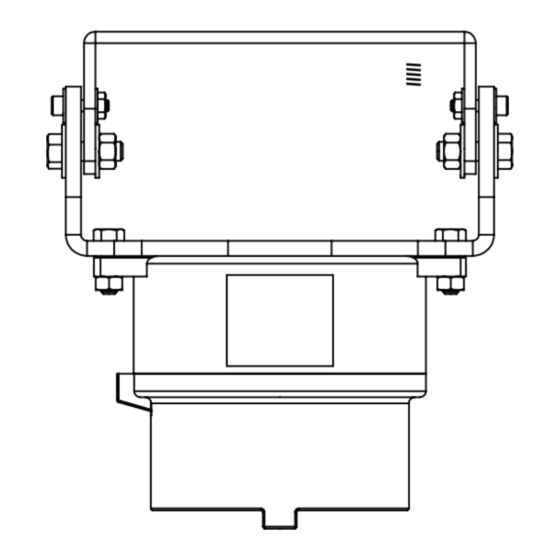















Need help?
Do you have a question about the ATEX-EXPCMR-IP-POE-2MPIR-108D and is the answer not in the manual?
Questions and answers