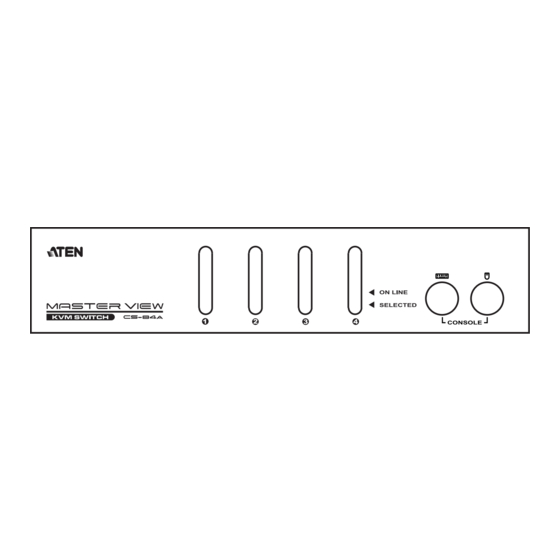
Table of Contents
Advertisement
Quick Links
Advertisement
Table of Contents

Summary of Contents for ATEN CS-84A
- Page 1 PS/2 KVM Switch USER MANUAL CS-82A / CS-84A...
-
Page 2: Fcc Information
FCC Information This equipment has been tested and found to comply with the limits for a Class B digital device, pursuant to Part 15 of the FCC Rules. These limits are designed to provide reasonable protection against harmful interference in a residential installation. This equipment generates, uses and can radiate radio frequency energy, and if not installed and used in accordance with the instruction manual, may cause interference to radio communications. -
Page 3: Online Registration
CS-82A / CS-84A User Manual Online Registration You can register your product at our online support center: International http://support.aten.com North America http://www.aten-usa.com/product_registration Online Support International Email Support support@aten.com Online Technical Support http://eservice.aten.com Support Product Information http://www.aten.com Telephone Support 886-2-8692-6959 Telephone Support... -
Page 4: Package Contents
Copyright © 2008–2019 ATEN International Co., Ltd. Manual Part No. PAPE-1217-4ATG Printing Date: 2019-04-19 ATEN and the ATEN logo are trademarks of ATEN International Co., Ltd. All rights reserved. All other trademarks are the property of their respective owners. - 4 -... - Page 5 There is no better way to save time and money than with a CS- 82A / CS-84A installation. Since a single console manages all of the computers, the CS-82A / CS-84A setup: 1) eliminates the expense of having to purchase a separate keyboard, monitor, and mouse for each computer;...
- Page 6 Note: 1. Mac and Sun systems may require an additional adapter. Please see www.aten.com or contact your dealer for details. 2. The CS-82A / CS-84A can get its power from the computer. Therefore, use of a power adapter is optional and requires a separate purchase. A power adapter is only required if your installation exceeds 10 m.
-
Page 7: System Requirements
CS84AC includes 2 x 1.2 m and 2 x 1.8 m cables. If you have purchased the CS-82A or CS-84A package, note that only custom KVM cable sets specifically designed to work with this switch may be used. KVM cable sets are available in 1.2, 1.8, 3, 5, 10, and 20 meter lengths. -
Page 8: Front View
The cables from your PS/2 keyboard and PS/2 Keyboard and mouse plug in here. Each port is color-coded and Mouse ports identified with an appropriate icon. Note: The component diagrams show the 4-port CS-84A. The CS-82A has two ports. - 8 -... -
Page 9: Rear View
Note: Since the KVM cables come with PS/2 connectors, certain hardware configurations (such as notebooks) that don’t have two PS/2 ports may require the use of a USB-to-PS/2 converter. Please see www.aten.com or contact your dealer for details. - 9 -... -
Page 10: Installation
AC power source, then plug the power adapter cable into the CS-82A / CS-84A’s power jack. 6. Power on the computers. Note: The CS-82A / CS-84A’s power on default is to link to the first computer that is powered on. - 10 -... - Page 11 Make sure the computers and devices that the CS-82A / CS- 84A connects to are also properly grounded. - 11 -...
-
Page 12: Operation
Operation Controlling all of the computers in your CS-82A / CS-84A installation from a single PS/2 console could not be easier. Two port selection methods that provide instant access are available: Manual Port Selection Hotkey Port Selection Manual Port Selection... - Page 13 CS-82A Hotkey Operation The CS-82A provides the following Hotkey Port Selection features: Selecting the active port Auto Scan Mode Selecting the Active Port The default method to toggle the KVM focus between the two ports from the keyboard is to tap the left or right Ctrl key twice: [Ctrl] [Ctrl] Note: The combination must be on the same side (both left or both right).
- Page 14 Setting the CS-82A’s Scan Interval The default amount of time that the CS-82A dwells on each port is five seconds. You can change the scan interval at any time while Auto Scan is in effect by keying in a number from 1 to 4 that corresponds to the following scan intervals: Number Scan Interval...
- Page 15 CS-84A Hotkey Operation Hotkey operations for the CS-84A begin by pressing and releasing the [Alt+Ctrl+Shift] combination. Note: The combination must all be on the same side (i.e., [LeftAlt+LeftCtrl+LeftShift] or [RightAlt+RightCtrl+RightShift]). The CS-84A provides the following Hotkey Port Selection features: ...
- Page 16 Once scanning begins, it continues until you press the [Spacebar] to exit Auto Scan Mode. The port that was currently active at the time scanning stopped remains active. Note: While Auto Scan Mode is in effect, the console will not function.
-
Page 17: Hotkey Summary Table
Starts Auto Scan Mode. Key in a number from 1 to 4 to set the scan interval. [Spacebar] Exits Auto Scan Mode. CS-84A [Alt+Ctrl+Shift] [Port ID] Brings the KVM focus to the computer [Enter] attached to the port corresponding to the specified Port ID. -
Page 18: Specifications
Specifications Function CS-82A CS-84A Computer Connections Port Selection Pushbuttons, Hotkeys Console Keyboard 1 x 6-pin Mini-DIN Female (Purple) Connectors Video 1 x HDB-15 Female Mouse 1 x 6-pin Mini-DIN Female (Green) Computer Keyboard 2 x 6-pin Mini-DIN 4 x 6-pin Mini-DIN... -
Page 19: Troubleshooting
Driver. correct driver for your mouse (obtained from the manufacturer, or supplied by the operating system), has been installed. The CS-84A only supports all the extra features of the Microsoft Intellimouse and the scroll wheel function of most other mice. -
Page 20: Limited Hardware Warranty
What is covered by the Limited Hardware Warranty ATEN will provide a repair service, without charge, during the Warranty Period. If a product is defective, ATEN will, at its discretion, have the option to (1) repair said product with new or repaired components, or (2) replace the entire product with an identical product or with a similar product which fulfills the same function as the defective product.








Need help?
Do you have a question about the CS-84A and is the answer not in the manual?
Questions and answers