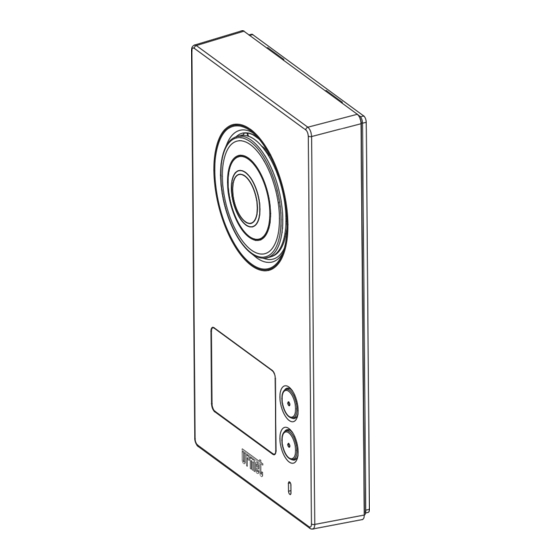
urmet domus 1723/95 Booklet
One- and two-family 2-wire kit with call forwarding function
Hide thumbs
Also See for 1723/95:
- Installation handbook (132 pages) ,
- Configuration booklet (48 pages) ,
- Quick user manual (40 pages)
Summary of Contents for urmet domus 1723/95
- Page 1 Mod. 1723 DS 1723-057A LBT 20878 ONE- AND TWO-FAMILY 2-WIRE KIT WITH CALL FORWARDING FUNCTION Ref. 1723/95 - 1723/96 (*) INTERACTIVE LINKS Interactive Links IP55 IK07 USAGE BOOKLET...
-
Page 2: Table Of Contents
Interactive Links The document contains INTERACTIVE LINKS for faster and more efficient consultation. TABLE OF CONTENTS HOW TO TURN ON THE SCREEN AND ACCESS THE VARIOUS FUNCTION ............. 3 RECEIVING A VIDEO DOOR PHONE CALL FROM OUTSIDE ................3 INTERCOM CALL .............................. -
Page 3: How To Turn On The Screen And Access The Various Function
Forward a video door phone call by pressing the call button: WARNING. The system status signal led (DDA) are present only on the push button panel of the single- family kit Ref. 1723/95. icon lights up to indicate that the call has been forwarded. - Page 4 — The green button. — The button. Following a call (before starting a conversation or during the conversation), it is also possible: • To modify the image from 4:3 to 16:9 or vice-versa. • To do so, touch the icon; the 16:9 format is selected and the camera frames the upper part of the scene. It is possible to shift the frame by scrolling the image with your finger: The image format being used is memorised at the end of the call.
-
Page 5: Intercom Call
• Regulate the sound intensity of the speaker by touching the icon . (If the user wishes to enable or disable the feedback ‘click’ of the touchscreen). Finally, during the conversation, it is possible to enable or disable the microphone to prevent the visitor from listening by touching the button. - Page 6 Select the video door phone to call by touching the corresponding line. The following page will appear on the video door phone making the call: The video door phone called rings and presents the following page for a maximum of 60 seconds; then the system returns to stand-by.
-
Page 7: Controlling The Camera
After answering, the page on both video door phones changes as follows: Both users can: — exclude or reactivate the microphone of his/her own video door phone to prevent the other from hearing what is said. — end the conversation. CONTROLLING THE CAMERA Turn on the video door phone and touch the control camera button: The video door phone will present the image taken by the panel camera, also offering the possibility to open the... -
Page 8: Video Door Phone Answering Service
The user can enable or disable the cycle display at any time by touching the icon. By touching the icon it is possible to start the recording of a videoclip. If the cyclic transition between cameras is enabled, the recording of the videoclip is considered a priority. Therefore the passage to the next camera will take place only at the end of the recording of the videoclip, therefore guaranteeing the user the possibility to make a full recording of what he/she desires. -
Page 9: Activating The Message
RECORDING THE MESSAGE From the ‘Configuration’ menu, accessible from the icon to the top right, select, in the ‘User’ menu, the item ‘Outside Voice Message’: Touch ‘New Message’, the button changes into . Touch it and record the message. The maximum length of a message is 20 seconds. The recording may be interrupted sooner by touching the icon. -
Page 10: Videoclip Consultation
VIDEOCLIP CONSULTATION All the videoclips recorded (automatically in case of alarms or the phone answering device, or manually in case of recording during a call) are listed in the videoclip section, which can be accessed by pressing the button. The number next to the icon indicates the videoclips that have not yet been seen The recordings to still be seen are highlighted in green, while those already seen are in black. - Page 11 Turn the video door phone on again and touch the icon to access the videoclip menu. On the right a new icon will now appear to indicate the presence of the microSD card: Touch this icon to select which videoclip you wish to save: Then touch the icon with the symbol of the microSD card to the top right: saving will be started.
-
Page 12: Deleting Videoclips
DELETING VIDEOCLIPS Turn the video door phone on again and touch the icon to access the videoclip menu. When the icon next to each videoclip is touched, a square will appear. For each videoclip to be deleted, touch the relative square and a check mark will appear. Select the button to eliminate all the videoclips marked with a check mark. -
Page 13: Activating Home Automation Commands
ACTIVATING HOME AUTOMATION COMMANDS From the Home Page press the button to access Yokis Home Automation: From here select the command or commands desired. To schedule a command in one or more weekly events, go to the home automation page of the video door phone, press , and then The following page will appear:... - Page 14 This will return to the previous page. From here it is possible to enable or disable a previously configured schedule. To change a schedule, it is sufficient to select it and proceed in the same manner as when it was created. To cancel a schedule, touch the picture, add a check mark next to the scheduled programme to be deleted by touching the square and, finally, touch...
-
Page 15: Audio Post-It
AUDIO POST-IT This function makes it possible to record brief audio messages on the video door phone that can later be listened to by people returning home or to the office. RECORDING MESSAGES Turn on the video door phone, then access the audio POST-IT page using the button. -
Page 16: Listening To Messages
LISTENING TO MESSAGES icon indicates the number of the audio POST-ITs not yet listened to. When touched, the list of messages appears: • new messages in green • messages already listened to in black. Just touch one of the messages in the list and then the play icon to listen to it. -
Page 17: Automatic Door Opener
For each message to be deleted, touch the relative square; this will make a check mark appear, indicating that the message has been selected. Select the button to eliminate all the messages marked with a check mark. AUTOMATIC DOOR OPENER The function of the automatic door opener makes it possible automatically open the door when a call is forwarded from outside to the apartment. -
Page 18: Alarm
ALARM When a sensor that is normally closed changes status, the master video door phone indicates the following: — If an entrance time was set, for all this time the alarm LED to the top right flashes green. — Once the entrance time has expired, the alarm LED to the top right becomes a steady red. -
Page 19: Signalling The Alarm Having Been Activated (Alarm Memory)
SIGNALLING THE ALARM HAVING BEEN ACTIVATED (ALARM MEMORY) The memory of the alarm having been activated (one or more) is indicated to the user (upon his return home) by the flashing red alarm LED (and also by the video memory LED flashing green, if a videoclip was recorded). -
Page 20: Saving The Alarm Log Menu
SAVING THE ALARM LOG MENU It is possible to save the log of all the alarms on a microSD card. Turn off the master video door phone display using the central button and insert a microSD card Turn on the video door phone again and touch the icon first and then the ‘Alarms’... -
Page 21: Deleting The Alarm Log
DELETING THE ALARM LOG Turn on the video door phone and touch the icon, then select ‘Alarms’ to access the alarm log. When the icon next to each alarm is touched, a square will appear. For each item to be deleted, touch the relative square and a check mark will appear. Select the button to eliminate all the alarms marked with a check mark. -
Page 22: Door Opening Log
DOOR OPENING LOG All the door and gate openings, whether they are triggered by the video door phones, by the door unites via the passage of proximity keys, or by hall buttons, are saved in the system. To consult the door opening log, turn on the video door phone and touch the icon. -
Page 23: Activation
ACTIVATION Switch on the video door phone and press the button to access the “Configuration” menu. Press “CallMe” to enter the configuration menu. Press “CallMe configuration” to turn on the WiFi of the video door phone. DS1723-057A... - Page 24 The video door phone will switch to configuration mode and the following screen will be displayed after a few seconds: To configure the call transfer function on the master video door phone Ref. 1723/98, scan the QR-Code with the camera of your smartphone or tablet to download the Configuration manual of the CallMe app: http://qrcode.urmet.com/default.aspx?prodUrmet=156803&lingua=en After configuration, go back to the homepage and press the button.
-
Page 25: Call Forwarding Function Status Icon
When the yellow LED on the video door phone lights up and the green tick on the status icon the button is displayed, it means that the call forwarding function is active. IMPORTANT The following actions are not possible when the call forwarding function is enabled: •... -
Page 26: Deactivation
A screen showing the test result is displayed after a couple of seconds. The test checks the following parameters: • WiFi runs a diagnostic test on the default gateway • DNS runs a diagnostic test on the DNS • Internet runs a diagnostic test to the site www.google.com •... -
Page 27: Callme App User Manual
function and to activate/deactivate the automatic recording function (see the VIDEO DOOR PHONE ANSWERING SERVICE paragraph). CALLME APP USER MANUAL Refer to the “User Manual” link on the “info” screen of the app for the CallMe App user manual. CLEANING THE SCREEN The ‘Clean Screen’... -
Page 28: Using The Thermostat
USING THE THERMOSTAT Only if the Thermostat function was enabled the temperature detected by the probe will appear on the bottom left of the Home Page, next to the time: Touch the temperature and a pop-up menu will appear that makes it possible to set the desired temperature: Use the arrows to change the value of the temperature set. -
Page 29: Push To Talk (Ptt) Mode
— The offset to be applied to the temperature detected by the probe (useful for example when the probe was positioned in a point in the room that was too hot or too cold). By selecting this line, a pop-up will appear, making it possible to define the offset. -
Page 30: Audio Settings
AUDIO SETTINGS In this page it is possible to vary the audio level of the ring tone ( ), of the speaker ( ), and enable or disable the sound of pressing of the keys on the display ( If the user should decide to silence the ring tone of the video door phone, for example while sleeping, it is sufficient to touch the soft touch button below. -
Page 31: Selecting The Melodies
Touch one of the values proposed, then close the window using the button. Regardless of the mode selected, the LED will light up red to indicate that the audio of the ring tone was silenced and will turn off when the audio is enabled again. SELECTING THE MELODIES To select the melodies for each type of call and the alarm notification, select the ‘Ring Tones’... - Page 32 When the signal to be personalised is selected, the following page will be visualised: Then touch the icons of the individual melodies to listen to them. It is possible to use personal ring tones. Just create a ‘SOUNDS’ folder in the in the microSD card where the desired melody can be copied.
-
Page 33: Back-Lighting
BACK-LIGHTING To set the level of luminosity of the video door phone display, select the item ‘Video’ in the ‘Configuration’ menu. DATE AND TIME To set the date and time, select the item ‘Date & Time’ in the ‘Configuration’ Menu. When entering the date and time, it is necessary to FIRST cancel the contents of the field and THEN insert the new value desired. -
Page 34: Intercom: Setting The Video Door Phone Names
INTERCOM: SETTING THE VIDEO DOOR PHONE NAMES In the ‘Configuration’ menu, select the item ‘Intercom’. The following will appear: In this page there is a list of the other 3 video door phones (other than the one being used) and a fourth item for the general call. -
Page 35: Key Cancellation Procedure
7. The call station emits three beeps to indicate exit from programming. In case of forgetfulness, the exit programming mode will be done automatically after 30 seconds. NO ACTIVE ACTIVE KEY CANCELLATION PROCEDURE To cancel the keys programmed: 1. Move the Master key close to the call station. 2. - Page 36 DS 1723-057A LBT 20878 URMET S.p.A. Area tecnica 10154 TORINO (ITALY) servizio clienti +39 011.23.39.810 VIA BOLOGNA 188/C http://www.urmet.com Telef. +39 011.24.00.000 (RIC. AUT.) e-mail: info@urmet.com +39 011.24.00.300 - 323...








Need help?
Do you have a question about the 1723/95 and is the answer not in the manual?
Questions and answers