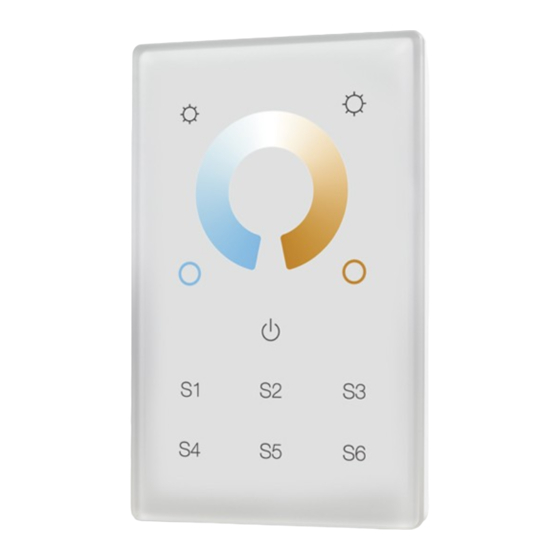
Advertisement
Quick Links
Z-Wave CCT Wall Controller
Important: Read All Instructions Prior to Installation
Function introduction
Decrease whole brightness
Color Wheel for adjusting relative
brightness between PWM1 and PWM2
0% PWM1 + 100% PWM2
0% PWM1 + 100% PWM2
19.4 mm
AC Power input
Product Data
Z-Wave Frequency
Power Supply
Power Consumption
Operating temperature
Relative humidity
Dimensions
Material
09.ZV9002TUS.04765
Increase whole brightness
50% PWM1 +50% PWM2
LED indicator
100% PWM1 + 0% PWM2
100% PWM1 + 0% PWM2
ALL ON/OFF button, broadcast to turn on/off all
Save and recall 6 scenes
Front side
43.58 mm
Z-Wave Controller
SR-ZV9001T
-CCT-US
PRI:
Uin=100-240VAC
Iin=15mA MAX
Out=Z-Wave Signal
Inclusion/Exclusion" Button
SW1
L
L
N
N
Back side
908.42 MHz (US)
100-240VAC, 50/60Hz
< 0.5W
0 to 40°C
8% to 80%
75x120x29.1mm
Tempered glass panel with capacitive touch buttons
Safety & Warnings
• DO NOT install with power applied to device.
• DO NOT expose the device to moisture.
Quick Start
How to install:
• Step 1: turn on your wall controller.
• Step 2: activate inclusion mode on your Z-Wave controller.
• Step 3: activate inclusion mode of your wall controller by pressing the "inclusion/exclusion" button or long
press "ALL ON/OFF" button over 3 seconds.
Product Description
The Wall controller is a Security Enabled Z-Wave Plus device that can both control other Z-Wave devices and
activate scenes in Gateways. The wall controller can be included and operated in any Z-Wave network with
other Z-Wave certified devices from other manufacturers and/or other applications. All non‐battery operated
nodes within the network will act as repeaters regardless of vendor to increase reliability of the network.
Although it is controlling other devices, the device cannot act as Z-Wave network controller (primary or
secondary), so a security enabled controller is needed for take full advantage of all functionally for the device.
It also supports the Over The Air (OTA) feature for the product's firmware upgrade.
The wall controller has following functions:
1.Control of groups of other Z-Wave devices using 'ON', 'OFF', Dim and Color Control commands.
2. Activation of scenes in Gateways.
The encryption modes that the wall controller supports are S0, S2 Unauthenticated. When the wall controller is
being included into a Z-Wave network, you can use your primary controller/gateway to enable one encryption
mode or disable encryption. (The primary controller/gateway shall support encryption mode configuration).
Installation Guide
Please read carefully the enclosed user manual before installation of wall controller, in order to ensure an
error-free functioning.
The wall controller unit supplied as complete set for flush mounting in the standard US size wall boxes.
ATTENTION: Only authorized technicians under consideration of the country specific installation
guidelines/norms may do works with 100-240V mains power. Prior to the assembly of the product, the voltage
network has to be switched OFF and ensured against re-switching.
Inclusion (Add the device to a Z-Wave network)
1. Set primary controller/gateway into inclusion mode (Please refer to your primary controllers manual on how
to turn your controller into inclusion).
2. Make sure the wall controller does not belong to any Z-Wave network (please refer to the part "How to check
whether the wall controller included to a network" of this manual).
3. Short press the "inclusion/exclusion" button, or press and hold down "ALL ON/OFF" button for over 3
seconds, the wall controller will be set to inclusion mode, and waiting to be included, then LED indicator turns
on and blinks 6 times quickly to indicate successful inclusion.
Once the wall controller quits "inclusion mode", the LED indicator will turns off. There are 3 methods for the wall
controller to quit "inclusion mode":
1. Automatically quits after successful inclusion.
2. Quits after 25 seconds timeout.
3. Press and hold down "ALL ON/OFF" button for over 3 seconds, or short press the "inclusion/exclusion"
button to quit.
Exclusion (Remove the device from a Z-Wave network)
There are two exclusion methods:
Method 1: Exclusion from the primary controller/gateway as follows:
1. Set the primary controller/gateway into exclusion mode (Please refer to your primary controllers manual on
how to set your controller into exclusion).
Advertisement

Summary of Contents for Sunricher SR-ZV9001T-CCT-US
- Page 1 Z-Wave CCT Wall Controller 09.ZV9002TUS.04765 Safety & Warnings • DO NOT install with power applied to device. • DO NOT expose the device to moisture. Quick Start Important: Read All Instructions Prior to Installation How to install: • Step 1: turn on your wall controller. •...
- Page 2 2. Short press the “inclusion/exclusion” button, or press and hold down “ALL ON/OFF” button for over 3 1. Short press button to switch seconds, the wall controller will be set to exclusion mode, and waiting to be excluded, then LED indicator turns the associated devices with a on and shows 3 short blinks and 1 long blink to indicate successful exclusion.
- Page 3 Technical Data Parameter Default Parameter Parameter Value Description Number Parameter Value Value Size IP Rating IP 20 Choose working mode of the remote control: Frequency 908.42 MHz (US) Value=0: choose activation of scenes in gateway mode 0x03 Value=1 Up to 100 m outside, on average up to Value=1: choose direct control of associated Wireless Range devices mode...
- Page 4 Installation COMMAND_CLASS_VERSION COMMAND_CLASS_ASSOCIATION_GRP_INFO COMMAND_CLASS_MULTICHANNEL_ASSOCIATION COMMAND_CLASS_CONFIGURATION COMMAND_CLASS_CENTRAL_SCENE COMMAND_CLASS_ASSOCIATION COMMAND_CLASS_POWERLEVEL COMMAND_CLASS_DEVICE_RESET_LOCALLY COMMAND_CLASS_FIRMWARE_UPDATE_MD Wiring diagram Z-Wave Controller SR-ZV9001T -CCT-US PRI: Uin=100-240VAC Iin=15mA MAX Out=Z-Wave Signal AC Power 50/60Hz AC 100-240V...















Need help?
Do you have a question about the SR-ZV9001T-CCT-US and is the answer not in the manual?
Questions and answers