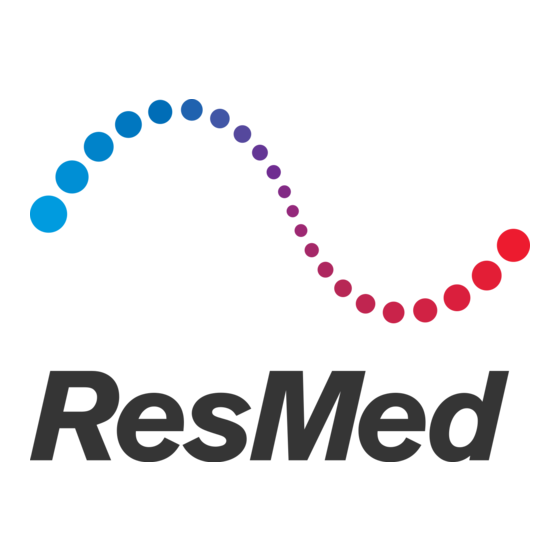
Summary of Contents for ResMed Nox A1s
- Page 1 How to use your Nox A1s ™ online recordings Noxturnal version 6.2 ResMed.com/NoxA1s...
-
Page 2: Table Of Contents
Contents Nox A1s system …………………………………………………………………………………………………………………………………… page 3 Patient hook-up …………………………………………………………………………………………………………………………………… page 6 Make a new recording Start a recording …………………………………………………………………………………………………………………………………… page 20 Check signals with a PC (option 1) ……………………………………………………………………………………………………………… page 23 Check signals with a tablet (option 2) …………………………………………………………………………………………………………… page 26 End the recording …………………………………………………………………………………………………………………………………... -
Page 3: Nox A1S System
Nox A1s system NUMBER FUNCTION Display Push button 1 Pressure lock - Connects to Battery lid - Covers the battery nasal cannula/mask pressure and the USB connector 2 Clip strap loops tube 10 Battery lid pin Microphone - Records respiratory... - Page 4 Nox A1s system • Options available The Nox A1s device can be used with the following external devices. Device Function Part number Static IP camera with infrared light 7076308 Records video and transfers it directly to Noxturnal software via ethernet.
- Page 5 Nox A1s system • Online study Clean Insert Patient Check Start a View online devices and batteries hook-up signals recording signals accessories...
-
Page 6: Patient Hook-Up
Patient hook-up... - Page 7 Patient hook-up • Insert batteries Before you start a recording, you should make sure that the Nox A1s recorder has a new or fully charged battery. For the Nox A1s: 1 AA battery For the Nonin 3150 oximeter: 2 AAA batteries •...
- Page 8 Patient hook-up • Attach the device and the belts 2 - Wrap the RIP belt around the patient’s 1 - Clip the abdomen cable to the back of the device and snap the clips thorax and snap it at the back of the device.
- Page 9 Scrub the patient’s skin with NuPrep before placing the adhesive electrodes. Remove excess gel with a gauze. Under the right clavicle. On the 7 left rib. Connection to the Nox A1s: The EKG cable must be plugged into the bipolar EKG channel.
- Page 10 Electrodes must be placed on the tibialis anterior muscle. If needed, secure the electrodes with tape and/or a Surgilast net. Connection to the Nox A1s: Connect the black cable (left leg) to the LM1 bipolar input and the grey cable (right leg) to the LM2 bipolar input.
- Page 11 1 - 2 cm below the inferior border of the mandible and 2 cm right of the midline. 2 - 2 cm below the inferior border of the mandible and 2 cm left of the midline. Connection to the Nox A1s: Connect corresponding electrodes to the inputs F, 1 and 2.
- Page 12 Patient hook-up • Place the EEG head cable Before attaching the electrodes, it is important to properly position the ground reference of the EEG head cable. 1 - Choose a snap-on electrode and place 3 - Connect the 2 EEG lead cables as the EEG head cable as shown below: shown below: 2 - Scrub the patient’s forehead with...
- Page 13 Patient hook-up • Place the electrodes (10/20 system) E1 and E2 are respectively 1 cm below the left eye and 1 cm above the right eye. O1 and O2 are 3 cm below the occipital protuberance and 3 cm from the midline. C3 and C4 are on the pre-auricular points axis and 7 cm from the midline.
- Page 14 Patient hook-up • Attach the EEG electrodes Equipment needed: NuPrep abrasive gel 1 - Scrub the different electrode sites with NuPrep and a cotton bud. (PN 7073511) Remove excess gel with gauze. Ten20 conductive paste 2 - Fill the cups with Ten20 conductive paste and place them (PN 7073512) on the correct spots.
- Page 15 You can put a little piece of tape on the cannula on either cheek to hold it securely in place. • Connect the nasal cannula with the filter to the pressure input of the Nox A1s.
- Page 16 Patient hook-up • Attach the oximeter 1 - Place the oximeter on the patient’s left wrist if they 3 - Wrap tape around the finger to secure are right-handed or on their right wrist if they are the sensor cable. left-handed.
- Page 17 Connect the pressure tubing to the mask and the Nox A1s: 1 - Insert a filter into the pressure input of the Nox A1s, where you would usually insert the nasal cannula. 2 - Screw the male luer-lock connector of the pressure tubing into the filter.
- Page 18 Patient hook-up • Therapy device option: installation of the Nox C1 differential pressure sensor Make sure you use an appropriate recording type. Equipment needed: - Flow sensor (PN 7073740) - 2 mask tubing 180 cm (PN 7072092) - 2 Nox filters (PN 7072097) Install the differential pressure sensor: 1 - Insert two Nox filters into the PRES + and - sockets of the Nox C1.
-
Page 19: Make A New Recording
Make a new recording... -
Page 20: Start A Recording
Start a recording • Open the software Click on the Noxturnal icon on your computer desktop. Go to the Recording tab and click on Configure Recording. - Page 21 Start a recording • Step 1: Recording type Select the correct recording type. Click on Next to enter patient information.
- Page 22 Start a recording • Step 2: Patient information Complete patient information (at a minimum, patient’s first and last names or patient ID). The Tags field can be used to link keywords to the patient so s/he can easily be found later in the recordings library. •...
-
Page 23: Check Signals With A Pc (Option 1)
Check signals with a PC (option 1) • Check signals Click on the red button to stop or resume recording. Click on in the toolbar to start an impedance check. Impedance values are measured continuously during the recording. we recommend To ensure this measurement is properly calibrated, that you perform an impedance test at the beginning of the recording. - Page 24 Check signals with a PC (option 1) • Check signals Once the impedance check is complete, click on Untitled Scoring and then on Bio Calibration. The biocalibration window lists the different tasks you should ask the patient to complete. The expected result for each task is shown here.
- Page 25 Check signals with a PC (option 1) • View online signals Check signal quality during the night. Start impedance test at the beginning of the recording. Check the raw signals Impedances is signified by - EOG (ROC and LOC) a coloured border under When the study - EEG the ExG signal’s label:...
-
Page 26: Check Signals With A Tablet (Option 2)
- Check Nox A1s status and parameters (battery status, device profile, etc.) How to use: Turn on the Nox A1s and open the app. Check that the app is in Online Mode (if needed, change the app mode in the settings ). - Page 27 EEG electrodes. If the patient hook-up wasn’t completely finished when the Nox A1s was turned ON, you should start an impedance check as indicated below to obtain a reliable value. Once the global verification is complete, click on the icon at the bottom left to...
- Page 28 Check signals with a tablet (option 2) • Check signal impedance Click on Start impedance check. Wait for about 10 sec for the impedances to be displayed. Note: ExG signal quality is degraded during an impedance check. The test ends when you change tab or when you disconnect from the device.
- Page 29 Check signals with a tablet (option 2) • Check signal impedance Impedance: Fair connection 0-5kΩ: Good connection 5-20kΩ: Fair connection Good connection >20kΩ: Bad connection >100kΩ: No contact Bad connection Re-attach the electrode if the impedance colour is red or black. Cable colour...
- Page 30 Check signals with a tablet (option 2) • Biocalibration Biocalibration is a visual check of the quality of every respiratory and ExG signal. Note: The recording must be ON to access biocalibration. Signals and events will be saved in the device and included in the night recording. Click on Start recording to record signals and score biocalibration events.
- Page 31 Check signals with a tablet (option 2) • Biocalibration Choose the biocalibration task Click on Score event if the result is as expected. For example: • Task Hold breath for 10 seconds. • Expected result: All respiration gauges run flat. Choose the biocalibration procedure.
- Page 32 Use two fingers to zoom in on the signals and the scale. Press twice on a signal to change its height and scale. When you have finished reviewing the signals, click on to disconnect the Nox A1s from the app.
- Page 33 Check signals with a tablet (option 2) • At the start of the study Press the button on the Nox A1s to turn on the device. Start the recording from Noxturnal PC software by clicking on Start Recording.
- Page 34 Check signals with a tablet (option 2) • View online signals Check signal quality during the night. Start impedance test at the beginning of the recording. Check the raw signals Impedances is signified by - EOG (ROC and LOC) a coloured border under When the study - EEG the ExG signal’s label:...
-
Page 35: End The Recording
End the recording • End the online recording Stop the recording by clicking on the red button. You can close the recording once the night is over. -
Page 36: Clean Devices And Accessories
Clean devices and accessories... - Page 37 Allow components to air dry completely before disinfection (minimum of 3 minutes) If necessary, the clips on the Nox A1s recorder can be removed before cleaning. The cleaning process described above also applies for the clips. If the clips are visibly contaminated, they should be replaced;...
- Page 38 * Equivalent validated disinfectant may be used if they are safe to use on gold plating, metals, and plastics. Similar disinfection wipes from PDI that are recommended to use with the Nox Sleep System: Super Sani-Cloth Plus disinfection wipes. ** If any component damage occurs during cleaning process, contact your local representative. Do not attempt to use the Nox A1s System until the device has been inspected and repaired by authorized Nox Medical personnel.
- Page 39 * Equivalent validated disinfectant may be used if they are safe to use on gold plating, metals, and plastics. Similar disinfection wipes from PDI that are recommended to use with the Nox Sleep System: Super Sani-Cloth Plus disinfection wipes. ** If any component damage occurs during cleaning process, contact your local representative. Do not attempt to use the Nox A1s System until the device has been inspected and repaired by authorized Nox Medical personnel.
- Page 40 * Equivalent validated disinfectant may be used if they are safe to use on gold plating, metals, and plastics. Similar disinfection wipes from PDI that are recommended to use with the Nox Sleep System: Super Sani-Cloth Plus disinfection wipes. ** If any component damage occurs during cleaning process, contact your local representative. Do not attempt to use the Nox A1s System until the device has been inspected and repaired by authorized Nox Medical personnel.
- Page 41 Nox A1s and accessories Cleaning and disinfecting the WristOx , model 3150 BLE oximeter Wipe the device with a soft cloth dampened with a 10% bleach/90% water solution (household bleach [containing less than 10% sodium hypochlorite]). Do not use undiluted bleach or any cleaning solution other than those recommended here, as permanent damage could result.
-
Page 42: Score A Recording
Score a recording... -
Page 43: Open An Existing Recording
Open an existing recording Click on Library to access existing recordings. Use the Search for… field to find your patients more quickly. -
Page 44: Analyse Data
Analyse data • Results page The recording results page is arranged as follows: Recording information and commands Patient information Severity indicator and sleep parameters Signal and events overview Analysis parameters and signal quality... - Page 45 Analyse data • Patient information Click on the patient icon to complete or modify patient information.
- Page 46 Analyse data • Define start and end of analysis Move the markers highlighted below to manually define the start and end of the analysis. Recording statistics on the right side are automatically adjusted after every modification. You will find the same markers on every signal sheet.
- Page 47 Analyse data • MSLT and MWT: define start and stop times of naps When the tests are complete, close and re-open the patient file to display the results tab. Click on the period axis to define the start and stop of every nap using the menu Add Event Period. You can also adjust those time markers in the other tabs.
- Page 48 Analyse data • Exclude part of the recording Click and drag your mouse in the Signal Overview area and select Score Invalid Data. To delete an invalid data period, click on the red hatched area and click on Delete Period.
- Page 49 Analyse data • Check signal quality Information about the quality of SpO , airflow, abdomen and thorax signals can be found on the right side of the page, underneath the analysis parameters. Good (85-100%) Questionable (60-85%) Bad (0-60%) Hover the mouse over these fields to see the exact percentages. On the upper right side of the page, the “Signal quality”...
- Page 50 Analyse data • Configure your workspace: select and arrange signals Click on one of the signal tabs to view the recorded signals in detail and start scoring. Click on the Signals & Data tab on the right side of your screen and check the boxes of the signals you want to display.
- Page 51 Analyse data • Configure your workspace: create a workspace layout Click on and select New Workspace Layout to create a personalised layout. Enter a name and click on OK. Your new workspace layout is now in the drop down list. You can load it, modify it and save the changes using the menu.
- Page 52 Analyse data • Score events Keyboard Event shortcut To score an event, click and drag over the zone of interest and type the Obstructive apnea letter of the event: Central apnea Mixed apnea Hypopnea Desaturation To delete or modify an event, use one of the following methods: - Click on the event and press the Delete key - Hold the Alt key and click on the event - Right click on the event and select the intended option...
- Page 53 Analyse data • Use filters and reading scale Signals High-pass filter Low-pass filter Usual reading scale EEG (C3, C4, F3, F4, O1, O2, M1 and M2) 0.3 Hz 35 Hz 70 μv/cm EOG (E1 and E2) 0.3 Hz 35 Hz 100 μv/cm EMG (Chin 1-F and 1-2, left/right leg) 10 Hz...
-
Page 54: Generate A Report
Generate a report • Add a screenshot To take a screenshot of a recording, click on the Bookmark tab at the bottom left of your screen. Click on Add bookmark, enter a description of the screenshot and click on OK. If you don’t want this screenshot to appear in the report, uncheck the corresponding box or delete the bookmark. - Page 55 Generate a report • Write an interpretation and generate a report Click on the patient icon and then on Interpretation Notes to access the writing window. Once your interpretation is written, click on OK at the bottom right to confirm. Then go to the Report menu and select the appropriate report.
-
Page 56: Troubleshooting
Troubleshooting... - Page 57 Solution 2 Right click on My Recordings and select Rescan Location No regular testing of the Nox A1s recorder or accessories, including patient cables, is needed. There are no user serviceable parts inside the Nox A1s recorder. The device should be serviced by authorized parties only.
- Page 58 If the Nox A1s display is turned off, press the button to turn it on. Press the button again to see the BDA number of the oximeter. Verify that the BDA number on the display matches the number on the back of the oximeter. If not, re-configure the device.
- Page 59 Reset a Nox A1s This procedure will erase all data on the device (patient information, BDA number of the oximeter). Connect the Nox A1s to a computer and open Noxturnal. In the Noxturnal software, click on Recording > Factory Reset to reset your device.
- Page 60 Reset a Nonin 3150 WristOx oximeter If the Nonin 3150 WristOx oximeter does not perform as expected, it is recommended that you follow the reset process described below: Remove the two batteries and disconnect the probe from the oximeter. Wait for 1 minute and reinsert the batteries. Press and hold down the grey activation button for 3 seconds until the screen turns on.
- Page 61 Noxturnal toolbar Button Description Open the menu to add new sheets and to personalise your workspace layout Create a new workspace Open a recording Undo the last action Open the recording properties Change the time interval of your window Automatically adjust the size of signals to fit into the window Automatically adjust the scale of each signal Open the advanced menu of the sheet Activate audio playback of the recording...
-
Page 62: Consumables And Accessories
Consumables and accessories... - Page 63 Consumables and accessories Consumables kits 7079274 Nox RIP Belts and Cannula Kit (Mix S,M,L RIP and Cannulas for 80 studies, with abdomen cable) Nox RIP Belts and Cannula Kit (M RIP only and Cannulas for 80 studies, with abdomen cable) 7079275 Nasal cannulas and airflow sensors 7072074...
- Page 64 Consumables and accessories Cables and SpO sensors 7073514 EEG Head Cable - Adult 7073441 EEG 5 Lead Gold Electrode Cable 7072172 Snap-on double lead - 100 cm - Orange - EKG 7073438 Snap-on double lead - 150 cm - Grey - PLM 7073439 Snap-on double lead - 150 cm - Black - PLM 7072161...
- Page 65 DISTRIBUTED BY: See ResMed.com for ResMed locations worldwide. Nox products are distributed by ResMed. For information about the manufacturers of Nox devices, please contact ResMed, authorised distributor. Product availability may vary across regions. Specifications may change without notice. © 2021 ResMed 708159/1 2021-08...

















Need help?
Do you have a question about the Nox A1s and is the answer not in the manual?
Questions and answers