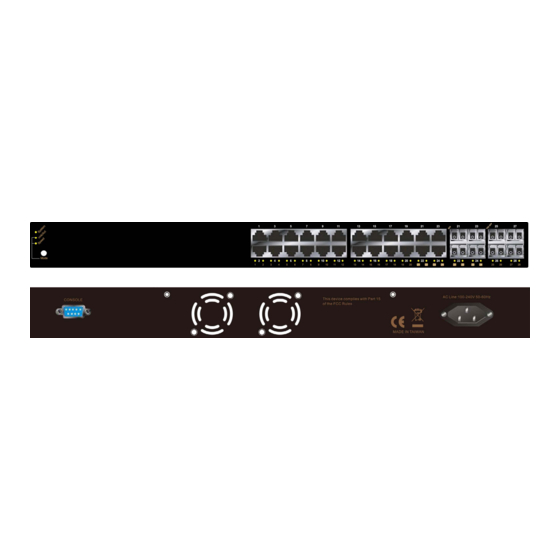
Advertisement
Quick Links
EX25611
This quick start guide describes how to install and use the Managed Gigabit Ethernet Switch.
Physical Description
The Port Status LEDs and Power Inputs
LED
State
Indication
Green
Light Green when CPU is coming up.
System
Off
CUP is not coming up.
10/100/1000Base-TX
Green
Light Green when port link good.
Link/ACT
Blinks when any traffic is present.
Blink
ACT stands for ACTIVITY.
Green
Light Green when port link on 1000Mbps.
SPEED
Amber
Light Amber when port link on 100Mbps.
Amber
Light Amber when port link on 10Mbps.
SFP
Green
Light Green when SFP link good.
Link/ACT
Blinks when any traffic is present.
Blink
ACT stands for ACTIVITY.
Blue
Light Blue when SFP link on 10Gbps.
SPEED
Green
Light Green when SFP link on 1000Mbps.
Press the Mode button for LED switching. Also press the Mode button until the power LED flashes again to
reset the Switch to factory default.
Managed Gigabit Ethernet Switch
Functional Description
L2+ features provide better manageability, security, QoS, and performance.
High port count design with all Gigabit Ethernet ports.
Supports guest VLAN, voice VLAN, Port based, tag-based and Protocol based VLANs.
Supports 8K MAC table.
Supports IPv6/ IPv4 Dual stack.
Supports s-Flow.
Supports Easy-Configuration-Port for easy implement the IP Phone, IP Camera or Wireless
environment.
Console Configuration
Connect to the Switch console:
Connect the DB9 straight cable to the RS-232 serial port of the device and the RS-232 serial port of
the terminal or computer running the terminal emulation application. Direct access to the
administration console is achieved by directly connecting a terminal or a PC equipped with a
terminal-emulation program (such as HyperTerminal) to the Switch console port.
Configuration settings of the terminal-emulation program:
Default Baud rate
115,200bps
The default username is "root" and password is empty. Please enter the default username and
password, and then press the <Enter> button.
You can type "?" or "help" to get the Switch help includes syntax or all function explaining. The screen
shot as below figure displayed.
1
Character Size
Parity
Stop bit
8 Characters
None
1
www.etherwan.com
Data bits
Flow control
8
None
70G-EX25611Q2
Advertisement

Subscribe to Our Youtube Channel
Summary of Contents for EtherWAN EX25611
- Page 1 EX25611 Managed Gigabit Ethernet Switch www.etherwan.com Functional Description This quick start guide describes how to install and use the Managed Gigabit Ethernet Switch. L2+ features provide better manageability, security, QoS, and performance. High port count design with all Gigabit Ethernet ports.
- Page 2 EX25611 Managed Gigabit Ethernet Switch www.etherwan.com Enter the factory default login ID: root. Enter the factory default password (no password). Then click on the “OK” button to log on to the Switch. Web Configuration Login the Switch: Specify the default IP address (192.168.1.10) of the Switch in the web browser. A login window will be...














Need help?
Do you have a question about the EX25611 and is the answer not in the manual?
Questions and answers