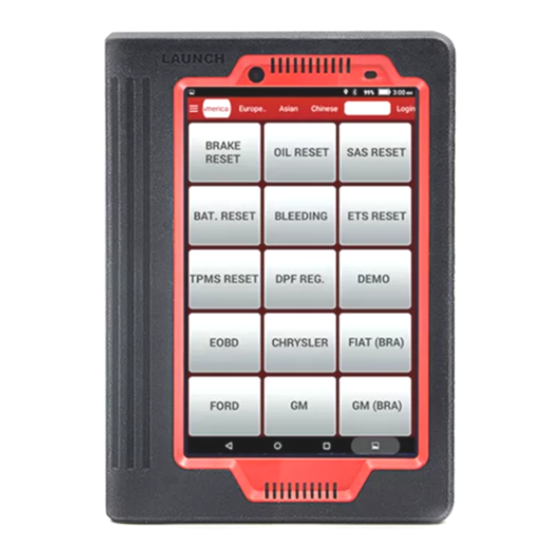
Launch X-431 V User Manual
Hide thumbs
Also See for X-431 V:
- User manual (81 pages) ,
- Manual (61 pages) ,
- Quick start manual (3 pages)
Table of Contents
Advertisement
Quick Links
Advertisement
Table of Contents

Subscribe to Our Youtube Channel
Summary of Contents for Launch X-431 V
- Page 1 Version: V1.00.001 Revised date: 2014-07-15...
- Page 2 LAUNCH is not responsible for any use of this information as applied to other units. Neither LAUNCH nor its affiliates shall be liable to the purchaser of this unit or third parties for damages, losses, costs, or expenses incurred by purchaser or...
- Page 3 Keep X-431 V far away from magnetic devices because its radiations may erase the data stored on the devices. Store X-431 V out of reach of children and do not allow children to use it unsupervised. Please use the included battery and charger. Otherwise, explosion may happen.
- Page 4 LAUNCH X-431 V User’s Manual — Safety Precautions messaging, because it may cause a data communication interruption. If it happens, it is abnormal and just try to re-do it. Precautions on Operating Vehicle’s ECU Do not disconnect the vehicle inner consumer when the ignition switch is on.
-
Page 5: Table Of Contents
LAUNCH X-431 V User’s Manual — Table of Contents TABLE OF CONTENTS 1 INTRODUCTIONS.................... 1 ................... 1 RODUCT ROFILE ....................1 EATURES X-431 V................1 NOWLEDGE OF 1.3.1 X-431 V Whole Set ................2 1.3.2 X-431 V Tablet Computer ..............3 1.3.3 X-431 V Protection Sleeve .............. - Page 6 LAUNCH X-431 V User’s Manual — Table of Contents 3 HOW TO DIAGNOSE..................12 ............12 ONNECT CAR CONNECTOR ................13 LUETOOTH SETTING ................. 13 IAGNOSIS FLOWCHART ........... 14 SER AND CONNECTOR REGISTRATION 3.4.1 User registration ................14 3.4.2 Diagnostic software layout............... 17 3.4.3 Function menu.................
- Page 7 SING LUETOOTH 4.4.1 Open Bluetooth................33 4.4.2 Allow other devices to search for X-431 V ........33 4.4.3 Search other devices and pair X-431 V with it ........ 33 4.4.4 Send file via Bluetooth..............33 4.5 C ....................34 AMERA 4.5.1 Open and close camera ..............
- Page 8 LAUNCH X-431 V User’s Manual — Table of Contents 4.7 M ....................... 36 USIC 4.7.1 Play audio files ................36 4.7.2 Create a new playlist ............... 36 4.7.3 Delete a playlist ................37 4.8 C ....................37 ALENDAR 4.9 A .....................
-
Page 9: Introductions
X-431 V User’s Manual — Knowledge of X-431 V 1 Introductions 1.1 Product Profile X-431 V is a new vehicle trouble diagnostic device developed based on internet and mobile terminals by Launch with over 20 years R&D experience in vehicle diagnosis. Through the Bluetooth communication between vehicle diagnostic... -
Page 10: X-431 V Whole Set
1.3 Knowledge of X-431 V 1.3.1 X-431 V Whole Set X-431 V is composed of an X-431 V tablet computer, a protection sleeve and a DBScar diagnostic connector. Fig. 1-1 X-431 V whole set A ---- X-431 V tablet computer (See Chapter“1.3.2”) -
Page 11: X-431 V Tablet Computer
LAUNCH X-431 V User’s Manual — Knowledge of X-431 V B ---- Protection sleeve (See Chapter “1.3.3”) C ---- DBScar diagnostic connector (See Chapter “1.3.4”) 1.3.2 X-431 V Tablet Computer Fig. 1-2 X-431 V tablet computer Name Notes POWER key In Off mode, press it to turn on X-431 V;... -
Page 12: X-431 V Protection Sleeve
To remove protection sleeve from X-431 V main unit, follow the steps described as below to proceed: 1. Pull the red sleeve outwards from the right margin of X-431 V, and then remove it completely. 2. Reverse the upper enclosure and then use the screwdriver to loosen all screws. -
Page 13: Golo Diagnostic Connector (Applied For Personal Car Owners)
LAUNCH X-431 V User’s Manual — Knowledge of X-431 V ③ Communication It will flash once the DBScar indicator connector is communicating with X-431 V or it is being reset. ④ Micro USB port To connect to PC for data transmission or upgrade via USB cable. -
Page 14: Package List
Working humidity: <60% Net weight: about 26g 1.5 Package List While purchasing, please check the following accessories: • X-431 V tablet computer (including X-431 V protection sleeve) • Password envelope • DBScar diagnostic connector • OBD II extension cable • Cigarette lighter cable •... -
Page 15: Preparations
The charging time of battery varies with temperature condition and battery consumption status. While X-431 V has low battery, a beep will sound. If it is very low, X-431 V will be switched off automatically. Note: Do one of the followings to save power: When X-431 V keeps unattended, press POWER key to turn off the LCD. -
Page 16: Power On / Power Off X-431 V
2.3 Power on / power off X-431 V 2.3.1 Power on 1. Press the POWER key to turn on X-431 V. 2. If it is the first time you turned on X-431 V, the system will prompt you to make some initial setup. 3. Set your account. -
Page 17: Customize Your Desktop
LAUNCH X-431 V User’s Manual — Knowledge of X-431 V Bluetooth is on Alarm has been set. Connected to other View more notices Bluetooth device Battery fully Mute your X-431 V charged Charging Low battery New mail Full memory 2.5 Customize your desktop 2.5.1 Add items on the desktop... -
Page 18: Create A Folder On The Desktop
2.8 Lock & unlock the screen 2.8.1 Lock the screen • When X-431 V is ON, press POWER key once to lock the screen; • The system will lock the screen automatically after X-431 V remains idle for a long time. 2.8.2 Unlock the screen Press POWER key to activate the screen, and then drag the lock to “Unlock”... -
Page 19: Notice Bar
According to the regulations of some countries or areas, PC device must be turned off before boarding on the airplane. The way to disable functions of X-431 V is to set it as airplane mode. In this mode, all wireless radio waves will be disabled, including mobile network, Bluetooth and WLAN. -
Page 20: How To Diagnose
LAUNCH X-431 V User’s Manual — Vehicle Diagnosis 3 How to diagnose 3.1 Connect DBScar connector Follow the steps mentioned below to connect DBScar connector: Locate vehicle’s DLC socket. The DLC (Data Link Connector or Diagnostic Link Connector) is the standardized 16-cavity connector where diagnostic code readers interface with the vehicle's on-board computer. -
Page 21: Bluetooth Setting
3.2 Bluetooth setting Enter X-431 V Bluetooth setting screen (“Settings” --> “Wi-Fi” --> “Bluetooth”), slide the Bluetooth switch to ON and X-431 V will start searching available Bluetooth device, click the desired connector to pair and match. By default, the Bluetooth name is 98364*****00 (where ***** stands for 5 digits.). -
Page 22: User And Connector Registration
X-431 V User’s Manual — Vehicle Diagnosis 3.4 User and connector registration 3.4.1 User registration Tap the X-431 V icon on the desktop to launch the application, and then tap “Login” to enter the login interface of diagnosis software. Fig. 3-3 1. - Page 23 LAUNCH X-431 V User’s Manual — Vehicle Diagnosis Fig. 3-5 In Fig. 3-5, input the Serial Number and Activation Code, which can be found in the password envelope. Product SN Product SN Activation code Fig. 3-6 Note: To exit and activate it later, tap “Skip”. In this case, you can activate your connector by tapping “Connector Activation”...
- Page 24 LAUNCH X-431 V User’s Manual — Vehicle Diagnosis Fig. 3-7 To download the diagnostic software, tap “Yes”. See Fig. 3-8. Tap “No” to download and install it later. Fig. 3-8 In Fig. 3-8, tap “Update” to start downloading. It may take several minutes to finish it, please be patient to wait.
-
Page 25: Diagnostic Software Layout
LAUNCH X-431 V User’s Manual — Vehicle Diagnosis Once download is complete, the system will install the software package automatically. 2. If you have registered to be a member, input your name and password, and then tap the “LOGIN” button to enter the main menu screen directly. -
Page 26: Function Menu
3.4.3 Function menu to unfold function menu, it mainly includes the following items: Name Description Diagnostic Configures X-431 V to operate as a diagnostic tool. Repair Data Provides abundant automotive technology handbook and repair case for your reference. Update To update vehicle diagnostic software. - Page 27 LAUNCH X-431 V User’s Manual — Vehicle Diagnosis On-screen Buttons: Home: Tap it to return to the home screen. Print: Tap it to print the current screen. To perform printing, you need purchase Wi-Fi printer manufactured by LAUNCH separately. Search Bluetooth: Tap it to start searching all available Bluetooth devices.
- Page 28 LAUNCH X-431 V User’s Manual — Vehicle Diagnosis Fig. 3-11 Fig. 3-12 3. Tap “Demo” to enter system selection interface. See Fig. 3-12. 4. Tap “Engine”, the system will jump to the function menu. See Fig. 3-13. Fig. 3-13 To return to the previous screen, tap...
-
Page 29: Read Trouble Code
LAUNCH X-431 V User’s Manual — Vehicle Diagnosis 3.5.1 Read Trouble Code Tap “Read Trouble Code” in function menu, the screen will display the diagnostic result. On-screen Buttons: Home: Tap it to return to the home screen. Search: Highlight a certain DTC item, and then tap it to search the definition of the selected DTC online. - Page 30 LAUNCH X-431 V User’s Manual — Vehicle Diagnosis On-screen Buttons: Select Page: Tap it to select all items of the current page. Unselect: Tap it to deselect all data stream items. Home: Tap it to return to the home screen.
- Page 31 LAUNCH X-431 V User’s Manual — Vehicle Diagnosis On-screen Buttons: Home: Tap to return to the home screen. Graphic: After selecting, tap it to view the waveform. (Tap “Combine” to display the selected waveform in combined form. In this case, different items are marked in different colors.
-
Page 32: Special Function
LAUNCH X-431 V User’s Manual — Vehicle Diagnosis 3.5.4 Special Function This option allows you to detect whether the system parameters are normal or not. It mainly includes: Injector test, fuel pump test, purge control solenoid and so on. Take “1# injector” as an example. -
Page 33: Register A Golo Official Account
1. Visit the golo Cloud website: http://ipublic.x431.com/. 2. Click “Apply now” at the upper right corner. 3. Input X-431 V account and password, and click “Apply for an account”. 4. Fill in required information, and then click Submit and wait for the approval. -
Page 34: Launch Real-Time Remote Diagnosis
Tap the input field and use the on-screen keyboard to enter the text message, and then tap “Send” to send it; tap to send the voice message; tap and then choose the “Remote Diagnosis” from the pop-up window to launch a remote assistance. 3.8 Profile This function allows users to manage your personal information. -
Page 35: Activate Connector
LAUNCH X-431 V User’s Manual — Vehicle Diagnosis other account, you have to log out, and then input the right account to continue. 3.8.2 Activate Connector It is used to activate your diagnostic connector. Input the Serial Number and Verification Code, and then tap “Activate” to activate the connector. -
Page 36: System Of Units
LAUNCH X-431 V User’s Manual — Vehicle Diagnosis information etc. 3.9.1 System of Units It is designed to set the measurement unit. Metric System and English System are available. 3.9.2 Orientation This option is used to set the display orientation of the application. - Page 37 LAUNCH X-431 V User’s Manual — Others 4 Others 4.1 Email The function allows you to send and receive email. You can add POP3 or IMAP email account for some common web email service provider. 4.1.1 Add an email account Note: Before sending or receiving email, you have to set up an email account.
- Page 38 4.2.2 Connect to Wi-Fi Enter main menu screen, choose “Settings” > “Wi-Fi”. , and then choose “Scan” from the pop-up option menu. X-431 V will start scanning all available Wi-Fi networks. Tap the desired one to connect. If the network you chose is open, you can connect to it directly;...
- Page 39 4.3 Browser 4.3.1 Open browser Enter main menu screen, tap to launch the browser. You can choose the desired homepage or input the website address to browse. 1 Tap to input or edit the web link 2 Web page display area 3 Tap to open bookmarks, view history and saved web pages 4.3.2 Browse a webpage...
- Page 40 LAUNCH X-431 V User’s Manual — Others 4.3.3 Zoom in / zoom out a page There are two ways to zoom in/ zoom out while browsing a webpage. • To zoom in so that the text on a webpage appears in a column that fits your device’s screen, double-tap with the tip of your finger.
- Page 41 Enter main menu screen, tap “Settings” > “Bluetooth”. X-431 V starts scanning all Bluetooth devices. Choose the desired one from the search result to pair it with X-431 V. 4.4.4 Send file via Bluetooth You can send pictures, video, audio files or test reports to others for sharing and review via Bluetooth.
- Page 42 LAUNCH X-431 V User’s Manual — Others Tap the target Bluetooth device you want to transmit files. 4.5 Camera 4.5.1 Open and close camera Enter main menu screen, tap In shoot mode, tap to exit the camera. 4.5.2 Take a photo Open camera.
- Page 43 LAUNCH X-431 V User’s Manual — Others • Tap to delete the video. • Tap to send this video file to your friend or upload it online. • Tap , you can stop playing it or play it in loop mode.
- Page 44 X-431 V User’s Manual — Others 4.6.1 Open gallery Enter main menu screen, tap “Gallery” to access it. The system searches images and videos in X-431 V and SD card automatically, and categorizes it into corresponding folders. 4.6.2 Browse images Enter main menu screen, tap “Gallery”.
- Page 45 LAUNCH X-431 V User’s Manual — Others 2. Choose the desired music type. 3. Open songs list. 4. Hold and press the desired song, then choose “Add to playlist” > “New” 5. Input the new playlist name, and then tap “Save” to confirm.
- Page 46 Enter main menu screen, tap “Settings” > “Display”. Tick the box “Auto-rotate the screen”. 4.12 Set screen lock This item allows you to protect your X-431 V from unauthorized use by creating a personal screen unlock pattern. Once it is set, X-431 V screen will not be...
- Page 47 LAUNCH X-431 V User’s Manual — Others unlocked until you draw the right pattern. Enter main menu screen, tap “Settings” > “Security” > “Screen lock”. There are several options available for your selection. To define a pattern, follow the on-screen prompts to plot your pattern.
- Page 48 “Settings” > SD card and X-431 V memory. Release X-431 V memory In case your X-431 V encounters low memory, please try to solve it by doing the following: • Move the file and email attachments to SD card.
- Page 49 LAUNCH X-431 V User’s Manual — Others yourX-431 V. Enter the main menu screen, tap “Settings” > “Backup & reset” > “Factory data reset”. Follow the instructions on the screen to proceed. 4.18 Downloads All items downloaded in default browser are saved in this folder.
- Page 50 The exclusive remedy for any automotive meter found to be defective is repair or replacement, and LAUNCH shall not be liable for any consequential or incidental damages.
- Page 51 Launch website: http://www. cnlaunch.com http://www.x431.com Statement: LAUNCH reserves the rights to make any change to product designs and specifications without notice. The actual object may differ a little from the descriptions in the manual in physical appearance, color and configuration. We...













Need help?
Do you have a question about the X-431 V and is the answer not in the manual?
Questions and answers