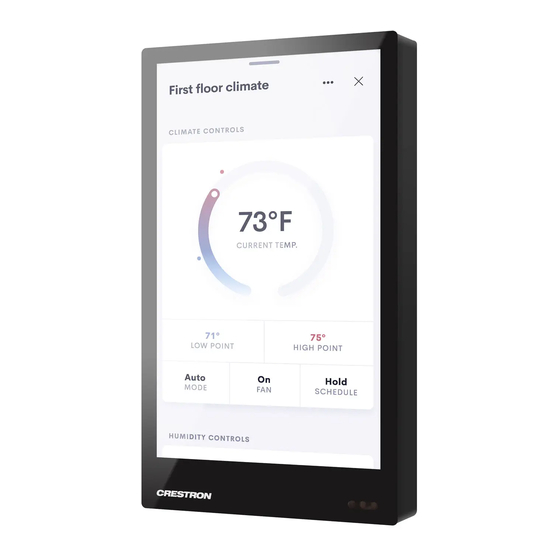
Crestron TSW-570 Series Product Manual
5 in., 7 in., and 10.1 in. wall mount touch screens
Hide thumbs
Also See for TSW-570 Series:
- Quick start manual (10 pages) ,
- Getting started (2 pages) ,
- Product manual (226 pages)
Summary of Contents for Crestron TSW-570 Series
- Page 1 TSW-570, TSW-770, and TSW-1070 5 in., 7 in., and 10.1 in. Wall Mount Touch Screens Product Manual Crestron Electronics, Inc.
- Page 2 Crestron disclaims any proprietary interest in the marks and names of others. Crestron is not responsible for errors in typography or photography.
-
Page 3: Table Of Contents
Contents Introduction Access the Setup Screens Local Configuration Ethernet Setup IP Table Setup Audio Setup Display Setup Standby Timeout Application Selection Wi-Fi Setup Select a Wi-Fi Access Point Manage Wi-Fi Access Points Bluetooth Beacon Virtual Toolbar Diagnostics & Advanced Test Patterns Touch Test RTSP Test LAN Test Keypad Test... - Page 4 Status Device Network Room Scheduling Display Control System Settings System Setup Services Network Proxy Settings Device Pairing Audio Auto Update Cloud Settings Applications Control System Security Authentication 802.1x Configuration Application Selection Connect to XiO Cloud Service ii • Contents Product Manual — Doc. 8550C...
-
Page 5: Introduction
NOTE: The TSW-570, TSW-770, and TSW-1070 are functionally similar. For simplicity within this guide, the term "touch screen" is used except where otherwise noted. Crestron offers the following variations for its standard touch screen models. Certain settings described in this document are not applicable to theses models. -
Page 6: Access The Setup Screens
Access the Setup Screens The setup screens enable basic configuration prior to regular operation of the touch screen. NOTE: The TSW-570P 5 in. portrait touch screen provides the same setup screens that are described in this guide, but the appearance and layout of the screens have been modified for portrait orientation. - Page 7 The functions of each button are detailed in the following pages of this guide. NOTE: A toolbar is present on the bottom of all setup screens. The toolbar provides a gear button that may be tapped to return to the Setup screen and a Save & Exit button that may be tapped to save all settings, to exit the setup screens, and to return to the selected scheduling application.
-
Page 8: Local Configuration
Local Configuration Refer to the following sections for information about configuring the device locally using its setup screens. Ethernet Setup Tap Ethernet Setup on the Setup screen to display the Ethernet Setup screen. Ethernet Setup Screen Use the Ethernet Setup screen to view the touch screen MAC and IP addresses, subnet mask address, default router address, primary and secondary DNS addresses, hostname, and domain. - Page 9 Tap APPLY CHANGES to apply any new Ethernet settings to the touch screen and to stay in setup mode. Tap REBOOT to exit setup mode and reboot the touch screen. To change a static IP address, tap Off under DHCP Enable. Then, tap Set Static IP Address Settings to display the Static IP Ethernet Setup screen.
- Page 10 The on-screen numeric keypad opens for the chosen setting. Edit IP Address On-Screen Numeric Keypad Use the keypad to make a new entry. Tap the clear button in the text field to clear any previous entry. Tap the delete button to delete the last digit.
-
Page 11: Ip Table Setup
IP Table Setup Tap IP Table Setup on the Setup screen to display the Ethernet Setup - IP Table screen. Ethernet Setup - IP Table Screen Use the Ethernet Setup - IP Table screen to view and edit the IP table settings for connecting the touch screen to a control system. - Page 12 To add or edit an entry, tap Add/Edit next to the corresponding entry. The Ethernet Setup - Edit IP Table screen is displayed. Ethernet Setup - Edit IP Table Screen Tap the CIP ID text field to display the on-screen hex keypad. On-Screen Hex Keypad 8 •...
- Page 13 Use the keypad to make the new entry. Tap the clear button in the text field to clear any previous entry. Tap the delete button to delete the last digit. Tap SAVE to save a new entry or tap < CANCEL to discard any changes. The display returns to the Ethernet Setup - Edit IP Table screen.
-
Page 14: Audio Setup
Audio Setup Tap Audio Setup on the Setup screen to display the Audio Setup screen. Audio Setup Screen Use the Audio Setup screen to control the master volume, media volume, and beep volume settings for the touch screen. NOTE: The Media Volume controls adjust the H.264 streaming media level in relation to the Volume controls. -
Page 15: Display Setup
Display Setup Tap Display Setup on the Setup screen to display the Display Setup screen. Display Setup Screen The value shown under Illuminance represents the units of light (in lux) that are received by the touch screen. This value changes in real time depending on the light received by the touch screen. - Page 16 Tap Presets to access the Display High / Low Settings screen. Display High / Low Settings Screen Use the Display High / Low Settings screen to adjust the brightness values for the touch screen display and key backlight. Tap the up and down arrows to raise or lower the values of the high and low brightness settings for the LCD display from 0 to 100%.
-
Page 17: Standby Timeout
Standby Timeout Tap Standby Timeout on the Setup screen to display the Standby Timeout screen. Standby Timeout Screen Use the Standby Timeout screen to set the standby timeout settings for the touch screen. Tap the up and down arrow buttons to increase the touch screen standby timeout duration from 0 to 120 minutes. -
Page 18: Application Selection
Tap On or Off next to Enable to turn the digital clock screensaver on or off during standby timeout Tap On or Off next to 24 Hour to turn 24-hour time format on or off for the digital clock. Tap the up and down arrow buttons under Screen Saver Brightness to increase or decrease the screensaver brightness from 0 to 100%. -
Page 19: Wi-Fi Setup
Wi-Fi Setup Tap Wi-Fi Setup on the Setup screen to display the Wi-Fi Setup screen. (TSW-770 and TSW-1070 only) Wi-Fi Setup Screen Use the Wi-Fi Setup screen to view the Wi-Fi network MAC and IP addresses, subnet mask address, default router address, primary and secondary DNS addresses, hostname, domain, and various details about the Wi-Fi connection. - Page 20 To change a static IP address, tap Off under DHCP Enable. Then, tap Set Static IP Address Settings to display the Wi-Fi Static IP Setup screen. Wi-Fi Static IP Setup Screen To edit the static IP address, the static subnet mask, the static default router, the preferred DNS, or the alternate preferred DNS, tap the text field underneath the setting name.
-
Page 21: Select A Wi-Fi Access Point
Use the keypad to make a new entry. Tap the clear button in the text field to clear any previous entry. Tap the delete button to delete the last digit. Tap Save to save a new entry or tap < CANCEL to discard any changes. The display returns to the Static IP Ethernet Setup screen. - Page 22 To set up a Wi-Fi network connection: 1. Select the desired WAP from the options shown underneath Step 1 - Select a WAP. If the desired WAP is not shown, tap Add New. NOTE: The WAP Name (SSID) and Security fields are populated automatically when a discovered WAP is selected.
- Page 23 The touch screen attempts to connect to the WAP using the provided credentials. If a connection is established, connection details for the WAP are shown with a green check mark to the left of Current Connection. Wi-Fi WAP Selection Screen (Connection Successful) If the connection fails, a failure message is displayed.
-
Page 24: Manage Wi-Fi Access Points
Manage Wi-Fi Access Points On the Wi-Fi Setup screen, tap Manage Wi-Fi Access Point. The Manage Wi-Fi Access Points screen is displayed. Manage Wi-Fi Access Points Screen Use the Manage Wi-Fi Access Points screen to manage settings for up to four saved WAPs. Tap one of the listed WAPs to display controls to manage the WAP. -
Page 25: Bluetooth Beacon
Use the BLE Beacon screen to configure the built-in PinPoint™ proximity detection beacon. Using Bluetooth® technology, the beacon works with the Crestron App or Crestron PinPoint App to determine when a mobile device is in or near the same room as the beacon, and signals the mobile app to automatically display the appropriate controls and information for the room. -
Page 26: Virtual Toolbar
The toolbar is hidden automatically after a set timeout duration. NOTE: Virtual button functionality can be custom programmed using a Crestron control system. 22 • TSW-570, TSW-770, and TSW-1070 Product Manual — Doc. 8550C... - Page 27 On-screen Toolbar Screen (with Virtual Toolbar) Tap On or Off under Toolbar Enabled to turn the virtual toolbar on or off, respectively. Tap Show or Hide under Toolbar Visibility to have the toolbar exposed or hidden by default, respectively. Tap Top, Bottom, Left, or Right under Toolbar Positioning to place the toolbar on the respective location on the screen.
- Page 28 On-screen Toolbar Screen - Toolbar Buttons Tap < BACK to return to the Setup screen. 24 • TSW-570, TSW-770, and TSW-1070 Product Manual — Doc. 8550C...
-
Page 29: Diagnostics & Advanced
Diagnostics & Advanced Tap Diagnostics on the Setup screen to display the Diagnostics & Advanced screen. Diagnostics & Advanced Screen Use the Diagnostics & Advanced screen to access various diagnostic test screens for the touch screen. The Diagnostics & Advanced screen also provides the touch screen CPU temperature and available memory. -
Page 30: Test Patterns
Test Patterns Tap Test Patterns on the Diagnostics & Advanced screen to display the Test Pattern Diagnostics screen. Test Pattern Diagnostics Screen Use the Test Pattern Diagnostics screen to display any of the available test patterns. Tap one of the buttons on the screen to display its respective test pattern. Tap <... -
Page 31: Touch Test
Touch Test Tap Touch Test on the Diagnostics & Advanced screen to display the touch test screen. Touch Test Screen Use the touch test screen to test the touch functionality of the display. When a location button is tapped, its respective indicator lights on the screen. Tap RETURN to return to the Diagnostics &... -
Page 32: Rtsp Test
RTSP Test Tap RTSP Test on the Diagnostics & Advanced screen to display the RTSP Stream Diagnostics screen. RTSP Stream Diagnostics Screen Use the RTSP Stream Diagnostics screen to view and test RTSP (real time streaming protocol) on the touch screen. Tap the text field under H264 Stream Source URL: (Touch to edit) to display an on-screen keyboard for entering an H.264 streaming video source URL. -
Page 33: Lan Test
LAN Test Tap LAN Test on the Diagnostics & Advanced screen to display the Ethernet Diagnostics screen. Ethernet Diagnostics Screen Use the Ethernet Diagnostics screen to view and test the Ethernet connection. The Ethernet Diagnostics screen displays the touch screen MAC and IP addresses, subnet mask address, default router address, primary and secondary DNS addresses, hostname, and domain name. -
Page 34: Keypad Test
Keypad Test Tap Keypad Test on the Diagnostics & Advanced screen to display the Keypad Diagnostics Test screen. Keypad Diagnostics Test Screen Use the Keypad Diagnostics Test screen to test the functionality of the six virtual toolbar buttons. When one of the virtual buttons is pressed on the touch screen, its respective indicator lights on the screen. -
Page 35: Rava® Sip Intercom
Rava® SIP Intercom Tap Rava Test on the Diagnostics & Advanced screen to display the Rava Diagnostics screen (TSW-770 and TSW-1070 only). Rava Diagnostics Screen Use the Rava Diagnostics screen to test using the Rava® SIP Intercom with the touch screen. Rava SIP intercom technology enables hands-free VoIP communication with other Rava-enabled touch screens and door stations. - Page 36 NOTE: The touch screen Rava SIP intercom may be configured to connect to a supported door station as part of a Crestron Home™ OS door station solution. For more information, refer to Crestron Home OS Product Manual (Doc. 8525).
-
Page 37: Mic Test
Mic Test Tap Mic Test on the Diagnostics & Advanced screen to begin a microphone test. Mic Test Screen During a microphone test, the built-in microphones record sound for five seconds and then play the sound back to confirm that the microphones are functioning. This test is performed twice: The first test records and plays sound back from the left microphone, and the second test records and plays sound back from the right microphone. -
Page 38: Wi-Fi Test
Wi-Fi Test Tap Wi-FiTest on the Diagnostics & Advanced screen to display the Wi-Fi Diagnostics screen. Wi-Fi Diagnostics Screen Use the Wi-Fi Diagnostics screen to view and test the Wi-Fi network connection. The Ethernet Diagnostics screen displays the Wi-Fi network MAC and IP addresses, subnet mask address, default router address, primary and secondary DNS addresses, hostname, and domain name. -
Page 39: About
About Tap About on the Setup screen to display the About screen. About Screen Use the About screen to view information about the touch screen, including the firmware version and the operating system versions. Tap Check For App Updates to scan the network for any updates to the touch screen applications. If application updates are available, the touch screen downloads and installs the updates. -
Page 40: Web Configuration
This interface is also accessible using the XiO Cloud® service. To access the configuration interface: 1. Use the Device Discovery tool in Crestron Toolbox™ software to discover the touch screen and its IP address on the network. -
Page 41: Actions Menu
Some device settings may be displayed or hidden depending on the selected application mode. If the Crestron room scheduling application is running on the touch screen, the web configuration utility provides additional configuration options for the room scheduling application. For more information, refer to the Crestron Room Scheduling Panels Operations Guide (Doc. -
Page 42: Restore
To upload a firmware PUF through the web configuration interface: NOTE: Visit www.crestron.com/firmware to download the latest firmware PUF. 1. Click Browse, and then navigate to the firmware PUF on the host computer. 2. Select the firmware PUF, and then click Open. -
Page 43: Enter Setup
Enter Setup Click Enter Setup to force the touch screen to enter its built-in setup interface. Enter Standby Click Enter Standby to force the touch screen to enter standby mode. Save Changes Click Save Changes to save any changes made to the configuration settings. Revert Click Revert to revert the touch screen back to the last saved configuration settings. -
Page 44: Upload Scheduling Project
Project Upload dialog box opens. Project Upload Dialog Box NOTE: This selection is available only if the touch screen is running in Crestron Default scheduling mode. To upload a custom scheduling project: 1. Click Browse, and then navigate to the project .vtz file on the host computer. -
Page 45: Status
Status Click the Status tab on the top left of the configuration interface to display selections for viewing the status of device, network, and control system settings. Click on a selection name to expand the selection. If the selection is expanded, click the selection name again to collapse the section. -
Page 46: Network
Network Click Network to view the status of the network settings for the touch screen. Status Tab - Network The following Network information is displayed: Host Name: The touch screen hostname DNS Servers: The DNS (domain name server) addresses used to resolve the touch screen domain to an IP address Click the + (plus) icon next to Ethernet to display the following Ethernet settings: Domain: The touch screen domain name... -
Page 47: Usb
Link Active: Reports the status of the Ethernet connection (A true message indicates that the Ethernet connection is active, while a false message indicates that the Ethernet connection is inactive.) MAC Address: The unique touch screen MAC (media access control) address Click the + (plus) icon next to WI-FI to display the following Wi-Fi network settings: Domain: The Wi-Fi network domain name DHCP: Reports whether the Wi-Fi network IP address is static (Yes) or dynamic (No),... -
Page 48: Room Scheduling
Room Status: The status of the connected room (available or reserved) Calendar Sync: The status of the sync between the touch screen and the room scheduling calendar Crestron Fusion Online Status: The status of the Crestron Fusion connection (if applicable) Display Click Display to view the display status. -
Page 49: Control System
IP Address/Hostname: The control system IP address or hostname Room ID: The control system room ID that the touch screen is associated with (for connections to the Crestron Virtual Control server-based control system) Status: The control system connection status Product Manual — Doc. 8550C... -
Page 50: Settings
Settings Click the Settings tab on the top left of the configuration interface to display selections for configuring various touch screen settings and to select a touch screen application. Settings Selections Each selection is described in the sections that follow. NOTE: If an invalid value is entered for a setting, the web interface will not allow changes to be saved until a valid value is entered. - Page 51 Click the + (plus) icon next to Time/Date to display the following time and date settings. Settings Tab - System Setup (Time/Date) Time Synchronization Time Synchronization: Turn on the toggle to use time synchronization via SNTP (Simple Network Time Protocol). Synchronize Now: With Time Synchronization turned on, click Synchronize Now to synchronize the touch screen with the SNTP server(s) entered in the NTP Time Servers table.
- Page 52 Time Configuration Time Zone: Select a time zone for the touch screen using the drop-down menu. Date: Select the date for the touch screen using the pop-up calendar that is displayed. Time Format: Select the format that the time will display on the touch screen (12 hour or 24 hour).
- Page 53 Click the + (plus) icon next to Network to display the following network settings. Settings Tab - System Setup (Network) NOTE: The IP Address, Subnet Mask, and Default Gateway fields are required only if DHCP is set to Disabled for Ethernet and Wi-Fi network connection. Product Manual —...
- Page 54 Network Configuration Host Name: Enter the touch screen hostname. Primary Static DNS: Enter the primary DNS address. Secondary Static DNS: Enter the secondary DNS address. Ethernet Adapter Enabled: Turn on the toggle to use the touch screen Ethernet adapter, which allows the touch screen to make an Ethernet connection. DHCP Enabled: Turn on the toggle to use DHCP for the Ethernet connection.
- Page 55 Click the + (plus) icon next to Device Display to display the following device display settings. Settings Tab - System Setup (Device Display) Product Manual — Doc. 8550C TSW-570, TSW-770, and TSW-1070 • 51...
- Page 56 Auto Brightness: Turn on the toggle to use automatic brightness control for the touch screen LCD display. ALS Threshold Value: If Auto Brightness is turned on, enter a value (1–100%) for the ALS (ambient light sensor) threshold, which is used for switching between high and low auto-brightness presets.
- Page 57 Video URL: Enter a URL of video to be used by the touch screen screensaver. Logo Setting: Select one of the radio buttons (None, Crestron, and Custom) to select a logo type to use on the touch screen screensaver. Logo URL: If Logo Setting is set to Custom, enter a URL of a custom logo to be used by the touch screen screensaver.
-
Page 58: Services
Crestron Fusion 10 On-Premises Software Getting Started Guide (Doc. 7685). Crestron Fusion Cloud: Turn on the toggle to allow a connection to a Crestron Fusion Cloud server. This connection is only applicable when the scheduling mode is set to Crestron Default or User Project. -
Page 59: Network Proxy Settings
Network Proxy Settings Click Network Proxy Settings to configure network proxy settings for the touch screen. Settings Tab – Network Proxy Settings Proxy: Turn on the toggle to configure the touch screen for use with a proxy server. HTTP Settings HTTP Proxy: Turn on the toggle to use an HTTP proxy server. -
Page 60: Device Pairing
Device Pairing Click Device Pairing to configure settings for pairing the touch screen to a CEN-ODT-C-POE. The CEN-ODT-C-POE provides local occupancy reporting for supported room scheduling apps. NOTE: For more information on the occupancy sensor, refer to the CEN-ODT-C-POE Supplemental Guide (Doc. 8598). -
Page 61: Audio
Audio Click Audio to configure various audio settings for the touch screen. Settings Tab – Audio Settings NOTE: The Media Volume setting adjusts the H.264 streaming media level in relation to the Panel Volume setting. Panel Mute: Turn on the toggle to mute the touch screen master volume. Panel Volume: Enter a value (1‒100) for the touch screen master volume level. -
Page 62: Auto Update
Custom URL: Turn on the toggle use a custom update server URL. If turned off, the server URL will default to the standard Crestron update sever. Custom URL Path: If Custom URL Path is turned on, enter the custom URL path for the update server. -
Page 63: Cloud Settings
Cloud Settings Click Cloud Settings to enable or disable a connection between the touch screen and an XiO Cloud® service account. A connection to the XiO Cloud service is enabled by default. Settings Tab – Cloud Settings Turn on the Cloud Configuration Service Connection to allow a connection between the touch screen and an XiO Cloud account. -
Page 64: Control System
NOTE: For more information on connecting the touch screen to Crestron Virtual Control, refer to the help file in the Crestron Virtual Control web configuration interface. To access the help file, click the question mark button on the top left of the page. -
Page 65: Security
Security Click the Security tab on the top left of the configuration interface to display selections for configuring security and authentication settings for the touch screen. Security Tab Selections Expand the Security accordion to configure the following settings: SSL Mode: Select an SSL (Secure Sockets Layer) mode to use for establishing a secure connection to the touch screen: Encrypt and Validation: The touch screen will require a username and password to validate an encrypted SSL connection. -
Page 66: Authentication
After rebooting the touch screen, this username and password must be entered to access the web configuration utility or to connect to the touch screen through Crestron Toolbox™ software. CAUTION: Do not lose the administrator username and password, as the touch screen settings must be restored to factory defaults to reset the username and password. - Page 67 The following settings are displayed for the current user: Name: The chosen username Access Level: The access level granted to the user (Administrator, Programmer, Operator, User, or Connect) Active Directory User: Reports whether the current user is (Yes) or is not (No) authenticated through Active Directory®...
- Page 68 Users Click the Users tab to view and edit information for the touch screen users. Authentication Management - Users Tab Enter text into the Search Users field to find and display users that match the search term(s). Touch screen users are listed in table format. The following information is displayed for each touch screen user: Username: The chosen username AD User: Reports whether the user is (Yes) or is not (No) authenticated through Active...
- Page 69 User Details Click the information button in the Actions column to view information for the selected user. The User Details pop-up dialog box is displayed. User Details Dialog Box The following settings are displayed for the current user: Name: The chosen username Active Directory User: Reports whether the user is (Yes) or is not (No) authenticated through Active Directory Groups: Lists any groups that contain the user...
- Page 70 The following Update User settings may be viewed or configured: Name: The chosen username Active Directory User: Turn on the toggle to use authentication via Active Directory for the selected user. Password: Enter a new password for the selected user. Confirm Password: Reenter the password provided in the Password field.
- Page 71 Create User Click Create User at the bottom of the page to create a new touch screen user. The Create User dialog box is displayed. Create User Dialog Box Use the following settings to create a new user: Name: Enter a username. Active Directory User: Turn on the toggle to use authentication via Active Directory for the user.
- Page 72 Groups Click the Groups tab to view and edit settings for touch screen groups. Touch screen groups are used to group users by access level and Active Directory authentication settings. Authentication Management - Groups Tab Enter text in to the Search Groups field to find and display groups that match the search term(s). Touch screen groups are listed in table format.
- Page 73 Active Directory group in the Name field. If this information is being entered via console commands, omit domain\local from the command (for example, adddomaing - n:crestron -L:A instead of adddomaing -n:domain.local\crestron -L:A). Access Level: The access level of the group and its users...
- Page 74 Delete Group Click the trashcan icon in the Actions column to delete the group. A pop-up dialog box is displayed asking whether the group should be deleted. Click Yes to delete the group or No to cancel deleting the group. Create Group Click Create Group at the bottom of the page to create a new touch screen group.
-
Page 75: 802.1X Configuration
802.1x Configuration Click the Security tab on the top left of the configuration interface to display selections for configuring IEEE 802.1x network authentication for touch screen security. 802.1x Configuration Tab Selections Expand the 802.1x Configuration accordion to configure the following settings: IEEE 802.1x Authentication: Turn on the toggle to use 802.1x authentication for the touch screen. - Page 76 Username: If EAP MSCHAP V2- password is selected for Authentication Method, enter a username that is required for authentication. Password: If EAP MSCHAP V2- password is selected for Authentication Method, enter a password that is required for authentication. Enable Authentication Server Validation: Turn on the toggle to use server validation for increased security.
- Page 77 If the CAs span multiple pages, use the navigation arrows on the bottom of the page to move forward or backward through the pages, or select a page number to navigate to that page. Click the trashcan button in the Actions column for a CA to delete it. A pop-up dialog box is displayed asking if the CA should be deleted.
-
Page 78: Application Selection
Microsoft Teams® online meeting solution application (TSW-1070 only) NOTE: A Crestron Flex Microsoft Teams UC system must be configured prior to configuring the Microsoft Teams application on the touch screen. For more information, refer to the UC Video Conference Systems for Microsoft Teams Supplemental Guide (Doc. - Page 79 NOTE: Additional subscriptions and/or licenses may be required. Refer to each provider’s website for details about the capabilities and requirements of its scheduling application and services. For more information on using and setting up each application, refer to the provider's website. Product Manual —...
-
Page 80: Connect To Xio Cloud Service
XiO Cloud® service allows supported devices across an enterprise to be managed and configured from one central and secure location in the cloud. Supported Crestron® devices are configured to connect to the service out of the box. Use of the service requires a registered XiO Cloud account. To register for an XiO Cloud account, refer to www.crestron.com/Support/Tools/Licensing-Registration/XiO-Cloud-Registration-... - Page 81 This page is intentionally left blank. Product Manual — Doc. 8550C TSW-570, TSW-770, and TSW-1070 • 77...
- Page 82 Product Manual — Doc. 8550C Crestron Electronics, Inc. 15 Volvo Drive, Rockleigh, NJ 07647 06/11/21 Tel: 888.CRESTRON Specifications subject to Fax: 201.767.7656 change without notice. www.crestron.com...












Need help?
Do you have a question about the TSW-570 Series and is the answer not in the manual?
Questions and answers