Table of Contents
Advertisement
Quick Links
F
RAME
Film/Video Calculator
C A L C U L A T E D I N D U S T R I E S
H R S
3 0 D F
F
M
RAME
ASTER
Stop Watch/Timer
G o/Stop
Mark
16mm
35mm
Time Code
30 NDF
30 NDF
30 DF
A
In
Sync
7
Conv
4
Stor
1
Rcl
:
0
User's Guide
CALCULATED
INDUSTRIES
We put answers at your fingertips
M
ASTER
®
M I N
S E C
II
®
Off
H:M:S
Dec
Film
Cust
fps
25 PAL
Cus TC
B
Adj fps
Out
Dur
8
5
2
Rate
=
•
II
®
F R M
On/C
%
%
Prefs
Frms
Sub
Sum
Rem
9
AC
6
Clr Mem
+
3
+
–
/
–
®
Advertisement
Table of Contents

Summary of Contents for Calculated Industries Frame Master II
- Page 1 RAME Film/Video Calculator C A L C U L A T E D I N D U S T R I E S H R S 3 0 D F RAME ASTER Stop Watch/Timer G o/Stop Mark H:M:S Film 16mm...
-
Page 2: Table Of Contents
Rate Function ....46 Appendix Calculator Information ..48 Limited Warranty ... .50 2 –... -
Page 3: Frame Master
Count up/count down Timer (that counts in Real-Time, Feet-Frames, and Time Code) with Buzzer and Mark Point functions The Frame Master II also works as a standard math calculator with Memory and Percent functions, plus battery-sav- ing auto shut-off. Calculated Industries, Inc. -
Page 4: Getting Started
ETTING TARTED NTSC (“SMPTE”) Time Code There are two types of NTSC 30 frames- per-second (fps) time code commonly used in North America and Japan: Non- Drop Frame (30 ) and Drop Frame ). These time codes are both differ- ent than real clock time since they typi- cally run at a reference rate of 59.94 Hz rather than true clock rate of 60 Hz: Since... - Page 5 Hz; this is common in audio recording. In this case, 30 accurate” and 30 faster than real time. Your calculator may be set to run NTSC time code at either 59.94 Hz (the default) or 60 Hz. For more information on video time...
-
Page 6: Conversions
Other Time Codes The Frame Master II also contains two other Time Code modes: (a) 25 fps ECAM Code, which can be set to any speed from 1-100 fps (the default setting is “true” clock-accurate 30 fps — i.e., 30 fps referenced to 60 Hz). - Page 7 How the Frame Master II Converts Here is a listing of the more common types of conversions and how they are converted on the Frame Master II. Be- cause of the various methods employed, multiple conversions of the same en-...
- Page 8 NTSC/NTSC NTSC/Film NTSC/PAL Film/PAL Film/Cust TC PAL/Cust TC Film/Film All conversion to real time (H:M:S) are, of course, time-based. Special Note to Users of the Original Frame Master/Plus Calculators If you use or used the original Frame Master/Frame Master versions you get on this new model will differ substantially.
-
Page 9: Power On & Off
Turn the calculator on by pressing the [On/C] key. To turn it off, press the [Off] key. Auto Shut-Off The calculator will turn itself off if it is not used within 8-10 minutes, except when the Stop-Watch/Timer is active. (1) When the Stop-Watch/Timer is... -
Page 10: Key Definitions/Functions
Key Definitions/Functions RAME Stop Watch/Timer G o/Stop 16mm 30 NDF 30 NDF Sync Conv Stor [+] [–] [x] [÷] [=] Arithmetic operation keys. Four-function percent key. [0] – [9] Digits used for entering numbers. [•] Decimal point. [Off] — Off Key Turns all power off. - Page 11 [On/C] — On/Clear Key Turns power on. If on, pressing once clears the last entry and the display. Pressing twice clears all temporary registers. [Conv] — Convert Key Used with the Mode keys to convert between Modes. Also used to access special 2nd functions.
- Page 12 [Dec] — Decimal Math Mode Toggles the calculator to decimal math mode and clears the display to “0.” This mode is only used for reg- ular math calculation. It cannot be used for time code, real-time or film footage calculations.
- Page 13 Allows you to create an offset between A and B sources, and then find match- ing edit points. (See “Sync/Offset.”) [Prefs] — Preferences key Allows you to customize various con- versions or outputs on the calculator to your needs. (See “Preferences.”) User’s Guide – 13...
- Page 14 NTSC 30 Non-Drop Frame Time Code (H:M:S:F). While normally ref- erenced to 59.94 Hz, your calculator can be set to reference 30 NDF time code at 60 Hz. [30 DF] — 30 Drop-Frame Time Code...
- Page 15 [25 PAL] — PAL/SECAM 25 FPS Used for two functions: (1) to enter or calculate P Code; (2) when used with the [Conv] key, converts a real-time, time code (other than 25 FPS), film footage or frame value to PAL/ SECAM 25 FPS time code.
- Page 16 [35mm] — 35mm Film key Used for two functions: (1) to enter or calculate 35mm film; (2) when used with the [Conv] key, converts a real time, time code, or decimal frame value to 35mm film. (Stan- dard = 16 frames/foot.) [CusFilm] —...
- Page 17 Stop-Watch Timer Keys [Go/Stop] — Timer Go/Stop Activates the Stop-Watch/Timer. If Timer is not counting: First press displays the stopped timer (blank timer or timer with time value displayed). At this point, you may enter a time-related value. Second press starts the timer. Third press stops the timer.
-
Page 18: Math Functions
[Conv] [x] — All-Clear Clears all values including memory. Resets all permanent registers and preferences to default settings. [Conv] [–] — Change-Sign Function Toggles the sign of the displayed value. 18 – Frame Master II ™... - Page 19 [Conv] [+] — Clear All Memory Clears all values stored in Memory locations 0-9. [Conv] [%] — Delta Percent Function Calculates the percentage difference between two numbers. [Conv] [Dur] — Fill to Fit Function Finds adjusted multiplier and film fps needed to fit segment (A) into time period (B).
-
Page 20: Basic Math Operations
Basic Math Operations Your calculator uses standard chaining logic which simply means that you enter your first value, the operator (+, –, x, ÷), the second value and then the equals sign (=). Enter Decimal Mode — [Dec] A. 3 [+] 2 B. -
Page 21: Memory Functions
You must press the equals key [=] to complete this calculation. Memory Functions The Frame Master II can store and re- call up to 10 separate, non-accumulat- ing memory values. You can store values in any format (frames, film foot- ages, time codes, real time). -
Page 22: Clearing Memory
Example: Using memory to store a value Steps Enter into memory 1 355 [Stor] 1 Recall mem. 1 Replace mem. 1 Recall mem. 1 Clear mem. 1 Example: Storing time code in memory Steps Select time code Enter value & store Recall mem. -
Page 23: Preferences
Preferences The Frame Master II includes a special preferences function that allows you to customize the calculator for your spe- cific needs or special situations. To ac- cess the preferences function, simply press the [Prefs] key. Successive presses of that key will scroll the various options which may be altered. - Page 24 How to use the Preferences function (1) Enter preferences mode: Steps Clear calc. (2) Scroll to type of preference you wish to change by pressing [Prefs] suc- cessively: Steps (3)Toggle preference by pressing [+] or [–] keys: Steps (4)Press any other key to exit prefer- ences mode.
-
Page 25: Using The Frame Master
SING THE Entering Values Before you begin entering values, you must first select a mode: Time Code [30 DF] [30 NDF] [25 PAL], Real-time [H:M:S]; Film Frames You can enter values in either of two ways: Auto-Entry or Colon Entry. (1) Auto-Entry —... - Page 26 separate the different elements such as hours, minutes, seconds, frames, and feet-frames. However, this is generally unnecessary except as a means of entering zeroes in slotted locations. Example: Using “Auto-Entry” To use auto-entry to enter a 30 Drop Frame time code of 5:08:06:11, you would press: [30DF] 5 0 8 0 6 1 1 Note that you need to specifically enter...
- Page 27 (remember to press a time code or the real-time key first, if necessary). You can enter decimal seconds in real time mode [H:M:S] only (for example, pressing 2 [.] 32 enters 2.32 seconds). 30 NDF Unit Clear calculator Change mode Hours Minutes Seconds Frames* Hours &...
- Page 28 Entering Film Values To enter film values, select a film mode then use auto-entry or the colon key. If you want to work in frames only, select your film mode then press the [Frames] key. Example: Adding 16mm Film Footages Add the following in 16mm film mode: 350 Feet 10 Frames 575 Feet 15 Frames...
-
Page 29: Math Operations
Math Operations For basic decimal math operations, see the beginning of this guide. For real- time, video time code and film math calculations and conversions, the follow- ing rules apply: (1) You can add, subtract, or divide be- tween all formats. (2) You can multiply a formatted value by a unit-less number. - Page 30 Converting Values (1) Clear calculator and select the time code or film mode you want to use. [On/C] [On/C] [30 NDF] (2) Enter the film or time code value you want to convert. (3) Press the [Conv] key, then the time code or film key you want to con- vert this value to.
- Page 31 Example: Convert Film Footages Convert 5:04 feet-frames of 16mm film to other formats. Steps Clear calc. Enter value Conv. to frames Conv to 30 NDF Example: Add & Convert Mixed Formats While not recommended, it is possible to add values of differing formats, such as the following: 0:02:30 1:15:25:10 30 DF Time Code;...
-
Page 32: In/Out/Duration Points
In/Out/Duration Points The [In], [Out] and [Dur] (duration) keys can calculate the starting and end- ing points as well as the amount of time in between. Once you’ve put in two of the factors, you can solve for the third. (Note: The Out point is not included in the duration calculation.) Calculating In/Out/Duration Points... - Page 33 Example: Finding Duration Find the elapsed time (duration) from the information below using 30 NDF. Step Clear calc. Set 30NDF Enter “in” Point Enter “Out” Point 1271312 [Out] 1:27:13:12 Find Duration Example: Finding “In” Starting Point Find the start point from the informa- tion below using real-time ([H:M:S]).
- Page 34 Step Clear calc. Set real time Enter act. time Ent. desired time 1022 [Out] Find adj. speed 34 – Frame Master II 9:18:09:22 SOLVE Keystrokes [On/C] [On/C] [30 NDF] 6565016 [In]...
-
Page 35: Sync/Offset Function
Sync/Offset Function Your calculator includes a special Sync/- Offset function that lets you create an offset and then find matching edit points on A/B sources of the same media or different media. You can use the In/Out/Dur keys to create the offset or store the value directly. - Page 36 Example: Different Format Sync Using the [In] and [Out] keys, find the offset between 1:00:00:00 30 NDF Time Code and 95:00 Ft/Frms of 35mm film. Then store this offset in [Sync] and find the matching film edit points for the following Time Codes. TC Edit Point #1 —...
-
Page 37: Setting Film Speed [Fps]
This key sets the fps used by the [16mm], [35mm] and [Cust] keys. To set a new value: (1) Clear the calculator and select dec- imal mode. [On/C] [On/C] [Dec] (2) Enter the number of frames per sec- ond you want to set. -
Page 38: Setting Frames Per Foot
Film Type 16mm 35mm Custom Setting a New Value (1) Clear the calculator and select dec- imal mode. [On/C] [On/C] [Dec] (2) Enter the number of frames per foot you want to set (up to 99 f/ft). (3) Press [Stor] then a film type key to save this frames-per-foot value for that film type. -
Page 39: Setting Custom Time Code
30 frames per second (fps). This fps setting is used by the [CusTC] key only. To set a new value: (1) Clear the calculator and select dec- imal mode. [On/C] [On/C] [Dec] (2) Enter the number of frames per sec- ond you want to set. -
Page 40: Using The Timer
Using the Timer The Frame Master II includes a full- function timer with selectable buzzer and Mark Point function. The timer can count up from zero or count down from an entered time. You can count up or down in:... - Page 41 Counting Up or Down If you do not select a mode, the timer defaults to the last timer mode you used. (The initial default timer mode is real time with one decimal place.) (1) Select a timer mode (see “Prefs”). [Prefs] [Prefs] (then) [+] or [–] (2) To count up from zero, press: [Go/Stop] [Go/Stop]...
- Page 42 (6) You can use other keys and functions while the timer is counting. If you are counting down, the calculator will beep three times and flash the display when the timer reaches zero. Press: [Go/Stop] to re-display the timer. [Mark]...
-
Page 43: Timer Mark Points
(2) Press the equals key [=]. (2) Press the math key ([+] [–] [x] [÷]) you want to use. (3) Enter another value then press the equals key [=]. answer: 2:55:25:00 (4) You can convert timer values to real-time, film, or time code. Press [Conv] then the format you want to convert this value to. - Page 44 [Out]). [Stor] [0…9] for Memory, or [Stor] [In]/[Out] for Duration calc. (4) The recorded mark points are cleared when the timer is cleared and restarted or when the calculator is turned off. 44 – Frame Master [Go/Stop] [Rcl] [Mark] ®...
- Page 45 Clearing the Timer (1) Press [Go/Stop] to stop the timer if it’s counting. (2) Press [On/C] to clear timer. Audible Buzzer Function If counting down, the Timer will make an audible sound when it reaches zero. To turn this off (such as for an open- mic situation), scroll the preferences until “BUZZ”...
-
Page 46: Rate Function
FRAMES Example: Real Time Rate (Per Hour) You work on a project for 48 hours, multiply that by a rate of $75/hr. Steps Clear calculator Select mode Enter time Multiply by rate find total amount [Conv] [•] 46 – Frame Master per “time code hour”... - Page 47 Example: Film (Feet-Frames) Rate Enter 65:10 Ft/Frm of 16mm film and multiply it by a rate of $25/foot. Steps Clear calculator Recall 16mm F/Ft [Rcl] [16mm] If other than 40 upon recall, set to 40. Set to 40 F/Ft Select 16mm...
-
Page 48: Appendix
5 or more. If this digit is less than 5, no rounding occurs. For remaining frame calculations (time code), you can set the calculator to round the remaining frame value based on 5/4 rounding or truncate the value. - Page 49 Errors An error will occur when you make an incorrect entry, if the answer is beyond the range of the calculator, or if you enter a mathematical impossibility such as division by zero. To clear an error, press the [On/C] button.
-
Page 50: Limited Warranty
IMITED Calculated Industries, Inc. (“CII”) warrants this product against defects in ma- terials and workmanship for a period of one (1) year from the date of original consumer purchase in the U.S. If a defect exists during the warranty period, CII at its option will ei-... - Page 51 ping and handling within the contiguous 48 states. (Outside the contiguous 48 states, please call CII for return shipping costs.) A repaired or replacement product as- sumes the remaining warranty of the original product or 90 days, whichever is longer. Non-warranty Repair Service —...
- Page 52 Disclaimer MAKES NO WARRANTY OR REPRE SENTATION WITH RESPECT TO THE PRODUCT PERFORMANCE NESS FOR A PARTICULAR PURPOSE SULT THIS PRODUCT LIMITED MATHEMAT ICAL ACCURACY AND PREPRO GRAMMED MATERIAL YOU THE PURCHASER ASSUME THE ENTIRE RISK AS TO ITS QUALITY AND PERFORMANCE N NO EVENT WILL DIRECT INDIRECT...
-
Page 53: Frame Master
Class B com- puting device, pursuant to Subpart J of Part 15 of FCC rules. Legal Notices Software copyrighted and licensed to Calculated Calculator Technologies, LLC, 1999. User’s Calculated Industries, 1999. Frame Industries ® Calculated Industries, Inc. Industries Guide Master ®... - Page 54 How To Reach CII Headquarters MAY-6 97 Mail Calculated Industries, Inc. 4840 Hytech Drive Carson City, NV 89706 USA Phone 775-885–4975 775-885–4949 Email techsup@calculated.com World Wide Web http://www.calculated.com...
- Page 55 NOTES...
- Page 56 CALCULATED INDUSTRIES ® We put answers at your fingertips Designed in the United States of America Printed in Indonesia Manual 9226–MNv2.0...
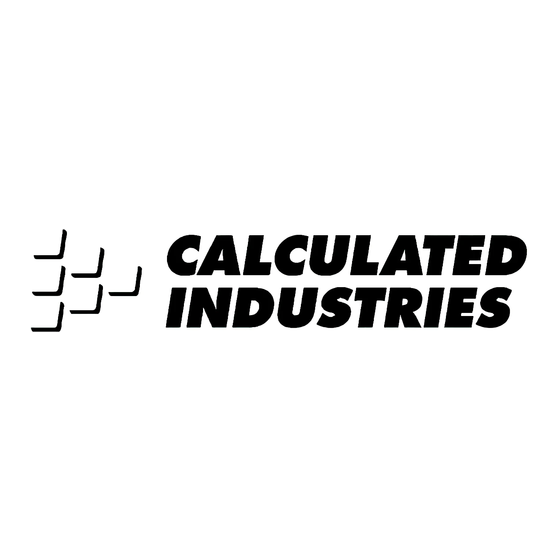












Need help?
Do you have a question about the Frame Master II and is the answer not in the manual?
Questions and answers