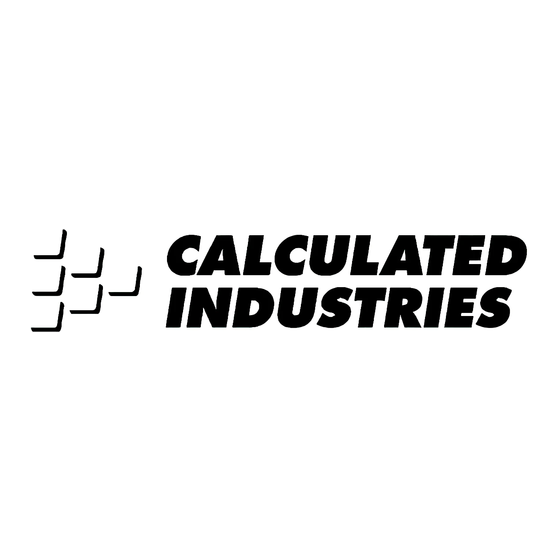
Table of Contents
Advertisement
Quick Links
Advertisement
Table of Contents

Summary of Contents for Calculated Industries Ultra Scale Master 6250
- Page 1 SER’S UIDE Digital Area Take-Off Tool Model #6250...
- Page 2 INTRODUCTION The Ultra Scale Master has been specifi cally designed to simplify take-offs for all fi elds of construction. Use it for estimating project materials and costs, for measuring, storing and calculating perimeters, areas, and volumes from architectural plans and other types of scaled drawings.
-
Page 4: Table Of Contents
TABLE OF CONTENTS SETUP ..........2 PACKAGE CONTENTS . -
Page 5: Setup
SETUP PACKAGE CONTENTS Your package contains the following pieces: Four “ AAA” batteries (already installed) Female End Cap 2 — U LTRA CALE ASTER ® Corner Connector Long Refl ector Bar Ultra Scale Master Pro model 6250 (Puck) - Page 6 User’s Guide, Quick Reference Guide, and Quick Setup Sheet Long Refl ector Bar Short Refl ector Bar Male End Cap Carrying Case — 3 SER’S UIDE...
-
Page 7: Right-Hand Assembly
RIGHT-HAND ASSEMBLY Assemble the refl ector bars as shown. Align the corner connector at a 90° angle at the top left corner of the plans. NOTE: Sloping side of the Refl ector Bars face outward. 5. Slide Female End Cap onto the male end of the fi rst Long Refl ector Bar. The Female End Cap is preinstalled for a Right-Hand confi... -
Page 8: Final Assembly
NOTE: Sloping side of the Refl ector Bars face outward. 3. Insert the male end of the Short Refl ector Bar into the female end of the second Long Refl ector Bar. FINAL ASSEMBLY The ultrasonic beams are sent from the left arm of the Puck to the top bar, then refl... -
Page 9: Left-Hand Assembly
LEFT-HAND ASSEMBLY Assemble the refl ector bars as shown. Align the corner connector at a 90° angle at the top right corner of the plans. 4. Insert the male end of the Short Refl ector Bar into the Female Bar End Cap. 6 —... - Page 10 1. Insert the male end of the fi rst Long Refl ector Bar into the female end of the Corner Connector. 1. Insert male end of the Corner Connector into the female end of the second Long Refl ector Bar. Short Refl...
-
Page 11: Getting Started
GETTING STARTED Once assembly and setup are complete, proceed with the following steps in order to begin measuring. 1. When placing the bars and securing the drawing, make sure that the bars are at least 1" from the outermost measurements. 2. - Page 12 Right-Hand Confi guration Shown — 9 SER’S UIDE...
-
Page 13: Key Definitions
KEY DEFINITIONS MEASURING KEYS The keys shown are used for taking measurements on the blueprint and operating the display. 10 — U LTRA CALE ASTER ® [END] Ends polyline measurement, displaying the total perimeter. [CLOSE —] Completes the polygon and displays the calculated area. - Page 14 [ON/CLEAR] Turns the unit ON and clears the display. Holding down the [ON/CLEAR] key for 1.5 seconds also powers the unit off. [CLOSE +] Completes the polygon and displays the calculated area. Results are identified as positive values. When measuring a polygon, this key connects the last measured point to the start point.
-
Page 15: Function Keys
FUNCTION KEYS FUNCTION KEYS [UNDO] Undoes the previous measurement. Allows you to undo the last ten measurements (if applicable) while in measure mode. If a measurement has been closed or ended, it will undo the close or end action and the previous nine measurements upon repeated presses of [UNDO]. -
Page 16: Right Arrow
[M+] Adds the displayed value to accumulative memory (except when setting a Custom Scale). [SET] [M+] (M—) Subtracts the displayed value from the accumulative memory (except during a measurement). [MR] (Memory Recall) First press displays the accumulative memory value; second consecutive press displays memory count;... -
Page 17: Setup Keys
SETUP KEYS The buttons shown below are accessed by sliding the bottom cover down until they are revealed. 14 — U LTRA CALE ASTER ® [MODE] Used to select from the list of available modes (see Built-In Scales section). [SET] [MODE] Used to move back through the list of available modes. - Page 18 [UNITS] Used to select from the list of available units of measurement (see Units of Measurement section). [SET] [UNITS] Used to move back through the list of available units of measurement. — 15 SER’S UIDE...
-
Page 19: Using The Ultra Scale Master
USING THE ULTRA SCALE MASTER UNDERSTANDING THE LCD The selected Scale and Scale Category or “Mode” are displayed here. The Modes are as identifi ed: • ARCH (Architectural) • ENG I/ENG II (Engineering) • CUST (Custom) The Measure Status and number of sides are displayed here (End or Closed are displayed only when... -
Page 20: Built-In Scales
BUILT-IN SCALES The following modes and scales are available for selection using the [MODE] and [SCALE] keys, depending on whether the puck is set to Imperial or Metric mode using the [IMP/MET] switch located on the back of the puck. While in Imperial Mode, only the Imperial Modes and Scales are displayed. -
Page 21: Shapes And Definitions
SHAPES AND DEFINITIONS The Ultra Scale Master can measure Polylines, Polygons, and regular or irregular shapes, based on the following criteria: • Only one shape can be measured at a time Defi nitions and illustrations of some common shapes: Solution examples follow in the User’s Guide: POLYLINE: A sequence of connected straight lines or a single linear distance like a fence line... -
Page 22: Measuring Polylines
ILLEGAL SHAPE: The Area can not be calculated for a shape containing bisecting lines. The Area of the shapes resulting from the bisecting lines can be calculated individually. MEASURING POLYLINES OPERATING SEQUENCE 1. Press the [ON/CLEAR] key twice to clear the display. Place the crosshairs over the fi... -
Page 23: Measuring Simple Polygons
MEASURING SIMPLE POLYGONS OPERATING SEQUENCE 1. Press the [ON/CLEAR] key twice to clear the display. Place the crosshairs over the fi rst point and press the [MEASURE] key. 2. Move to the second point and press the [MEASURE] key. The display will show the Length of the fi rst line segment. 20 —... -
Page 24: Measuring Take-Outs
MEASURING TAKE-OUTS OPERATING SEQUENCE 1. Press the [ON/CLEAR] key twice to clear the display. Place the crosshairs over the fi rst point and press the [MEASURE] key. 2. Move to the second point and press the [MEASURE] key. The display will show the Length of the fi rst line segment. 3. - Page 25 (Cont’d) 5. Press the [CLOSE+] key. The total Area is displayed. 6. Press the [M+] key to store the Area in Memory, then repeat steps 1 through 4 for the Take-Out 22 — U LTRA CALE ASTER ® AREA 7. Press the [CLOSE+] key followed by the [SET] then [M+] keys.
-
Page 26: Measuring Complex Polygons
MEASURING COMPLEX POLYGONS OPERATING SEQUENCE 1. Press the [ON/CLEAR] key twice to clear the display. Place the crosshairs over the fi rst point and press the [MEASURE] key. 2. Move to the second point and press the [MEASURE] key. 3. Move to the third point and press the [MEASURE] key. 4. -
Page 27: Measuring Irregular Shapes
MEASURING IRREGULAR SHAPES OPERATING SEQUENCE 1. Press the [ON/CLEAR] key twice to clear the display. Place the crosshairs over the fi rst point and press the [MEASURE] key. 2. Move to the second point and press the [MEASURE] key. 3. Move to the third point and press the [MEASURE] key. 4. -
Page 28: Custom Scales
CUSTOM SCALES There are two methods for programming Custom Scales into your Ultra Scale Master. “Measured Custom Scales” allow you to measure a specifi ed Length and assign the known value. “Entered Custom Scales” allow you to enter and set a known scale that is not included within the available built-in scales of the Ultra Scale Master. - Page 29 (Cont’d) 5. The displayed units begin fl ashing, indicating that they are ready to be changed. Press [UNITS] to scroll through the available units.* 6. Use [MR] 4 to begin value entry mode. The selected digit begins fl ashing, indicating that it is ready to be changed. Use [MR] 4 to move through the digits.
-
Page 30: Setting An Entered Custom Scale (Imperial Mode)
SETTING AN ENTERED CUSTOM SCALE (IMPERIAL MODE) 1. Press [MODE] until “CUST” is displayed. 2. Press [SET] then press [SCALE] [SCALE] to begin entering the Custom Scale. 3. The displayed units begin fl ashing, indicating that they are ready to be changed. Press [UNITS] to scroll through the available units.* *In Imperial Mode, only the following units are available: Feet-Inch, Feet and Inches. -
Page 31: Units Of Measurement
UNITS OF MEASUREMENT The following units of measurement are available for selection by pressing the [UNITS] key located under the slide cover door. You may change the units of measurement of a displayed value at anytime during measuring, or after a measurement has been completed. -
Page 32: Appendix A
APPENDIX A ACCURACY/ERRORS/AUTO SHUT-OFF Accuracy/Display Capacity – The Ultra Scale Master has a seven-digit main display, while maintaining an internal accuracy of twelve-digits for calculations. The Ultra Scale Master is capable of measuring at an accuracy of +/– 0.040" within a measuring range between one-inch and 36-inches from the refl... -
Page 33: User' Guide
3. If you need more assistance, please go to the website listed below. 4. If you believe you need to return your product, please call a Calculated Industries representative between the hours of 8:00am and 4:00pm Pacifi c Time for additional information and a Return Merchandise Authorization (RMA). - Page 34 Subpart J of Part 15 of FCC rules. Looking for New Ideas Calculated Industries, a leading manufacturer of special-function calculators and digital measuring instruments, is always looking for new product ideas in these areas. If you have an idea, or a suggestion for improving this product or User’s Guide, please submit your...
- Page 35 Calculated Industries, Inc. by Scale Master Technologies, LLC, 2007. User’s Guide copyrighted by Calculated Industries, Inc. © 2007. Ultra Scale Master® and Calculated Industries® are registered trademarks of Calculated Industries, Inc. ALL RIGHTS RESERVED CALCULATED INDUSTRIES® 4840 Hytech Drive Carson City, NV 89706 U.S.A.















Need help?
Do you have a question about the Ultra Scale Master 6250 and is the answer not in the manual?
Questions and answers