Table of Contents
Advertisement
Quick Links
IQ PANEL USER GUIDE
S E C U R I T Y &
SMARTHOME
We hope you enjoy your new IQ Panel security and smart home platform. It will serve as the
"brain" of your home for many years to come. With it you can control your lights, locks,
thermostat, security and much more.
You won't need a manual to operate your IQ Panel, but you can use this guide to learn more
about the features of this amazing new device. We hope it will add to your home's decor and
make your home smarter and more energy efficient!
Document: IQP23-8–18
Revised on: 09/29/2020
Software Version: 2.5.3
Advertisement
Table of Contents

Summary of Contents for Johnson Controls IQ Panel
- Page 1 You won’t need a manual to operate your IQ Panel, but you can use this guide to learn more about the features of this amazing new device. We hope it will add to your home’s decor and make your home smarter and more energy efficient!
-
Page 2: Getting Started
GETTING STARTED Start by connecting your power. (Note: If your panel has been professionally installed, skip this page Plug in the power connector Route the wire behind the Insert the wire into the retainer clip strain-relief Now put on your cover and attach the table stand. Place the top of the cover onto Push the cover down until it Insert the table stand into the... - Page 3 USING YOUR SYSTEM: BASICS Navigation Move from page to page and access information on each page using finger Swipe down to touches, swipes, and access settings scrolling. Scroll up/down to reveal additional content on a page Swipe left/right to change pages Touch an icon to view its contents Dismiss...
- Page 4 USING YOUR SYSTEM: MESSAGE CENTER 11/11/20 Message Center Access your message center by touching the icon in the upper right corner. Once its open you’ll see three sections: Contact, Video Tutorials, Alerts/Alarms, and Messages. (Note: This icon may appear different than shown, depending on your provider’s settings) Contact Easy access to your provider’s contact information, including phone number, email, and website.
-
Page 5: Emergency Panic
USING YOUR SYSTEM: EMERGENCY PANIC Emergency Panic If you have a police, fire, or medical emergency and your system is not armed or a sensor has not been triggered, you can send a manual emergency panic by touching the icon in the bottom right corner and selecting the type of emergency you are experiencing. -
Page 6: Additional Arming Options
USING YOUR SYSTEM: ARMING Sensor List Open or active sensors appear in a scrollable list on the right. Touch the icons in the upper right corner to switch your view to either “Active” or “All” sensors. Sensor status: Open Closed Active Idle Touch to access... - Page 7 Disarming Automatically You can connect your smartphone using Bluetooth and it will automatically disarm your IQ Panel from an “Armed Away” state when it *You can connect up to five (5) smartphones for touchless disarming. You may need to enable this comes within range.
-
Page 8: Alarm Events
ALARM EVENTS Alarms If the alarm is triggered the IQ Panel will sound the siren and display a red alarm screen. Police When the system is armed and the alarm is tripped or you touch the “Police” emergency button the alarm sounds with the “Intrusion”... - Page 9 Touch the photo on the left to view it full screen. Touch it again to return to the camera page. Camera Page Your IQ Panel’s built in camera captures photos in a variety of situations: Note: While viewing photos full Disarm Photos screen you can swipe left/right to...
- Page 10 USING YOUR SYSTEM: SETTINGS Settings Tray Access common settings by swiping down from the top of the screen. HOW TO ACCESS: Security Status Battery & Radios See your panel’s Touch an icon to get security status in the more information upper right.
- Page 11 USING YOUR SYSTEM: ADVANCED SETTINGS Advanced Settings: Can only be accessed using the Master code. User Management Edit Sensor About System Tests Master Settings Program up to 242 Don’t like the names of your View important information Perform various system test Choose your first and individual user codes for sensors? Easily customize...
-
Page 12: Photo Frame
SETTINGS: PHOTO FRAME Photo Frame When your panel is not in use, it turns into a customizable photo frame. Settings Inside settings you can choose whether you want photos or a weather clock, if you want the panel to turn itself off automatically in the evenings, and more. -
Page 13: User Types
SETTINGS: ADDING A USER User Types You can add up to 242 users to your system, each with a custom name and access level you allow. Master: Access panel functions, camera, and system settings. User: Access panel functions, camera, but NOT system settings. - Page 14 SETTINGS: TESTING YOUR SYSTEM Testing Regularly You should test your system regularly to ensure it is operating at peak efficiency. The IQ Panel has a number of tests built in that are easy to perform: Wi-Fi Test How to Access System Tests Run this test every 30 days or if the IQ Panel’s Wi-Fi connection seems to be failing.
-
Page 15: Light Control
Light Control You can add up to 80 Z-Wave lights, lamp modules, or lightbulbs to your IQ Panel. This will allow you to control your lights locally on the panel and also from your mobile app. Once your first light is added to your system, the lights page will appear. -
Page 16: Lock Control
Lock Control You can add up to 6 Z-Wave locks to your IQ Panel. This will allow you to control your locks locally on the panel and also from your mobile app. Once your first lock is added to your system, the lock page will appear. -
Page 17: Thermostat Control
Thermostat Control You can add up to 6 thermostats to your IQ Panel. This allows you to control the temperature in your home locally on the panel and also from your mobile app. Once your first thermostat is added to your system, the thermostat page will appear. - Page 18 Garage Control You can add up to 10 Z-Wave overhead garage door controllers to your IQ Panel. This allows you to control the door from your panel and also from your mobile app. Once your first garage opener is added to your system, the garage page will appear.
-
Page 19: Live View
USING YOUR SYSTEM: LIVE VIEW Live View Easily view the live video feed from your Alarm.com video cameras on the 7” panel screen. This page will appear automatically if cameras are added to the account and the authorization has been given on the Alarm.com customer website. - Page 20 USING YOUR SYSTEM: LIVE VIEW WITH AUDIO Live View with Audio Listen in and speak to any room in the house using the Qolsys Live View with Audio feature. This can be done from your mobile app or right from the 7” touch screen. If your camera supports two-way audio, the talk button will automatically appear on the live view page.
- Page 21 USING YOUR SYSTEM: LIVE ANSWER Live Answer for Doorbell Cameras You can now talk directly to whoever is at your front door using the new Live Answer feature on your IQ Panel. When your doorbell button is pushed, video with audio will automatically pop up on your 7” touchscreen.
- Page 22 OPTIONAL SETTINGS: SCENES Alarm.com Scenes If enabled by your dealer, Alarm.com Scenes allow you to control multiple devices with the click of a AWAY HOME SLEEP single button right from your touchscreen. Each option is a multi-device command that coordinates different smart devices to accomplish a complex task.
- Page 23 Check emergency panic button is now the focal point of your home page. When you press or trigger an emergency signal from the IQ Panel, the alarm sounds with the “Emergency” siren and then activates the Two-Way Voice microphone and speaker.
-
Page 24: Fcc Regulatory Information
LEGAL FCC REGULATORY INFORMATION This device complies with Part 15 of the FCC Rules. Operation is subject to the following two conditions: (1) This device may not cause harmful interference, and (2) this device must accept any interference received, including interference that may cause undesired operation. - Page 25 User must enable “Dealer or Installer Access Requires User Permission Notes for EN50136-1:2012 Compliant Installations: The IQ Panel 2 has an integral communicator using the Qolsys proprietary serial interface. The communicator circuitry operates in pass- through mode and it does acknowledge the alarm to the compatible controls panel...
-
Page 26: Fcc/Ic Statement
Sur-Gard System III Receiver), Sur-Gard SG-DRL4-IP version 1.29+ (for Sur-Gard System IV Receiver), and Sur- Gard SGDRL5-IP version 1.04+ (for Sur-Gard System 5 Receiver). The IQ Panel 2 integral communicator is monitored by the control panel and it is programmed via the programming menu available from the website portal. -
Page 27: Household Fire Safety Audit
LEGAL Household Fire Safety Audit Read this section for important information about fire safety. Most fires occur in the home. To minimize this danger, we recommend that a household fire safety audit be conducted and a fire escape plan be developed. 1.Are all electrical appliances and outlets in a safe condition? Check for frayed cords, overloaded lighting circuits, etc.
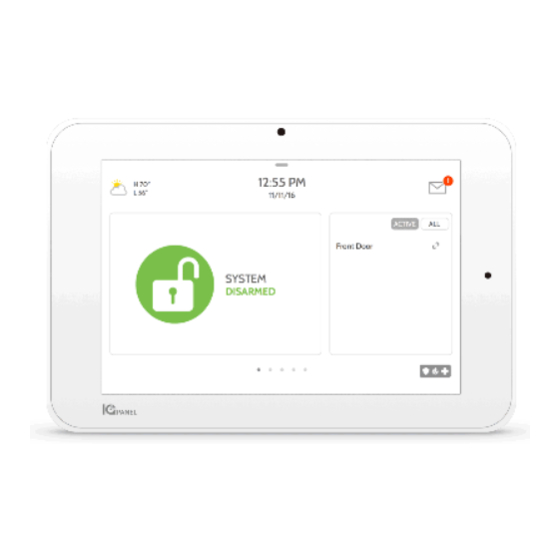







Need help?
Do you have a question about the IQ Panel and is the answer not in the manual?
Questions and answers
how do I personalize the pictures on my contral panel