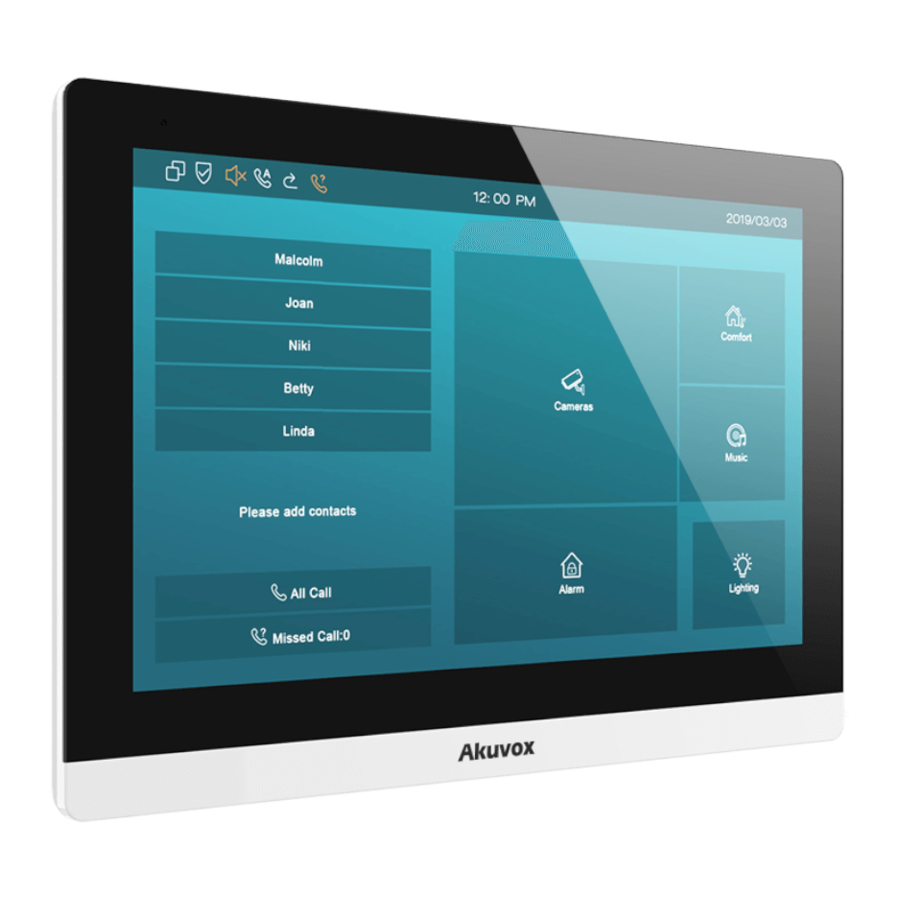
Akuvox C317 Series Manual
Smart intercom, indoor monitor admin guide
Hide thumbs
Also See for C317 Series:
- Quick manual (4 pages) ,
- Admin manual (140 pages) ,
- User manual (24 pages)
Table of Contents
Advertisement
Advertisement
Table of Contents

Summary of Contents for Akuvox C317 Series
- Page 2 C317 Series Indoor Monitor Admin Guide...
- Page 3 About This Manual Thank you for choosing Akuvox’s C317 series indoor monitor. This manual is intended for end users, who need to use and configure the indoor monitor. This manual provides an introduction of all functions and features of the product. It is suitable for 83.31.2.3xx version.
-
Page 4: Table Of Contents
Content 1. Product Overview ................................... 1 1.1. Product Description ................................. 1 1.2. Connector Introduction ................................2 2. Daily Use ......................................3 2.1. Starting ....................................3 2.2. Making a Call ..................................5 2.2.1. Calling from Call List ..............................5 2.2.2. Calling from All Call ................................ 6 2.2.3. - Page 5 2.4.1. Checking the Monitor ..............................10 2.5. Message ....................................11 2.5.1. Text Message ................................12 2.5.2. Creating a Message ..............................12 2.5.3. Deleting a Message ..............................13 2.6. Arming ....................................15 2.6.1. Arming Mode ................................15 2.6.2. Disarm Code ................................16 2.6.3.
- Page 6 3.3.1. System Code Modification ............................20 3.3.2. Setting Code Modification ............................20 3.3.3. Web Password Modification ............................21 3.4. Phone Configuration ................................21 3.4.1. Language ..................................21 3.4.2. Time ..................................... 22 3.4.3. Network ..................................24 3.4.3.1. Network Status ..............................24 3.4.3.2.
- Page 7 3.4.10. Key Set of C317X Monitor ............................31 3.5. Local PhoneBook .................................. 32 3.5.1. Adding a Contact ................................. 32 3.5.2. Editing a Contact................................34 3.5.3. Contact Import/Export ..............................35 3.5.4. Black List ..................................35 3.6. Intercom Call ..................................37 3.6.1. IP Direct Call ................................37 3.6.2.
- Page 8 3.7. Security ....................................45 3.7.1. Monitor Settings ................................45 3.8. Access control ..................................46 3.8.1. Face ID ..................................46 3.8.2. Local Relay .................................. 47 3.8.3. Remote relay ................................48 3.8.4. Reboot ..................................48 3.8.5. Reset ................................... 49 4. Advanced Features ..................................50 4.1.
- Page 9 4.2.5. Video Codec ................................55 4.2.6. NAT ....................................56 4.2.7. User Agent ................................... 56 4.2.8. DTMF ................................... 57 4.2.9. Encryption ..................................57 4.2.10. Call Related ................................58 4.2.11. Remote Control ................................58 4.2.12. Session Time Out ..............................59 4.3. Access Control ..................................59 4.3.1.
- Page 10 4.5.2.1. PNP Autop ................................64 4.5.2.2. DHCP Autop ............................... 64 4.5.2.3. Manual Autop ..............................65 4.5.2.4. Automatic Autop ..............................66 4.6. Logs ...................................... 66 4.6.1. Call log ..................................66 4.6.2. System Log .................................. 67 4.6.3. PCAP ................................... 68...
-
Page 12: Product Overview
1. Product Overview 1.1. Product Description C317X is an Android SIP-based with smooth touch-screen indoor monitor. It can be connected with Akuvox door phone for audio/video communication, unlocking and monitoring. Residents can communicate with visitors via audio/video call, and it supports to unlock the door remotely. -
Page 13: Connector Introduction
C317X Ad i G id 1.2. Connector Introduction Ethernet (POE): Ethernet (POE) connector which it can provide both power and network connection. RJ45 (PON): Share the network access from Ethernet (POE) port, and for PC and other equipments connection. 12V/GND: External power supply terminal if POE is not available. Figure 1.2-1 C317X interface RS485A/B: RS485 terminal. -
Page 14: Daily Use
Discovery mode is default mode if you don’t choose any device mode. Discovery mode: It is a plug and play configuration mode. Akuvox devices will configure themselves automatically when users power on the devices and connect them to network. It is super time-saving mode and it will greatly bring users convenience by reducing Figure 2.1-2 Device mode selection... - Page 15 This mode do not need to be done any configurations previously by the administrator. Cloud mode: Akuvox Cloud is an all in one management system. Akuvox Cloud is the mobile service that allows audio, video, remote access control between smart phones and Akuvox intercoms. All configurations in the device will be issued automatically from cloud.
-
Page 16: Making A Call
C317X Ad i G id 2.2. Making a Call There are 6 ways to establish VOIP calls by C317X. 2.2.1. Calling from Call List In the home page, choose a number from Call List to make a call. Scroll up or down the Call List to choose the contact that users Figure 2.2.1-1 Call from call list want to call. -
Page 17: Calling From All Call
C317X Ad i G id 2.2.2. Calling from All Call In the home page, it could call multiple indoor monitors if they are set under the same multicast address. During the session, C317X is listened by other indoor monitors. Tap All Call icon to call other indoor monitors which are set in ... -
Page 18: Calling From Device
C317X Ad i G id Choose the contact on the call list ② which users want to call out. Click account above the keypad ③ to switch accounts to make a call. Choose Audio ④ or Video ⑤ mode to call out. ... -
Page 19: Calling From Localphonebook
C317X Ad i G id 2.2.5. Calling from LocalPhoneBook On the device, go to More - Contact to enter the Local C317X supports fuzzy matching query ①.To search the list by PhoneBook interface to make a call. entering number or alphabet. ... -
Page 20: Receiving A Call
C317X Ad i G id Choose Audio ③ or Video ④ mode to call out. 2.3. Receiving a Call 2.3.1. Receive an Incoming Call C317X supports to preview the caller when it receives an incoming call from door phone. ... -
Page 21: Monitor
C317X Ad i G id Tap Mute to eliminate the voice on C317X’s side. Tap Switch to switch from video call to audio call or vice versa. Tap Cancel to hang up the current call. 2.4. Monitor Monitor feature enables users to view the real-time video from IP cameras or door phones anytime. -
Page 22: Message
C317X Ad i G id Press Capture to take a screen shot of current interface. Press Cancel to exit the monitoring. Press List button in the bottom right corner to wake the outdoor video list. Press the Monitor list in the right side to choose the outdoor videos. -
Page 23: Text Message
C317X Ad i G id 2.5.1. Text Message Tap Message ① on the main interface to view the unread message. Tap the unread message ② to view the message in details. 2.5.2. Creating a Message Figure 2.5.1-1 Text message ... -
Page 24: Deleting A Message
C317X Ad i G id Choose the frequently used message ⑤ , such as “Hello,” “Help.” Or input the message content which users want to send ⑥. Press Send key ⑦ to send. 2.5.3. Deleting a Message Figure 2.5.2-2 Create message ... - Page 25 C317X Ad i G id Click Back icon ⑤ to exit the message interface.
-
Page 26: Arming
C317X Ad i G id 2.6. Arming Tap Arming to enter the Arming interface. Arming feature is not displayed by default. Users can ask administrator to enable it. Please refer to chapter 3.4.10. C317X supports 4 modes, including Home mode, Night mode, Away mode and Disarmed mode. -
Page 27: Disarm Code
C317X Ad i G id To setup the Alarm delay. It means when the sensor triggered, there will be 90 seconds delay time to announce the notification. The Status in the corresponding zone means whether the zone is available or not. ... -
Page 28: Alarm Log
C317X Ad i G id 2.6.3. Alarm Log Go to Arming - Alarm Log to enter the alarm log interface. Users can check the alarm log, including “location,” “zone,” “zone type” and “alarm time.” Hold an alarm log ① and it will show up delete prompt. ... -
Page 29: Basic Features
C317X Ad i G id 3. Basic Features 3.1. Accessing the System Settings 3.1.1. Advanced System Setting On the device, go to More - Settings - More (Default password is Figure 3.1-1 System setting 123456) to access advanced system settings. The latter More interface have more advanced features’... -
Page 30: Accessing The Website Setting
C317X Ad i G id 3.2. Accessing the Website Setting 3.2.1. Obtaining IP address On the device, go to More - System Info - Network to check the device’s IP address. 3.2.2. Accessing the Device Website Type the device’s IP address on browser, and input default user name and password: admin /admin to access the web interface. -
Page 31: Password Modification
C317X Ad i G id 3.3. Password Modification 3.3.1. System Code Modification On the device, go to More - Settings - More - System Code. System code is used to enter higher level More interface, and the original system code ① is 123456. Administrator can edit a new system code ②... -
Page 32: Web Password Modification
C317X Ad i G id ② to prevent someone from entering the setting interface, and then confirm the new one ③ and click submit ④ to save. 3.3.3. Web Password Modification Access the website, go to Security - Basic to modify the default website password “admin.”... -
Page 33: Time
C317X Ad i G id In the website, go to Phone - Time/Lang to select a web language, and it is English by default. 3.4.2. Time On the device, go to More - Settings - Time to enter the time Figure 3.4.1-2 Web language setting interface. - Page 34 C317X Ad i G id Time Zone: To select which time zone user is in. Primary Server: To fill in NTP server to get time automatically. Figure 3.4.2-2 NTP setting...
-
Page 35: Network
C317X Ad i G id 3.4.3. Network 3.4.3.1. Network Status On the device, go to More - System Info - Network. Users could check the basic network status from this interface, including access mode, IP address parameters and so on. On the web portal, go to Status - Basic - Network Information to Figure3.4.3.1-1 Network info check network information. -
Page 36: Network Settings
C317X Ad i G id 3.4.3.2. Network Settings On the device, go to More - Settings - More - Network. DHCP: Tick the DHCP option to configure the network as DHCP mode, and then C317X will obtain the IP address, and other network parameters automatically. -
Page 37: Wifi Setting (Optional)
C317X Ad i G id 3.4.3.3. WIFI Setting (optional) On the device, go to More - Settings - More - WiFi to enable the WIFI feature, choose the suitable AP (Access point), and then enter the password to connect to it. 3.4.3.4. -
Page 38: Display Settings
C317X Ad i G id 3.4.4. Display Settings On the device, go to More - Settings - Display. Brightness: To adjust the brightness which is 145 by default. The range is from 0 to 255. The bigger value means the brighter screen. Sleep: To configure the sleep delay which is 1 minute by default. -
Page 39: Sound Settings
C317X Ad i G id Font Size: To adjust the size of words which is displayed on the screen. 3.4.5. Sound Settings On the device, go to More - Settings - Sound. Ring Volume: To set ring volume for incoming calls. Talk Volume: To set talk volume during the call. -
Page 40: Dnd
C317X Ad i G id Click Import to save. Please note the tip about the sound file format. Sound File: Choose one sound file from imported sound files before. 3.4.7. DND The full name of DND is Do Not Disturb. It allows C317X to ignore any incoming calls. -
Page 41: Capture
C317X Ad i G id configured, C317X will send a SIP message to server to turn on DND on server side if users press DND when DND is off. DND Off Code: The code is used to turn off DND on server’s side, if configured, C317X will send a SIP message to server to turn off DND on server side if users press DND when DND is on. -
Page 42: Key Set Of C317X Monitor
C317X Ad i G id Users are able to upload the logo picture, C317X will display the logo when powering up. Click Reset to reset the boot logo to original one. 3.4.10. Key Set of C317X Monitor On the web portal, go to Phone - Key/Display. Users can customize the feature icon display, to choose which feature will be shown and where it will be displayed. -
Page 43: Local Phonebook
C317X Ad i G id Value: To fill in corresponding parameters for some types. For example, if users want to display a third party APP on the home screen, the type shall be chosen as “Custom APK” and fill in the value with corresponding package name and class name. - Page 44 SIP number or IP number. It is supported 3 numbers for each of the contact person. Click CameraUrl ④ to enter RTSP URL of outdoor unit. Note: The RTSP URL of Akuvox door phone is rtsp://device_ IP/live/ch00_0. Tap Cancel ⑥ to cancel the operation or press Confirm ⑤ to...
-
Page 45: Editing A Contact
C317X Ad i G id 3.5.2. Editing a Contact On the device, go to More - Contacts - Local PhoneBook to enter contact interface, and select one existed contact. Press Edit icon ① to modify the exited contact. Press Delete icon ② to delete a existed contact. On the web portal PhoneBook - Local Book, users can also do some modification about contact. -
Page 46: Contact Import/Export
C317X Ad i G id 3.5.3. Contact Import/Export Import/Export: To import or export the contacts in bulk, please make sure the format is correct. Figure 3.5.3-1 Import/Export contact 3.5.4. Black List On the device, go to More - Contact - LocalPhoneBook - Black List. - Page 47 C317X Ad i G id Tap Select All ⑤ to select all contacts. Tap Confirm ⑥ to add contacts into black list. Tap Cancel ⑦ to cancel the operation. On the web portal, PhoneBook - Local Book - Contact - Blacklist. User can also do some configurations.
-
Page 48: Intercom Call
C317X Ad i G id 3.6. Intercom Call Figure 3.6.1-1 IP call switch 3.6.1. IP Direct Call Without sip server, users can also use IP address to call each other, but this way is only suitable in the LAN. On the web portal, go to Phone - Call Feature - Others - Direct IP to enable the direct IP function. -
Page 49: Account Status
C317X Ad i G id 3.6.3. Account Status On the device, go to More - System Info - Account. Users could check the basic SIP account status here, registered means it is ready for using. On the web portal, go to Status - Account information to check the basic information of SIP account. -
Page 50: Sip Account
C317X Ad i G id 3.6.4. SIP Account On the device, go to More - Settings - More - Account. Active: To activate SIP account. Label: To enter the label name of this account, which will show on the account status interface. Display Name: To enter the display name of this account, which will show on other devices when making calls. -
Page 51: Sip Server
C317X Ad i G id Password: To enter the password of the corresponding users. 3.6.5. SIP Server Enter the SIP account address which points to the sip server. Server IP: To enter SIP server’s IP address or URL. Port: The specified port number for the sip server. Registration Period: The registration will expire after registration period, and C317X will re-register automatically within registration period. -
Page 52: Outbound Proxy Server
C317X Ad i G id 3.6.6. Outbound Proxy Server On the web portal, go to Account - Basic to setup outbound proxy server. Outbound Proxy Server: To configure the proxy server to receive all initiating request messages and route them to the designated Figure 3.6.6-1 Outbound server SIP server. -
Page 53: Auto Answer
C317X Ad i G id 3.6.8. Auto answer On the web portal, go to Account - Advanced to enable /disable auto answer feature. It will auto answer all incoming calls if it is enabled. Figure 3.6.8-1 Auto answer switch Note: Auto answer is only available with SIP accounts. On the web portal, go to Phone - Call Feature to setup auto answer whitelist. -
Page 54: Assistance Call
C317X Ad i G id 3.6.9. Assistance call Assistance call is used to call out the emergency numbers in loop times when users need help. Users could choose to display SOS on the home /more page, please refer to chapter 3.4.10 about the feature display setting. -
Page 55: Multicast
C317X Ad i G id 3.6.10. Multicast Multicast function could only be applied among indoor monitors. After configuration on the web portal, users could tap All Call on the Figure 3.6.10-1 Multicast group home page of the device to make a call. On the web portal, go to Phone - Multicast. -
Page 56: Security
Doorphone ID/Device Name: To enter the ID number of doorphone, which could be set by users. RTSP Address/Destination URL: To set the RTSP URL for the door phone. The RTSP format of Akuvox door phone is rtsp://device IP/live/ch00_0. User Name: To enter the user name if required. -
Page 57: Access Control
On the web portal Phone - Monitor, users can also setup the monitor information. 3.8. Access control AKUVOX 3.8.1. Face ID On the device, go to More - Settings - More - Face ID to setup face ID to access to C317X, which provides setting security. -
Page 58: Local Relay
C317X Ad i G id When screen lock is enabled, users could choose face ID or password (System code) to enter C317X. 3.8.2. Local Relay C317X has NO/NC/COM three terminals which supports to connect locks by itself. Go to Phone - Relay to setup the DTMF code of local relay in Figure 3.8.2-1 Local relay setting website. -
Page 59: Remote Relay
C317X Ad i G id 3.8.3. Remote relay C317X can use the unlock key during the call to open the door in doorphone’s site. Users need to setup the same DTMF code in the Figure 3.8.3-1 Remote relay setting door phone and indoor monitor. Remote Relay: To set DTMF code for remote relay, which is “#”... -
Page 60: Reset
C317X Ad i G id 3.8.5. Reset On the device, go to More - Settings - More. Reset To Factory Setting: Reset all data to factory settings. Reset Config To Factory Setting: Reset all configurations (in the directory /data/data/config) which only be used by C317X to factory settings. -
Page 61: Advanced Features
On the web portal, go to Upgrade - Key/Display. Package Name: To fill in the package name of APK (For example: com.akuvox.mobile.smartplus). APP Class Name: To fill in the class name of APK (For example: com.akuvox.mobile.module.main.view.SplashActivity). -
Page 62: Discovery Setting
C317X Ad i G id Turn Back Apk Enable: To choose whether turn back APK without operating for some interval. Intervals Without Operating: To choose how much time to turn back APK without operating. Show App Icon: To choose whether to show APP icon on the home interface or not. -
Page 63: Intercom
C317X Ad i G id device address 1.1.1.1.1 means that this device is located in Community 1, Building 1, Unit 1, Floor 1, Room 1). Discovery Extension/Device Extension: To display the extension number of the device. Location/Device Location: To enter the name/location to distinguish devices from each other. - Page 64 C317X Ad i G id Always forward: All the incoming calls will be forwarded unconditionally to a specified number. Busy Forward: The incoming calls will be forwarded to a specified number when C317X is busy. No answer Forward: The incoming calls will be forwarded to a specified number when the ring tone is time out without answering.
-
Page 65: Intercom
C317X Ad i G id On the web portal, go to Phone - Call Feature,users can also setup it. 4.2.2. Intercom Intercom: To allow users establishing a call directly with the callee. Active: To enable or disable Intercom function. Figure 4.2.2-1 Intercom Intercom Mute: To eliminate the voice of the callee if enabled. -
Page 66: Audio Codec
C317X Ad i G id Voice Mail Number: To fill in the voice mail number. 4.2.4. Audio Codec On the web portal, go to Account - Advanced. Audio Codecs: To configure the disabled codecs and enabled codecs by pressing the corresponding buttons. Codec means Figure 4.2.4-1 Audio codes coder-decoder which is used to transfer analog signal to digital signal or vice versa. -
Page 67: Nat
C317X Ad i G id Codec Bitrate: To adjust the bitrate for different video codecs. Codec Payload: To adjust the codec payload for video codec. 4.2.6. NAT On the web portal, go to Account - Advanced. UDP Keep Alive Message: To send UDP keep alive message Figure 4.2.6-1 NAT periodically to router to keep NAT port alive if enabled. -
Page 68: Dtmf
C317X Ad i G id from SIP message. If user agent is not set by default, users could see the company name, model number and firmware version from SIP message. 4.2.8. DTMF On the web portal, go to Account - Advanced. DTMF: To configure RTP audio video profile for DTMF and its Figure 4.2.8-1 DTMF payload type. -
Page 69: Call Related
C317X Ad i G id Voice Encryption(SRTP): If enabled, all audio signal (It’s RTP streams indeed) will be encrypted for more security. 4.2.10. Call Related Max/Min Local Sip Port: To configure maximum /minimum local SIP port for designated account. PTime: Interval time between two consecutive RTP packets. Figure 4.2.10-1 Call related Prevent SIP Hacking: Enable to prevent SIP from hacking in the Internet. -
Page 70: Session Time Out
C317X Ad i G id Allowed Access IP List: To configure the IP address of allowed host. 4.2.12. Session Time Out Session Time Out: To set the time out value, the ongoing call will be disconnected automatically if session time out. Figure 4.2.12-1 Session time out 4.3. -
Page 71: Remote Relay By Http
C317X Ad i G id 4.3.2. Remote Relay by HTTP On the web portal, go to Phone - Relay. Remote Relay By HTTP: To configure the parameters to trigger a Figure 3.9-1 Remote relay by HTTP certain remote relay of door phone by sending http message, which also requires the configurations on door phone. - Page 72 C317X Ad i G id connecting the GND and IOX terminal (For example, enable the zone 1, users need to connect IO1 and GND). Location: To select which location the detection device is in, including Bedroom, Guest room, Hall, Window, Balcony, Kitchen, Study and Bathroom.
-
Page 73: Motion Detector
C317X Ad i G id 4.4.2. Motion Detector Users could choose to display Motion Detector on the home/more page, please refer to chapter 3.4.10. C317X could receive the captured motion pictures from the door phone, which requires the configurations on door phone. 4.5. -
Page 74: Autop
C317X Ad i G id Cancel: To cancel submitting the upgrading file. 4.5.2. Autop Autop (Auto-Provisioning), this feature is used to configure or upgrade C317X in batch via the support of third party servers. To use DHCP/PNP/TFTP/FTP/HTTP/HTTPS servers to get URL, and then download firmware and/or its corresponding configuration files from servers. -
Page 75: Pnp Autop
C317X Ad i G id 4.5.2.1. PNP Autop PNP (Plug and Play): To enable or disable Plug and Play feature, which will send SIP subscription message to PNP server Figure 4.5.2.1-1 PNP Option automatically to get auto provisioning server’s address if enabled. By default, this SIP message is sent to multicast address 224.0.1.75 (PNP server address by standard). -
Page 76: Manual Autop
C317X Ad i G id 4.5.2.3. Manual Autop Manual Autop: To display and configure manual update server’s settings. URL: To fill in the Auto provisioning server address. User Name: To fill in the user name if server needs an username to Figure 4.5.2.3-1 Manual autop access, otherwise left blank. -
Page 77: Automatic Autop
C317X Ad i G id Notes: AES is one of many encryption, it should be configured only when configure file is ciphered with AES, otherwise left blank. 4.5.2.4. Automatic Autop Automatic Autop: To display and configure auto provisioning mode settings. It is actually self-explanatory. For example, mode “Power on”... -
Page 78: System Log
C317X Ad i G id Call History: To select which kind of calls users want to view, including dialed, received, missed and forwarded. Export: To export the call log. 4.6.2. System Log On the web portal, go to Upgrade - Advanced. System log provides a professional method for administrator to debug . -
Page 79: Pcap
C317X Ad i G id 4.6.3. PCAP On the web portal, go to Upgrade - Advanced - PCAP. PCAP is a network packet capture tool in C317X itself, which provides an Figure 4.6.3-1 PCAP efficient method to troubleshoot network problems. PCAP Start: To start PCAP if users click Start button. - Page 80 C317X Ad i G id Abbreviations ACS: Auto Configuration Server DNS-SRV: Service record in the Domain Name System Auto: Automatically FTP: File Transfer Protocol AEC: Configurable Acoustic and Line Echo Cancelers GND: Ground ACD: Automatic Call Distribution HTTP: Hypertext Transfer Protocol Autop: Automatical Provisioning HTTPS: Hypertext Transfer Protocol Secure AES: Advanced Encryption Standard...
- Page 81 C317X Ad i G id PCAP: Packet Capture SIP: Session Initiation Protocol SNMP: Simple Network Management Protocol PNP: Plug and Play STUN: Session Traversal Utilities for NAT RFID: Radio Frequency Identification SNMP: Simple Mail Transfer Protocol RTP: Real-time Transport Protocol SDMC: SIP Devices Management Center RTSP: Real Time Streaming Protocol TR069: Technical Report069...
- Page 82 C317X Ad i G id Contact us...
- Page 83 C317X Ad i G id For more information about the product, please visit us at www.akuvox.com or feel free to contact us by Sales email: sales@akuvox.com Technical support email: techsupport@akuvox.com Telephone: +86-592-2133061 ext.7694/8162 We highly appreciate your feedback about our products.















Need help?
Do you have a question about the C317 Series and is the answer not in the manual?
Questions and answers
My device is stuck in another photo application and I don’t know how to return to the main screen. Is there any trick to quit out of applications or do a hard reset?
To exit an application on the Akuvox C317 Series device, press "Cancel" to exit the current interface.
To perform a hard reset:
1. On the device: Go to More > Settings > More > Reset.
- Select "Reset To Factory Setting" to reset all data to factory settings.
- Or select "Reset Config To Factory Setting" to reset configurations only.
2. On the web portal: Go to Upgrade > Basic to reset the device.
This answer is automatically generated