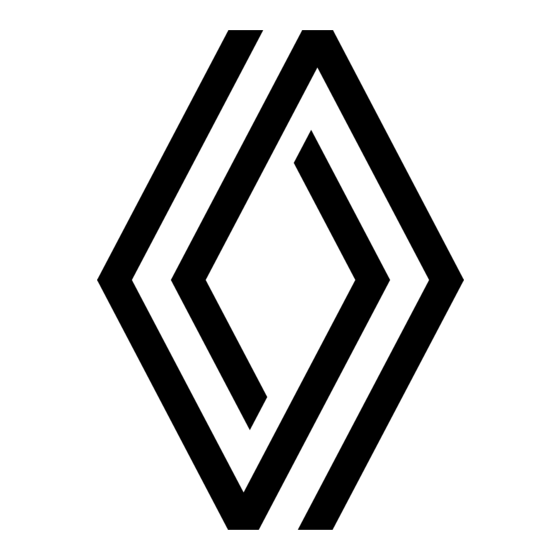
Table of Contents
Advertisement
Advertisement
Table of Contents

Subscribe to Our Youtube Channel
Summary of Contents for Renault Radio Connect R & GO
- Page 1 Radio Connect R & GO...
- Page 3 English ............................
-
Page 5: Table Of Contents
Contents User precautions ..............GB.2 General description . -
Page 6: User Precautions
USER PRECAUTIONS (1/2) It is essential to follow the precautions below when using the system, both in the interest of safety and to prevent material damage. You must always comply with the laws of the country in which you are travelling. Precautions when operating the audio system –... - Page 7 USER PRECAUTIONS (2/2) The description of the models given in this manual is based on the specifications at the time of writing. This manual covers all existing functions for the models described. Whether or not they are fitted depends on the equipment model, op- tions selected and the country where they are sold.
-
Page 8: General Description
GENERAL DESCRIPTION (1/2) Introduction Radio and CD/CD MP3 Auxiliary audio function functions The audio system has the following You can listen to your personal stereo functions: directly through your vehicle’s spea- The radio allows you to listen to radio kers. There are several ways of connec- stations and play CDs in different audio –... - Page 9 GENERAL DESCRIPTION (2/2) Hands-free phone function The Bluetooth® hands-free system provides the following features without having to handle your phone: – Pair up to 5 phones; – send/receive/reject a call; – transfer the phone’s or SIM card’s contact list (depending on the phone);...
-
Page 10: Introduction To The Controls
INTRODUCTION TO THE CONTROLS (1/9) System panels Steering column controls GB.6... - Page 11 INTRODUCTION TO THE CONTROLS (2/9) System panels Steering column controls GB.7...
- Page 12 INTRODUCTION TO THE CONTROLS (3/9) System panels Steering column controls GB.8...
- Page 13 INTRODUCTION TO THE CONTROLS (4/9) System panel Steering wheel controls Steering wheel controls GB.9...
- Page 14 INTRODUCTION TO THE CONTROLS (5/9) AUDIO function TELEPHONE function – Press: on/off. – Rotation: adjust the volume of the audio source currently in use. Information display. – Short press: choose the radio source and the waveband: FM1 → FM2 → DR1 → DR2 → AM. –...
- Page 15 INTRODUCTION TO THE CONTROLS (6/9) AUDIO function TELEPHONE function – Short press: access the «Phone» menu. – Long press: redial the last number. When receiving a call: – short press: answer the call; – long press: reject the call. During a call: end the call in progress. Short press: recall a pre-programmed station.
- Page 16 INTRODUCTION TO THE CONTROLS (7/9) AUDIO function TELEPHONE function Decrease the volume of the audio source currently in use. (Only for controls C and D) 17 + 19 – Mute the radio source currently playing; – mute the sound and pause the playback of the CD/CD MP3, USB, iPod® or Bluetooth® device. Rotate: Rotate: –...
- Page 17 INTRODUCTION TO THE CONTROLS (8/9) AUDIO function TELEPHONE function – Short press: confirm an action. – Short press: confirm an action. Long press: Long press: – return to previous screen/previous level when browsing – return to previous screen/previous level when brows- through menus;...
- Page 18 INTRODUCTION TO THE CONTROLS (9/9) AUDIO function TELEPHONE function – Short press: access the “Phone” menu. When receiving a call: – short press: answer the call; – long press: reject the call. During a call: end the call in progress. –...
-
Page 19: Operation
OPERATION On and off CHOOSING THE SOURCE To change media and radio source, press button 15 on the steering column Briefly press control knob 1 on the To scroll through the various audio control. audio system front panel to switch on sources, press button 4 repeatedly on your system. -
Page 20: Using Voice Recognition
USING VOICE RECOGNITION (1/2) Voice recognition system Using a compatible smartphone, your audio system enables you to use the voice recognition system. This makes it possible to control the functions of your smartphone by voice, while keeping your hands on the steering wheel. Note: your smartphone’s voice recog- nition system only enables you to use the functions of your telephone. - Page 21 USING VOICE RECOGNITION (2/2) Deactivation – Tap button 27 on the steering column control or 30 on the steering wheel to end your voice recognition session. An audible signal indicates that voice recognition is deactivated. GB.17...
-
Page 22: Listen To The Radio
LISTENING TO THE RADIO (1/3) Selecting a waveband Manual search You can save up to six stations per waveband. This mode allows you to find stations Select the desired waveband (FM1, manually by scrolling through the fre- To recall a stored station, briefly press FM2, DR1, DR2, AM, FM1 etc.) by re- quencies, by pressing button 7 on the one of the buttons on the keypad 11. - Page 23 LISTENING TO THE RADIO (2/3) Radio settings Traffic information is broadcast au- – display the settings menu by press- tomatically and has priority over the ing button 9 on the audio system Display the settings menu by press- source being listened to at the time. front panel, then select “Radio”...
- Page 24 LISTENING TO THE RADIO (3/3) «Ref. DR List» Selecting a station NB: If no information is provided, the message “No message” is displayed on This feature allows you to perform an Select the desired waveband (FM1, the screen. update of all DR stations in your area. FM2, DR1, DR2 or AM) by repeatedly pressing button 3 on the audio system –...
- Page 25 LISTENING TO A CD, CD MP3 (1/3) Specifications of readable CD/CD MP3 maintenance If the audio system is switched off and the ignition is on, inserting a CD/CD To protect its readability, never expose formats MP3 switches on the audio system and a CD CD MP3 to heat or direct sunlight.
-
Page 26: Listening To A Cd/Mp3 Player
LISTENING TO A CD, CD MP3 (2/3) Repeat «RPT» This feature allows you to repeat a track. With a CD/CD MP3 inserted, press button “1” or “2” on the audio system keypad to enable the repeat function. The symbol “RPT” appears on the screen. - Page 27 LISTENING TO A CD, CD MP3 (3/3) Pause Ejecting a CD/CD MP3 To mute the sound temporarily, press To eject a CD/CD MP3 from the player, buttons 17 and 19 together or briefly press button 12 on the audio system press button 18 or 25 on the steering front panel.
-
Page 28: Auxiliary Audio Sources
AUXILIARY AUDIO SOURCES (1/3) Your audio system has inputs to Charging using the USB port connect one or more external audio – iPod®: Once your portable audio player’s USB sources (USB key, MP3 player, iPod®, connector is plugged into the multime- After connecting your iPod®, the menus Bluetooth®... - Page 29 AUXILIARY AUDIO SOURCES (2/3) Jack connection Bluetooth® audio playback Connection For a device already paired, perform In order to use a Bluetooth® digital Connection the following steps: device, you must pair it to the vehicle Using a suitable cable (not provided), when it is first used (refer to the infor- –...
- Page 30 AUXILIARY AUDIO SOURCES (3/3) Your portable audio player must be connected to the audio system to enable all its functions to be accessed. Note: no digital device can be connec- ted to the audio system unless it has previously been paired. Once the Bluetooth®...
- Page 31 PAIRING AND UNPAIRING A TELEPHONE (1/3) Bluetooth® connection – select “Scan devices” by turning and pressing control knob 5 on the audio To activate the system’s Bluetooth® system front panel or 20 or 23 on the function, press the button 9 on the audio steering column control.
- Page 32 PAIRING AND UNPAIRING A TELEPHONE (2/3) Pairing a Bluetooth® telephone with – Search for the audio system indi- the audio system from your phone cated under the name “MY CAR” or “R&Go Multimedia” using your This method allows you to make a phone then select it (refer to the user Bluetooth®...
-
Page 33: Pairing/Unpairing A Phone
PAIRING AND UNPAIRING A TELEPHONE (3/3) – select the “Del. device” menu by turning and pressing control knob 5 on the audio system front panel or 20 on the steering column control; – select the phone to be unpaired from the list by turning and pressing con- trol knob 5 on the audio system front Delete iPhone? - Page 34 CONNECTING, DISCONNECTING A TELEPHONE (1/3) Connecting a paired phone Note: For more information on com- Note: if a call is already in progress patible phones, contact an authorised when your hands-free phone system is Your phone must be connected to the dealer or visit the manufacturer’s web- connected, the phone will automatically hands-free phone system in order to...
- Page 35 CONNECTING, DISCONNECTING A TELEPHONE (2/3) Connection failure A message informs you that the phone is connected. If connection fails, check that: Note: if a phone is already connected – your phone is switched on; when changing phones in the already paired phone list, the existing connec- –...
- Page 36 CONNECTING, DISCONNECTING A TELEPHONE (3/3) A message is then displayed on the audio system screen to confirm that the phone is disconnected. Note: if a call is in progress when the phone is disconnected, the call will automatically be transferred to your Pair device phone.
-
Page 37: Making/Receiving A Call
MAKING, RECEIVING A CALL (1/3) Calling a contact from the Making a call by dialling a telephone directory number When a phone is paired, its contacts To display the phone menu, press list is automatically downloaded to the button 10 on the audio system front audio system. - Page 38 MAKING, RECEIVING A CALL (2/3) To reject a call, press and hold button 10 on the audio system front panel, or 18, 21 or 27 on the steering column control, or 29 on the steering wheel. You can also reject an incoming call by selecting icon 32 by turning and pressing control knob 5 on the audio Incoming call...
- Page 39 MAKING, RECEIVING A CALL (3/3 To select the desired icon, turn control knob 5 on the audio system front panel or press 20 on the steering column con- trol, then confirm by pressing control knob 5 on the audio system front panel or 20 on the steering column control.
-
Page 40: System Settings
SYSTEM SETTINGS (1/3) Audio settings Auxiliary (AUX IN) Adjust the volume/speed ratio by turn- ing then pressing control knob 5 on the Display the settings menu by press- Display the settings menu by press- audio system front panel to achieve the ing button 9 on the audio system front ing button 9 on the audio system front desired setting. - Page 41 SYSTEM SETTINGS (2/3) Setting the time «TA» – select news information bulletin(s) you want to listen to by To activate or deactivate this function: This function allows you to set the time. turning and pressing control knob 5 – display the settings menu by press- Display the settings menu by press- on the audio system front panel.
- Page 42 SYSTEM SETTINGS (3/3) “Settings” (Bluetooth®) – select one of the headings by turning – “Update phonebook”: ‘: updates the and pressing control knob 5 on the contacts list of the phone paired with To access the telephone menu, press audio system front panel or 20 on the the audio system (e.g.
-
Page 43: R&Go: General Description
R&GO: GENERAL DESCRIPTION (1/6) Introduction 37 38 “R&Go” is an application that can be downloaded from your smartphone or tablet. This application lets you access several menus: – “Navigation”; – “Multimedia”; – “Car”; – “Phone”; – “Calendar”; – “App settings”; Note: for further information on compat- ible phones and digital tablets, please contact an authorised dealer or visit the... - Page 44 R&GO: GENERAL DESCRIPTION (2/6) Customising the home page You can customise the R&Go home page. To do this, press the 49 button or press and hold anywhere on the cus- tomised home page, then slide an ap- plication available at the bottom of the screen to the desired location.
- Page 45 R&GO: GENERAL DESCRIPTION (3/6) 60 adjusting the multimedia settings. 61 selecting and listening to themed radio stations (“Webradio”) from around the world via the internet connection on your phone. Note: when you use a webradio, the mobile phone data transfer required may lead to additional costs not in- cluded in your phone plan.
- Page 46 R&GO: GENERAL DESCRIPTION (4/6) Note: on some phones or digital tablets, the SMS reading function is available (“Text-to-speech”). The audio system reads the SMS messages aloud. “Car” menu “Phone” menu The vehicle menu enables the man- The phone menu allows hands-free use agement of certain equipment such as of your phone and provides the follow- the vehicle’s computer and Driving eco²...
- Page 47 R&GO: GENERAL DESCRIPTION (5/6) To attach the telephone holder 75 onto your vehicle’s audio system, follow these instructions: – remove the phone support cover 24 by turning it anti-clockwise to expose the USB socket; – set the arrow 73 of the locking knob 77 in the up position before putting the phone holder 75 on the audio system for correct connection;...
- Page 48 R&GO: GENERAL DESCRIPTION (6/6) To remove the telephone holder 75 Charging using the USB port from your audio system: Once your telephone’s USB socket is – hold your phone while pressing the connected to the USB port of the tel- button for the retaining clips 76, then ephone holder 75, you can charge its take out your phone;...
-
Page 49: R&Go: Navigation Function
R&GO: NAVIGATION FUNCTION (1/3) – access the Go To My Car app to “CoPilot navigation geolocate your vehicle; application” – set the navigation app that you wish to use by default. from the “Navigation” menu, press the “CoPilot” icon. The “CoPilot” navigation system enables you to enter a destina- tion, choose points of interest, config- ure your travel mode, access informa-... - Page 50 R&GO: NAVIGATION FUNCTION (2/3) Driving menu From the “CoPilot” app, press Main Welcome Menu in the 84 driving menu to access the following settings: Address Find POIs – “Go to”...; – “Route”; Hide speed Hide the compass – “MyCoPilot”; Main Menu –...
- Page 51 R&GO: NAVIGATION FUNCTION (3/3) “Find my vehicle” “Navigation settings” This function allows you to geolocate This function allows you to set your your vehicle in order to find it in a car chosen default navigation application. park for example. From the “Navigation” menu, press the from the “Navigation”...
-
Page 52: R&Go: Multimedia Function
R&GO: MULTIMEDIA FUNCTION (1/3) – listen to music from an external source (CD/CD MP3, USB, iPod®, “Listen to the radio” USB etc.); – access your personal playlist; This menu allows you to listen to radio – listen to the “Webradio”; stations and provides the following –... - Page 53 R&GO: MULTIMEDIA FUNCTION (2/3) “Auxiliary audio “Audio playback” “Playlist” source” This menu enables you to listen to This menu enables you to listen to This menu allows you to access your audio tracks on your smartphone and music from an external source. custom playlists.
- Page 54 R&GO: MULTIMEDIA FUNCTION (3/3) – “DR Interrupt…”; – “Updating FM List”; “Webradio” – “Updating DR List”; – “Phone Ringer Vol”; Sound This menu allows you to search, dis- play and listen to radio stations via your – Ringtone; phone (BBC world, podcast etc.). Bal.
-
Page 55: R&Go: Vehicle Function
– access to the driving evaluation ning fuel; ECO; – the scores for your last ten trips. – access the My Renault app; Note: depending on the phone, the – access to the settings for the “Car” “DrivingECO2” application no longer menu from the application. - Page 56 R&GO: VEHICLE FUNCTION (2/2) “Consumption and “Driving ECO “Dashboard” rev counter” evaluation” This function allows you to view your This function allows you to access the This function allows you to become fa- instantaneous fuel consumption com- various data recorded on your instru- miliar with the driving evaluation ECO pared to the average consumption ment panel such as:...
- Page 57 R&GO: PHONE FUNCTION (1/2) – access SMS received on your smart- phone or digital tablet; “Phonebook” – access to the “Phone” menu set- tings. Press the “Phonebook” icon to access Note: you can check your voicemail by the list of contacts in your Bluetooth® holding down key “1”...
- Page 58 R&GO: PHONE FUNCTION (2/2) “Call history” “Messages” The call history enables you to: The Messages function enables you to read and/or listen to text messages – view outgoing calls; received while the R&Go application – view missed calls; is in use. –...
-
Page 59: R&Go: Calendar Function
R&GO: CALENDAR FUNCTION When a postal address is linked to an event, you can launch the navigation application to navigate to that place. To do this, press the navigation icon to navigate to the stored address. Agenda 10:00 - 11:00 Birthday 12:00 - 13:00 Meal with friends... - Page 60 R&GO: SETTING PARAMETERS (1/2) – information on your user account; – the background; – the terms and conditions of use; – the connection to the audio system; App settings Connection settings – the instruction tutorial for the app; Automatic Connection settings –...
- Page 61 This option allows you to view the terms Black and conditions of use. White “Support” This option shows you the data re- quired by Renault support. Tutorial “R&Go Version” “Activate the R&Go This function makes it possible to view information”...
-
Page 62: Operating Faults
OPERATING FAULTS (1/3) Description Possible causes Solutions No sound can be heard. The volume is set to minimum or pause. Increase the volume or deactivate pause. The audio system does not work and The audio system is not switched on. Switch the audio system on. - Page 63 OPERATING FAULTS (2/3) Description Possible causes Solutions CD soiled. Eject and clean the CD. The initial read time of a CD CD MP3 seems long. CD MP3. Wait: the CD MP3 requires a long time to be read. “CD reading error” is displayed or the CD/ CD incorrectly inserted or dirty, damaged Eject the CD/CD MP3.
- Page 64 OPERATING FAULTS (3/3) Description Possible causes Solutions The phone does not connect to the – Your phone is off. – Switch on your phone. system. – Your phone’s battery is flat. – Recharge your phone’s battery. – Your phone has not previously been –...
- Page 65 ALPHABETICAL INDEX (1/2) AF-RDS frequency tracking ..........GB.19 hands-free phone kit ............GB.5 auxiliary source............... GB.24 i Traffic ................GB.37 Bluetooth connection ........GB.27 → GB.29 ID3 tag ................GB.23 Bluetooth® ............GB.4 – GB.5 buttons .............. GB.6 → GB.14 language change ..............
- Page 66 ALPHABETICAL INDEX (2/2) settings audio ................. GB.36 switching off ..............GB.15 telephone contacts list ............ GB.33 unpairing a telephone ............. GB.29 USB socket ..............GB.24 voice recognition..........GB.16 – GB.17 volume ................GB.15 WMA ................GB.21 GB.62...
- Page 68 – – – – – – – – – – – – – – –...
- Page 99 þ...
- Page 105 37 38...
- Page 120 ...
- Page 129 CLASS I LASER PRODUCT...
- Page 130 à7711412487ê í ú ä Renault s.a.s. société paR actions simplifiée au capital de 533 941 113 € / 13/15, quai le Gallo 92100 BouloGne/BillancouRt R.c.s. nanteRRe 780 129 987 — siRet 780 129 987 03591 / tél. : 0810 40 50 60...




Need help?
Do you have a question about the Radio Connect R & GO and is the answer not in the manual?
Questions and answers