Table of Contents
Advertisement
Quick Links
Advertisement
Table of Contents

Summary of Contents for Renault EASY CONNECT EASY LINK
- Page 1 Renault EASY CONNECT - Multimedia Systems EASY LINK - Quick guide...
- Page 2 WELCOME TO THE MULTIMEDIA WORLD Congratulations on your choice. In order to ensure you make the most of your integrated multimedia screen device, we recommend that you read this document to find out about the main functions, the settings for your multimedia system and the advantages of connectivity. This document does not replace the driver’s handbook.
-
Page 3: Table Of Contents
First use Multimedia Listen to the radio Enter a destination Bluetooth telephone connection Making and receiving a call Vehicle Ser vices System settings... - Page 4 F I R S T U S E ( 1 / 4 ) Switching on Multimedia screen SCREEN CONTROLS A, B AND C The multimedia system starts: The system is fitted with a multimedia screen 1. 1 Multimedia screen. – when the vehicle is started; Select a function or a button on the screen by 2 On/off –...
-
Page 5: First Use
F I R S T U S E ( 2 / 4 ) STEERING COLUMN CONTROLS D AND E 13 Browse the radio stations/audio tracks/directo- STEERING WHEEL CONTROL F ries. 9 Choosing the audio source. 15 Answer/end a call. 14 Answer/end a call. 10 Increase the volume of the source currently in 16 Scroll through information according to the use. -
Page 6: Main Menu Screen
F I R S T U S E ( 3 / 4 ) Menu Navigation Radio Music Phone Applications Car info Settings Help Menu Main menu screen Welcome screen 22 Switching: – navigation in the selected area; The system has several menus, all of which can The home pages are the default screens for your –... - Page 7 Your system is updated using a USB flash drive. To save and exit, press the back button 26. To update your system, connect to https:// easyconnect.renault.com from a computer, access the “Update” page, select your vehicle model and Voice recognition follow the instructions.
-
Page 8: Multimedia
M U L T I M E D I A “Video” Menu “RADIO” Press the “Video” button, then select a con- nected source (USB port) to access the videos. To start playing a video, select the video to view. Navigation Radio Music Phone... - Page 9 L I S T E N I N G T H E R A D I O ( 1 / 2 ) 5 Store a station in “Presets”. 6 Access next or previous station. Saved presets 7 Access next or previous frequency. 8 Access to manual entry of the desired fre- quency.
- Page 10 L I S T E N I N G T H E R A D I O ( 2 / 2 ) Note: if radio stations do not use RDS or if the vehicle is in an area with poor radio reception, the Saved presets name and logo will not appear on the screen.
- Page 11 E N T E R I N G D E S T I N A T I O N ( 1 / 4 ) Certain POI (point of interest) provide additional The map also provides information on the road information such as: types on the journey (motorways, toll roads, fer- –...
-
Page 12: Enter A Destination
E N T E R I N G D E S T I N A T I O N ( 2 / 4 ) “Navigation” “FAVOURITE DESTINATIONS” From the home screen, press “Menu”, then From the “Address” tab, you can: “Navigation”... - Page 13 E N T E R I N G D E S T I N A T I O N ( 3 / 4 ) “ROUTE” This menu can be used to access the following – Use “Cancel route” to cancel the current route; –...
- Page 14 E N T E R I N G D E S T I N A T I O N ( 4 / 4 ) “CANCEL ROUTE” This function is used to stop the navigation in progress. “GUIDANCE VOICE” Use this function to mute or adjust the “Guidance voice”...
-
Page 15: Bluetooth Telephone Connection
Note: the “dual SIM” is not managed by the mul- timedia system. Configure your telephone. For more information about the list of com- Please refer to the system instructions for fur- patible telephones, please consult the https:// ther information. easyconnect.renault.com website. - Page 16 M A K I N G A N D R E C E I V I N G C A L L ( 1 / 2 ) “Phone” “CALL LOG” “SMS” From the main menu, press “Phone”. You can This menu lets you go to: The multimedia system informs you that a new make a call by selecting: –...
-
Page 17: Making And Receiving A Call
Use this option to adjust the sound level for the: Phone Music – “Phone ringtone”; – “Hands-free phone”. Listening Renault Podcasts Audiobooks “SMS” You can activate or deactivate SMS. “SMARTPHONE ASSISTANCE” Use this option to access a tutorial on how to use “ANDROID AUTO™, YANDEX.AUTO™... -
Page 18: Vehicle
V E H I C L E ( 1 / 2 ) “Vehicle “MULTI-SENSE” “IONISER” settings” You can configure the settings of your vehicle by Use this menu to customise the behaviour of Use this menu to create a relaxing and healthy selecting “Settings”, then the “Vehicle”... - Page 19 V E H I C L E ( 2 / 2 ) “Car info” “ELECTRIC VEHICLE” “USER SETTINGS” Some information on your vehicle and trips can Use this menu to set vehicle charging, set the This menu lets you activate/deactivate the follow- be accessed via the “Car info”...
-
Page 20: Ser Vices
The “Emergency call” function is triggered auto- can extend your subscription online at https:// matically in the event of a serious accident or if easyconnect.renault.com. the airbag is triggered. Note: applications that are running will stop as The emergency services will be called automati- soon as the multimedia system is switched off. -
Page 21: System Settings
S Y S T E M S E T T I N G S ( 1 / 3 ) “INSTRUMENT PANEL” “SOUND” Depending on the style selected, certain informa- This menu allows you to configure the different “System” tion is displayed such as: sound settings. - Page 22 “MY displayed differently according to the country. The following settings are stored in a user profile: Renault”. You may then use the account to load – system language; your vehicle settings and multimedia system set- “DATE AND TIME”...
-
Page 23: System Information
S Y S T E M S E T T I N G S ( 3 / 3 ) “SUGGESTIONS & NOTIFICATIONS” Use this menu to display suggestions and notifica- “System tions during driving. Each notification informs you information” of events based on the following categories: –... - Page 24 à259107811Rñ ê í ä Renault s.a.s. société paR actions simplifiée au capital de 533 941 113 € / 13/15, quai le Gallo 92100 BouloGne/BillancouRt R.c.s. nanteRRe 780 129 987 — siRet 780 129 987 03591 / tél. : 0810 40 50 60...
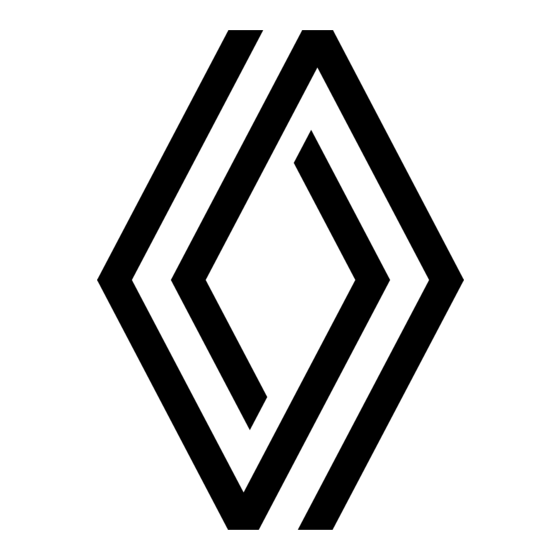






Need help?
Do you have a question about the EASY CONNECT EASY LINK and is the answer not in the manual?
Questions and answers