Table of Contents
Advertisement
Quick Links
Advertisement
Chapters
Table of Contents

Summary of Contents for Renault R-Link 2
- Page 1 R-Link 2...
- Page 3 Precautions during use It is essential to follow the precautions below when using the system, both in the interest of safety and to prevent material damage. You must always comply with the laws of the country in which you are travelling. Precautions when operating the system –...
- Page 5 sections general information ..........navigation ............. Multimedia ............Phone ..............apps ..............Vehicle ..............system ..............index ..............
-
Page 7: Table Of Contents
General information General description ............. . Introduction to the controls . -
Page 8: General Description
general descriPtion (1/2) G Exterior temperature. H Access to the welcome screen op- tions (pop-up menu): – “Edit home pages”: refer to the “Add and manage widgets” section; – “Change profile”; – “Change theme”: you can change the clock style; –... -
Page 9: Menu Screen
general descriPtion (2/2) Menu Menu Navigation Multimedia Navigation Multimedia Phone Phone Apps Apps Vehicle System Connect Vehicle System Connect Menu screen R “Options” (button is greyed out if it is not active): this is used for accessing Depending on the menu, the N bar dis- the pop-up menu. -
Page 10: Introduction To The Controls
introduction to tHe controls (1/5) screen controls 1 Function Short press: On/Off. Press and hold (around 5 seconds): restart the system. Volume up. Volume down. Access to home pages. Access to the settings menu for driving assistance devices. Access to the settings menu for the displays. - Page 11 introduction to tHe controls (2/5) screen controls 2 Function Direct access to the Easy park assist function screen (for further infor- mation, please refer to the section on «Parking aids»). Access the driving assistance system settings menu or access the user settings.
- Page 12 introduction to tHe controls (3/5) screen controls 3 Function Access to home pages. Displaying a blank screen. Short press: On/Off. Press and hold (around 5 seconds): restart the system. Rotate: adjust the volume of the source currently in use. Access the driving assistance system settings menu or access the user settings.
-
Page 13: Remote Control
introduction to tHe controls (4/5) remote control Function Return to the previous screen. Access to home pages. Access to the options menu (pop-up menu). Switching: – navigation within the selected area; – up/down: move around the various areas of a menu (upper bar, cen- tral zone, lower bar);... - Page 14 introduction to tHe controls (5/5) steering wheel control Function Audio source selection. Access to telephone functions. Increase the volume of the source currently in use. Radio mute on/off. Pause/play an audio track. Interrupt the voice recognition voice synthesizer. Decrease the volume of the source currently in use. Short press: –...
-
Page 15: Operating Principles
oPerating PrinciPles (1/5) Menu Multimedia screen 1 – swipe from left to right to move – Panning: touch the screen with a from one page to another within the finger and swipe across the screen. navigating a menu menus. – Fast sweep (“swipe”): slide your finger quickly from one point to an- The multimedia screen 1 can be used gesture interaction... -
Page 16: Switch On/Off
oPerating PrinciPles (2/5) screen controls switch on/off – when the opening elements of your vehicle are locked. shortcut to a menu switch on the multimedia system 1 Multimedia screen. screen 2 Go to the home pages. The multimedia system starts: 3 Access the driving aids settings –... - Page 17 oPerating PrinciPles (3/5) – press the joystick 8 to open the se- lected element; – in the tabs menus, move the joy- stick 8 left or right to switch from one tab to another. confirm your selection Press the joystick 8 to confirm a change. Press button 6 to go back to the previ- ous menu.
- Page 18 oPerating PrinciPles (4/5) Phonebook Adrien Amandine Anthony Camille Aurélie Menu Camille Search Menu scroll bar introduction to the home These widgets grant you direct access to the main screen for the function or, pages The bar 9 shows the position of the in certain cases, enable you to directly current screen in the page.
- Page 19 11 to obtain the appli- You can view the user manual for your management of certain equipment cations from the R-Link Store. “R-Link 2” multimedia system from the such as Multi-Sense, the driving multimedia screen by pressing the 12 aids, the reversing camera, Driving button, then “User manual”.
- Page 20 on, oFF (1/2) Safety and Data sharing Warning. Data sharing not authorized You have chosen to share information outside of the ve- hicle. You can change this setting in the Apps menu. Privacy Profile Language switching on clock/temperature screen – Press “Profile” to change the user profile.
-
Page 21: Resetting The System
on, oFF (2/2) resetting the system You can reset all system settings and/ or delete all personal data. To do this, from the main menu, select “System”, “Factory reset”, then press “Yes” to con- firm. The system is reset. note: to reset all system settings, select “System”... -
Page 22: Add, Manage Widgets
add, Manage Widgets (1/2) Configuration of home pages Configuration of home pages Air quality Air quality Driving Eco2 Driving Eco2 Multimedia Driving Eco2 Favourites Multi-Sense Driving Eco2 Air quality Camille Multimedia Multimedia Multi-Sense Menu add widgets The home pages are the default customise the size of the widgets screens for your multimedia system. - Page 23 add, Manage Widgets (2/2) customising the “Favourites” delete widgets widget To delete a widget, press “X” at the top Press the Favourites widget on the right of this latter. A confirmation mes- home screen to add a number from sage is displayed on the screen. Press your phonebook (only if your phone is “Yes”...
-
Page 24: Using Voice Recognition
using Voice recognition (1/11) introduction Your multimedia system has a voice recognition system which allows voice control of some functions and ap- plications of the multimedia system and your phone. This enables you to use your multimedia system or your phone while keeping your hands on the steer- ing wheel. - Page 25 using Voice recognition (2/11) using the multimedia Voice menu system’s voice recognition Main voice commands for your Voice menu multimedia system Destination The term “Main menu”: return to the Radio main voice recognition screen. Destination The term “Repeat”: replay the last Media phrase spoken by the system.
- Page 26 using Voice recognition (3/11) Voice menu Voice menu Destination Radio Destination Media Radio Phone Phone My apps My apps Leave Help Leave Help colour markers central icon The colour of indicator A is used to op- Depending on the system status, dif- timise voice recognition: ferent indicators A or a bar can be dis- played:...
- Page 27 using Voice recognition (4/11) “Previous destinations” Voice menu New address To retrieve an address already entered using voice control: – say “Previous destinations” after the second beep, then select your desti- nation; – the system will give you the address Destination Change the country it has understood - confirm your des-...
- Page 28 using Voice recognition (5/11) “address book” Multimodality “Work” To retrieve an address saved in he ad- To retrieve your work address using Multimodality enables the user to dress book using voice control: voice control: complete an address or a telephone number, using voice control, which was –...
- Page 29 using Voice recognition (6/11) “Points of interest” using favourites with voice controlling radio with voice recognition recognition To search for a point of interest using voice control: The favourite contacts added to your You can activate the radio using the home pages with a saved telephone voice control included in your multime- –...
- Page 30 using Voice recognition (7/11) To do this: To change the audio source, say Voice menu “Change source” from the “Media” – press the voice control button to dis- menu. play the main voice control menu; – say “Media” after the beep; –...
- Page 31 using Voice recognition (8/11) using a telephone with voice Multimodality House number - Continue recognition Multimodality enables the user to complete an address or a telephone It is possible to call a number or a con- number, using voice control, which was tact using the voice control included Delete entered using the multimedia screen,...
- Page 32 using Voice recognition (9/11) launch an application using “Help” voice recognition To find out more about using voice functions: You can launch an application using the voice control included in your multime- – press the voice control button, then dia system. To do this: say “Help”.
- Page 33 using Voice recognition (10/11) using the phone’s voice recognition with the multimedia system Bastien's phone To use your phone’s voice recognition Gary system with your multimedia system you should: Phone Caro – connect your telephone to the mul- timedia system (refer to the section on “Connecting, disconnecting a tel- Amandine ephone”);...
- Page 34 using Voice recognition (11/11) From the main voice control menu, you can use voice control to control some functions and applications of your phone. Voice recognition is disabled: – When reversing your vehicle; – during a call. note: the voice recognition session is automatically deactivated after several seconds of inactivity.
- Page 35 Navigation Map ................Enter a destination.
-
Page 36: Map
(1/4) Guidance map Guidance map Menu Menu Map key F Pop-up menu. L Back to main menu of navigation. G Back to previous screen or back to M 2D/3D and 2D North modes (the A Name of the next main road or road navigation menu. - Page 37 (2/4) “traffic map” You can choose the following “navigation” Select the “Traffic map” to view the methods: menu current status of traffic on the map. – “Fast”: this method shows the quickest possible route based “route” From the home screen, press “Menu”, on your route preferences.
- Page 38 (3/4) route preferences “Map settings” – “3D vehicle gallery”: change the This menu lets you set the following default position marker. Scroll The route preferences are restric- items: through the different markers tions which affect the route calcu- (3D vehicles) by pressing the lation.
- Page 39 (4/4) – “Place markers”. “stop guidance” “add to address book” Select which places to show on the Press this control to cancel the active This function allows you to save the map while navigating. Too many route. selected position in the address book. markers make the map crowded, Pop-up menu: with action on the “information”...
-
Page 40: Enter A Destination
entering a destination (1/7) City selection “navigation” “destination” menu Sens Yonne, France The “Destination” menu offers you From the home screen, press “Menu”, Montargis several ways to enter a destination: then “Navigation” to access the follow- Loiret, France ing menus: Paris France –... - Page 41 entering a destination (2/7) City selection “Previous destinations” Sens City selection Yonne, France This menu enables you to select Montargis a destination from the list of ad- Loiret, France Sens dresses last used. These are au- Paris tomatically stored. France From the “Navigation”...
- Page 42 entering a destination (3/7) “Location search” categories (service station/car park/restau- “Points of interest” This function enables you to rant/accommodation) search for POIs in a town/city Search for points of interest by or along a route, by selecting a selecting categories from the A point of interest (POI) is a serv- point of interest from a list or by “Points of interest”...
-
Page 43: Entering A Destination
entering a destination (4/7) “Address book” “Work” “Coordinate” You can save addresses in the This menu can be used to start This function allows you to define address book and use them as a navigating towards your work a destination using coordinates destination at a later time. - Page 44 entering a destination (5/7) confirming the destination “Places around cursor” On map Once your destination information has This function enables you to find been entered, the system displays a points of interest around the se- route summary for confirmation. Press lected position.
- Page 45 entering a destination (6/7) “route alternatives” Overview Short. This option allows you to change the route calculation methods from the fol- lowing three proposals (to the right of Overview the screen): Short. – “Fast”; – “Economical”; – “Short”. “itinerary” At the top of the screen there are three tabs (“Manual”, “Road list”...
- Page 46 entering a destination (7/7) route preferences latest map guarantee Route The route preferences are restrictions Once your new vehicle has been de- Route Planning Method which affect the route calculation. For livered, you will have a limited time in Short. further information, please refer to the which to update the map for free.
-
Page 47: Traffic
traFFic (1/2) traffic event summary Traffic Press the “Traffic” icon to display a There are no events on your route. summary of any incidents appearing along your route. Significant events: : Total delay : traffic event list Flow events : Closed roads : Press “List of incidents”... -
Page 48: The Screen
traFFic (2/2) “TomTom Traffic" is accessible free of You can choose the period of delay charge during a trial period. When the from which you wish the system to sug- “traffic” menu service comes to an end, a message on gest a diversion. - Page 49 route (1/4) Edit route “itinerary” menu Current GPS Position Edit route Current GPS Position From the home screen, press Menu, Navigation then Itinerary to access the following menus: Route de Chalautre Provins – “Edit route”; – “Stop guidance”; – “Traffic on route”; –...
- Page 50 route (2/4) Simulation Edit route Quai de la Corse Current GPS Position Edit route Current GPS Position Route de Chalautre Provins Pont Notre Dame Check Once your starting position is defined, adding a waypoint Pop-up menu 2 you can simulate the route from start to Press 4 between the start point and The pop-up menu 2 grants access to finish by selecting “Simulate”.
-
Page 51: Overview
route (3/4) – “Section of the navigation”: to indi- Overview cate a preferred distance over which Short. “stop guidance” the saved route should be avoided. The screen displays the distance, the avoided section of the route and the Select this function to stop the cur- detour on the map. -
Page 52: Itinerary
route (4/4) route preferences The route preferences are restric- tions which affect the route calcula- Overview Overview tion. For further information, please Short. refer to the “Map” section. Fast; Short. Economical; Pop-up menu 5 Press 5 to access the following func- “route settings”... -
Page 53: Navigation Settings
naVigation settings (1/3) “safety warnings” “sound and warnings” This menu enables you to activate or “settings” menu deactivate the various safety warn- ings and to set them in order to ac- This menu allows you to define the tivate a sound and/or visual alarm From the “Navigation”... - Page 54 naVigation settings (2/3) “Warning sign alerts” This menu enables you to activate or “route” “traffic” disable the various road sign alerts. Activate this function so that the system indicates when approach- “route Planning Method” This menu enables you to activate or ing specific sections of road (obsta- deactivate traffic information, and to This function enables the current route...
- Page 55 naVigation settings (3/3) “tunnel view” “signposts” When entering a tunnel, the surface Whenever relevant information is avail- “Visual guidance” roads and buildings can count as a dis- able, such as information similar to that turbance. This feature shows a generic displayed on road signs, it will be dis- image of a tunnel instead of the map.
- Page 56 2.22...
- Page 57 Multimedia Listen to the radio ............. . . Media .
-
Page 58: Listen To The Radio
listening to tHe radio (1/8) “Multimedia” Presets Frequencies menu Stations Presets Frequencies From main menu, press “Multimedia”, then “Radio” or the 1 shortcut from any menu. Band “radio” Band selecting a band “aM” “FM” Select “FM”, “AM” or “DR” (Digital radio) by pressing “Band”... - Page 59 listening to tHe radio (2/8) Stations Presets Frequencies Frequencies Stations Presets Frequencies Stations Presets Band Band Band “Frequencies” mode “stations” mode (FM only) The names of the radio stations that do not use the RDS system or if the vehicle This mode allows stations to be This mode allows you to find a station is located in a bad radio reception area,...
-
Page 60: Pop-Up Menu 9
listening to tHe radio (3/8) “save as preset” This function stores the station cur- Presets Frequencies Stations rently being played. To do this: – While in “Frequencies” or “Stations” mode, press 10, then “Save as Stations Presets Frequencies preset” and select a slot 9. –... - Page 61 listening to tHe radio (4/8) “settings” “Region” “sound settings” From this menu, you can activate or de- The frequency of an “FM” radio station This function allows you to set the sound activate the following elements: may change depending on the geo- balance and to increase or decrease graphical area.
- Page 62 listening to tHe radio (5/8) – Stations mode 12; “interactive” – Presets mode 13. Press 14 then “Interactive” to: Channels Stations Presets – access EPG; “channels” mode – access Slideshow; This mode allows the user to scan for a – access Graphic service. radio station manually by pressing one of the buttons15.
-
Page 63: Listening To The Radio
listening to tHe radio (6/8) Channels Stations Presets Channels Stations Presets Channels Stations Presets BBC Radio 1 9D BBC National DAB Band Band Band “update list” “change source” Select this menu to update the list of Use this function to change the audio “Slideshow”... - Page 64 listening to tHe radio (7/8) “settings” While in “Channels”, “Stations” or Channels Stations Presets Channels Stations Presets “Presets” mode, press 14, then “Settings” to access the digital radio settings. From the settings, you can activate or deactivate the following el- ements: –...
- Page 65 listening to tHe radio (8/8) “TA / I-Traffic” “I-Announcement” (traffic information) Press “I-Announcement” then activate Depending on the country, your audio or deactivate below announcements. system makes it possible to automati- For each activated announcement, cally receive traffic bulletins when they your audio system makes it possible to are broadcast on certain digital radio automatically receive information when...
-
Page 66: Media
Media (1/2) “Multimedia” Player Current list menu HP_v210w Player Current list From main menu, press “Multimedia”, then “Media” or press the 1 shortcut from any menu to get direct access to the media type cur- rently in use. Navigate to “Media”... - Page 67 Media (2/2) – activate or deactivate shuffle for all lists; Player Current list – access sound ambiance; – access sound settings. HP_v210w Player Current list “navigate to” Press button Navigate to to access the playlists by category (Playlist, Artists, Albums, Podcast, etc.) note: The system reads all tracks by default.
-
Page 68: Photo
PHoto (1/2) Holiday photos.jpg “Multimedia” menu Tulipes_02.jpg From main menu, press “Multimedia”, “Photo”, then select an input source connected to the system from the following list to access the photos: – “USB-1" (USB port); – “USB-2" (USB port); – “SD" (SD card). note: Some formats may not be read- able by the system. - Page 69 PHoto (2/2) note: For more information on compat- Holiday photos.jpg ible photo formats, please consult an authorised dealer. Tulipes_02.jpg Pop-up menu 5 “settings” From the settings, you can: From the photo display screen, press 5 – change the display time for each photo in the slideshow;...
-
Page 70: Video
Video (1/2) Landscapes “Multimedia” menu To access videos, from the main menu press “Multimedia”, “Video”, then, from the list, select an input source that is connected to the system: – “USB-1" (USB port); – “USB-2" (USB port); – “SD" (SD card). Brightness note: some video formats may not be readable by the system. - Page 71 Video (2/2) “Brightness” Landscapes During video playback, press “Brightness” to adjust the screen bright- ness. A control bar will appear for you to perform the adjustment. Touch the screen outside this bar to make it disap- pear and return to the video playback. Brightness Brightness Pop-up menu 7...
-
Page 72: Multimedia Settings
MultiMedia settings (1/3) “settings” “Video” “Media” menu This menu enables you to adjust: This menu enables you to adjust the From the “Multimedia” menu, press type of video display (Fit or Fullscreen “Settings”, then select the element you – the main audio volume; View). - Page 73 MultiMedia settings (2/3) Balance / Fader “sound” Balance / Fader This menu allows you to configure centered the different sound settings. Front “sound ambiance” Manual This function enables you to select a musical environment from the follow- ing presets: centered Front Manual –...
- Page 74 MultiMedia settings (3/3) “loudness” “Volume stabiliser” You can activate/deactivate bass ampli- You can activate/deactivate loudness fication by pressing “On” or “OFF”. by selecting “On” or “OFF”. Sound settings note: to reset the default settings for “Frequency stabiliser” each function, press the pop-up menu, Bass Boost This function amplifies low and high then “Reset”.
- Page 75 Phone Pairing/unpairing a telephone ............Connecting/disconnecting a telephone .
-
Page 76: Pairing/Unpairing A Telephone
For more information about activating the visible status of your phone, please refer to your telephone user manual. For safety reasons, carry For a list of compatible telephones, out these operations when consult the www.renault-multimedia. the vehicle is stationary. com site. - Page 77 Pairing and unPairing a telePHone (2/3) Pairing another telephone Depending on the model, and if the Devices found system requests it, enter the Bluetooth® To pair a new telephone to the system: code on your telephone to pair it to the –...
- Page 78 Pairing and unPairing a telePHone (3/3) unpairing a phone The multimedia system searches for Depending on the model, and if nearby phones with Bluetooth® acti- the system so requests, enter the To unpair a telephone from the multi- vated; Bluetooth® code on your telephone to media system: pair it to the multimedia system, or con- –...
-
Page 79: Connecting/Disconnecting A Telephone
connecting, disconnecting a telePHone (1/2) connecting a telephone Manual connection Paired devices list To connect a Bluetooth® telephone No phone can be connected to the téléphone de camille to the multimedia system, press the 1 hands-free phone system if it has not shortcut from any menu. - Page 80 “Settings”, then “Paired devices list”. from the R-Link 2 multimedia system, Press buttons 2 and/or 3 to switch off you will have to allow data sharing. To the warning lights and deactivate the do this: telephone and multimedia functions.
-
Page 81: Phone Call
PHone call (1/3) Incoming call “Phone” menu Incoming call Making a call Call duration Daisy Wiston Daisy Wiston From the “Phone” menu or from the 1 00 : 50 +3314289632 shortcut, you can make a call by select- +33156789012 Incoming call ing: Incoming call –... - Page 82 PHone call (2/3) “Put on hold” the call Press the “Put on hold” button or press the pop-up menu button, then “Put on hold” in order to allow the multimedia system to pick up incoming calls and automatically put them on standby. A voice synthesizer informs your callers that their call is on standby.
-
Page 83: During A Call
PHone call (3/3) Incoming call Incoming call Call duration Daisy Wiston Daisy Wiston 00 : 50 +3314289632 +33156789012 Incoming call Incoming call Call duration 00 : 15 Hang up Hang up during a call – place a call on hold by pressing –... -
Page 84: Phonebook
PHoneBooK (1/2) note: to access the phonebook via the Phonebook multimedia system, you will need to au- “Phonebook” thorise data sharing on your telephone. menu Please refer to the “Pairing, unpairing a Amélie telephone” section, and your telephone From the main menu, press “Phone” user manual. - Page 85 PHoneBooK (2/2) searching contacts Press “Search” to display virtual key- board. You can search the contact by entering their name. confidentiality The list of contacts for each phone is stored in the memory by the hands-free phone system. For reasons of confidentiality, each downloaded contacts list can only be viewed when the corresponding tele- phone is connected.
-
Page 86: Call Log
call log Call logs “call logs” menu Call logs Caroline Felini 06 87 65 43 21 accessing the call log Benjamin Legrand Caroline Felini 06 87 65 43 21 06 12 34 56 78 From the home screen, press “Menu”, “Phone”... -
Page 87: Dial Number
dial a nuMBer (1/2) Dial number “dial number” menu Dial number Making a call by dialling a number From the home screen, press “Menu”, “Phone” or press the 1 shortcut from any menu, then “Dial number” to access the keypad to dial a number. Enter the desired number using the Call keypad A, then press “Call”... - Page 88 dial a nuMBer (2/2) complete a number using voice enter a number using voice control control It is possible to dial a number using the When you begin entering a telephone voice control included with your multi- number using the multimedia system media system.
-
Page 89: Sms
(1/2) Settings “sMs” Menu Change pass code 0000 Settings Sound levels Bluetooth From the home screen, press “Menu”, Voice mail settings “Phone” or the 1 shortcut from any menu, then “SMS” to access the SMS Paired devices list Automatic hold for your telephone via the multimedia Change pass code system. - Page 90 (2/2) searching sMs detail You can search SMS by pressing Press one of the SMS in the list to get “Search”, then by entering a keyword details. You can find contact name, using the digital keypad. number (if the number is present in your handset memory or the phone- book list) and message.
-
Page 91: Phone Settings
telePHone settings (1/2) Settings “settings” Change the access code menu 0000 Settings Adjust the sound volume While the telephone is connected to the Bluetooth Voicemail settings system, from the home screen press “Menu”, “Telephone” or press the 1 List of devices Automatic call waiting shortcut from any menu, then “Settings”... - Page 92 telePHone settings (2/2) "sound levels" “smartphone assistance” This option adjusts the sound level of: This option gives access to a tutorial on how to use your telephone's voice rec- – “Telephone ringtone”; ognition with the multimedia system. – “Communication”; – “Microphone sensitivity”. “sMs”...
- Page 93 My Renault ........
-
Page 94: Introduction To The Apps Menu
introduction to tHe aPPs Menu introduction to r-link store connect Your multimedia system is connected to The “Connect” button at the bottom of “apps” menu allow direct access to the services of- the screen is: fered. – Visible and active: if services are not R-Link Store is the applications store for activated and the vehicle is station- From the home screen, press “Menu”,... -
Page 95: My Apps
My aPPs note: The “Organise apps” button is disabled while driving. “My apps” menu My apps From the home screen, press “Menu”, “Apps” then “My apps” to access the multimedia system applications. Profiles used... Coyote Calculator The apps installed on your navigation system will be displayed. -
Page 96: R-Link Store
Access to the R-Link Store is only available if the services have been For more information, depending activated and the vehicle is station- on your country, please consult the ary. www.renault-multimedia.com site. - Page 97 To use this type of payment, Product sheet “Purchase” button display is replaced by you must first create a My Renault ac- Aquarium Renault “Internet purchase fault”. For further in- count. Please see the information on formation, please refer to “Downloading...
- Page 98 The USB flash drive (or SD card) Once you have created an account and used must be FAT32 formatted and registered your vehicle in My Renault, have a minimum capacity of 8GB and a you can explore the catalogue of appli- maximum capacity of 32GB.
- Page 99 “Privacy”. You can activate/deactivate data sharing from searching for updates this menu. Connect to your My Renault account, select “Access all of my services”, then “Manage my applications”, to access your 4 updates on the R-Link Store.
- Page 100 Renault account. You can delete this data either from the R-Link Store website accessible from My Renault, or directly from your ve- hicle. To do this, press 5 to delete the bank data you wish to remove. The credit or debit card data is immediately...
-
Page 101: App Manager
aPP Manager App manager Information “app manager” About Legal notice menu Summary From the home screen, press “Menu”, Version Date “Apps” the “App manager” to access Author the app management screen. Legal notice Memory used system memory Application Data The amount of memory used 1 and re- Total maining 2 is displayed. -
Page 102: App Settings
aPP settings “data sharing” “Privacy” This menu enables you to activate or deactivate data sharing. menu note: In the event of deactivating data sharing, certain apps may not operate From the “App settings” menu, select correctly. “Privacy” to access the Privacy set- tings. -
Page 103: Android Auto™, Carplay
android auto™, carPlay™ (1/4) android auto™ introduction “Android Auto™" is an application that Keyboard Date and time can be downloaded from your smart- phone which enables you to use some applications on your phone from your multimedia system screen. FM Presets Voice command System information note: to find out if your smartphone is... - Page 104 android auto™, carPlay™ (2/4) carPlay™ introduction “CarPlay™" is a native service availa- Keyboard Date and time ble on your smartphone which enables you to use some applications on your phone from your multimedia system screen. FM Presets Voice command System information note: if your smartphone does not have the “CarPlay™"...
- Page 105 android auto™, carPlay™ (3/4) note: when you use “Android Auto™" or CarPlay™, you can access your smartphone's navigation and music ap- plications. These applications will re- place similar applications integrated in R-Link which are already launched. For example, only one navigation applica- tion, "Android Auto™"/"CarPlay™", or the application integrated into your mul- timedia system can be used.
- Page 106 android auto™, carPlay™ (4/4) returning to the r-link interface To return to the R-Link interface: – press the “Home” button on the front panel of your multimedia system or on the central control; – press button 5 on the multimedia system screen.
-
Page 107: My Renault
The “MY Renault” appli- – your vehicle’s tyre pressures; cation is installed on your smartphone. – the place where your vehicle is note: if you do not have a “MY Renault” parked; account, refer to the information below on creating an account. - Page 108 “MY Renault” account. When you use the “MY Renault” ap- plication, the transfer of cellular data required for it to operate may lead to additional costs not included in your phone plan.
- Page 109 “MY garage” by filling in the necessary To do this, from your vehicle: Renault” application, you must link the fields; application with your vehicle. To do this, – download and install the “My Roads”...
- Page 110 My renault (4/4) My card Main functions of the “My “tyre pressures” “My card” renault” application: This function allows you to check the This function enables you to: pressure or the condition of your vehi- – to find the place where your vehicle cle’s tyres.
- Page 111 Vehicle Ambient lighting ..............Seats .
-
Page 112: Ambient Lighting
aMBient ligHting area in the passenger compartment Ambient lighting The selected colour and intensity can “ambient lighting” Ambient lighting be applied to the following areas: – dashboard; – front passenger compartment; From the home page, press “Menu”, – rear passenger compartment. “Vehicle”... -
Page 113: Seats
seats (1/3) – 4 Current selected programme. Massage Driver Passenger “seats” menu You can select one of the three fol- lowing programmes: Massage – “Tonic”; From the home screen, press “Menu”, – “Relaxing”; “Vehicle” then “Seats” to access the fol- –... - Page 114 seats (2/3) “easy access for driver” One-touch folding Settings Press “On” or “OFF” to activate or de- Easy access for driver activate this function. When this func- tion is activated, the seat moves back Courtesy for passenger seat automatically when the driver leaves Position the vehicle and resumes its position when driver returns to the vehicle.
- Page 115 seats (3/3) For further information on adjusting Settings the seat, please refer to your driver’s handbook. Visual feedback Easy access for driver “save” Courtesy for passenger seat This function saves the position of the front seats: Position – Adjust the seat position using the switches on the seat;...
-
Page 116: Multi-Sense
Multi-sense (1/2) Multi-sense Menu Sport « Multi-sense » Neutral Comfort Perso Multi-sense Sport You have a possibility to customize the Comfort behaviour of some vehicle systems. Neutral accessing the Multi-sense menu From the home screen, press “Menu”, Perso “Vehicle” then Multi-Sense to access the Multi-Sense menu. - Page 117 Multi-sense (2/2) Multi-sense Sport Neutral Comfort Perso Multi-sense Sport Comfort Neutral Perso Quick access to favourite modes reset parameter values theme configuration Once the “Multi-Sense” menu is dis- Press 1, then “Reset current mode” to Press the 2 screen to adjust the dis- played on the multimedia screen, suc- the default values.
-
Page 118: Driving Aids
driVing aids (1/3) Driving assistance “driving assistance” Lane departure warning menu Driving assistance Lane departure warning setting From the home screen, press “Menu”, Distance warning “Vehicle” then “Driving assistance” to Active braking access the following items: Blind spot alert – “Lane departure warning”; –... - Page 119 driVing aids (2/3) “distance warning” Driving assistance This system notifies the driver when Lane departure warning they are too close to other vehicles. Select “On” to activate the system. Driving assistance Lane departure warning setting Please refer to the vehicle user manual Lane departure warning Distance warning for further information.
- Page 120 driVing aids (3/3) “speed alert settings” “traction control” Driving assistance “Speed warning” This system helps you limit the wheel- Lane departure warning The system detects any speed viola- spin of the drive wheels and control the tions and notifies the driver via the in- vehicle when accelerating or decelerat- Lane departure warning setting strument panel.
-
Page 121: Parking Aids
ParKing aids (1/4) Parking sensors “Parking assistance” Front parking sensors Parking sensors menu Side parking sensors Sound type From the home screen, press “Menu”, “Vehicle” then “Parking assistance” to Rear parking sensors access the following elements: Volume – "Parking sensors"; Sound alert –... - Page 122 ParKing aids (2/4) Rear view camera Image setting Contrast Rear view camera Image setting Guideline Brightness Image setting Colour "image setting" From “Rear view camera” menu, "rear view camera" press “Image setting”, then adjust the following settings: Select “On” or “OFF” rear view –...
- Page 123 ParKing aids (3/4) Look all around Look all around Parking distance control For further information on the parking distance control, please refer to your The parking distance control system vehicle user manual. detects obstacles at the front, the rear and the sides of the vehicle. It signals a warning when the vehicle approaches an obstacle.
- Page 124 ParKing aids (4/4) Easy park assist Default maneuver choice Parallel Easy park assist Default maneuver choice Bay parking Parallel Angled Bay parking parking Angled parking "easy park assist" Choose one of the following options to select a default movement: – "Parallel"; –...
-
Page 125: Driving Eco2
driVing eco2 (1/4) Driving eco2 Menu Standard Advanced « driving eco2 » Score evolution Driving eco2 Standard Advanced From the home screen, press “Menu”, “Vehicle” then Driving eco2 to access Score evolution the following menus: – “Standard”; You need to travel fur- Global score Distance without fuel con- ther for your score. - Page 126 driVing eco2 (2/4) score history 2 Driving eco2 The number of stars (5 levels) is given Advanced Standard based on the scores (0 to 10), based Driving eco2 – acceleration; Standard Advanced – gear changing; Distance without fuel consumption Acceleration –...
- Page 127 driVing eco2 (3/4) “eco-coaching” clear score evolution Driving eco2 This menu monitors your driving style To reset your score, press 3, then Standard Advanced and gives general advice on eco-driv- “Clear previous scores”. A confirmation Score evolution ing (energy efficient and fuel-burning message is displayed on the screen.
- Page 128 driVing eco2 (4/4) Driving eco2 My preferred trips Standard Advanced Home-work Weekend Holiday Personal Score evolution Score evolution Driving eco2 Add trip Standard Advanced Score evolution You need to travel fur- Distance without fuel con- ther for your score. Global score Distance without fuel con- sumption sumption...
- Page 129 on Board coMPuter On board computer “on board computer” Since 12-25-2014 menu On board computer Total Distance 0.0 km Since From the home screen, press “Menu”, Average Speed 12-25-2014 “Vehicle” then “On board computer” to 0.0 km/h Total Distance access the following menus: Average fuel consumption 0.0 km 0.0 l/100 km...
-
Page 130: Air Quality
air Quality Air quality “air quality” Air quality sensor menu Air quality From the home screen, press “Menu”, “Vehicle”, then “Air quality”. The “Air quality” menu displays a dia- gram showing the outside air quality Deodorization cycle over the last 30 minutes. Deodorization cycle Three colours indicate the air quality level (from the cleanest to the most... -
Page 131: Tyre Pressure
tyre Pressure Tyre pressure “tyre pressure” menu Tyre pressure From the main menu, press “Vehicle”, then “Tyre pressure”. Reset Reset tyre pressure status reset The system informs the driver (via the This function allows the user to reset multimedia screen) that the tyres are by pressing “Reset”. -
Page 132: User Settings
user settings User settings “user settings” Auto door lock while driving menu User settings Hands free key functions Indicator sound volume Auto door lock while driving From the “Vehicle” menu, select “User Indicator sound volume settings”. Internal welcome sound This menu lets you activate/deactivate the following options: External welcome Internal welcome sound... - Page 133 System System............... . Operating faults .
- Page 134 systeM (1/6) Configuration of home pages “system” menu Configuration of home pages accessing the system settings From the main menu, press “System”. The “System” menu enables access and settings adjustments to the follow- Air quality Air quality Driving eco2 ing elements: –...
- Page 135 systeM (2/6) User profile Change photo User profile Name1 Name2 Name1 Name2 Name3 Name3 Name4 Name4 Name5 Name6 Name5 Name6 change the photo of user profile duplicate and reset profile Press 2, then “Change photo”. You Press 2, then "Copy" and select the “user profile”...
- Page 136 systeM (3/6) Features linked to user profile The following settings are stored in a "Instrument panel" “display” user profile: – System language; This menu enables you to modify: – Distance unit (when available); This menu can be used to access the –...
- Page 137 systeM (4/6) – Height: press the up or down arrow button to adjust the height "Head-up display" of the head up display. “Volume” note: These settings are only This menu enables you to adjust available when the head-up dis- the following settings: play is activated.
- Page 138 systeM (5/6) reinitialising "system Press the pop-up menu button, then “language” “Reset” to return to the default values. information" This menu shows the various dif- This menu lets you select a language ferent pieces of information on the to be applied to the vehicle. Select system: the desired language.
- Page 139 systeM (6/6) “Factory reset” This function lets you return all the "smartphone system factory settings. All the data and “suggestion bar” integration" configuration will be deleted. To perform a general reset, press the pop-up menu button from the “System” This menu permits the displaying of This menu can be used to access the menu, then “Factory reset”.
- Page 140 oPerating Faults (1/3) system description causes solutions No image is displayed. The screen is on standby. Ensure that the screen is not on standby. No sound can be heard. The volume is set to minimum or pause. Increase the volume or deactivate pause. No sound comes from the left, right, front The balance or fader settings are incor- Adjust the sound balance or fader cor-...
- Page 141 oPerating Faults (2/3) navigation description causes solutions The vehicle position on the screen does Incorrect positioning of the vehicle Move the vehicle until reception of the not match its actual location or the GPS caused by GPS reception. GPS signal is improved. warning light on the screen remains grey or yellow.
- Page 142 oPerating Faults (3/3) Phone description causes solutions No sounds or ringtone can be heard. The mobile phone is not connected to Ensure that the mobile phone is connected the system. to the system. Increase the volume or de- The volume is set to minimum or pause. activate pause.
- Page 143 alPHaBetical indeX (1/2) energy-saving ............6.15 → 6.18 address ..............2.6 → 2.12 environment ............6.15 → 6.18 address book ............... 2.8 answering a call ............4.7 → 4.9 fascias and steering wheel controls......1.4 → 1.8 favourite blind spot: warning signal ............ 6.8 add ..............1.16 – 1.17 Bluetooth® .............. 3.10 – 3.11 delete ..............1.16 – 1.17 buttons ...............1.4 → 1.9 fragrance diffuser ...............
- Page 144 alPHaBetical indeX (2/2) massage seat ..............6.3 screen MENU ..............1.9 → 1.13 menu ................1.3 MP3 ................ 3.10 – 3.11 monitor .............. 1.14 – 1.15 MP3 player ............. 3.10 – 3.11 SD card............0.1, 3.10 – 3.11 multifunction screen............ 1.2 – 1.3 seats Multi-Sense..............
- Page 146 à259104953Rí ú ê ä Renault s.a.s. société paR actions simplifiée au capital de 533 941 113 € / 13/15, quai le Gallo 92100 BouloGne/BillancouRt R.c.s. nanteRRe 780 129 987 — siRet 780 129 987 03591 / tél. : 0810 40 50 60...
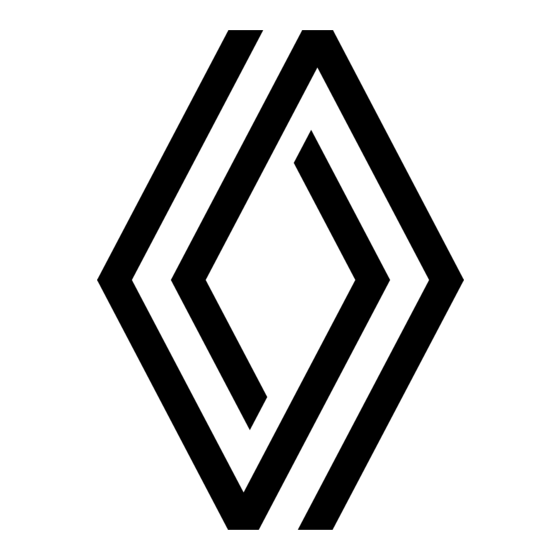






Need help?
Do you have a question about the R-Link 2 and is the answer not in the manual?
Questions and answers