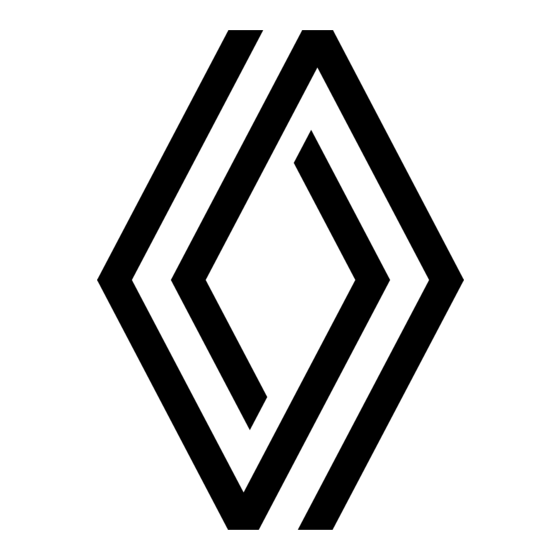
Table of Contents
Advertisement
Quick Links
Advertisement
Table of Contents

Summary of Contents for Renault EASY CONNECT
- Page 1 Renault EASY CONNECT - Multimedia Systems EASY LINK Introduction...
- Page 3 Precautions during use (1/2) It is essential to follow the precautions below when using the system, both in the interest of safety and to prevent material damage. You must always comply with the laws of the country in which you are travelling. Precautions when operating the system –...
- Page 4 The manufacturer takes all the necessary precautions to ensure that your personal data is processed in total security. Your multimedia system enables you to delete your personal data. To find out more about the use of your data and your rights, go to https://easyconnect.renault.com.
-
Page 5: Table Of Contents
..........navigation ............. Multimedia ............Phone ..............apps - easy connect ..........Vehicle ..............system ..............index .............. - Page 7 General information General description ............. . Introduction to the controls .
-
Page 8: General Description
general descriPtion Menu Navigation Radio Music Phone Comfort Regular Sport My Sense Applications Car info Settings Help Driving Eco Menu Elodie Sources Home screens Menu screen H Decrease the volume of the source currently in use. A Exterior temperature. L Depending on the menu, this area J Display the home screen: displays the shortcuts to the func- B Time. -
Page 9: Introduction To The Controls
introduction to tHe controls (1/4) screen controls Function Multimedia screen. Press and hold (around 5 seconds): restart the system. Short press: radio/music OFF, turn off the screen, put on standby, stop/start. Access to main menu. Access the home page. Access the settings menu. Volume adjustment (1 or 2 buttons, depending on the screen). -
Page 10: Remote Control
introduction to tHe controls (2/4) central controls Function Press: – On/Off. Rotate: – volume of the audio source currently playing. Access to main menu. Switching: – navigation within the selected area; – up/down: move around the various areas of a menu (upper bar, cen- tral zone, lower bar);... - Page 11 introduction to tHe controls (3/4) steering column controls Function Audio source selection. Increase the volume of the source currently in use. Mute/unmute the radio sound. Pause or play the audio track. 14 + 15 Interrupt the voice recognition voice synthesizer. Decrease the volume of the source currently in use.
- Page 12 introduction to tHe controls (4/4) steering column controls Function Answer/end a call. Scroll through information according to the display style (audio, com- pass, engine power, etc.). Activate/deactivate the multimedia system voice recognition.
-
Page 13: Operating Principles
oPerating PrinciPles (1/4) Menu Navigation Radio Music Phone Settings Help Sources Menu Nicolas Menu Nicolas Multimedia screen gesture interaction – Pan (panoramic movement): press and hold the screen with one finger – Short press: touch a part of the navigating a menu and swipe across the screen. - Page 14 oPerating PrinciPles (2/4) Navigation Radio Music Phone Applications Car info Settings Help Phone Music Radio Navigation Help Settings Car info Applications introduction to the home These widgets grant you direct access Display of home pages, functions and to the main screen for the function or, information may be reversed depend- pages in certain cases, enable you to directly...
- Page 15 oPerating PrinciPles (3/4) – “Music”: manage the playing of audio – “Notifications”: informs you of files; events by category; “Navigation”, Multimedia, “Phone”, etc. – “Phone”: used to pair the system with one or more mobile phones and to note: depending on the equipment, use hands-free mode some menus may not be available.
- Page 16 oPerating PrinciPles (4/4) Menu Navigation Radio Music Phone Applications Car info Settings Help scroll bar Functions unavailable cleaning The bar 3 shows the position of the While driving, functions such as “Video”, Your multimedia system is fitted with an current screen in the page. Swipe the “Photo”, access to the tutorial and some anti-glare screen.
- Page 17 sWitcHing on, oFF 13:35 23° 26-06-2018 System ON/OFF Radio / music OFF Dark screen Standby Close switching on switching off clock/temperature/date screen The multimedia system starts: The multimedia system switches off: This screen is displayed when you – when the vehicle is started; –...
- Page 18 add and Manage Widgets (1/3) customising the home pages You can change the configuration of the home page by adding widgets. Delete From the home page, press and hold the multimedia screen 1 to access the home page customisation settings. Navigation Navigation Navigation...
- Page 19 add and Manage Widgets (2/3) “address” and “contact” widgets Delete Activation of services is necessary to configure these two widgets. Please see the section entitled “Activating Delete services”. “address” Phone Title: The multimedia system directs you to the “Navigation” menu. Driving eco Select the address that you wish to Navigation...
- Page 20 add and Manage Widgets (3/3) delete a home page To delete a home page, you must delete all of the widgets on the page. Edit home pages Delete Pop-up menu Use the pop-up menu 3 to: – delete one or more widgets on the home pages;...
-
Page 21: Using Voice Recognition
using Voice recognition (1/9) introduction activation Your multimedia system has a voice To activate the voice recognition system, press the voice recognition recognition system which allows voice control of some of the functions button in your vehicle. on the multimedia system and on your phone. - Page 22 using Voice recognition (2/9) using the multimedia system’s voice recognition Main voice commands for your Welcome, what can I do for you? multimedia system Phone Call Nicolas Say “Main screen” or “Back” to return to Dial Nicolas home the voice recognition main screen. Navigation Go to work Find service station...
- Page 23 – full blue marker: optimum voice recognition Navigation Favourite addresses – red marker: the user’s voice is too Technocentre Renault go to Avenue des Champs Elysée loud and the system has difficulty Vélizy 2 go home interpreting the command.
- Page 24 using Voice recognition (4/9) destination log “Home” note: to use the “Go home” or “Go to work” voice function, you must first Retrieve an address already entered Retrieve your home address using the save an address. using the voice command. voice command.
- Page 25 using Voice recognition (5/9) Multimodality “radio” control with voice “Points of interest” recognition Search for a point of interest using the The system multimodality makes it pos- voice command. sible to complete the voice command You can activate music, radio or change using the multimedia screen.
- Page 26 using Voice recognition (6/9) “change audio source” Press the voice control button display the main voice control menu. From the main menu you can change the audio source. After the sound signal, say one of the Voice menu following: Press the voice control button display the main voice control menu.
- Page 27 using Voice recognition (7/9) using a telephone with voice “Help” recognition To find out more about using voice functions: It is possible to call a number or a con- Phone number tact using the voice control included – press the voice control button, then with your multimedia system.
- Page 28 using Voice recognition (8/9) using the phone’s voice recognition with the multimedia system Devices Phone To use your phone’s voice recognition system with your multimedia system you should: Add new device – connect your telephone to the multi- Nicolas’s phone media system (refer to the section on Elodie’s phone “Connecting, disconnecting a tele-...
- Page 29 using Voice recognition (9/9) using the One Shot feature From the main voice control menu, you To use this function, press the voice can use voice control for some of your recognition button , wait for the The One Shot feature allows you carry phone’s functions.
- Page 30 1.24...
- Page 31 Navigation Map ................Enter a destination.
- Page 32 (1/7) From the home screen, press Menu, then Navigation to access the map. You can also access the map from the Navigation widget. The map shows your current position and the information that you configured Route des rédacteurs (show POIs, weather, traffic, etc.) “Map”...
- Page 33 (2/7) note: depending on the multimedia screen, these functions may be sepa- rated: – L Zoom “±”; Fast route Avenue des Champs-Elysées – M “Views”. E Location and the name of the street which you are on. Access additional features by pressing. F Navigation menu.
- Page 34 (3/7) Pop-up menu with no route in Use the “Map” tab to access the follow- progress ing settings: Press the pop-up menu to access the – Map colour “Settings” menu. – Time display Use the “Route” tab to access the fol- –...
- Page 35 (4/7) You can also adjust the “Guidance voice” volume when it is activated: – by rotating the central control; Route details – using the steering column control. 300m 00:00 00:05 Av. Daumesnil note: if this function is deactivated, no voice guidance instructions will be 125m 00:02 00:07...
-
Page 36: Display Mode
(5/7) display mode 3D view 3D Inception view The map displays your current position The map is angled slightly upwards to You can select between several dis- on a 3D map surface. It automatically provide a longer distance of visibility. play modes by pressing the View/Zoom faces the direction of travel. - Page 37 (6/7) guidance step 3: Manoeuvre The multimedia system announces the Guidance is activated once the route manoeuvre that you need to carry out. has been calculated. The multimedia system guides you all the way along e.g. “Take the next right”. your route, informing you at each inter- Once the manoeuvre has been com- section of the direction to follow over...
- Page 38 (7/7) Weather Fast route Avenue des Champs-Elysées Guyancourt (France) Visual feedback Weather Press the weather icon 7 to view a weather forecast over the next few From the pop-up menu, you can acti- hours. vate or deactivate the weather display This information can also be accessed on the map.
- Page 39 entering a destination (1/16) “navigation” menu From the home screen, press the card or press “Menu”, then “Navigation”. Find an ad- History Favourites Points of in- dress terest using voice recognition to enter an address Coordinates Route Traffic Navigation set- On the menu, press the voice recogni- tings tion button: following the audible signal,...
- Page 40 entering a destination (2/16) Find an ad- Call logs From fa- Points of in- dress vourites terest Coordinates Route Traffic Navigation set- tings Current pos. In a city One Line Search For example: “Rouen”. You can display the suggestions in a list 5 or on the map 4.
- Page 41 entering a destination (3/16) Use the pop-up menu 8 to: – save the selected address to your fa- vourites; Ern_ Address – enter the destination location details Rue Ernest Lacoste Country France (latitude and longitude values). Rue Ernest Lavisse City Paris Rue Ernest Léfébure Street...
- Page 42 entering a destination (4/16) Use the “Route” tab 11 to access the During guidance, when you launch the route history. Select a route to start search for a new destination you have guidance. the choice between setting it as either: Use the magnifying glass icon 9 to –...
- Page 43 entering a destination (5/16) From the “Route” tab 16, you can: 20 21 – “Add new route”; – run a route saved in your favourites. Modify address Favourites Use the magnifying glass icon 13 to Add new address search for an address, a route stored in Name Home the route history, or to enter a new ad-...
- Page 44 Total Saint Cyr – “Add as waypoint”; Fuel station Parking Restaurant Accommodation 21 avenue Pompidou, 78210 Yveline – “Add as destination”. You can search using the following Renault Journey Shopping Hospital functions: garage Travel Clinic – “Find an address”; – “Call logs”;...
- Page 45 entering a destination (7/16) “search by category” The navigation system suggests sev- eral POIs in the category selected, ac- cording to the tab selected: – no route in progress: – “Current position”; – “In a city” (enter town name). – when a route is in progress: –...
- Page 46 entering a destination (8/16) You can select the areas then enter the “latitude” and “longitude” values using the keypad. Enter coordinates Once the coordinates have been en- tered, press Go to go directly to this destination or press Map to view the details on the map.
- Page 47 entering a destination (9/16) When a route is in progress: “Modify route” – “Cancel route”; Use this function to modify your current route: – “Modify route”; Route – “Add as waypoint”; – “Avoidance area”; – “Add as destination”. – “Overview”; Cancel Create Avoidance...
- Page 48 entering a destination (10/16) Avoidance Avoidance Avoidance area area area Name Unknown Add new avoidance area Motorways Bordeaux, France Paris, France Draw Save “avoidance area” Press the “Draw” button 30 to create a From the pop-up menu 34 of the “Avoidance area”.
- Page 49 entering a destination (11/16) Use the 37 pop-up menu to access the following functions: – “Cancel route”; Fast route – “ Guidance voice”; – “Alternative routes”; – “Route details”; – “Settings”. “route details” With this function you can view the Visual Cancel feedback...
- Page 50 entering a destination (12/16) Route details Route details Route details Rue de Toul 300m 00:00 00:05 Av. Daumesnil Start position 00:10 00:05 Diversion 125m 00:02 00:07 Rue de Toul 200m 00:09 00:18 Point of arrival Rue L. Braille 00:01 00:19 Rue Picpus Roads taken 350m...
- Page 51 entering a destination (13/16) The speed of the simulation may be modified by pressing the 51 button. During the simulation, you can view the speed limit 54 as well as details in Route details the 50 area (distance remaining, arrival Technocentre Current position time and journey time).
- Page 52 entering a destination (14/16) Route Traffic Navigation set- tings map of the area within range La Coudray sur Chartres Find an ad- Call logs From fa- Points of in- dress vourites terest Standard Range Route Traffic Navigation set- tings the navigation menu for Use the Range button 56 to view the geographical area still within range electric vehicle and hybrid...
- Page 53 entering a destination (15/16) Depending on the equipment, the Charge 57 button displays the list of the available charging points within range. The dropdown menu 55 allows you to Tour Montparnasse Tour Montparnasse display or hide the points of interest (POI).
- Page 54 entering a destination (16/16) charging station PICASSO - LES ARCHIVES station 400 m Fuel station CHATELET St Jacques garage 600 m Charging station de l’ARSENAL garage 750 m Fuel station Charging station Call Route Destination Current pos. In a city charging station Select one of the charging stations for more information:...
-
Page 55: Traffic
traFFic (1/2) From the home screen, press “Menu”, “Navigation”, then navigation menu 3, then “Traffic” to access the latest traffic information. The traffic information bar on your route 1 informs you of traffic incidents in the form of dots on the map and covers the main routes. - Page 56 traFFic (2/2) Traffic Map Rue de Rivolis - 300m Traffic jams 300m M° Saint Antoine - M° Tuilerie Traffic jams Caution 750m Road works 1200m Accidents 2500m Detour Detour all Detour all “traffic” screen From the 8 pop-up menu, you can traffic incident details access the various navigation settings, Tap one of the items in the incident list...
-
Page 57: Navigation Settings
naVigation settings (1/6) “route” Route type From the “ Route” tab 1, you can This setting gives you the option of a access the settings below: Fast, Eco or a Short route. Navigation settings – Route type “Enable alternative route” Route type –... - Page 58 Activate/Deactivate the area to be the dedicated app, refer to the section automatic guidance proposal avoided on the route by pressing “ON” on MY Renault. or “OFF”. Use this navigation programming func- When starting your vehicle, the mul- tion to manage the confidentiality pa- Allow unpaved road timedia systems informs you of “You...
- Page 59 naVigation settings (3/6) “Map colour” Allow/block them by pressing ON or OFF. Use this option to set the map colour to Auto, Day or Night. Press the Reset button on the pop-up menu to switch all settings to ON. Navigation settings “Time display”...
-
Page 60: Enter A Destination
naVigation settings (4/6) “POI display” “Weather display” Activate/deactivate the display of Points Allow/block the weather view by press- of Interest (POI) on the map: ing ON or OFF. Vehicle – “Fuel station”; Pop-up menu – “Charging station” (for electric and From the pop-up menu 4, you can reini- hybrid vehicles);... - Page 61 naVigation settings (5/6) Navigation settings Connector type Charge type Normal charging Connector type Low battery warning Auto Charging station assistance Manual Quick charging Connector type Guardian angel Accelerated charging Connector type Connector type Charge type Quick battery change Unknown Connector type Connector type Route electric vehicle...
- Page 62 naVigation settings (6/6) “charge type” Allows you to select the charging sta- tions which offer, depending on your selection, a charging mode appropriate Navigation settings to your needs and to display them on Eco-Nav the map. Charge type “connector type” Connector type Allows you to select the charging sta- Price...
- Page 63 Multimedia Music ............... . . Photo .
-
Page 64: Play Mode
Music (1/2) 5 Length of the audio track playing. 6 Access to the pop-up menu. “Music” menu 7 Activate/deactivate repeat of the track or playlist. From the main menu, press “Music”, 8 Access the current playlist; from other menus press the shortcut in 9 Short press: Play the next audio area A. - Page 65 Music (2/2) You can sort the playback by cate- gory (“Playlists”, “Artists”, “Albums”, “Podcasts”, etc.) When playing a track, you can: – access the current playback list 8; – access the next track by pressing 9 or press and hold to fast forward through the current track;...
- Page 66 PHoto (1/2) “Photo” menu From main menu, press “Applications”, then press the “Photo” tab. Select a connected input source. If several sources are connected, select one of the input sources from the fol- lowing list to access the photos: – “USB-1" (USB port); –...
- Page 67 PHoto (2/2) information From this menu, you can access photo information (title, type, access path, size, resolution). note: For more information on compat- ible photo formats, please consult an Authorised Dealer. select profile From this menu, you can change the profile image.
- Page 68 Video (1/2) “Video” menu From main menu, press “Applications”, then press the “Video” menu. Select a connected input source. If several sources are connected, select one of the input sources from the fol- lowing list to access the videos: – “USB-1" (USB port); –...
- Page 69 Video (2/2) information From this menu, you can access infor- mation about the video (title, type, time, resolution). note: For further information about compatible video formats, please con- sult an authorised dealer. “settings” From the “Settings” menu, you can choose the type of display: –...
- Page 70 listening to tHe radio (1/5) “radio” menu From the main menu, press “Radio”. If a radio station is already playing, press the shortcut to area A from some of the pages on the “Navigation” or “Phone” menus. “radio” screen 6 Access the pop-up menu. 7 Access the next or previous sta- 1 Logo of the radio station now tion.
-
Page 71: Select A Radio Band
listening to tHe radio (2/5) “Frequency” mode select a radio band store a radio station as a preset Use this mode to select radio stations Select FM, AM or DR (digital radio) by or frequencies in the current radio pressing “Sources” 11 on the multimedia Use this function to store the station band. - Page 72 listening to tHe radio (3/5) If radio stations do not use RDS or if the vehicle is in an area with poor radio reception, the name and logo will not appear on the screen. Only their fre- quencies are shown, at the top of the list.
- Page 73 listening to tHe radio (4/5) “radio settings” When Region mode is off, if the signal quality drops, the radio will switch to a From the settings, you can activate or new frequency which might be operat- deactivate the following elements: ing as a relay for the station you were –...
- Page 74 listening to tHe radio (5/5) sound environment settings “sound settings” From the settings, you can activate or From this menu, you can set the follow- deactivate the following elements: ing: – “Natural”; – “Bass boost”: use this function to – “Live”; boost/reduce the bass sound;...
- Page 75 Phone Pairing, unpairing a telephone ............Connecting, disconnecting a telephone .
- Page 76 5 Activate/deactivate the phone in- system to pair correctly. For a list of compatible telephones, ternet connection. consult the https://easyconnect. 6 Activate/deactivate the “Music” renault.com site. function. 7 Activate/deactivate the “Phone” function. For safety reasons, carry out these operations when...
- Page 77 – press “Yes”. The multimedia system searches for nearby telephones with Bluetooth® activated that are visible; – Select your telephone from the list; For a list of compatible telephones, consult the https://easyconnect. renault.com site.
- Page 78 “Paired devices – access approved devices (enables to “visible”. list ”and select the phone to be un- you to use Renault connected serv- paired; ices). – from the main menu, select “Phone”, – from the main menu, select “Settings”, the pop-up menu, “Paired devices...
- Page 79 “dual SIM”. Adjust the settings on your telephone to enable the multimedia system to connect correctly. For safety reasons, carry For a list of compatible telephones, out these operations when consult the https://easyconnect. the vehicle is stationary. renault.com site.
- Page 80 connecting, disconnecting a telePHone (2/3) Select your telephone from the list changing a connected telephone shown then select the functions of the From the “Phone” menu, pop up menu 4 phone to be connected: then “Paired devices list”: – “Phone” 1 –...
- Page 81 connecting, disconnecting a telePHone (3/3) disconnect a phone From the “Phone” menu, pop up menu then “Paired devices list”: – de-select the functions to be discon- nected from the telephone currently in use; – select the functions to be connected to another telephone that is already paired and present in the list of de- vices.
- Page 82 PHone call (1/3) “Phone” menu From the main menu, press “Phone”. note: press area A to access the “Phone” menu directly from most menus. note: In order to make a call, your tel- ephone must be connected to your mul- timedia system.
-
Page 83: Receiving A Call
PHone call (2/3) “answer” To pick up a call, press the “Answer” key 16. Press the “End call” key 12 to end the call. “reject” a call To reject an incoming call, press the “Reject” key 12. The person calling you will be redirected to your voicemail. -
Page 84: During A Call
PHone call (3/3) – place a call on hold by pressing the 14 key. To resume a call that is on hold, press the 14 key again; – transfer the call to the connected phone by pressing “Transfer to Phone” 13; –... - Page 85 PHoneBooK (1/2) downloading the phone memory “Phonebook” menu By default, when connecting a tele- phone, the contacts are synchronised automatically if hands-free connec- On the main menu, press “Phone” or tion is activated. For more information, press the A shortcut on most menus, please refer to “Connecting/disconnect- then “Contact”...
- Page 86 PHoneBooK (2/2) select the phonebook confidentiality If two telephones are connected to the The list of contacts for each telephone multimedia system at the same time, is not stored in the memory by the you can select which contact list is dis- hands-free telephone system.
- Page 87 call log Browsing the call log “call log” Swipe up and down to scroll through the list of calls. menu updating the call log accessing the call log Press 4 and select “Update list”. A mes- From the main menu, press “Phone” or sage will notify you that the data has press the shortcut A from most menus, been updated.
- Page 88 dial nuMBer enter a number using voice control “dial number” menu It is possible to dial a number using the voice control incorporated in your mul- timedia system. To do this, press the Making a call by dialling a voice control button to display the main number voice control menu.
- Page 89 (1/2) “SMS” menu From the main menu, press “Telephone” or press shortcut A from any menu, then “SMS” to access your telephone SMS via the multimedia system. Your telephone must be connected to the hands-free phone system. You must also authorise the transfer of messages (using your phone settings, depending on the model) in order to use all of its functions.
- Page 90 (2/2) reading sMs sMs details During driving, it can be read by the You can call the contact directly by voice synthesizer in the multimedia pressing the “Call” button 11 if the system SMS by pressing the “Listen to” number is saved in the telephone direc- button 7 or you can return the contact’s tory.
- Page 91 telePHone settings (1/2) “settings” menu Sound Voice mail settings Phone ringtone With the telephone connected to the system, from the main menu press Hands-free phone Please enter the number in “Phone” or press on shortcut A from order to call your voice mail. any menu.
- Page 92 telePHone settings (2/2) “sMs” You can activate or deactivate SMS. “Private mode” Use this option to enable a discreet sound signal informing you of an incom- ing call or message without displaying anything on the multimedia screen. “smartphone help” Use this option to access a tutorial on how to use your telephone's voice recognition system via the multimedia system.
- Page 93 – charging in progress 5; dealer or visit the https://easyconnect. area 1; – object detected in the charging area/ renault.com website. – the induction area 1 is overheating. object overheating/charging proce- note: it is preferable to remove the Once the temperature has dropped, dure interrupted 6.
- Page 94 Wireless cHarger (2/2) the inductive charger uses open source software under licence BSD- 3-Clause, which contains restrictions and limitations which you should learn about at Open Source Initiative. It is essential not to leave any ob- jects (USB flash drive, SDcard, credit card, jewels, keys CD, coins, etc.) in the charging induction zone 1 while charging your phone.
- Page 95 My Renault ........
- Page 96 android auto™, carPlay™, yandex.auto™ (1/4) introduction android auto™, yandex.auto™ Android Auto™ and “Yandex.Auto™” Android Auto are apps that can be downloaded from your smartphone to enable you to use service type some apps on your phone from your Android Auto multimedia system screen.
- Page 97 android auto™, carPlay™, yandex.auto™ (2/4) introduction carPlay™ “CarPlay™" is a native service availa- ble on your smartphone which enables CarPlay you to use some applications on your phone from your multimedia system service type screen. CarPlay note: the “CarPlay™” service will only work if your smartphone is connected Yandex.Auto to your vehicle's USB port and if the...
-
Page 98: Voice Recognition
android auto™, carPlay™, yandex.auto™ (3/4) note: when you use Android Auto™, “Yandex.Auto™” or CarPlay™, you can access your smartphone's navigation and music apps. These applications will replace similar applications integrated into your multi- media system which are already run- ning. Phone Music Maps... - Page 99 android auto™, carPlay™, yandex.auto™ (4/4) Yandex.Auto Phone Music Maps Messages Listening A-IVI Podcasts Books carPlay™ android auto™ “yandex.auto™” The functions available in the Android Auto™ and “Yandex.Auto™” apps and the Carplay™ service depend on the make and model of your telephone. For further information, please refer to the manufacturer's website if there is one. When you use the Android Auto™...
- Page 100 aPP ManageMent (1/2) “applications” menu App manager Applications 130 MB used free space 450 MB space Photo From main menu, press Video “Applications” or “Apps” to access the In progress... Photo Video Apps 1 Apps 2 following: Apps 1 In progress... –...
- Page 101 aPP ManageMent (2/2) Apps 1 Apps 1 Apps 1 Stop Uninstall Application Version Data 1.23 Legal notice Date Total 01/05/2005 Author Easy Description XXXXXX About System memory Legal notice About System memory Legal notice About System memory Legal notice Select one of the 2 applications. From From the “Memory”...
- Page 102 actiVating tHe serVices (1/2) activating services For your vehicle’s connected services to work (real-time traffic information, search for POI online, remote control of the vehicle from your smartphone etc.), Activate services Data sharing agreement they must first be activated. Connected applications improve your driving and In order to function, connected services and ap- navigation experience.
- Page 103 OFF on the wel- To find out more about the use of your come screen. data and your rights, go to https:// easyconnect.renault.com. You may at any moment suspend data sharing from the Settings menu, System tab, Devices manager menu, then the Data tab, or by pressing the reception level icon 3.
- Page 104 uPdating tHe card and systeM (1/4) “information system” menu Car info Update in progress MapUpdate 2.874xxx Downloading ... From the “Car info” menu, select the “System” tab. Update status Map update Software update Licence Use this menu to display various items of information and update the systems and navigation maps.
- Page 105 uPdating tHe card and systeM (2/4) Depending on the size of the software, your multimedia system may suggest that you update your software directly from your multimedia system by press- System update Search for updates ing “Install” 8, then your multimedia Software version system will be automatically updated.
-
Page 106: General Information
11, go to https:// hicle’s sale date. For more information, easyconnect.renault.com then down- contact an Approved Dealer. load the Renault EASY CONNECT “list of maps” 3 Updater software. You can view the list of countries 9 in-... -
Page 107: Navigation
(see the “System settings” section) the of your navigation system to the USB applications and installs them automat- maps can be updated manually using a flash drive that will enable the Renault ically. USB flash drive. EASY CONNECT Updater software to... - Page 108 “MY Renault” ing programming functions are only account, refer to the information below available on certain vehicles. For fur- on creating an account.
-
Page 109: Multimedia
In order to use the “MY Renault” appli- – Select “Join” from the main menu of “MY Renault” application with your ve- cation and interact with your vehicle, the application;... - Page 110 Once you have created and activated your account using the email that you received, save your vehicle information in your MY Renault account. To do this, please use the information on your ve- hicle registration certificate to identify the vehicle.
-
Page 111: Vehicle
“MY Renault” account. in the event of an accident. To do this, connect to your “MY Renault” account and select “Delete vehicle”. 5.17... - Page 112 5.18...
- Page 113 Vehicle Driving aids ..............Parking aids .
-
Page 114: System
driVing aids (1/3) “driving assistance” menu Active braking From the main menu, press “Settings”, Following distance then press the “Vehicle” tab. This menu enables you to set up the driving aids. Fatigue Traffic sign Lane assist settings “driving aids” screen “display mode”... - Page 115 driVing aids (2/3) “Overspeed sound alert” The system detects any speed limit excess and warns the driver by display- ing a warning on the instrument panel Traffic sign Lane assist settings along with a sound warning. Select Middle High Vibration “ON”...
- Page 116 driVing aids (3/3) “Blind spot alert” “active braking” This system notifies the driver If there is This system notifies the driver when another vehicle is in their blind spot. a danger of collision. Select “ON” to ac- Select “ON” to activate the system. For tivate the system.
- Page 117 ParK assist (1/2) “Parking assistance” menu Sound Easy park assist Sound From the main menu, press “Settings”, Easy park assist Camera then press the “Vehicle” tab. Use this Front Front obstacle detection menu to access the park assist set- Rear Side obstacle detection tings.
- Page 118 ParK assist (2/2) “obstacle detection” Press “ON” or “OFF” to activate or de- activate Park Assist: Easy park assist – rear 4; – side 8; Default manoeuvre – front 9. “sound” Press “ON” or “OFF” to activate or deactivate audible warnings for Park Assist.
-
Page 119: Reversing Camera
reVersing caMera “rear-view camera” menu Rear-view camera From the main menu, select “Settings”, then the “Vehicle” tab followed by “Parking assistance”. Use this menu to configure the reversing camera. For further information on the reversing camera, please see your owner’s hand- book. - Page 120 360° caMera (1/2) operation settings “360° camera” The system can also be activated by From the home screen, press “Settings”, pressing the activation button in your the “Vehicle” tab, then press “Parking menu vehicle. assistance” followed by “Camera”. Use this menu to configure the 360° camera: When shifting into reverse gear (and introduction up to approximately five seconds after...
- Page 121 360° caMera (2/2) Look in all directions Look in all directions camera choice You also have the option of choosing the view to be displayed on the multi- media screen by changing to manual mode and selecting one of the cam- eras.
- Page 122 Multi-sense (1/7) note: certain “MULTI-SENSE” configu- ration menus are restricted according Menu to the category and equipment level of “Multi-sense” your vehicle. These menus remain vis- MULTI-SENSE ible on the multimedia screen but are My Sense unavailable. From the main menu, press “Settings” Sport then the “Vehicle”...
- Page 123 Multi-sense (2/7) My Sense mode settings Driving settings Ambient settings Cluster Powertrain Powertrain Cluster Lighting Damping Lighting Steering Climate Steering Sound Free-wheel Sound Massage Climate 4CONTROL Free-wheel Massage Damping 4CONTROL Driving Ambiance Driving Ambiance “MULTI-SENSE” screen driving settings ambient settings Depending on the multimedia screen, From the “Driving”...
- Page 124 Multi-sense (3/7) Damping 4CONTROL Free-wheel Comfort Regular Sport Comfort Regular Sport “damping” 4 “4CONTROL” 5 “Free-wheel” 6 Use this menu to access three suspen- This menu offers three types of elec- This menu suggests “Free-wheel” sion modes: tronic stability program: mode.
- Page 125 Multi-sense (4/7) Steering Powertrain Electronic stability program Race Comfort Regular Sport Sport “steering” 8 “Powertrain” 9 “electronic stability program” 10 Use this menu to select one of three Use this menu to select one of three This menu offers two types of electronic steering response modes: engine response modes: stability program:...
- Page 126 Multi-sense (5/7) High Throttle pedal Ambient lighting Engine sound design Sport Race Comfort Sport Regular “throttle pedal” 11 “ambient lighting” 12 “engine sound design” 13 Use this menu to select one of four Use this menu to set the ambient light- Use this menu to select one of three types of accelerator pedal experience: ing.
- Page 127 Depending on the mode selected, the – “New Alpine A110”; Depending on the country, the exhaust heating and cooling levels can be ad- – “Renault R5 GT”; sound may be subject to local regula- justed to provide optimal balance be- – “Alpine GT6”;...
- Page 128 Multi-sense (7/7) Pop-up menu You can access the equipment configu- ration tutorial from most menus. Launch massage cycle Instrument panel style Comfort Regular Sport “Massage” 16 “instrument panel style” 17 Use this menu to enable the multimedia Use this menu to select one of several system pre-defined massage cycle on display styles.
- Page 129 aMBient ligHting area in the passenger compartment “ambient lighting” The selected colour and intensity can menu be applied to the following areas: – dashboard; – front passenger compartment; From the main menu, press “Settings”, – rear passenger compartment. then the “Vehicle” tab followed by “MULTI-SENSE”.
- Page 130 air Quality You can switch automatic activation on/ off by ticking option 4. “ionizer” menu From the pop-up menu 5, you can return to the default settings. Ionizer Ionizer sensor From the main menu, select “Settings”, Mode then the “Vehicle” tab followed by “Ionizer”.
- Page 131 tyre Pressure reset This function makes it possible to launch “tyre pressure” resetting by pressing “Initialisation” 3. menu When the reset is finished, a confir- Tyre pressure mation message is displayed on the screen. Resetting procedure: 1. Check and adjust the cold pressure of the four For more information on tyre pres- From the main menu, press “Car info”, tyres to the recommended values.
- Page 132 driVing eco (1/4) “score evolution” Menu This bar diagram shows the progress of “driving eco” your score. Driving Eco – score above the green line (75%): Score evolution Eco driving; From the main menu, press “Car info”, – score below the orange line (45%): then “Driving Eco”...
- Page 133 driVing eco (2/4) “coaching” Journey data The information displayed is calculated This menu monitors your driving style based on the last journey reset: and gives general advice on Eco- Driving Eco Driving to optimise your fuel or electric- – distance travelled; ity consumption (energy efficient and –...
- Page 134 driVing eco (3/4) Pop-up menu clear score evolution To reset your score, press 3, then Use the 5 pop-up menu to access the “Clear previous scores”. A confirmation following settings: message is displayed on the screen. Saved trips – “New journeyEco”; Press “Yes”...
- Page 135 driVing eco (4/4) Driving Eco Saved trips Score evolution 0.0 km Acceleration - - km/h Gear change - - L/100 km - - kwh/100 km Anticipation Distance w/o acceleration Distance without consumption 0.0 km - - km/h - - kwh/100 km Coaching Home-Work Journey...
- Page 136 engine start-uP PrograMMing (1/3) – turn off the ignition. “Program Programming engine start When locking your vehicle, two flashes engine start” Programming engine start will appear then the hazard warning menu lights and indicator lights switch on for Ready at approximately three seconds to indi- cate that the programming has been From the “Settings”...
- Page 137 engine start-uP PrograMMing (2/3) remote engine start-up operating “Wake up every 2 hours” If the engine temperature does not re- conditions quire a restart, the vehicle will not start This function enables your vehicle to automatically during the first four reac- The “Remote engine start-up”...
- Page 138 engine start-uP PrograMMing (3/3) driver’s responsibility Do not use the engine when parking or stopping remote start-up function or the vehicle its programming when: Never leave an animal, – the vehicle is in a garage child or adult who is not self-suffi- or in a confined space.
- Page 139 electric VeHicle (1/5) electric Vehicle menu Program Program From the “Settings” menu, then the “Vehicle” tab, open the “EV” menu to Immediate Postponed Program Immediate Postponed Program charge charging charge charging configure vehicle charging from the Edit Edit Edit Edit “Charge”...
- Page 140 electric VeHicle (2/5) Program EV programming Charging programming Charging programme 1 Start at End at 12:34 PM -> 12:24 AM L M M J V S D Immediate Postponed Program charge charging Edit Edit Charging programme 2 L M M J V S D 10:00 PM ->...
- Page 141 electric VeHicle (3/5) Comfort programs EV programming EV programming Mon. Tue. Wed. Thu. Fri. Sat. Sun. Temperature Comfort programme 1 Program Edit 06:00 AM L M M J V S D Ready to L M M J V S D Comfort programme 2 L M M J V S D Ready to...
- Page 142 electric VeHicle (4/5) Consumption information Consumption information Consumption information from last reset Power recovery Average energy recovery Power consumption Average electricity consumption Consumption information from last reset Average electricity Electricity consumption consumption Close Average energy Histo List Flow Power recovery recovery Histo List...
- Page 143 electric VeHicle (5/5) Consumption information Consumption information Date of last reset Distance Average speed mph (km/h) miles/100 Average fuel consumption (km/100) Total consumption Flow List Flow Histo List Histo “list” “Flow” From the “List” tab 15, the multimedia From the “Flow” tab 14, you can use the system displays the various consump- multimedia system to display a diagram tion figures on your journeys since the...
- Page 144 This function is available via the “MY until the end of the procedure. hicles with an automatic gearbox; Renault” application which can be The engine will run for 10 minutes. It – the bonnet is closed; downloaded using your smartphone,...
- Page 145 – select “Change PIN code” in the “MY time the PIN code is modified. Renault” application; note: it is not necessary to start the – enter your new PIN code. engine in order to carry out this opera- –...
- Page 146 reMote engine start-uP (3/3) Do not use the engine driver’s responsibility remote start-up function or when parking or stopping the vehicle its programming when: Never leave an animal, – the vehicle is in a garage child or adult who is not self-suffi- or in a confined space.
-
Page 147: Technical Assistance
tecHnical assistance (1/2) “Help” menu Outgoing call From the main menu, select “Help” to Assistance Assistance access telephone breakdown assist- ance. note: some applications are only avail- able if you subscribe. For further infor- mation, please contact an Authorised Dealer of brand. “assistance”... -
Page 148: Emergency Call
tecHnical assistance (2/2) “emergency call” The “Emergency call” function is trig- gered automatically in the event of a serious accident or if the airbag is trig- gered. The emergency services will be called automatically. Your vehicle GPS will be used to direct the emergency services to the accident location. - Page 149 Settings User settings ..............System settings .
- Page 150 user settings (1/2) “car configuration” menu Car configuration Car configuration Free wheel in Eco mode Auto door lock when driving From the “Settings” menu, select the Hands-free key functions Gear shift indicator beep “Vehicle” tab, then “Car configuration”. Approach unlocking / Walk-away locking Turn indicator sound Method High...
- Page 151 user settings (2/2) Car configuration Car configuration External welcome Select side External welcome Left Right Auto mode courtesy light Automatic mirrors Adaptive Lights Opening Starting unfolding See-Me-Home Interior welcome sound Rear wiper when in reverse gear Automatic cabin light Driving Access Wiping and Welcome...
- Page 152 systeM settings (1/10) “system” menu Displays Displays Day brightness Colour From home screen, press Night brightness “Settings”, then the “System” tab. This menu enables you to set the following Cluster style Driver's position brightness settings: Automatic head-up brightness Style 1 Style 2 Style 3 Style 4...
- Page 153 systeM settings (2/10) Displays Sound settings Head-up display Bass boost Automatic brightness Balance / Fader Day brightness Bass / Medium / Treble Night brightness Volume / Speed Image height Audio Voice Phone Other Brightness Theme From the HUD 3 (“Head-up display”) “sound”...
- Page 154 systeM settings (3/10) Bose sound settings Bose sound settings Sound Balance / Fader Male Voice type Female Centred Tone control Guidance voice Balance / Fader Centred Volume / Speed Voice recognition Tone control Surround Voice recognition beep only Volume / Speed Voice recognition Audio Voice...
- Page 155 systeM settings (4/10) From the “Phone” 7 tab, you can set the “language” following options: This menu lets you select a language – adjust the volume of the telephone to be applied to the vehicle. Select the ringtone; desired language. –...
- Page 156 systeM settings (5/10) Devices Date and time Devices Format Access point 1 Set automatically Add new device Date Access point 2 phone 6 Nathalie Elodie Access point 3 Nicolas Access point 4 “date and time” “devices manager” From the “Wifi” 11 tab, you can use a Wi-Fi connection through another This menu enables you to adjust: Use this menu to configure different...
- Page 157 systeM settings (6/10) Access point 1 Trusted devices Trusted devices Connection Trusting a device Please scan the QR code with a device to trust the device. Signal Trusted devices 1 Type of connection Trusted devices 2 Trusted devices 3 Security type IP address Trusted devices 4 Select one of the Wifi devices to config-...
- Page 158 systeM settings (7/10) Devices Devices manager Elodie’s phone Devices manager Nicolas’s phone Smartphone Integration tutorial Phone 6 Telephone 01 Telephone 02 Bluetooth Wifi Services Data From the “Services” 18 tab, you can Using the “Devices manager” 17 func- Once the “Android Auto™”, “Yandex. configure the “Devices manager”...
- Page 159 systeM settings (8/10) data network status Connectivity service Network type Network status MCC/MNC 20156 Data sharing Status IMEI 1645555365655 network status (0x021562465FF) Network type MCC/MNC 20156 Bluetooth Wifi Services Data From the “Data” 21 tab you can view The status and connection data inform Reception level and data sharing status the following information: you of the status, reception level 22 and...
- Page 160 systeM settings (9/10) Features linked to user profile The following settings are stored in a user profile: Delete User profile – System language; – Distance unit (when available); – Home page configuration; – Display Settings; – MULTI-SENSE settings; – Ambiant lighting settings; –...
- Page 161 Use the pop-up menu 25 to: Log in For more information on creating an ac- – lock/unlock the profile; count, refer to the “MY RENAULT” sec- Edit profile picture – change the locking code; tion. – duplicate the profile;...
- Page 162 notiFications (1/2) notifications notifications Suggestion 1 Use this menu to display notifications Suggestion 2 during driving. Notification 1 Each notification informs you of events Suggestion 3 based on the following categories: – “Notifications”; Menu Elodie – “Navigation”; – “Multimedia”; – “Phone”; Press the “Notifications”...
- Page 163 notiFications (2/2) Suggestion 1 Visual feedback Suggestion 1 Short description Short description XXXXXXXXX Visual feedback XXXXXXXXX Select one of the suggestions 2 to access the details: – simplified description 5; – image 6 related to the suggestion: e.g. traffic, system, vehicle, tele- phone;...
- Page 164 oPerating Faults (1/3) system description causes solutions No image is displayed. The screen is on standby. Ensure that the screen is not on standby. No sound can be heard. The volume is set to minimum or pause. Increase the volume or deactivate pause. No sound comes from the left, right, front The balance or fader settings are incor- Adjust the sound balance or fader cor-...
- Page 165 oPerating Faults (2/3) navigation description causes solutions The vehicle position on the screen does Incorrect positioning of the vehicle Move the vehicle until reception of the not match its actual location or the GPS caused by GPS reception. GPS signal is improved. warning light on the screen remains grey or yellow.
- Page 166 oPerating Faults (3/3) Phone description causes solutions No sounds or ringtone can be heard. The mobile phone is not connected to Ensure that the mobile phone is connected the system. to the system. Increase the volume or de- The volume is set to minimum or pause. activate pause.
-
Page 167: Index
alPHaBetical index (1/2) electric vehicle 2D/2D mode charge ........2.22 → 2.24, 6.27 → 6.31 2D North mode .............. 2.6 electric vehicle ....2.22 → 2.24, 2.31, 6.23, 6.27 → 6.31 emergency active braking..........6.2, 6.4 emergency call ............6.35 – 6.36 3D/2D mode emergency pick-up service ........6.35 – 6.36 relief ................2.6 ending a call ............4.8 → 4.10 energy consumption ........ - Page 168 alPHaBetical index (2/2) MP3 ................3.2 – 3.3 MP3 player ..............3.2 – 3.3 safety distance warning ..........6.2, 6.4 multifunction screen............. 1.2 screen Multi-Sense............6.10 → 6.16 monitor ................. 1.11 multi-view camera............6.8 – 6.9 settings customising ............7.4 → 7.13 navigation ............2.27 → 2.32 navigation sound volume adjustments .......... 4.17 «route»...
- Page 170 à259101639Ró ê ë ä Renault s.a.s. société paR actions simplifiée au capital de 533 941 113 € / 13/15, quai le Gallo 92100 BouloGne/BillancouRt R.c.s. nanteRRe 780 129 987 — siRet 780 129 987 03591 / tél. : 0810 40 50 60...






Need help?
Do you have a question about the EASY CONNECT and is the answer not in the manual?
Questions and answers