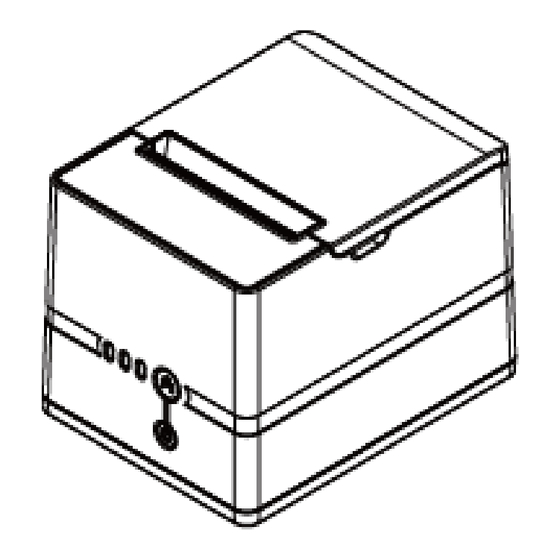
Summary of Contents for Tysso PRP-100
- Page 1 Thermal Receipt Printer User Manual Ver. 1.0 2019 Please keep this manual in a safe place for future reference.
-
Page 2: Table Of Contents
Index A. IMPORTANT SAFETY NOTIFICATION ....1 B. PRODUCT OVERVIEW ......... 3 Main Features..............3 Package ................. 4 Specifications ............... 5 Part Description ............7 Product Views ............7 Control Buttons & Indicators ........8 I/O Ports .............. 10 C. INSTALLING YOUR PRINTER ......11 Connecting Your Printer .......... - Page 3 D. APPENDIX ............20 Self-Test ................20 Baud Rate Setting ............21 Code Page Setup ............22...
-
Page 4: Important Safety Notification
A. Important Safety Notification Read the instruction manual carefully before use. Save the manual in the near location for further reference. Use only parts or accessories, especially power adapter, recommended by the manufacturer; unapproved parts may be hazardous and cause injures to the product or ... - Page 5 Important Safety Notification Do not expose the product to rain or moisture, such as a bathtub, a washbowl, a kitchen sink, a laundry tub, and a swimming pool. Do not expose the machine under direct sunlight, and keep it away from any heat source. Do not place the product on an unstable location, stand or table.
-
Page 6: Product Overview
B. Product Overview Main Features Print Speed: 180 mm/sec Paper Auto-Cutter Multi I/O Interface: (Serial DB9, USB) Cash drawer connection port (RJ-11) Ethernet (RJ-45) model available Compatible with ESC/POS print command sets Various Drivers available User friendly, drop-and-print paper installation, simple paper jam elimination... -
Page 7: Package
Package Printer Unit Power Adaptor *Power Cord Quick Paper Roll **Printer Cable Installation Guide * Power Cord is selectable depending on the types of electrical plug. ** Printer cable is selectable depending on the interface required. Please refer to the nearest local representatives for further information. -
Page 8: Specifications
Specifications Model No. PRP-100 Print Method Thermal line printing Print Speed 180mm/sec Print Life 100 Km ANK Font. (ASCII Mode) Font A: 12 x 24 dots, Font B: 9 x 17 dots Print Font Chinese Character: 24 x (Graphic Font) - Page 9 Interface Multi I/O Interface I/O Interface (1 x DB-9 Serial, 1 x USB type B) Cash Drawer +24VDC/1A, 6-Wire RJ-11 Notification Indicator Audio and LED Indicators Auto Cutter Partial Paper End Notice Over-Heat Halt-on Protection Others +24VDC/2.5A Power Input (External Adapter: 100~240VAC 50/60Hz) Color Black...
-
Page 10: Part Description
Part Description Product Views Bottom Front Rear (Serial/USB) Right Left - 7 -... -
Page 11: Control Buttons & Indicators
Control Buttons & Indicators Power Indicator Status Indicator Paper Indicator Paper Feed Button Power Switch Paper Feed Button: This function is to advance the paper. Press the key and the paper advances by a single line. Press and hold the key for over 3 seconds and the paper advances by multiple lines. - Page 12 Indicator Status Paper Indicator Error Indicator Description Printer has paper Overheat (flashing) Printer Error or Out of Paper Power Indicator Description Power On Power Off - 9 -...
-
Page 13: I/O Ports
I/O Ports RJ-11 RS-232 USB Power DIP Switches Rear View Note: The Printer Cable is selectable depending on the interface required. Please refer to the nearest local representatives for further information. - 10 -... -
Page 14: Installing Your Printer
C. Installing your Printer Connecting Your Printer Please check the printer and the supplied accessories before Installation. It’s recommended to read the entire instruction manual prior to the installation. Power Adaptor Printer Cable Power Host PC Cord Printer Place the printer on the designate location. Plug the connector of Power Adaptor to the printer. -
Page 15: Install/Replace The Paper Roll
Install/Replace the Paper Roll Lift up the Top Cover of the printer. Roll out and install the Paper Roll to the Printer. (with the edge of the paper roll out of the printer slot) Top Cover Paper Roll - 12 -... - Page 16 Replace the Cover and tear off the odd paper using the cutting edge. Warning: Beware of the Cutting Edge of the cutter module during maintenance in order to avoid injury to the person near the printer. - 13 -...
-
Page 17: Installing The Driver Of The Printer
Before installing the driver of your printer, make sure the printer is properly connected to the host PC. To install the driver of the printer: Access the website www.fametech.com.tw download the driver. Double click the icon “PRP-100 Driver.EXE” to initiate the installation. - 14 -... - Page 18 Click “Next” to continue. - 15 -...
- Page 19 Select the Operating System. (For example: select “Windows 8 /Windows 10” for Windows 10 version). Press the button “Install Printer Driver (N)” to continue. - 16 -...
- Page 20 Default Printer Setting: To set the printer as the default printer, click the checkbox to confirm. Click “Next” to continue. - 17 -...
- Page 21 Printer Interface Setting: Select the proper interface (COM port or USB) and click “Install” to complete the installation. Click “OK” to exit. - 18 -...
-
Page 22: Examine Your Port Setting
Examine Your Port Setting: Remember to access the properties of your printer (Start>>>Windows Setting >>Devices>Printers and Scanners>>) and examine the properties. Make sure the port of printer is correctly configured. - 19 -... -
Page 23: Appendix
D. Appendix Self-Test This function allows user to perform self-test and print out the settings of the printer unit: Turn off the printer. Press and hold the Paper Feed Button. Turn on the Power Switch of the printer. The Indicators would blink and then Release the Paper Feed Button. -
Page 24: Baud Rate Setting
Baud Rate Setting To change the baud rate setting of the printer: Turn off the printer. Adjust the switches to configure the printer. Turn-on the printer, that the baud rate setting is configured. Switches Baud Rate Setting (DIP-7, DIP-8) SW-1 SW-2 Baud Rate 38400... -
Page 25: Code Page Setup
Code Page Setup Access the website www.fametech.com.tw download the utility files. Click the folder “SetCodePage” to access the software Double click the icon “Setup.EXE” to initial installation. Follow the instructions to install the utility. - 22 -... - Page 26 Code Page Setup Utility This utility can help user to setup the code page of the printer. Note: Before Setup It may need to re-configure the printer prior to the code page setup (e.g.: DIP switch). It’s recommended to consult the technical personnel relating to the information about the code page and application.
- Page 27 Select Code Page To select the code page desired: Make sure to the DIP switch 4 of the printer is set ON (please refer to DIP Switch Configuration for further information). Go to the scroll menu and select the preset code page desired.
- Page 28 20190123...
















Need help?
Do you have a question about the PRP-100 and is the answer not in the manual?
Questions and answers