Summary of Contents for Tektronix Grass Valley 3000
-
Page 1: User Manual
User Manual Grass Valley Model 3000 Digital Production Switcher Software Release 5.3 071-0159-00 Revised Printing: February, 1998... -
Page 2: Customer Support
The information in this manual is furnished for informational use only, is subject to change without notice, and should not be construed as a commitment by Tek- tronix, Inc. Tektronix assumes no responsibility or liability for any errors or inac- curacies that may appear in this publication. -
Page 3: Table Of Contents
Contents Preface Welcome to the Model 3000 ........Organization of This Manual . - Page 4 Contents Dual Chroma Keyer ........Borderline®...
- Page 5 Control Connections ........Configuring the DPM Interface ......For Kaleidoscope .
- Page 6 Contents Section 3 — Switcher Concepts Clear Working Buffer ......... . CWB Modes of Operation .
- Page 7 Section 4 — Switcher Operations About this Section ..........Starting Conditions .
- Page 8 Contents Storing an Effect ........Recalling an Effect .
- Page 9 Floppy Disk Drive Operations ....... . . Format Diskettes ......... Creating Directories and Files .
- Page 10 Contents Appendix C — Super Black Definition of Super Black ........Objective .
-
Page 11: Preface
Preface Welcome to the Model 3000 This manual provides you with the information you need to configure and operate the Model 3000-2 or Model 3000-3 Digital Switching System. Included here are system setup procedures, switcher concepts, and switcher operating procedures. Refer to the Model 3000 Operation Reference manual for detailed descriptions of the switches and knobs on the control panel, functions accessed through the menu display, and illustrations of... -
Page 12: Organization Of This Manual
Preface Organization of This Manual The main areas of this manual are arranged as follows: System Overview — Describes the basic architecture of the Model 3000 switcher. Startup & Configuration — Describes turning on the system and setting up its operating parameters. Concepts —... -
Page 13: How To Use This Manual
How to use this manual How to use this manual This manual, the Model 3000 User Guide, is intended initially to get you up and running with the Model 3000 switcher, and later to answer more detailed questions you may have regarding operation. -
Page 14: Conventions Used In This Manual
A control panel button is shown as follows: Similarly, a control panel knob is shown as follows: Or, when used in the text, they are shown in the following type: Tektronix, Inc. Grass Valley Products Technical Publications Department PO Box 1114... -
Page 15: Menu References
Menu References Many Model 3000 features may be accessed via the menu display and its associated “soft” buttons and “soft” knobs. The term “soft” merely means that the function of the button or knob is temporary, being assigned via the menu display. An illustration similar to the following may be used when you need to access a function via the menu. - Page 16 Preface...
-
Page 17: Section 1 - System Overview
System Overview Introduction This section presents a general description of the Grass Valley Model 3000 Switching System, pointing out specific areas of interest to the operator. Both the 3000-2 (a two-effects switcher) and the 3000-3 (a three-effects switcher) are covered. The Control Panel and Signal Processor descriptions given in this section will provide you with a basic knowledge of the Model 3000 structure. -
Page 18: General Description
Section 1 — System Overview General Description The Model 3000 is a multi-format digital switcher that can manipulate a variety of composite digital and analog video and key signals through the use of 10-bit digital processing. Video inputs and outputs can be a combination of analog, digital bit serial, and digital bit parallel, depending upon the configuration of your installation and the optional input and output modules installed. -
Page 19: Standard Features
Standard Features Standard Features Auto-Timed Inputs Multi-format Input capability - Composite Analog, Serial Digital, and Parallel Digital Multi-format Output capability Fineline Keying Complex Matte Generators Full Complement of Wipe Patterns Key Channel Throughout 10-Bit Processing Throughout Shaped Video Inputs and Outputs 100 E-MEM registers User-Preference Programming Disk Storage of E-MEM and System Parameters... -
Page 20: Optional Features
Section 1 — System Overview Optional Features Refer to the end of this section for descriptions of the optional features. Additional video and key inputs, up to 64 total Additional video and key outputs A Second Wipe Pattern Generator (one module that provides a second wipe pattern for each M/E) Borderline on each Keyer Dual Chroma Keyers for each M/E... -
Page 21: Physical Description
Physical Description Physical Description The switcher consists of three main areas: the Control Panel, the Signal Processor Frame, and the Frame Power Supply (see Figure 1-1). The electronic circuitry in the Model 3000 is primarily contained on circuit boards and modules in the Signal Processor Frame and Control Panel. -
Page 22: Power Supplies
Section 1 — System Overview Power Supplies Two power supplies are used in the basic Model 3000 system: a control panel power supply, located in the control panel tub, and a 19" rack mount power supply used by the Signal Processor Frame. -
Page 23: Control Panel
Control Panel The Control Panel is the operator interface for the Model 3000 system. The operator performs all actions via physical buttons and knobs and a software-driven menu. 14. External Interface Subpanel Grass Valley Group ® EXTERNAL INTERFACE EDIT PERPH Upper Floppy Panel... - Page 24 Section 1 — System Overview The Control Panel also provides connectors for the Mask Draw option and the data link to the Signal Processor Frame. Floppy Disk Drive Grass Valley Group Crosspoint Name Upper Display (Option) Panel Preview/ PVW/AUX BLACK Mask/Aux Grass Valley Group KEY 1...
-
Page 25: Video And Key Inputs And Outputs
Video and Key Inputs and Outputs Inputs Three types of input options may be installed in the Signal Processor Frame to suit the needs of your installation. Each input module supports four inputs and provides auto-timing of each input. The following types of input modules are available. NOTE: Each of these inputs can be treated by the switcher as either a video input or a key input. - Page 26 Section 1 — System Overview 1-10 DUAL RGB INPUT MODULE DUAL RGB INPUT MODULE DUAL RGB INPUT MODULE QUAD ANALOG INPUT MODULE QUAD PARALLEL DIGITAL INPUT MODULE QUAD SERIAL DIGITAL INPUT MODULE Figure 1-4. Video and Key Inputs Signal Processor Frame...
-
Page 27: Outputs
Outputs Regardless of the format of the input signals, the Signal Processor can provide outputs in any composite format. Signal outputs are provided by output modules installed in the Signal Processor Frame (see provides four video/key signal outputs of a given type, with up to three buffered outputs per signal channel. - Page 28 Section 1 — System Overview Signal Processor Frame Figure 1-5. Video and Key Outputs 1-12 4 Signal Channels QUAD per Module ANALOG OUTPUT 3 Outputs of MODULE each Signal 4 Signal Channels QUAD per Module PARALLEL DIGITAL 1 Output of OUTPUT MODULE each Signal 4 Signal Channels...
-
Page 29: Functional Description
Functional Description Functional Description Overview Figure 1-6 shows the video flow in a typical Model 3000 switching system. Video and key signals enter the Input Section of the Model 3000, which consists of analog, parallel digital, and/or serial digital modules. The analog signals are converted to digital format, and all inputs are timed and conditioned. -
Page 30: Video Processing
Section 1 — System Overview Video Processing Input video and key signal selections are made by the Crosspoint Matrix under control of the system Controller, according to operator assignments entered via the Control Panel. In addition to primary (external) video, secondary (internal) sources such as Masks, M/E re-entry video, and optional Frame Store are available as inputs to the crosspoint matrix. - Page 31 Functional Description Each M/E has two keyers and two background buses (A and B) as inputs. In standard mode, Keyers 1 and 2 can be mixed into a composite video and key which can be forwarded to the DSK, another other M/E, or output. In layered mode, Backgrounds A and B are also used as keyers that operate in a manner similar to Keyers 1 and 2.
- Page 32 Section 1 — System Overview DUAL RGB INPUT Inputs MODULES QUAD INPUT MODULES Video Signals ANALOG, PARALLEL Key Signals DIGITAL, SERIAL DIGITAL Clocks SYNC GENERATOR CONTROL PANEL 1-16 DUAL CHROMA KEYERS M/E1, M/E2 & M/E3 Chr. Key 80 X 48 VIDEO Video CROSSPOINT...
- Page 33 SECONDARY WIPE OPTION Aux Bus 1A-4B Video and Key M/E 1 & M/E 2 MIXERS FRAME STORE FOR VIDEO, KEY, AND MASK STORAGE Mask Mask Store Store Input Output M/E Pvw Video PREVIEW DSK Pvw PGM/PST Video DUAL DSK Mask and Switched Preview M/E and DSK Preview DIAGNOSTIC...
-
Page 34: Description Of Options
Section 1 — System Overview Description of Options The following options are currently available for the Model 3000 Switcher. For more details on these options, refer to the appropriate subpanel descriptions later in this manual. Dual Chroma Keyer Up to six analog component (RGB, YUV, or Betacam®) or composite inputs can be chroma keyed, two per Dual Chroma Keyer module. -
Page 35: Safe Title/Action Area Generator
Safe Title/Action Area Generator The Safe Title/Action Area Generator provides up to four different patterns that can be superimposed on the switched preview output of the switcher. It may be used to define a safe title area, safe action area, or for screen centering and horizontal/ vertical alignment of picture elements. -
Page 36: Tally Output
Section 1 — System Overview Tally Output The Tally Relay module provides tally outputs that reflect the switcher status. A rear-panel interconnect board provides the relay contacts at two connectors for on-air Tally A and on-air Tally B. Pin-outs for the Tally connectors are given in the Installation section of the System Information manual. -
Page 37: Startup & Configuration
Startup & Configuration Introduction This section describes turning on the Model 3000 and configuring it to your facility. Included are procedures for setting the system clock, configuring inputs and outputs, configuring external interfaces, and setting user preferences. The following items are discussed in this manual section: Powering Up on page 2-2 Software Setup on page 2-7... -
Page 38: Powering Up
Section 2 — Startup & Configuration Powering Up The Model 3000 is designed for continuous operation. It may already be on and operating; however, the following power-up procedure is provided in the event that it isn’t: 1. Turn on the power switch on the front of the Signal Processor 2. -
Page 39: System Status
Powering Up The data contained in the Current Working Buffer is used for all normal operations. At any time, this data (the current switcher state) can be returned to the user-defined default values by pressing the button on the Effects Memory CLEAR WORK BUFR subpanel. - Page 40 Section 2 — Startup & Configuration 2. Press the INSTALLATION INFO MENU status / install info SLOT BOARD VERSION M1 CK 068907-01A DECODER 068943-228 M2 CK 068907-01A DECODER 068943-228 M3 CK 068907-01A DECODER 068943-228 M1 KEYER 068904-01D K1 BDL 068915-00A K2 BDL 068915-00A M2 KEYER...
- Page 41 3. Press the INSTALLATION INFO MENU status / install info SLOT BOARD VERSION RGB CK IN 068922-00C RGB CK IN 068922-00C RGB CK IN 068922-00C DIG OUT-SER 068931-00F ANLG OUT 068929-00F DIG OUT-PAR 068930-00C MAIN UPPER LOWER BOARDS BOARDS BOARDS This menu shows what slots in the upper card cage (Bay A) have modules installed, and the format and assembly/version number for each installed module.
- Page 42 Section 2 — Startup & Configuration 4. Press the INSTALLATION INFO MENU status / install info SLOT BOARD VERSION DIG IN-PAR 068923-00B DIG IN-PAR 068923-00B DIG IN-SER 068924-00C MAIN UPPER LOWER BOARDS BOARDS BOARDS This menu shows what slots in the lower card cage (Bay C) have modules installed, and the format and assembly/version number for each installed module.
-
Page 43: Software Setup
Software Setup The system parameters to be used at a particular site or in a specific studio are usually configured immediately following installation of the equipment. These include defining input sources, assigning those sources to crosspoints, setting output levels, and defining external interfaces. These operations are accessed through the Configuration Menu, an overview of which may be seen in the menu tree in The Configuration Menu... - Page 44 Section 2 — Startup & Configuration SHIFT MODE KEYER PREFS PREVIEW PREFS BEEPER PREFS DEFINE DEFAULTS E-MEM PREFS ASPECT RATIO FIELD DOMINANCE MATTE GEN LIM H–BLANKING DEFAULT INTERNAL BLK LV SET CLOCK START HORIZ BLANKING END HORIZ BLANKING USER PREFS SUPER BLACK OUTPUT SYSTEM PARAMS INPUTS...
- Page 45 See CONFIG Part 1 OUTPUT SELECT SUPER BLACK SETUP ON KEY VIDEO/KEY FMT LIMITER DIGITAL RES OUTPUT TIMING LUM CLIP USER PREFS CHROMA CLIP SYSTEM PARAMS COMPOSITE CLIP INPUTS CONFG OUTPUTS BLACK CLIP EXTERN I/F AUX BUS FORMAT EDITOR I/F DPM I/F PERIPH I/F GPI OUTPUTS...
-
Page 46: Setting System Parameters
Section 2 — Startup & Configuration Setting System Parameters The System Parameters Menu allows you to set the video standard (internal black level), to select the matte generator chroma limiting algorithm, to adjust horizontal blanking and the super black output level, and to set the system clock. 1. - Page 47 4. Set the END HORIZONTAL BLANKING This adjusts the end of H blanking over a range of -16.0 clocks to +16.0 clocks. The default value is 0.0 clocks. Pressing the H-BLANKING DEFAULT horizontal blanking start and end values to Grass Valley default settings (0.0 clocks).
-
Page 48: Setting The System Clock
Section 2 — Startup & Configuration Setting the System Clock 1. From the System Parameters Menu, press the SET CLOCK MENU config / system param / set clock DATE TIME SELECT 2. Set the date by selecting 3. Press the 2-12 soft button to display the Set Clock Menu. - Page 49 4. Set the time by selecting using the soft knobs to select the SECOND. SET CLOCK MENU config / system param / set clock Press "CONFIRM" button DATE TIME SELECT 5. Press the 6. Press the Setting System Parameters with the TIME CLOCK July 4 1994...
-
Page 50: Configuring Inputs
Section 2 — Startup & Configuration Configuring Inputs Primary video and key inputs to the switcher are numbered 1 through 64. Each input can be treated as either a video signal or a key signal. Each input, including Black and Background, can be mapped to any vertical column of source select (“crosspoint”) buttons. -
Page 51: Inputs Menu
From the Configuration Menu, press the up the Inputs Menu. INPUTS MENU config / inputs DIGITAL EXT KEY SETUP RES > SYNC > ON KEY > The Inputs Menu allows you to enter or change the various configuration settings for your inputs. 100% COLOR BARS 75% COLOR BARS MULTIBURST... -
Page 52: Setting Input Digital Resolution
Section 2 — Startup & Configuration Setting Input Digital Resolution 1. From the Inputs Menu, select INPUT DIGITAL RESOLUTION MENU config / inputs / digital res C9 33-36 SERIAL C10 37-40 ANALOG C11 41-44 ANALOG C12 45-48 SERIAL C13 49-52 PARALLEL C14 53-56 SERIAL... -
Page 53: Configuring External Key Sync
Configuring External Key Sync 1. From the Inputs Menu, press the select the External Key Sync Menu. EXT KEY SYNC MENU config / inputs / ext key sync 1 TO 8 AUTOMATIC 9 TO 16 Card 14 MANUAL GROUP CARD INPUT SELECT SELECT... -
Page 54: Configuring Key Setup
Section 2 — Startup & Configuration Configuring Key Setup 1. From the Inputs Menu, press SETUP ON KEY MENU config / inputs / setup on key 1 TO 8 NO SETUP 9 TO 16 Card 14 KEY SETUP GROUP CARD INPUT SELECT SELECT... -
Page 55: Mapping Crosspoints
Mapping Crosspoints The Map Inputs Menu allows you to define the format for each video or key input. 1. From the Inputs Menu, press the select the Map Inputs Menu. MAP INPUTS MENU /config/inputs/map_inputs XPT BUTTON (SHIFT-14) UNSHAPED Use the Preset Bus to select button number. VIDEO SHAPED VIDEO... -
Page 56: Input Type
Section 2 — Startup & Configuration 4. Use the appropriate soft knob to select the desired type of NOTE: Any crosspoint that is undefined defaults to black. 5. To map a chroma key input, use the 6. Use the NOTE: This function is applied to a key input only if the external key is being used with video or super black. - Page 57 8. Select each character by turning the soft knobs located to the right of the Menu Display. 9. Enter the selected character by pressing the button. The new character will be displayed in the menu. 10. Continue selecting characters in this manner until the desired name is spelled out in the menu.
-
Page 58: Formatting Chroma Key Inputs
Section 2 — Startup & Configuration Formatting Chroma Key Inputs 1. From the Inputs Menu, press the CHROMA KEY INPUTS MENU config / inputs / chr key inputs INPUT INPUT INPUT 2. In the Chroma Key Inputs Menu, select the appropriate 3. -
Page 59: Assigning Gpi Inputs
Assigning GPI Inputs The GPI Inputs Menu allows you to configure GPI assignments for signals that can be used to trigger Model 3000 functions. These assignments must correspond to the physical GPI connections described in the Installation section of the System Information manual. - Page 60 Section 2 — Startup & Configuration 2. To assign a GPI input, first press 3. Select the type of function to be assigned (Misc, Auto Trans, 4. Turn the 5. For each GPI, after the desired function has been selected, 2-24 The types of GPI assignments available are Miscellaneous (Aux Tallies), Keyframe Effects, Auto Transitions, Cuts,...
- Page 61 — Enables selection of the Auto Transition GPI AUTO TRANS function. The following transitions may be triggered with GPI pulses: , and M/E 1 M/E 2 M/E 3 — Enables selection of the Cut GPI function. The following cuts may be triggered by the GPI: , and M/E 1 M/E 2...
-
Page 62: Configuring Outputs
Section 2 — Startup & Configuration Configuring Outputs The signal formats of the Model 3000 output modules for your installation are set up from the Outputs Menu. 1. Press the 2. From the Configuration Menu, select OUTPUTS MENU config / outputs M/E 1 PGM M/E 2 PGM M/E 3 PGM... - Page 63 NOTE: The VIDEO/KEY FMT output and Aux Bus 1-through 4 signals. — Sets the output processing to provide the type UNSHAPER of signal desired by the external device: already shaped but the external device needs a full screen- sized picture; if the device can accept video that has already been processed by a key signal.
-
Page 64: Setting Switcher Output Timing
Section 2 — Startup & Configuration Setting Switcher Output Timing With the Effects Send option installed in a Model 3000, the PGM output on Aux Buses 1 through 4 was delayed compared to other switcher outputs. Software provides an adjustment of the switcher length that allows you to match the timing of all outputs. - Page 65 2. Press the Timing menu. OUTPUT TIMING MENU config / outputs / output timing Adjustment of the Output Timing Offset knob will change reference and electrical path length of the switcher. overall switcher length by from 1 to 255 clocks. timing is 0 clocks.
-
Page 66: Setting Output Digital Resolution
Section 2 — Startup & Configuration Setting Output Digital Resolution 1. From the Outputs Menu, press the OUTPUT DIGITAL RESOLUTION MENU config / outputs / digital res A 11 SERIAL A 12 ANALOG A 13 PARALLEL A 14 SERIAL A 15 NO BOARD A 16 PARALLEL... - Page 67 2. Use the GROUP SELECT the appropriate outputs. Note that as the output boards are selected with , the names of the outputs change above the soft SELECT buttons. 3. Set the resolution to either selected digital outputs. 4. Repeat steps 2 and 3 until all digital outputs have been configured.
-
Page 68: Configuring External Interfaces
Section 2 — Startup & Configuration Configuring External Interfaces Most parameters for external interfaces can be set up or changed through the External Interface Menu. 1. From the Configuration Menu, select EXTERNAL INTERFACE MENU config / extern if EDITOR PERIPHERAL I/F >... -
Page 69: Setting Editor Port Parameters
Setting Editor Port Parameters 1. From the External Interface Menu, press the Editor Interface Menu. EDITOR INTERFACE MENU config / extern if / editor if 2400 4800 9600 19200 EVEN NONE 38400 BAUD PARITY 2. With the parity parameters for the editor port by incrementing to the desired settings. -
Page 70: Configuring A Dpm
Section 2 — Startup & Configuration Configuring a DPM Digital Picture Manipulators (DPMs) are external video devices connected to the switcher. In this discussion, reference is also made to DPM levels, which are E-MEM levels into which DPM- associated information is learned. The combined system capabilities of the switcher and DPMs depend on: It is not necessary to have a control connection from the switcher to a DPM;... -
Page 71: Dpm Capabilities (Fixed And Pooled)
There are four steps in configuring the video path: Aux buses are assigned to DPMs using the DPM Map Aux Buses Menu Return input connections are configured using the DPM Map Inputs Menu The mapping of a return connection to a crosspoint is done using the Configuration/Map Inputs Menu The video delay is set using the DPM Setup Menu. - Page 72 Section 2 — Startup & Configuration Both In systems with multiple DPM channels, it is desirable to have a predictable relationship between aux buses and DPM channels (e.g., aux bus 1 feeding DPM channel 1, aux bus feeding channel 2, etc.) and to have a particular switcher crosspoint button always select the same DPM channel return input.
- Page 73 The Aux Bus button selection made on the switcher control panel is always a logical aux bus; however, unless Kaleidoscope is connected, Logical Aux Bus 1 always corresponds to Physical Aux Bus 1, etc. (The current mapping of physical-to-logical DPM channels is displayed in the DPM Map Inputs Menu.) It should be noted that the switcher supports only one pooled device.
- Page 74 Section 2 — Startup & Configuration For a particular studio session, three Kaleidoscope channels could be acquired from the pool in the order D, E, A, which would be logical channels 1, 2, 3. This mapping information is passed from the DPM to the switcher via the control connection.
- Page 75 16 Inputs Model 3000 Switcher Input Routing Aux 1 Aux 2 Aux 3 Aux 4 Aux 5 Aux 6 Aux 7 Logical Logical Channel Channel Logical Logical Logical Channel Channel Channel Kaleidoscope Logical Channels Figure 2-4. Example of Connections Using an External Router Configuring External Interfaces Router/ Patch Panel...
-
Page 76: Control Connections
Section 2 — Startup & Configuration Control Connections Three forms of control connection to the DPMs are supported. These are: Control Point Language — CPL is the communication protocol used to couple the switcher with Kaleidoscope or Krystal. One of its uses is to convey the physical-to-logical channel mapping information described previously. -
Page 77: Configuring The Dpm Interface
PORT ASSIGN CHANNEL ROUTING GPIs — Both input and output GPIs may be used as triggers as part of the control interface between the DPM and switcher. Depending on the nature of the DPM, GPIs can be used for effect recall and run control, source selection, and tally information. -
Page 78: For Kaleidoscope
Section 2 — Startup & Configuration For Kaleidoscope NOTE: A delay has been introduced when changing DPM TYPE. This delay allows a new DPM TYPE to be chosen without cycling through intermediate DPM Types. Once the desired solution has been made, the new DPM TYPE will be set 2 seconds later. -
Page 79: For Dveous
For DVEous: a. Set the DPM TYPE to DVEOUS. b. Turn the VIDEO DELAY soft knob to select 2 FIELDS. It is important to set this delay correctly. Turn the CONTROL DELAY soft knob to select 7 FIELDS. d. Press the PORT ASSIGN button to assign PORT A1 to the DPM. -
Page 80: Mapping Dpm Aux Buses
Section 2 — Startup & Configuration NOTE: Increasing the EFF SEND DELAY any further will not change the Effects Send appearance. It will, however, delay the entry into Effects Send unnecessarily. Mapping DPM Aux Buses Set up the aux bus-to-device assignment as follows: 1. -
Page 81: Mapping Dpm Inputs
NOTE: All aux buses assigned to a DPM must be in consecutive order. For a DPM-700 CHANNEL 1 = NOTE: Assigning an Aux Bus to a DPM level saves the parameters under the DPM level, rather than the MISC level for E-MEM operations. -
Page 82: Mapping Dpm Returns
Section 2 — Startup & Configuration 2. Press the 3. Press the 4. Turn the 5. Turn the 6. Set up the aux bus format using the Aux Bus Format Menu, as NOTE: It is not necessary to set the video/key format for aux buses that are to be used for Effects Send. - Page 83 assign logical channel 1 of DPM 1 by selecting LOG CHAN 1 MAP INPUTS MENU config / inputs / map inputs XPT BUTTON NUMBER UNSHAPED Use the Preset Bus to select button number. VIDEO SHAPED VIDEO VIDEO/ KEY FMT 5. Rotate the number and logical channel for this crosspoint.
-
Page 84: Mapping Kaleidoscope Source Buttons
Section 2 — Startup & Configuration Mapping Kaleidoscope Source Buttons The DPM Kscope Source Menu allows you to map Kaleidoscope video source crosspoints to your switcher video source crosspoints. You may set this map to a Grass Valley default or you may map each Kaleidoscope source button individually to the switcher crosspoint button of your choice. -
Page 85: Configuring The Peripheral Interface
Configuring the Peripheral Interface The Peripheral Interface Menu allows you to set up the parameters for the Peripheral Bus II port (A3). 1. From the Configuration Menu, press PERIPHERAL I/F> PERIPHERAL INTERFACE MENU config / extern if / peripheral if NOTE: The Peripheral Bus port is labelled "Port A3"... -
Page 86: Assigning Peripheral Triggers
Section 2 — Startup & Configuration Assigning Peripheral Triggers This menu allows you to configure up to eight peripheral triggers for the switcher (designated A through H). Each trigger is sent to a particular address (Device Number) on the Peripheral Bus. Once configured, these triggers can be learned into E-MEM effects to the Keyframe/Attach Peripheral Trigger Menu description in the Operator’s Guide for attaching peripheral triggers to E-MEM... - Page 87 6. Turn FUNCTION NUMBER that will be triggered by a trigger message on the Peripheral II bus. 7. Use the LEVEL activate the selected trigger. For a DPM-700, these functions depend on whether the DPM is operating in trigger mode or E-MEM recall mode, as listed in Table 2-1.
-
Page 88: Configuring Gpi Outputs
Section 2 — Startup & Configuration Configuring GPI Outputs GPI Output triggers each time there is a cut on the PGM Bus. This GPI is typically connected to an external device such as a clock/ timer which is reset by each trigger. Such a clock would then indicate how long the current source has been on air. -
Page 89: Formatting Aux Buses
Formatting Aux Buses Each of the 7 aux buses consists of an “A” bus and a “B” bus. The A buses are for video only. The B buses may be either video or key, as configured by the Aux Bus Format Menu. 1. -
Page 90: Setting User Preferences
Section 2 — Startup & Configuration Setting User Preferences The User Preferences Menus are used to gain access to certain parameters that the operator may need to change. 1. From the Configuration Menu, press the USER PREFS MENU config / user prefs LATCH NORMAL SHIFT... -
Page 91: To Shift Lock A Bus
Setting User Preferences To Shift Lock a Bus With enabled on the User Preferences Menu, press and LATCH hold the [SHIFT] button while selecting a crosspoint. The bus containing that crosspoint is now locked into a shifted state. Any crosspoint selected on this bus will now be a shifted crosspoint. The [SHIFT] button light will remain ON while the bus is in this state. -
Page 92: Setting Keyer Preferences
Section 2 — Startup & Configuration Setting Keyer Preferences From the User Preferences Menu, press the to display the Keyer Preferences Menu: KEYER PREFS MENU config / user prefs / keyer prefs DROP MEMORY 2-56 CLEAR KEY MEM > button allows you to enable or disable DSK DSK DROP Drop mode. - Page 93 2. From the Keyer Preferences Menu, press bring up the Clear Key Memory Menu. CLEAR KEY MEMORY MENU config / user prefs / keyer prefs / clear key mem CURRENT M/E 1 M/E 2 M/E 3 KEY 1 MASK KEY 2 SECTION SELECT SELECT...
-
Page 94: Setting Preview Preferences
Section 2 — Startup & Configuration Setting Preview Preferences 1. From the User Preferences Menu, press the NOTE: It is important to note that these menu setups affect only the PVW output connectors and the PVW Monitor(s) PREVIEW PREFS MENU config / user prefs / preview prefs M/E 1 ALL KEYERS... - Page 95 NOTE: The optional M/E Preview mezzanine board must be installed in each M/E in order to select AUTO These selections will not be displayed in the menu if the board is not installed. The choice of the Preview Mode to be used depends primarily on how many monitors you have per M/E and how you wish to use them, as illustrated in Figure...
- Page 96 Section 2 — Startup & Configuration 2 Monitors per M/E M/E 2 PGM Out Switcher M/E 2 PVW Out 1 Monitor per M/E Switcher 1 Monitor per M/E Switcher Figure 2-5. Preview Mode Configurations 2-60 PVW Out AUTO PVW Out Fixed Lookahead PGM Out - Low Tally...
- Page 97 4. Use the button to assign one of the Dim Preview DIM PVW modes to the selected keyer, as follows: — Causes the preview of all keyers using a ALL KEYERS mask on that M/E or DSK to dim on the Preview monitor. —...
-
Page 98: Setting Beeper Preferences
Section 2 — Startup & Configuration Setting Beeper Preferences You may wish to customize the beeper alert system. Beeper preferences are selected on the Configuration/User Preferences/ Beeper Preferences Menu shown below. BEEPER PREFS MENU config / user prefs / beeper prefs BEEPER END OF ON/OFF... -
Page 99: Setting User-Defined System Defaults
Setting User-Defined System Defaults The Define Defaults Menu allows you to change the default values that are stored in memory and used when the switcher is turned on or the in the User-Defined Default Buffer (battery-backed RAM) are loaded into the Working Buffer when power is applied to the switcher. -
Page 100: Operating Notes
Section 2 — Startup & Configuration Operating Notes Field Dominance Selection In the Model 3000 Switcher, all “set” changes such as crosspoint selections and E-MEM recalls take effect during the vertical interval of the video signal, just prior to either Field 1 or Field 2. The Field Dominance feature in the Configuration/System Parameters Menu allows you to specify when these changes will take effect. -
Page 101: Using The Mask Draw Feature
If an Editor or a GPI trigger initiates one of these functions, it will produce the same effect as a control panel change. That is, the initiation of any of these functions will be delayed until the beginning of the selected dominant field. Summary. - Page 102 Section 2 — Startup & Configuration 2. Select either 3. Use NOTE: The FILL SHAPE function times out 5 seconds after pressing the button. The cursor “cross hair” reverts back to a brush. 2-66 BLACK SCREEN mask store background. Then select either a BLACK (for white screen) or WHITE (for black screen) brush with the button.
-
Page 103: Mask Draw Setup
Mask Draw Setup 1. Use one of the three operations listed below to view the Mask Draw function: a. Using the Map Inputs Menu, map a switcher crosspoint button to Mask Frame Store, and select that crosspoint for viewing. b. To view the draw mask work on a preview monitor, go to the Preview Prefs Menu and turn DIM PVW ON for the delegated (or ALL) keyer. -
Page 104: Operating The Model 3000 With A Dpm-700
Section 2 — Startup & Configuration Operating the Model 3000 With a DPM-700 This feature allows you to return a high tally from a DPM-700 when configured with the Model 3000. To use the DPM Logical Channel Tally feature, connect the DPM-700 as described in the Installation and Service manual. - Page 105 4. From the DPM Map Inputs Menu a. Choose with the DPM 1 b. Select CHAN 1 - PRI Select with the VIDEO INPUT d. Select with the KEY INPUT Select CHAN 2 - PRI Select with the VIDEO INPUT g.
-
Page 106: Operating The Model 3000 With Kaleidoscope
Section 2 — Startup & Configuration Operating the Model 3000 With Kaleidoscope After the Model 3000 has been connected to a Kaleidoscope DPM (Digital Picture Manipulator), as described in the Installation section of the Model 3000 Installation & Service manual, and after the Model 3000 has been properly configured, as described earlier in this section, all that is required for the two devices to operate together is to enable both of them. -
Page 107: Remote Aux Panel Joystick Override
Operating Notes NOTE: You may disable the control connection between the Model 3000 and Kaleidoscope at any time simply by disabling either of the above enables on the E-MEM panel or in the DPM... ENABLE 3/4000 Kaleidoscope Menu). With current software, the button on the Model 3000 External Interface subpanel has no effect on the 3000/Kaleidoscope interface. - Page 108 Section 2 — Startup & Configuration 2-72...
-
Page 109: Switcher Concepts
Switcher Concepts This section describes a few basic concepts that you should know before you operate your switcher. You might be tempted to skip over this section, especially if you are an experienced switcher operator. Nevertheless, we suggest that you to browse it anyway because it explains operating concepts that will help you more fully understand how the switcher works. -
Page 110: Section 3 - Switcher Concepts
Section 3 — Switcher Concepts Clear Working Buffer The Current Working Buffer (CWB) is an area of system memory that stores the current switcher state. That is, it tracks the settings of switch and variable control functions on the control panel, as well as those of many switch and control functions set in the menus. -
Page 111: Cwb Modes Of Operation
CWB Modes of Operation With Version 5.0 and later software, there are four modes of operation for the 1. Single press of the Current Working Buffer except Keyers. This clears the CWB to User-Defined Defaults for all enabled levels, but leaves the key memory portion of the CWB unaffected. -
Page 112: Auto Delegation
Section 3 — Switcher Concepts Auto Delegation Some of the switcher subpanels are delegated to other subpanels under conditional control of the operator or system. This feature is called “auto delegation.” The effect of auto delegation is that pressing a button on one subpanel may activate the related controls on another subpanel. -
Page 113: Crosspoint Bus
Crosspoint Bus A crosspoint bus consists of a group of switches called crosspoints, each with a different video or key input. The row of switches has a common output called a bus. The various crosspoint buses on the switcher’s control panel make up the Source Select Subpanel (the large matrix of buttons that occupies the left 1/3 of the control panel), which is used for connecting the video and key input buses to the crosspoint output... -
Page 114: Transitions
Section 3 — Switcher Concepts Transitions A transition is a change from one video picture to another. The switcher provides three methods for making video transitions: Cut Transition A cut is an instantaneous switch from one picture to another. A background cut, for example, switches the on-air Program output instantly from the picture selected on the Program bus to the picture selected on the Preset bus. - Page 115 Transitions Starting Video Midway Transition Ending Video Figure 3-1. A Mix Transition...
-
Page 116: Wipe Transition
Section 3 — Switcher Concepts Wipe Transition A wipe is a transition from one picture to another in which a shaped edge moves across the screen revealing the new picture (see Background picture as it wipes on the new Preset Background picture. -
Page 117: Keys
Keys Keys A key is an effect in which parts of one picture are inserted into another to create a composite picture. For example, keys are used to insert captions, to place a small news scene or graphic over the shoulder of a newscaster, or to place the image of a weather reporter in front of a weather map. -
Page 118: Luminance Key
Section 3 — Switcher Concepts Luminance Key A luminance key, shown in information in one picture, called the key source to cut a hole in another picture, called the background. A third picture, called the fill, is inserted into the hole to fill it. A clip control allows the operator to set the level of key source brightness that will cut the hole so that any part of the picture that is lower in brightness than the clip setting is ignored and will not cut the hole. - Page 119 Keys When the clip is set properly, the keyer will ignore the black paper and use only the white logo shape to cut a hole in the background video. Then it will fill the logo-shaped hole with green matte video. This creates a green logo inserted into the background. In actuality, this method of keying is seldom used anymore.
-
Page 120: Linear Key
Section 3 — Switcher Concepts Linear Key A linear key is similar to a luminance key except that the gain of the key is set to a value of one (also called “unity”) so that the edges of anti-aliased key sources are faithfully reproduced. Anti- aliased sources, such as the output of a character generator or graphics system, have soft edges that produce a mix between the fill and the background at the key edge. -
Page 121: Shaped And Unshaped Video
Shaped and Unshaped Video Shaped and Unshaped Video Shaping and unshaping are generally involved only in keying and compositing situations. Whenever a key is performed, there are always three signals: the key source, the key fill (fill video), and the background video. The key signal cuts a hole in the background, into which the fill video is inserted. -
Page 122: Input Shaped And Unshaped Video
Section 3 — Switcher Concepts Input Shaped and Unshaped Video Video coming into a switcher may or may not already be shaped, depending upon its source. The Configuration Menu has a selection for you to define whether the source video for each video input is shaped or unshaped. -
Page 123: Super Black
Super Black Super Black Super Black is a video level that is lower than the usual black level (7.5 IRE in NTSC; 0 IRE in PAL and Component video). It is inserted into the background of a video signal to improve the contrast for luminance self keying. -
Page 124: Chroma Key
Section 3 — Switcher Concepts Chroma Key A chroma key is a key in which a particular color that you select in the background of a scene is detected and replaced with a new background scene. This gives the illusion that foreground objects are positioned in front of a new background. - Page 125 Chroma Key The chroma keyer includes background and foreground suppression. Background suppression replaces the old background color with black before adding in the new background. This ensures that the old background color is completely removed from the scene, resulting in a cleaner key. Foreground suppression is essentially a second chroma keyer that allows you to detect and remove the background color and its variations that “splash”...
-
Page 126: Coring
Section 3 — Switcher Concepts Coring Coring is a video noise-reducing operation in which pixels below a predetermined luminance threshold are replaced by “clean” black pixels. During keying, the black eliminates any noise surrounding the fill video that might otherwise add to the background, causing noisy key edges. -
Page 127: Layering
Layering Layering Lamina™ Video Compositing is a feature that enables up to four video layers to be composited in a single mix/effects system. The composite image can then be used as a key source or a background in another mix/effects system or the downstream keyer. -
Page 128: E-Mem Effects Memory
Section 3 — Switcher Concepts E-MEM Effects Memory The E-MEM Effects Memory system provides a way of storing switcher effects for later use. With E-MEM you can set up an effect with the control panel and “learn” a snapshot of it into memory. Later, you can recall that effect with the press of a button. -
Page 129: Enables And Delegates
Enables and Delegates Grass Valley Switchers have two groups of operations that relate to Enables and Delegates: E–MEM Register operations that include Learn, Recall, Put, Get, and Run E–MEM Keyframe-editing operations that include Cut, Copy, Paste, and Modify Each E-MEM register is partitioned into sections (or “levels”) corresponding to the Enable buttons on the E-MEM panel and representing functional areas of the control panel and associated menu selections. -
Page 130: Enables And Delegates Button Tallies
Section 3 — Switcher Concepts When levels are also delegated; thus all enabled levels are affected by changes made on the control panel. When a level is not enabled, its timeline does not appear in the Timeline Menu. When delegated; all other enabled levels are enabled but not delegated. The timelines of all enabled levels are displayed in the Timeline Menu and the names of the delegated levels are highlighted. -
Page 131: Keyframing / Timelines / Effects Editing
Keyframing / Timelines / Effects Editing Keyframing / Timelines / Effects Editing Switchers are able to store more than one switcher state (a “keyframe”) on each enabled level in a single E-MEM register. A series of keyframes in an E-MEM register is called a keyframe effect. Effects animation can be accomplished by building and running keyframe effects. -
Page 132: Effects Editing Definitions
Section 3 — Switcher Concepts Effects Editing Definitions Keyframe — A set of switcher parameters, as set up on the control panel and in the menus, stored in an E-MEM register at some point along a timeline. Keyframes define the switcher parameters at a series of points in time during an effect, and the system does keyframe interpolation to smooth the motion between keyframes. -
Page 133: Timeline Menu
Timeline Menu The following is a simple example of a Timeline Menu. TIMELINE MENU Register 8 KF editing enabled Master Timeline M/E 1 M/E 1 M/E 2 M/E 2 M/E 3 BKGD PGM PST BKGD MISC DPM 1 DPM 2 DPM 3 DPM 4 LAST... -
Page 134: Manipulating Video Images
Section 3 — Switcher Concepts Manipulating Video Images Grass Valley Products DPM and digital production switchers have the ability to rotate images that have a “Front” and “Back” side. “Near” and “Far” selections are used to rotate the Front and Back images so as to be either visible (Near) or invisible (Far) on a monitor. - Page 135 Manipulating Video Images The displayed picture has a front side and a back side, the same way a U.S. dollar bill does. The side with George Washington on it is the front, and the side with the pyramid/eagle is the back. This is still true, even if you turn the bill around, twist it, or roll it up;...
-
Page 136: Effects Send (Option)
Section 3 — Switcher Concepts Effects Send (Option) Effects Send is a system that provides a close interface between the switcher’s mix/effects system and a digital picture manipulator (DPM). Effects Send takes the key and fill video outputs of an effects keyer and sends them to the DPM for manipulation. -
Page 137: Frame Store (Option)
Frame Store (Option) Frame Store (Option) The primary functions of the Frame Store option are storage of still video and key images, and creation of dropshadows behind keys. Controls for manipulation of these functions are found on the Frame Store Subpanel and in the Frame Store menus. Either 2-two field pictures and keys, or 1 four-field picture and key, can be frozen in the Frame Store. - Page 138 Section 3 — Switcher Concepts Manipulation of the frozen image is provided through the Frame Store Menu. Some of the operations that can be performed on the frozen video and key images are as follows: The video, key, and mask outputs from the frame store are routed to the switcher crosspoint matrix and may be used as primary switcher inputs.
-
Page 139: About This Section
Switcher Operations About this Section This section of the User’s Guide demonstrates basic operation of the Model 3000 series switcher. Each operation is presented in numbered steps to add clarity to the procedures. If you are new to video switching or if you encounter unfamiliar terms, review Section 3, “Concepts.”... -
Page 140: Starting Conditions
Section 4— Switcher Operations Starting Conditions The switcher, and any connected external devices, should be in a “known,” or User Default state before beginning any of these tasks. Select “GVG Defaults” on the Config/User Prefs/Define Defaults Menu, if you are not sure what setups you need. Switcher Hardware Setup The following requirements are needed in order to complete the procedures in this guide. - Page 141 Starting Conditions Figure 4-1. Source 1 Figure 4-2. Source 2...
-
Page 142: Clearing The Switcher
Section 4— Switcher Operations Clearing the Switcher It is best to reset the switcher to a known state before beginning any of these procedures. Step #2 below clears all switcher areas except crosspoints. To bring the switcher to a “known” state, you will want to clear CLEAR either all, or just certain parts of the switcher. - Page 143 4. To clear the Current Working Buffer — including Keyers: Same as above, with addition of key memory parameters of the selected crosspoints that are cleared to the standard defaults. Current crosspoints remain selected. 5. To clear a Single Crosspoint Key Memory: Clears only the key memory portion of the Current Working Buffer for switcher key crosspoints held down.
-
Page 144: Transitions - Mix/Effects Bus Operations
Section 4— Switcher Operations Transitions - Mix/Effects Bus Operations Preview buttons (typical; 3000-3 slightly different) Background Cut A transition is a change from one combination of picture elements to another combination. This change can take the form of a cut, a mix, or a wipe and can be used to switch background scenes or insert or remove a key. - Page 145 TRANSITION SEND SEND SEND SEND BKGD BKGD PRIOR LAYERED OVER OVER WIPE AUTO TRAN Transitions - Mix/Effects Bus Operations 4. Select the M/E 1 BKGD A scene will appear on the Preview monitor. (All key ‘ON’ lights on the transition panel should be out if the CWB state was recalled correctly.) 5.
- Page 146 Section 4— Switcher Operations Starting On Air Picture Ending On Air Picture Figure 4-3. Background Cut...
-
Page 147: Background Mix
Background Mix A mix is a dissolve from one picture to another. You can mix between A and B bus sources as follows: 1. Select Source 2 on the M/E 1 A bus background row. The A bus appears on the PGM monitor. 2. - Page 148 Section 4— Switcher Operations Starting Video Midway Transition Ending Video Figure 4-4. Background Mix (Dissolve) Transition 4-10...
-
Page 149: Wipe Operations
Wipe Operations The wipe usually signals the end of one scene and the beginning of another. A wipe is a transition between two video signals that takes the shape of a pattern. The effect is that of one picture pushing the other off the screen. Background Wipe A background wipe one picture to another. - Page 150 Section 4— Switcher Operations 8. Experiment with different wipe parameters to create different Figure 4-5. Pattern Mix Transition — Example 1 4-12 As an alternative to using the lever arm, you can press to do an automatic transition. To pause an auto TRANS transition in progress, press the transition, press it a third time.
- Page 151 Most pattern modifiers are located on the Wipe Subpanel. Positioning the lever arm to the middle position allows the wipe parameters to be seen as changes are made: Wipe Direction – Select the desired direction: REVERSE NORMAL black part of the icon; the new video is in white.
- Page 152 Section 4— Switcher Operations 4-14 Rotation Type – Adjust the three Rotation Type Controls on the Wipe Subpanel as desired: – ROT POS object controlled with turns of ROTATE – ROT SPD rotation. direction. – ROT MAG movement to the lever arm. Knob sets amount of rotation.
-
Page 153: Pattern Mixing
STAT CONFG MODE KEYER WIPE EMEM FRAME FRAME MASK MATTE STORE LAST DISK MISC MENU Top Level Menu Buttons Pattern Mixing Use the Pattern Mix Mode to mix a selected wipe with either the M/Es Secondary Wipe Generator (if available) or the selected wipes. -
Page 154: Learning User Wipes
Section 4— Switcher Operations Learning User Wipes If you develop a wipe setup that you like and you want to save it temporarily, you can do so using the User 1– 6 buttons on the Wipe Subpanel. 2. To recall a stored user wipe, simply press the appropriate User NOTE: If you press a User Wipe button that hasn’t been learned, that button won’t light. - Page 155 Wipe Operations Figure 4-6. Pattern Mix Transition — Example 2 The effect shown in Figure 4-6 was created as follows: Primary Wipe Generator creates the circle wipe. Secondary Wipe Generator is used to create a random matrix wipe. 4-17...
- Page 156 Section 4— Switcher Operations The effect shown in Figure 4-7 was created as follows: Primary Wipe Geneator creates a rectangle wipe Secondary Wipe Generator creates a vertical wipe. The Primary mixes with the Secondary. The Secondary mixes to texture. 4-18 Figure 4-7.
-
Page 157: Fade To Black
Wipe Operations Fade to Black You can cut, wipe, or fade the switcher output to black at any time by simply pressing the button on the Transition PST BLACK Subpanel. Then, pressing the button cuts to black, while AUTO TRANS or a Lever Arm transition will do either a mix or wipe to black depending on the delegation status on the Transition Subpanel. -
Page 158: Setting Transition Rates
Section 4— Switcher Operations Setting Transition Rates You can adjust the transition rate for an auto transition or Key mix (DSK mix on the 4000-2B) using any rate from 1 to 999 frames: 2. Delegate to the Transition subpanel that you want to set an 3. - Page 159 NOTE: Steps 6 – 9 apply only to Models 3000-3, 4000-2A, and 4000-3. 6. If entering a transition rate for an M/E, the display queries: KEY 1 RATE 7. Use the E-MEM numeric keypad to enter the number of television frames for the KEY 1 transition rate. Enter a rate from 0 –...
-
Page 160: Background And Matte Generator Operations
Section 4— Switcher Operations Background and Matte Generator Operations Use the Background and Matte Generator controls to create a number of interesting mattes to serve as effects backgrounds or fills. The following topics are covered in this subsection: 4-22 Matte selection User Defined Wash Matte and Texture Menus Super Black... - Page 161 Matte Selection To create a simple background matte, follow the procedure below: 1. Select a background source Matte panel controls will automatically delegate to the Background Subpanel. 2. Select FLAT MATTE 3. Watch the Program monitor, and adjust Matte set the brightness (luminance) of the matte. You may want to set a midrange brightness to begin with and fine tune the brightness later.
-
Page 162: Luminance And Linear Keying Operations
Section 4— Switcher Operations Luminance and Linear Keying Operations Keys enable you to insert one picture into another to create a composite effect. For example, you may want to add a caption to a scene. For more information about keying, refer to Section 3: Switcher Concepts. - Page 163 Luminance and Linear Keying Operations 5. Clip and gain adjustments are done differently for luminance and linear keying. In the Luminance Key Mode, clip and gain have a wider range of control. In Linear Key Mode, clip and Gain adjustments produce a modified Linear Key. This is indicated by the LUM KEY button being lit as well as the LIN KEY.
- Page 164 Section 4— Switcher Operations 10. To mask parts of the key that you don’t want to see, select 11. To use a wipe, select either Primary or Secondary wipe on the 12. To use a video source, select 13. Use 14.
- Page 165 Figure 4-8. Pattern Mix Border (Using Primary & Secondary Wipe Generators.) The effect shown in Figure 4-8 was created as follows: Primary Wipe Generator creates a rectangular wipe. Secondary Wipe Generator creates a verical wipe to add perspective. Finally, a Pattern Mix is performed between the two wipes. 16.
-
Page 166: Key Transition
Section 4— Switcher Operations Key Transition Effects keys can be cut, mixed, or wiped on air in much the same way as backgrounds. Both the effects keys and a background can be transitioned on or off together or separately. The Downstream Keyer has separate controls and must be transitioned separately. -
Page 167: Preset Pattern Keying Operations
Preset Pattern Keying Operations A preset pattern key in the shape of a wipe pattern. The procedure for creating a preset pattern key is as follows: Select the Keyer you want to use. 1. Select a Key bus 2. Select Keyer Subpanel 3. - Page 168 Section 4— Switcher Operations 4-30 To adjust the opacity of the key layer, adjust the Keyer Menu. Transition the key on air as explained previously. Figure 4-9. Preset Pattern Key — 1 KEY OPACITY...
- Page 169 Preset Pattern Keying Operations Figure 4-10. Preset Pattern Key — 2 The effect shown in Figure 4-10 was created as follows: Preset Patttern Key over background, with dropshadows added using the Pattern Generator. 4-31...
-
Page 170: Layered Mode Operations
Section 4— Switcher Operations Layered Mode Operations The M/E Keyers may be used in a Layering Mode. In Layered mode, the A and B buses function as keyers rather than background buses.This mode is selectable on the M/E Mode Menu. To set up Layered Mode: 4. -
Page 171: Chroma Keying Operations
Chroma Keying Operations Chroma Keying Operations Chroma keying allows you to key out a particular color in a scene and replace it with new background video. A typical application is to position a reporter in front of a blue wall and set up a chroma key to replace the blue wall with a weather map. -
Page 172: Auto Chroma Keying Procedure
Section 4— Switcher Operations Figure 4-12. Chroma Key – Foreground (Blue) Auto Chroma Keying Procedure Chroma Keyer setup involves a number of interactive adjustments. Understanding the Auto Keying procedure significantly increases the quality of the keys produced. The studio setting has a major impact on the ability to produce a natural looking key. - Page 173 Figure 4-13. Chroma Key – Composite The Chroma Keyer accommodates a wide range of scenes and conditions. Very lifelike keys can be obtained with a well planned chroma key set. Usable keys can also be obtained when conditions are less than optimal by compromising edge softness. Many of the Keyer controls affect the image in subtle, unexpected ways, and many adjustments can easily be overdone.
-
Page 174: Auto Setup
Section 4— Switcher Operations These adjustments can either be made manually or via an automatic setup mechanism. To use the Auto Setup continue with the following text; to use the Manual Adjustment procedure refer page NOTE: All knobs on the Switcher panel incorporate acceleration logic, that means the *speed* you turn a knob affects the amount a parameter is modified for the same *rotation*. -
Page 175: Basic Manual Adjustment
Continue setup with Optimization Adjustments on page manually adjust the Key using the Basic Manual Adjustment procedure found in the following text. Basic Manual Adjustment If you prefer, you may perform the initial adjustments manually. Following these steps once or twice gives you a feel for what Auto Setup does for you in a few seconds. - Page 176 Section 4— Switcher Operations NOTES: A Chroma Key is most natural if the gain is kept low. Going further than necessary hardens the key edge, but may be unavoidable under certain conditions. For this adjustment, it is better to look at the SHOW KEY signal than the M/E output, since the Chroma Keyer background suppression has not yet been set.
-
Page 177: Optimization Adjustments
Optimization Adjustments It is now time to optimize the keyer setups. 1. If you are using an external analog key source such as RGB from a camera, verify that the input timing is correct. Temporarily turn on FGD RESHAPE , and look for unequal black lines at the left and KEY ADJUST right sides of the foreground object. - Page 178 Section 4— Switcher Operations NOTE: Some artistic license may be used here: back off the LUMA background suppression to add some of the set's lighting variation present in the foreground signal into the background video, in essence creating shadows. 7. Examine the resultant key. If the foreground appears with NOTE: It is very easy to overdo this adjustment causing coloring of the entire foreground with a color complementary to that being keyed.
- Page 179 8. Adjust SECONDARY COLOR SUPRESSION Use Secondary Color Suppression to minimize the fringing around the foreground object or tinting of a translucent object such as glass. These adjustments can be found in the menu. Before attempting this SECONDARY COLOR adjustment, identify the primary area of the image requiring suppression.
- Page 180 Section 4— Switcher Operations NOTES: Key edge-cleanup is not possible if FGD RESHAPE is off. Attempting to make these adjustments in that mode most likely makes the key worse, not better. You may also find adjusting LUMA background suppression also makes the edge less visible.
-
Page 181: E-Mem (Effects Memory) Operations
Do not use the following functions. Set them as indicated: E-MEM (Effects Memory) Operations The switcher’s E-MEM Effects Memory System includes 100 internal storage registers that you can use to store (learn), recall, and modify switcher panel setups. There are ten “banks” with ten registers in each bank. -
Page 182: New Operational Mode Available - Version 5.1 And Later
Section 4— Switcher Operations New Operational Mode Available – Version 5.1 and later Version 5.1 added a new operational mode to the existing mode on the E-MEM system: This document discusses the Normal mode operation first, then the Model 300 Style mode. NOTE: If you have a 2-M/E Switcher, your system operates only in Normal mode. -
Page 183: Learn A Register
E-MEM (Effects Memory) Operations Learn A Register We will look at how the Learn operation works with Auto Run, Auto Recall, and Effects Dissolve in the Normal mode. Auto Recall Auto Recall ON — Switcher learns the current Switcher enables into the Master E-MEM register Auto Recall OFF —... -
Page 184: Recall A Register
Section 4— Switcher Operations Recall A Register We will look at how the Recall operation works with Auto Run, Auto Recall, and Effects Dissolve in the Normal mode. Auto Recall Auto Run Effects Dissolve 4-46 Auto Recall ON — Switcher recalls learned enables before recalling the effect Auto Recall OFF —... -
Page 185: 300 Style Mode - 3-M/E Switchers Only
300 Style Mode – 3-M/E Switchers Only In 300 Style mode, when you do a Learn or Recall, the Master E-MEM allows individual M/Es to “skew registers” (that is, allows M/Es to point to different registers) than the Master E-MEM is pointing and allows the Master E-MEM to learn the individual M/E’s skewed register numbers. -
Page 186: Setup
Section 4— Switcher Operations Setup Basic E-MEM Operations The following topics describe enabling register effects, storing and recalling effects, Effects Dissolve transitions, and Learn Sequence operations. Enabling E-MEM Register Levels The E-MEM Enable buttons are used to set up switcher functions which may then be learned or recalled from an E-MEM register. -
Page 187: Learn Enables
E-MEM (Effects Memory) Operations Learn Enables An E-MEM register can store all switcher functions, or part of them, as determined by the E-MEM Enable buttons. will be used for this procedure. In this procedure you PGM/PST will ‘learn’ an effect into E-MEM register 23. 1. -
Page 188: Storing An Effect
Section 4— Switcher Operations Storing an Effect 2. Select SHORTCUT: next empty register. Recalling an Effect 3. Select the 4. Observe the recalled effect on the Program monitor. NOTE: The E-MEM system learns and recalls the switcher controls but does not cue the video and key sources serving as inputs to the switcher. When you recall an effect, you may need to cue your sources to exactly duplicate the picture that existed when the effect was learned. -
Page 189: Learning Effects Dissolve Transitions
E-MEM (Effects Memory) Operations Learning Effects Dissolve Transitions (effects dissolve) function causes an S-linear EFF DIS transition from the current state to the next recalled register. The current state may be a setup you have just done on the control panel or the state resulting from a register recall. -
Page 190: E-Mem Learn Sequence Operations
Section 4— Switcher Operations E-MEM Learn Sequence Operations Sequences made up of a series of learned registers can be easily built using the Learn Sequence mode. Learning A Sequence This procedure will make use of effects previously stored in registers 23 through 27. 2. -
Page 191: Undo Function
Play Back the Sequence 1. Press 2. Press BANK 2 the sequence built above. 3. The sequence will execute. Undo Function button revokes the most recent E-MEM operation. UNDO To undo an accidental recall, press recall. The panel setup prior to the recall will be restored. You can switch back to the recalled setup again by pressing time. -
Page 192: Keyframe Operations
Section 4— Switcher Operations Keyframe Operations The switcher can store more than one switcher state (a “keyframe”) on each enabled level in a single E-MEM register. A series of keyframes in an E-MEM register is called an effect. Once stored in E-MEM memory, an effect can be recalled and caused to transition (“run”) between keyframes, either manually or automatically. -
Page 193: Learn Keyframes
Learn Keyframes To learn the first keyframe of the effect into an E-MEM register, setup a wipe pattern on a color background on M/E 1. Learn the switcher condition into empty register number 5. 1. Select M/E 1 on the PGM bus. 2. -
Page 194: Advanced Keyframe Editing
Section 4— Switcher Operations 6. The effect now runs backwards, starting at keyframe #2, and NOTE: If the Enable source (for example, M/E 1) has been de-selected, it will appear as if the effect has been erased. Simply re-select the Enable button, and the effect will be “restored.”... - Page 195 1. Recall the effect you created previously. the effect to keyframe 1. REWIND 3. With the M/E 1 background/key still enabled, select another wipe pattern and “fly” it around the monitor. 4. Press . You have just created a new keyframe #1. INSRT BEFOR The ‘old’...
-
Page 196: Version 5.2 And Later Software Changes
Section 4— Switcher Operations Version 5.2 and later software changes Whether keyframes are inserted “on a keyframe” or “on the path” is now determined by the presence or lack of keyframes on the delegated individual level timelines, rather than on the Master Timeline. - Page 197 The new rules are as follows: If no delegated level has a keyframe at the current time (location of cursor), an Insert operation does an insert “on the path” on each delegated level. As before, an insert “on the path” does not increase the overall length of the timelines. If any delegated level has a keyframe at the current time, an Insert operation does an insert “on a keyframe”...
-
Page 198: Working With Keyframe Timelines
Section 4— Switcher Operations NOTE: There is no UNDO for 3. Press Working With Keyframe Timelines The Timeline Menu displays the keyframes and keyframe durations for each enabled level in the selected E-MEM register. Each keyframe is entered with a default duration time of one second. -
Page 199: Setting And Adjusting Start Times
2. To change the duration of keyframe 1: a. Position the cursor at keyframe 1. Press b. Enter a new time of 3 seconds – press ‘ Keypad. Press ENTER Press 3. To change the duration within an effect (not on a keyframe): Press . -
Page 200: Zoom And Pan Timeline Effects
Section 4— Switcher Operations Zoom and Pan Timeline Effects timeline display for precise positioning of the Time Cursor. This allows you to examine adjacent keyframes in detail when you have a long timeline effect. any portion of the expanded display. (The when the display is not full size;... -
Page 201: Cut, Copy, And Paste Keyframes
Using Zoom and Pan You can use this procedure to see how the Zoom and Pan features work. 1. Recall an effect with 6 keyframes and a duration of 5 seconds. Place the time cursor at KF 1, 0:00. 2. Adjust the soft knob to a setting of ZOOM keyframes 1 –... - Page 202 Section 4— Switcher Operations With software version 5.2 and later, if the cursor on any delegated level is not on a keyframe, the Cut function is disabled. This is indicated by the lamp being out in the You can copy a keyframe, without changing the effect with the COPY in the current effect, or any other effect, with the pasted on a keyframe, the paste operation is performed as an...
-
Page 203: Effects Editing With Get And Put
Effects Editing with Get and Put Use Get and Put to copy entire effects from one register to another. to copy the current effect into the selected register number. 1. Recall an effect from an E-MEM register. 2. Find an empty register number to use for step 3. 3. -
Page 204: Using Path Types To Change An Effect
Section 4— Switcher Operations Using Path Types To Change An Effect You can change the appearance of a effect, or parts of an effect by changing the path type. Path type selection is the way you can control parameter changes between keyframes. The path type, set in the Keyframe Path Menu, determines the type of interpolation that occurs between keyframes of an effect. - Page 205 pathtype function may be used with both Wipe CURVE (WIPEXFORM) and Framestore (FSTOREXFRM) Transform selections. includes Tension, Continuity, and Bias soft CURVE knob controls, described in the Appendices of this guide. When used with the CURVE parameters: Horizontal, Vertical, Size, and Aspect. Framestore Transform has two parameters: Horizontal and Vertical.
-
Page 206: Effects Send Operations (Option)
Section 4— Switcher Operations Effects Send Operations (Option) The Effects Send option (purchased separately) allows video/key signals in an M/E to be routed outside the switcher for processing by an external device such as a DPM (Digital Picture Manipulator), and then brought back into the same crosspoint (Looping mode), or another crosspoint (Non-Looping mode) for mixing and output. - Page 207 Connect these Aux Bus outputs to the DPM inputs. Connect the DPM outputs to switcher primary inputs numbered J7 and J8 of the Serial Input Module. Map the DPM Inputs (DPM Map Inputs Menu) On the Config/Map Inputs Menu: Map DPM 1, Channel 1 video and key to crosspoints numbered 5 and 6, respectively.
-
Page 208: Effects Send Looping Mode
Section 4— Switcher Operations Effects Send Looping Mode Looping mode takes the output of an M/E Keyer, sends it to an external DPM, then returns the DPM output to the Mix/Wipe circuit of the same switcher M/E. Effects Send Non-Looping Mode Non-Looping mode takes the output of an M/E crosspoint and sends it to an external DPM. -
Page 209: Frame Store Operations (Option)
Frame Store Operations (Option) The Frame Store function provides the ability to separately freeze, and store, video and key signals to use in building effects. (The Model 3000 can also store Mask signals.) In addition, the Drop Shadow feature lets you produce a “positionable” drop shadow when using Frame Store with a key source. -
Page 210: Still Image Storage
Section 4— Switcher Operations Still Image Storage Video and key can be frozen either separately or simultaneously through the use of panel controls. In addition, the system has the ability to layer stills in a recursive manner. The system accomplishes this by sending the output of the frame store to the input of an M/E for combination with another image. -
Page 211: Video And Key
Video and Key The Frame Store function can be assigned to either a video channel or a key channel. Video and key channels may also be selected simultaneously if video and key channels are mapped to the same crosspoint. Operations that can be independently set for video and key channels are as follows: Freeze Grab... -
Page 212: Freeze Mode
Section 4— Switcher Operations Freeze Mode Freeze selects between “live” and “frozen” pictures. A frozen picture is like a snapshot you take with a still camera. The freeze/ unfreeze function toggles between the two states. Press the button once to freeze (it high tallies) , press a second time to unfreeze. -
Page 213: Grab Mode
Grab Mode The Grab feature updates frame store with new input data and freezes the new data. If freeze is off (moving video is coming out of the frame store), pressing the can then press the is pressed, frame store is unfrozen for two fields and GRAB then frozen again. -
Page 214: Repositioning
Section 4— Switcher Operations Repositioning Use Repositioning (Frame Store/Video Store/Reposition Menu) to move a live or frozen image off the screen in any direction. Mosaics Use Mosaic to control the size and aspect of mosaic tiles in a live or frozen video. Pseudo Color Use Pseudo Color to generate special video effects such as color negative, shaped/unshaped video, and posterize/solarize for... -
Page 215: Floppy Disk Drive Operations
Floppy Disk Drive Operations The switcher floppy disk subsystem is used to store and recall effects files stored in E-MEM registers, and to store and recall system configuration setups. You can also: Format Diskettes 1. Press the main menu NOTE: It will take a few seconds before the Disk menus display. The disk system does a self-test during that period. -
Page 216: Creating Directories And Files
Section 4— Switcher Operations Creating Directories and Files In this procedure you create two new directories; one for E-MEM files, and one for Configuration files. Then you will create one E-MEM file, and one Configuration file. Store and Name An E-MEM File In this section you will store and name the contents of E-MEM register 23 in the E-MEM subdirectory. -
Page 217: Store And Name A Configuration File
a. Select register 23 with the soft knob to select SAVE SELECT SAVE M/E 1 b. Press the NAME FILE invoke the Name File Menu. 3. In the Name File Menu, select the characters “Effect1” in the File Name box, then press the maximum of eight characters may be used.) 4. - Page 218 Section 4— Switcher Operations Loading (Recalling E-MEM Files from Disk This procedure describes loading E-MEM files. You can load a stored E-MEM effect from disk into an E-MEM register (for example, register #23). You can also load an entire E-MEM bank (of 10 registers), or all E-MEM registers.
- Page 219 Loading (Recalling) Configuration Files from Disk This procedure describes loading switcher configuration files. You can load all or part of a stored switcher configuration. 1. Insert your diskette into the switcher disk drive. 2. Access the Disk Menu. Press the cause the switcher to read the diskette and list the parent directory.
-
Page 220: Viewing (Listing) Files And Directories
Section 4— Switcher Operations Viewing (Listing) Files and Directories You can view the diskette contents by directory, file name, or file extension. 3. Use the Deleting Files and Directories You can delete a single file or a group of files. You can delete a directory, or a directory and its entire contents, including all subdirectories and files within that directory. - Page 221 4. Press to perform the deletion, or DO DELETE the deletion. The floppy disk system re-reads the disk, and re- displays the Disk Menu with the current directory shown. Deleting Directories Highlight the desired directory in the Disk Menu. Press DELETE FILE CAUTION You are allowed to delete all existing files and subdirectories within...
- Page 222 Section 4— Switcher Operations 4-84...
-
Page 223: Appendix A - Shaped And Unshaped Video
Appendix A — Shaped and Unshaped Video NOTE: This appendix applies specifically to the Model 2200, Model 3000, and Model 4000 Switchers, but the general principals discussed here may apply as well to other switchers and other devices. Introduction The purpose of this appendix is to explain what shaped video and unshaped video are, where and why they are used, and what you need to do so your equipment will handle them properly. -
Page 224: Input Shaped And Unshaped Video
Appendix A — Shaped and Unshaped Video Shaped Video—Fill video that has been “multiplied” by a key signal to produce a raster image to be inserted into a key hole cut in background video by the same key signal. (An example of shaped video is the fill video output of a character generator, which consists of characters on a black matte.) Unshaped Video—Previously-shaped fill or composited video... -
Page 225: Configuring The Input
Configuring the Input Press the INPUTS menu, shown in For each crosspoint selected on the PST bus, you need to set the UNSHAPED VIDEO/SHAPED VIDEO characteristic of the video input being mapped to that crosspoint (that is, whether the source video is shaped or unshaped). MAP INPUTS MENU config / inputs / map inputs UNSHAPED... -
Page 226: Examples Of Operation With Shaped And Unshaped Fill Video
Appendix A — Shaped and Unshaped Video Examples of Operation With Shaped and Unshaped Fill Video NOTE: Since the shaped fill video must be accurately timed to the key signal, it normally must come from the same external device that generates the key. - Page 227 Examples of Operation With Shaped and Unshaped Fill Video Figure A-3. Appearance of Shaped Video From DPM Figure A-4. Appearance of Unshaped Video From DPM...
-
Page 228: Correct Input Configuration
Appendix A — Shaped and Unshaped Video Correct Input Configuration Figure A-5 video when the input shaped/unshaped selection in the Configuration/Inputs/Map Inputs menu is set correctly to match the input signal that is mapped to the selected crosspoint. Figure A-6 both of these cases. - Page 229 Examples of Operation With Shaped and Unshaped Fill Video Figure A-6 shows what the video looks like on the monitor when selection is made correctly in the menu. SHAPED/UNSHAPED Figure A-6. Appearance of Video When Input Configuration is Set Correctly...
-
Page 230: Correct Operation With Unshaped Fill Video
Appendix A — Shaped and Unshaped Video Correct Operation With Unshaped Fill Video Figure A-7 unshaped video output and Inputs menu. In this case, the input Shaping circuit shapes the fill video properly to fit the key hole that is cut into the Background, to produce the desired composite image NOTE: This process also applies to non-shaped video. -
Page 231: Incorrect Input Configuration
Examples of Operation With Shaped and Unshaped Fill Video Incorrect Input Configuration Figure A-8 Figure A-10 show how the fill video is handled by the switcher when the shaped/unshaped selection in the Configuration/Inputs/Map Inputs menu is set incorrectly for the input signal that is mapped to the crosspoint. - Page 232 Appendix A — Shaped and Unshaped Video Figure A-9 the input fill video is shaped, but Map Inputs menu. Figure A-9. Incorrect Video With Shaped Input and UNSHAPED Selected A-10 shows what the video looks like on the monitor when UNSHAPED is selected in the Note dark...
-
Page 233: Incorrect Operation With Unshaped Fill Video
Examples of Operation With Shaped and Unshaped Fill Video Incorrect Operation With Unshaped Fill Video Figure A-10 shows what happens when the DPM is set for an unshaped video output but is selected in the Map Inputs SHAPED menu. The selection turns off the input Shaping circuit, SHAPED so the Unshaped input signal is added directly to the Background... - Page 234 Appendix A — Shaped and Unshaped Video Figure A-11 the input fill video is unshaped, but Inputs menu. Figure A-11. Incorrect Video With Unshaped Input and SHAPED Selected A-12 shows what the video looks like on the monitor when SHAPED is selected in the Map Note white halo effect.
-
Page 235: Output Shaped And Unshaped Video
Output Shaped and Unshaped Video In addition to the input shaped/unshaped selections, the switchers have output selections that allow you to set the switcher output for either shaped or unshaped fill video. Shaped video is the preferred setting if the designation device can accept it. NOTE: The output shaped/unshaped selections for the Aux Buses apply only to the Aux 1 through Aux 4 outputs (Aux 1 and Aux 2 on the 2200) and only if the Effects Send option is present. -
Page 236: Outputs Menu
Appendix A — Shaped and Unshaped Video OUTPUTS MENU config / outputs M/E 1 PGM M/E 2 PGM M/E 3 PGM AUX BUS 1 AUX BUS 2 AUX BUS 3 AUX BUS 4 AUX BUS 5 AUX BUS 6 AUX BUS 7 FRAMESTORE OUTPUT SUPER... -
Page 237: For The Model 4000 Or Model 2200
For the Model 4000 or Model 2200: 1. Press the then the menu, and the Format menu to bring up the Aux Bus Shaping menu, shown Figure 2. Set the (Aux 1 and 2 on the 2200) to match the characteristic UNSHAPED those outputs. -
Page 238: Installation Considerations
Appendix A — Shaped and Unshaped Video Installation Considerations The concepts presented in this appendix are helpful when designing a video facility, interconnecting equipment, and configuring the equipment. Keep the following points in mind when putting a system together: A-16 When interconnecting devices, the video output of the sending device and the video input of the receiving device must both be set for the same video format—either shaped or... - Page 239 Since the M/E keyers produce shaped video, GVG recommends the use of the Effects Send option for communicating between these switchers and Kaleidoscope. You should also use Aux Bus 1 through 4 (1 and 2 on 2200) switcher outputs to feed Kaleidoscope. Even without the Effects Send option, the 4000 and 2200 can communicate with Kaleidoscope using component digital interconnects between them via serializers and deserializers.
- Page 240 Appendix A — Shaped and Unshaped Video A-18...
-
Page 241: Appendix B - Keyframe Facts
Appendix B — Keyframe Facts Keyframe Timelines Master Timeline The Master Timeline is a tool for developing a consistent set of rules and operations for editing effects and synchronizing events across multiple independent timelines. The Master Timeline is a single timeline representation of the two-dimensional view of multiple E-MEM level timelines. - Page 242 Appendix B — Keyframe Facts If the keyframes occur at different points in time on the various enabled E-MEM levels, it is possible that the keyframe durations on the Master Timeline will not match any of the individual E-MEM keyframe durations. The Master Timeline provides consistency so that when editing across multiple E-MEM levels, the relative keyframe positioning is maintained.
-
Page 243: Enables And Delegates
Enables and Delegates The E-MEM system is divided into functional levels. Some or all of the levels contribute to the overall look of a given effect. Those levels must run in sync with each other in order for the effect to look right. - Page 244 Appendix B — Keyframe Facts When delegated; all other enabled levels are enabled but not delegated. This feature allows you to edit a delegated timeline while viewing its relationship to timelines not being edited. When a level is not enabled, its timeline disappears, and its keyframes are removed from the master timeline.
-
Page 245: Keyframe Path Control
Keyframe Path Control Tension, Continuity, and Bias Controls The path that an effect takes between keyframes may be adjusted through the Menu. CURVE three parameters of the vector. These are labeled: Tension, Continuity, and Bias. The adjustment of these controls can affect the keyframe path in various ways. -
Page 246: Path Vectors
Appendix B — Keyframe Facts Path Vectors With respect to the path between keyframes, each keyframe is made up of three vector parameters as shown below. The soft knob controls act on these vector parameters to adjust the path into (entry) and out of (exit) the keyframe. The path through KF2 is parallel with an imaginary line drawn between KF1 and KF2. -
Page 247: Tension Control
Tension Control In the example below, the keyframes are at right angles so the control operates on a 45° line drawn through the TENSION keyframe. This line is referred to as the Tension Vector and is parallel to a line drawn between adjacent keyframes (see illustration). - Page 248 Appendix B — Keyframe Facts In Example 2, the Tension vector is shortened to non-existence through KF2. The path enters and leaves the middle keyframe in a straight line as it takes on an S-Linear motion; decelerating as it enters the middle keyframe and accelerating as it leaves.
- Page 249 Keyframe Path Control In Example 3, the control has been set to -1.00. This TENSION produces an effect of lengthening the Tension vector, causing the path through the middle keyframe to be longer and broader. The longer path will appear to make the image speed up through KF2 as it travels from KF1 to KF3.
-
Page 250: Continuity Control
Appendix B — Keyframe Facts Continuity Control The continuity adjustment determines the angle of the path into and out of the keyframe. It is represented by vectors at 90 degrees to each as shown in Example 4. Continuity = 0.0 The unmodified path shown above is identical to the unmodified path of the other controls. - Page 251 Keyframe Path Control With continuity set to 1.00, the entry path through the keyframe is pulled to point at the following keyframe or exit path. The effect of 1.00 continuity is that of motion dropping into and then out of the keyframe, similar to a bouncing ball (see Example 5).
- Page 252 Appendix B — Keyframe Facts With continuity set to -1.00, the paths between the keyframes become straight lines, accelerating through the keyframe (see Example 6). B-12 Example 6 +1.0 -1.0 Continuity = -1.00 +1.0 -1.0...
-
Page 253: Bias Control
Bias Control control determines whether the path will be “pulled” BIAS towards the previous or the following keyframe. With extreme settings, all of the biasing will occur either before or after KF2. With bias set to 0, the curve through the keyframe is gentle as shown in Example 7 below. - Page 254 Appendix B — Keyframe Facts With the bias set to 1.00, the path is pulled towards the previous keyframe. Entrance and exit to the keyframe are on a straight line from the previous keyframe (see Example 8), and the path of the effect travels completely through KF2 before turning towards KF3.
- Page 255 Keyframe Path Control With the bias set to -1.00, the path is pulled towards the following keyframe. Entrance and exit to the keyframe are a straight line pointed to the following keyframe (see Example 9). Example 9 Exit Bias Tension Vector Bias Bias = -1.0 B-15...
- Page 256 Appendix B — Keyframe Facts B-16...
-
Page 257: Appendix C - Super Black
Appendix C — Super Black Definition of Super Black Super Black is a video signal that is lower than the usual black level (7.5 IRE in NTSC; 0 IRE in PAL and Component video). The actual level of the signal below black varies from situation to situation and is often limited by the device that is used to record the signal. -
Page 258: Usage
Appendix C — Super Black Usage A typical use of super black is when a prerecorded element such as a flying logo is to be keyed in at the opening of a show. The flying logo is keyed over super black and recorded on tape. (The VTR must be adjusted to record the super black level and to reproduce it during playback). -
Page 259: Generating Super Black
Drawbacks of using a Super Black Output: The reconstruction of the video and key is rarely perfect, and quite a bit of control adjustment is necessary to produce the best results. Keying from Super Black produces a hard-edged key only. No shadows, softness, or transparency can be used. -
Page 260: First Method
Appendix C — Super Black In the Model 3000, 4000, and 2200 Switchers, there are two ways to produce Super Black: First Method This is the traditional “Key over a Super Black Matte” Mode. With this method, you use one of the background matte generators as a Super Black generator. -
Page 261: Reconstructing The Signal
Each output module has four channels that are arranged with the video and key on adjacent channels. For example, the Program Output module is arranged as follows: Channel 3 -> Program Video Channel 4 -> Program Key The Configuration/Outputs menu allows you to turn Super Black on for a particular output. - Page 262 Appendix C — Super Black...
-
Page 263: Glossary
Abort: An instruction used to terminate execution of a computer program or routine. Accumulating Latch: Electronic circuitry that allows several signals to be latched on at the same time and then combined to produce a compound effect. Active Video: The portion of a video signal that contains picture information. - Page 264 Glossary Background Transition: A transition between signals selected on the PROGRAM and PRESET background buses or A and B Background buses. Background Video: (1) Video that forms a background scene into which a key may be inserted. Background video comes from the PROGRAM and PRESET background buses, or from the A and B Background buses in an M/E.
- Page 265 control is shared between the CPU and one or more other devices. Byte: A sequence of bits operated on in parallel as a unit. The number of bits per byte is determined by the design of the computing device – usually 8, 16, or 32. (Also see Bit and Word.) Caption: See Title.
- Page 266 Glossary Composite Video: A video signal which contains both picture and sync information. (Also see Encoded Video.) Control Signal: A signal used to control some aspect of switcher operation, such as video path selection and manipulation, inter-processor communications, and variable control (knob) monitoring. Control Processor: A circuit or group of circuits used to generate or alter control signals.
- Page 267 EEPROM (Electrically Erasable Programmable Read Only Memory): An information storage device on which the information cannot readily be changed. It is nonvolatile memory in that power conditions do not effect the information. (Also see PROM, ROM, and RAM.) Effects Dissolve: A microprocessor- controlled mode in which the analog values (control settings) of one effects setup change smoothly over a...
- Page 268 Glossary Fill or Insert Video: The video or matte signal used to fill the holes cut in the background video by the key signal. Firmware: Physical devices (integrated circuits) that house computer programs. (Also see Hardware and Software.) Flag: A bit of information used to tell the program that some condition has occurred.
- Page 269 Hard Disk: An electronic device which is capable of storing large amounts of data and programs for retrieval and use by a computer. (Also see Floppy Disk.) Hardware: The electric, electronic, and mechanical equipment used to perform the tasks controlled by a computer. (Also see Firmware and Software).
- Page 270 Glossary Key Video: The video selected on a key bus which may be the key fill, the key source, or both. Learn: The operation of storage in an E-MEM system. Lever Arm Transition: A transition between primary video and/or title video signals made by manually moving the lever arm.
- Page 271 M/E: An abbreviation for mix/effects. Mix, Dissolve, Crossfade: A transition between two video signals in which one signal is faded down as the other is faded up or in which one signal is faded in or out over the other. Mix/Effects (M/E): An electronic system capable of processing video signals with other video or control signals.
- Page 272 Glossary the same (background) video outside and inside the outline. PAL (Phase Alternating Line): A transmission standard for encoded color television used in Europe and some other parts of the world. This standard uses a 4.43361875 MHz subcarrier which is alternated 90 degrees in phase from one occurrence of a line to the next to minimize hue errors in color transmission.
- Page 273 output of a Mix/Effects system, ready to be placed (as a re-entry) on the switcher Program output. PROM (Programmable Read Only Memory): An information storage device on which the information once entered cannot readily be changed. It is nonvolatile memory such that power conditions do not effect the information.
- Page 274 Glossary Shadow (Dropshadow): A title enhancement consisting of a shadow effect along one edge of the title key or along one edge and the bottom of the key. Signal-to-Noise Ratio: A measurement of the relative amount of noise present in an audio or video signal.
- Page 275 generator, graphics camera, etc. The title fill may be either a matte or title video. Transcoder: A device for converting one component form to another, as in RGB to Y, R-Y, B-Y. Also called a translator. Transition: An operation which changes backgrounds and/or adds or removes titles.
- Page 276 Glossary G-14...
- Page 277 Index Auto Setup 4-33 AUTO TRANS 4-9, 4-12 Aux Bus Format Menu 2-53 Formatting 2-53 Aux Buses 2-34 Mapping 2-44 Background wipe 4-11 Background buses Beeper Preferences 2-62 Menu 2-62 Black Level Internal 2-10 Output Clipping 2-27 Blanking, Horizontal 2-10 Boards (Modules) Assembly/Version Number Boot-Up...
- Page 278 Beeper Preferences 2-62 Black Level Output Clipping Chroma Key Inputs 2-22 Chrominance Output Clipping Composite Output Clipping Configuration Menu Crosspoint Bus Shift Lock 2-55 Inputs 2-19 Defaults, User-Defined 2-63 2-34 Interface 2-41, 2-42 Video Path 2-35 Editor Port 2-33 External Interface 2-32, 2-52 External Key Sync 2-17...
- Page 279 Configuration 2-34 Control Connections (CPL, PBII, GPI) 2-40 Interface Configuration Kscope Source Menu 2-48 Map Aux Buses Menu 2-44 Map Inputs Menu 2-45 Mapping Aux Buses 2-44 Inputs 2-45 Returns 2-46 Return Inputs 2-34 Setup Menu 2-41 Video Path, Configuration DPM Capabilities Fixed 2-35...
- Page 280 Index Standard Fill 3-10 Formatting Aux Buses 2-53 Frame Store 1-19 Dropshadow Mode 4-75 Field Modes 4-74 Freeze Mode 4-74 Grab Mode 4-75 Menu, frozen images 3-30 Output Routing 4-71 Recursive Effect 4-72 Still Image Storage 4-72 Frame Store Option Operation 3-29 Overview...
- Page 281 Menu 2-56 Keyframe advanced editing 4-56 copy 4-63 4-63 editing 4-54 learn 4-55 Operations 4-54 paste 4-63 Path Control timelines 4-60 Keyframe Effects Relative Positioning Keyframe Path Menu 4-66 Keyframe Path Types Curve 4-67 Hold 4-66 Linear 4-66 S-Linear 4-66 Levels in Effects Editing Control Factors 3-21...
- Page 282 Index Outputs 2-26 Peripheral Interface 2-49 Peripheral Triggers 2-50 Preview Preferences 2-58 Set Clock 2-12, 2-13 Setup On Key 2-18 Status System Parameters 2-10 Upper Boards User Preferences 2-54 background definition Effects Clean Feed 1-19 lever arm Modules, Assembly/Version Number Name Xpt Button Menu 2-20 Non-Shaped Video...
- Page 283 Keyer 2-56 Preview 2-58 Shift Lock 2-55 User 2-54 Preset bus Preset Pattern Effects 4-28 Preview Modes Auto 2-59 2-61 Key PVW 2-59 Lookahead 2-59 2-59 Push to Preview 2-61 Preview Preferences 2-58 Menu 2-58 Program bus Register pushbuttons 4-50 Remote Auxiliary Bus Control Panels Returns, DPM Mapping 2-46...
- Page 284 Master 4-60 4-62 start times 4-61 zoom 4-62 Transitions 4-6, 4-28 definition Unshaped 2-20 Video 2-27 Unshaped Video definition Upper Boards Menu User Defined Default Buffer User Preferences 2-54, 2-55 Menu 2-54 VALID RGB 2-11 Video Flow Diagram 1-17 frozen image 3-30 Inputs Outputs...
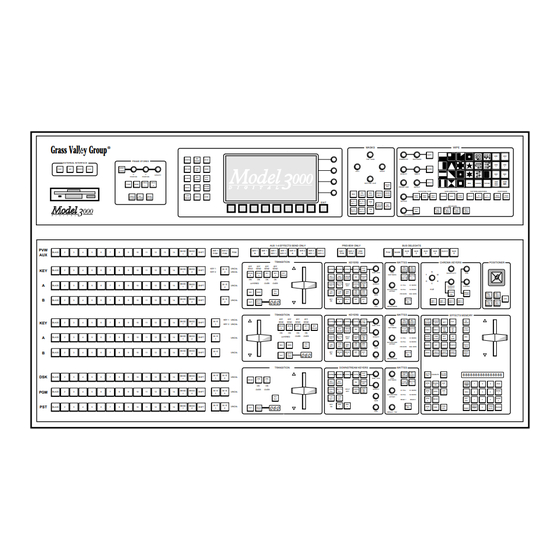












Need help?
Do you have a question about the Grass Valley 3000 and is the answer not in the manual?
Questions and answers