Subscribe to Our Youtube Channel
Summary of Contents for ViewZ Smart AD PVM Series
- Page 1 SMART AD PVM SERIES SERVER & SOFTWARE SETUP ANDROID PORTRAIT IP-PVM CMS SETUP MANUAL Please read this manual thoroughly before use, and keep it handy for future reference.
-
Page 2: Table Of Contents
........................ 3. Install CMS Software ..................................4. Setup Port Forwarding on Router ............................... Setup CMS SW ....................................... 1. Create the Group ....................................2. Register Smart AD PVM to CMS SW ..........................Visit the ViewZ USA website at https://www.viewzusa.com User Manual... -
Page 3: System Requirements
Also, the data transfer capacity is a very important issue. Based on the result of testing, ViewZ recommends that customers use over 3 TB for the data-transfer limit. ViewZ CMS software uses approximately 1.8 TB/unit for basic data-transfer (including log record, device connection check and etc.) -
Page 4: Wireless Connection
WiFi range extenders, or any other device that emits a wireless signal for network access. Place your router near the center of the area where ViewZ Smart AD PVM operate or place the router in an elevated location, minimizing the number walls and ceilings between the router and ViewZ Smart AD PVM. -
Page 5: Install Cms Sw & Server Setup
• Install Ubuntu (the latest version) on the local server with a static IP address - Fixed DHCP or public static IP address https://tutorials.ubuntu.com/tutorial/tutorial-install-ubuntu-desktop#0 • After installation of Ubuntu, you can see the below screen when launching terminal. User Manual Visit the ViewZ USA website at https://www.viewzusa.com... -
Page 6: Ip Address And Open-Port Setup For Cms Server
Otherwise, you cannot finish the installation. Because, this is how the CMS server communicates with Smart AD PVM. • On the Ubuntu desktop, please select the network interface icon and click 'Wired Settings'. Visit the ViewZ USA website at https://www.viewzusa.com User Manual... - Page 7 • When you’re done, click Apply. After this, please check that the Ubuntu server can connect Internet. If the Internet connection is okay. Now you ready to install the CMS SW. User Manual Visit the ViewZ USA website at https://www.viewzusa.com...
-
Page 8: Install Cms Software
2. Open a terminal window (or SSH) 3. Update for all of Ubuntu software • Before the installation of ViewZ CMS program on Ubuntu, please make sure that the Ubuntu server was properly installed and update the pre-installed program. Command: sudo apt-get update Visit the ViewZ USA website at https://www.viewzusa.com... - Page 9 INSTALL CMS SW & SERVER SETUP Install CMS 4. Install docker • ViewZ CMS program require the docker system. Command: sudo apt-get install docker.io 5. Install CMS software • User can select the CMS software name (server name). Ex) viewz, myserver or etc.
- Page 10 • After restarting of CMS software, the final step is to update the installed-CMS software. Command: sudo docker exec -it vzds.your_name bash /upgrade.vzds.server.sh Warning ViewZ keep updating CMS software. So, when you install CMS software, you should update CMS after installation of basic CMS program. Visit the ViewZ USA website at https://www.viewzusa.com...
-
Page 11: Setup Port Forwarding On Router
4) Open the Chrome web browser and type the IP address with port number (see #5). 5) If you can see the above login window, the CMS installation is done. 6) The default ID & Password is "admin" & "admin" - case sensitive. User Manual Visit the ViewZ USA website at https://www.viewzusa.com... -
Page 12: Setup Cms Sw
Setup the Group and Synchronize Media-server - Create Group 1. Create the group • To use ViewZ CMS software, the user needs to setup "Group", "Device Register" & "Synchronize media server with CMS software." Without these 3 steps, users cannot upload, display & manage contents. - Page 13 3) When default CMS content starts, move the mouse cursor to the top of Smart AD PVM screen and left click. Move the mouse cursor to the top of screen Left click User Manual Visit the ViewZ USA website at https://www.viewzusa.com...
- Page 14 6) When the DID Screen Menu slides in, please click the "Information" tab. Click the "Menu" icon Click the "Information" tab Copy this ID to use it for registering Smart AD PVM to CMS Visit the ViewZ USA website at https://www.viewzusa.com User Manual...
-
Page 15: Register Smart Ad Pvm To Cms Sw
SETUP CMS SOFTWARE Setup the Group and Synchronize Media-server - Register portrat PVM 2. Register the ViewZ Smart AD PVM to CMS software • User is now ready to register Smart AD PVM to CMS software. • Login to your CMS software and go to "Player" tab. - Page 16 SETUP CMS SOFTWARE Setup the Group and Synchronize Media-server - Register portrat PVM 2. Register the ViewZ Smart AD PVM to CMS software • After registration of Smart AD PVM, you can see the below status on your CMS SW window.
- Page 17 SETUP CMS SOFTWARE Setup the Group and Synchronize Media-server - Register portrat PVM 2. Register the ViewZ Smart AD PVM to CMS software • When you click 'Group Deploy' button, a "Group Deploy" window popup. • Check the created group name and click the "Deploy" button.
- Page 18 SETUP CMS SOFTWARE Setup the Group and Synchronize Media-server - Register portrat PVM 2. Register the ViewZ Smart AD PVM to CMS software • If the connection between the CMS software and the device is successful, the Smart AD PVM will show the popupwindow and ask you if want to change the new media server address (which is the CMS server address).
- Page 19 NOTE User Manual Visit the ViewZ USA website at https://www.viewzusa.com...
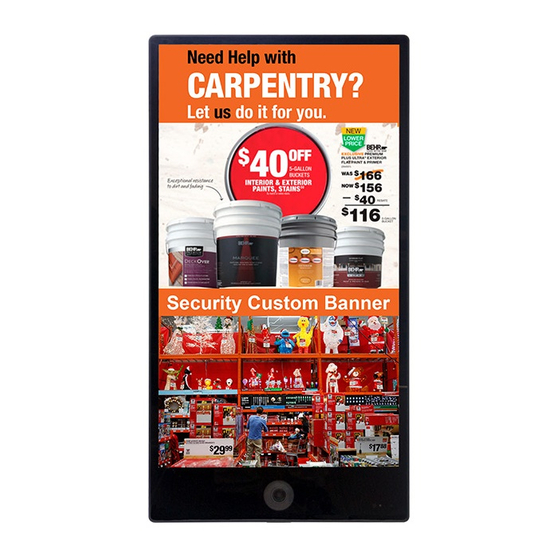

















Need help?
Do you have a question about the Smart AD PVM Series and is the answer not in the manual?
Questions and answers