Table of Contents
Advertisement
Quick Links
Download this manual
See also:
Service Manual
PORTABLE MINIDISC RECORDER
OPERATION MANUAL
Thank you for purchasing this SHARP product.
For the best performance, read this manual carefully.
It will guide you in operating your SHARP product.
Telephone number for Customer support
0990 274277
Do not hesitate to call us
**00-TOP/BOTTOM
3
MODEL
MD - SR60E
02.07.2000, 10:01 AM
Advertisement
Table of Contents
Troubleshooting

Summary of Contents for Sharp MD-SR60E
- Page 1 PORTABLE MINIDISC RECORDER OPERATION MANUAL Thank you for purchasing this SHARP product. For the best performance, read this manual carefully. It will guide you in operating your SHARP product. Telephone number for Customer support 0990 274277 Do not hesitate to call us...
-
Page 2: Table Of Contents
Contents Important Introduction Special Notes ... 2-3 Precautions ... 4 Names of Controls and Indicators ... 5-6 Accessories ... 7 Preparation Inserting a MiniDisc ... 8 Connections ... 9-10 Basic operation Recording ... 11-12 Playback ... 13-14 **01-INPORTANT INTRODUCTION Useful Features Advanced Recording ... -
Page 3: Special Notes
DEUTSCH The AC adaptor supplied with the MD-SR60E must not be used with other equipment. To prevent fire or shock hazard, do not expose FRANÇAIS this appliance to dripping or splashing liquids. - Page 4 Notes Recording and playback of any material may require consent, which SHARP is unable to give. Please refer particularly to the provisions of the Copyright Act 1956, the Dramatic and Musical Performers Protection Act 1958, the Performers Protection Acts 1963 and 1972 and to any subsequent statutory enactments and orders.
-
Page 5: Precautions
Do not use an external power supply, other than the 5V DC supplied with this unit, as it may damage it. SHARP is not responsible for damage due to improper use. Refer all servicing to a SHARP authorised service centre. -
Page 6: Names Of Controls And Indicators
Names of Controls and Indicators **01-INPORTANT INTRODUCTION Main unit 1. Volume Up/Cursor Button (13, 32) 2. Volume Down/Cursor Button (13, 32) 3. Edit/Auto Mark/Time Mark Button (18, 22, 31-37) 4. Display/Character Select Button (25, 26, 31) 5. Remote Control/Headphones/Line Output Socket (13) 6. -
Page 7: Indicators
Names of Controls and Indicators : continued **01-INPORTANT INTRODUCTION Display panel 20. Level Meter 21. Monaural Long-Play Mode Indicator 22. Record Indicator 23. Synchro Recording Indicator 24. Disc Mode Indicator 25. Disc Name Indicator 26. Track Name Indicator 27. Remaining Recording Time Indicator 28. -
Page 8: Accessories
Accessories Remote Control x 1 Headphones x 1 Battery Carrying Case x 1 Connection Cable (for analogue recording) x 1 Notes: Parts and equipment mentioned in this operation manual other than those detailed above are not included. The AC adaptor may be different from the one in the drawing. -
Page 9: Inserting A Minidisc
Inserting a MiniDisc Check that the erase-protection tab is in the recordable position. **02-PREPARATION Slide the OPEN lever to release the com- partment door. Lift it up the compartment. Insert a MiniDisc by pressing the middle of the edge of the disc. Close the compartment door. -
Page 10: Connections
Connections To connect to a stereo system with “AUDIO OUT” or “LINE OUT” sockets AC 230-240V 50/60Hz To the wall socket Red : To Right White : To Left AUDIO OUT RIGHT LEFT **02-PREPARATION To the DC IN 5V socket To the OPTICAL/ LINE IN socket To a stereo system with “AUDIO OUT”... - Page 11 Connections : continued To connect to a stereo system with “DIGITAL OUT” or “OPTICAL OUT” sockets AC 230-240V 50/60Hz To the wall socket DIGITAL OUT **02-PREPARATION To the DC IN 5V socket To the OPTICAL/ LINE IN socket To a stereo system with a "DIGITAL OUT" socket. (See left.
-
Page 12: Recording
Recording Before recording Check that the HOLD switch on the back is released. **03-BASIC OPERATION Playback Pause Playback Notes: Changing the volume level whilst recording does not af- fect the recording. You cannot adjust the bass level whilst recording. Caution: Whilst “TOC”... - Page 13 Recording : continued Press the REC button. Begin playback on the stereo system con- nected to this unit. Press the REC LEVEL (5 5 or 4 to adjust the recording level (only ana- logue connection). Adjust the recording level so that the maximum sound volume from the source makes the read- ing swing somewhere between –4 dB and 0 dB.
-
Page 14: Playback
Playback To the socket **03-BASIC OPERATION Right channel Left channel Before Playback Check that the HOLD switch on the back is released. 02.07.2000, 10:03 AM... -
Page 15: Volume Control
Playback : continued Insert the headphones into the head- phones remote control unit. Plug the remote control into the on the unit. Insert a MiniDisc (page 8). Press the 06 06 button. Playback starts automatically with a playback only MiniDisc or a MiniDisc which is protected against accidental erasure (Auto-play function). -
Page 16: Advanced Recording
Advanced Recording Playback sound-actuated recording (Synchronized recording) Recording automatically starts or pauses by detect- ing sound from the stereo system (Synchronized recording). **04-USEFUL FEATURES 1 Press the REC button. Begin playback on the stereo system con- nected to this unit. Press the REC LEVEL ( 5 ton to adjust the recording level (only analogue connection). - Page 17 Advanced Recording : continued Double time recording in monaural mode When recording in monaural long-play mode the available recording time will be doubled. Monaural long-play recordings can be replayed at double speed, to play at double speed see page 24. **04-USEFUL FEATURES 1 Press the MODE button whilst the record- ing is paused.
- Page 18 Advanced Recording : continued To start recording from the middle of track You can erase a portion of a track and make a new recording. All of the tracks that follow the newly recorded track will be erased. **04-USEFUL FEATURES 1 During playback, press the 06 the point where you want to begin record- ing.
- Page 19 When a recording is paused or whilst recording… Press the EDIT button. Note: When making digital recordings using a CD player or an MiniDisc player, track numbers will be created automati- cally regardless of the setting of the auto marker func- tion. **04-USEFUL FEATURES 1...
-
Page 20: About Track Numbers
Advanced Recording : continued About track numbers 1. Track numbers are created automatically during re- cording via the analogue connection when a silence of 1 second or more is detected (Auto marker func- tion). A series of tracks can be recorded as one by disabling the auto marker function see page 18. -
Page 21: Recording From A Microphone
Recording from a Microphone To the MIC IN socket Stereo microphone (commercially available) **04-USEFUL FEATURES 1 To record from a microphone Connect a stereo microphone to the MIC IN socket. Insert a recordable MiniDisc (page 8). Press the REC button. Press the REC LEVEL ( 5 5 or 4 4 ) but-... - Page 22 Recording from a Microphone : continued Sound-actuated recording (Mic Synchronized recording) Press the REC button. Press the REC LEVEL ( 5 5 or 4 ton to adjust the recording level. Level meter indicator Press the ENTER/SYNC button to select the recording sensitivity. MIC SYNC H : Recording starts when the unit detects –24 dB or more (The unit can start recording from...
- Page 23 Recording from a Microphone : continued Track intervals When recording from the microphone, track num- bers will be created automatically at regular inter- vals (default setting: approximately every 5 min- utes). During a mic synchro recording, the unit pauses when a silence lasts for 3 seconds or more, and creates a track number.
-
Page 24: Advanced Playback
Advanced playback To locate the beginning of a track To move to the beginning of the next track: Press the 4 4 button during playback. To re-start the track being played: Press the 5 5 button during playback. To locate the next track: Press the 4 4 button whilst the unit is stopped. - Page 25 Advanced playback : continued To play at double speed (Mono recording only) Press the ENTER/SYNC button whilst a MiniDisc re- corded in the monaural long-play mode is being played. If a track recorded in the stereo mode is reached during fast playback, the fast playback mode will be cancelled.
-
Page 26: Checking Displays
Checking Displays To check the elapsed time and remaining time of the track During playback, press the DISP button. Each time the button is pressed, the display will change as follows: Track number Track name Elapsed playback time Remaining playback time Notes: If the disc name or the track name was not originally recorded on the MiniDisc, “NO NAME”... - Page 27 Checking Displays : continued To display the playing time of an indi- vidual track Whilst in the stop mode, press the 5 4 button to display the track number and track name. Track number Track name Press the DISP button to display the play- ing time for that track.
-
Page 28: Battery Power
Battery Power To wall socket AC 230-240V, 50/60 Hz To the DC IN 5V socket **04-USEFUL FEATURES 2 Charging the rechargeable battery When the rechargeable battery is used for the first time or when you use it after a long period of disuse, be sure to charge it fully. - Page 29 Battery Power : continued About charging time After about 3.5 hours have passed, “ The battery charging is about 90% complete. To charge the battery fully, continue charging for about 2 more hours. ( In this case, you do not need to press the :OFF/CHRG (•...
-
Page 30: Hold Function
Hold Function Orange mark Orange mark **04-USEFUL FEATURES 2 The present operation condition can be kept even if other buttons are accidentally pressed in a place such as a crowded train. Move the HOLD switch to the safety position (direction indicated by the arrow). (An orange mark appears.) To cancel the hold mode, move the HOLD switch away from the safety position (the opposite direction of the... -
Page 31: Listening To A Minidisc Through A Stereo System Or A Car Stereo
Listening to a MiniDisc through a stereo system or a car stereo Listening through a stereo sytem To the LINE INPUT sockets Red: White: To the right To the left To the socket Connection cable Notes: When recording with stereo system, eliminate the con- firmation sound (page 38). -
Page 32: Titling A Minidisc
Titling a MiniDisc Creating disc and track names One disc name and up to 255 track names can be created per disc (A maximum of 100 characters for the disc and each track name and a total of 1,700 characters can be entered). -
Page 33: To Enter A Space
Titling a MiniDisc : continued To erase a charactor Press the VOL + or VOL – button to move the cursor to the character you want to erase, and then press the BASS button. To enter a space Press the VOL + button to move the cursor to the right. Space Characters (symbols) Capital letters... - Page 34 Titling a MiniDisc : continued Stamping titles from another MiniDisc Before stamping When there are 2 MiniDiscs on which the same tracks are recorded, you can transfer the character information (disc and track names) of the Master MiniDisc to another MiniDisc (for stamping).
- Page 35 Titling a MiniDisc : continued Operation of the MiniDisc for stamping Load a MiniDisc for stamping. Press the ENTER/SYNC button. The unit will finish recording the character infor- mation and enter the stop mode. **05-ADVANCED FEATURES Notes: If the total number of tracks on the master MiniDisc does not match that on the MiniDisc for stamping, the unit will display "Can't STAMP"...
-
Page 36: Editing A Recorded Minidisc
Editing a recorded MiniDisc To erase tracks one at a time Start playing the track to be erased, and press the 06 06 button. Press the EDIT button to select “ERASE”. Press the ENTER/SYNC button. To cancel the operation, press the • /:OFF button. Press the ENTER/SYNC button again. - Page 37 Editing a recorded MiniDisc : continued To divide a track Start playing the track to be divided into two. Press the 06 06 button at the point where you want to divide the track. Press the EDIT button to select “DIVIDE”. Press the ENTER/SYNC button.
- Page 38 Editing a recorded MiniDisc : continued To move a track Play the track to be moved, and press the 06 button. Press the EDIT button to select “MOVE”. Press the ENTER/SYNC button. To cancel the operation, press the • /:OFF button. Press the 5 5 or 4 4 button to select the...
-
Page 39: Changing Default Settings
Changing default settings Beep sound You can eliminate the confirmation sound that beeps when you press a button. Auto play You can make the unit not play automatically when you insert a playback-only MiniDisc or an accidental erasure protected MiniDisc. Auto power save When the unit is used in a place exposed to much vibration, sound skipping can be decreased by can-... -
Page 40: Other Features And Caution
Other Features and Caution Resuming auto play When you stop playback and replay the MiniDisc without removing it, playback starts from the point you stopped it. Stopping First track Stopped track Playing Once you remove the MiniDisc, playback starts from the first track. -
Page 41: Minidisc System Limitations
MiniDisc System Limitations The unit may have the following symptoms whilst recording or editing. The unit is not out of order. SYMPTOM “DISC FULL” or “TOC FULL” appears even though the MiniDisc still has re- cording time left. The remaining recording time does not increase even though you erased tracks. -
Page 42: Error Messages
Error Messages ERROR MESSAGES MEANING The battery is run down. BATT EMPTY BLANK MD Nothing is recorded. You tried to record from a copy pro- Can’t COPY hibited MiniDisc. Can’t EDIT A track cannot be edited. The disc data cannot be read be- Can’t READ (*) cause the disc is damaged. - Page 43 Error Messages : continued ERROR MESSAGES MEANING Poor connection of the digital cable. No output signal comes out from the NO SIGNAL connected unit to playback. You recorded on a playback-only PLAY MD disc. Improper power is being supplied. POWER ? The write protection tab of a MiniDisc is set to the protected position.
-
Page 44: Troubleshooting
Troubleshooting Many potential “problems” can be resolved by the owner without calling a service technician. If something seems to be wrong with this product, check the following before calling your authorised SHARP dealer or service centre. PROBLEM The unit does not turn on. -
Page 45: Troubleshooting
Troubleshooting : continued If trouble occurs When this product is subjected to strong external in- terference (mechanical shock, excessive static elec- tricity, abnormal supply voltage due to lightning, etc.) or if it is operated incorrectly, it may malfunction. If such a problem occurs, do the following: 1. -
Page 46: Specifications
Specifications As a part of our policy of continuous improvement, SHARP reserves the right to make design and specification changes for product improvement without prior notice. The performance specification figures indicated are nominal values of production units. There may be some deviations from these values in individual units. -
Page 47: Index
Index Preparation Connections ... 9,10 Insert a MiniDisc ... 8 Recording Double time recording in monaural mode ... 16 Recording from a microphone ... 20 Sound-actuated recording ... 21 Synchronized recording ... 15 To start recording from the middle of track ... 17 Playback Bass control ... -
Page 48: Terms Of Guarantee
Subject to the terms listed below, Sharp Electronics (U.K.) Ltd. (hereinafter called “the Company”) guarantee to pro- vide for the repair of, or at its option replace this Sharp Equipment, or any component thereof, (other than bat- teries), which is faulty or below standard, as a result of inferior workmanship or materials.
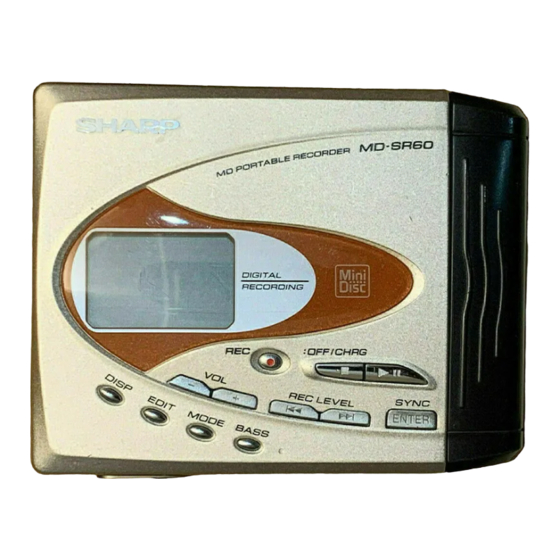










Need help?
Do you have a question about the MD-SR60E and is the answer not in the manual?
Questions and answers