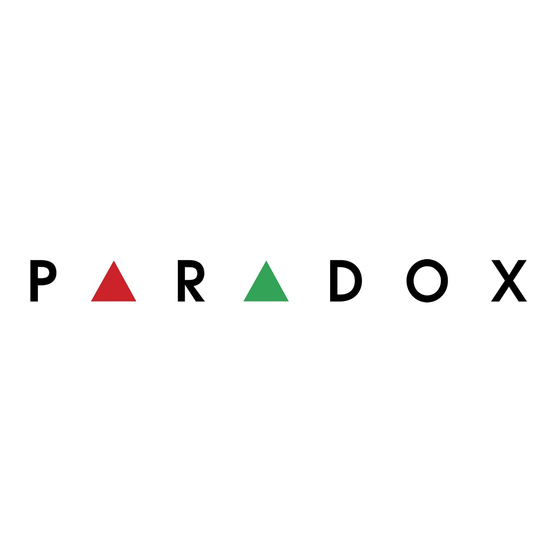
Table of Contents
Advertisement
Quick Links
PARADOX.COM
Introduction
The REM3 is a stylish wireless hand-held 2-way remote keypad. The REM3 provides independent arming / disarming in any mode
(arm, sleep, stay, or off) for two partition. It also displays the system status for both partitions with visual and audible feedback via its
two independent row of lights. Furthermore, the REM3 can display your arm status, whether you are close to home or away.
Overview
1.
How to add a remote to your system - see reverse
2.
How to unlock the remote - see below
3.
How to view system status - see below
4.
How to arm / disarm your system using arm keys - see below
5.
Understanding your remote control's feedback - see below and Remote Control Feedback on reverse
6.
How to toggle PGMs (programmable outputs, such as a garage door) using PGM Keys - see below
7.
How to trigger panic alarms using Combo Keys - see below
8.
How to replace the battery - see reverse
Unlocking the Remote
• To prevent the keys from being
accidentally pressed, the remote is
locked when not in use. Press &
hold the Information Key [i] for one
second to unlock your remote.
• The remote will lock again after
five seconds of inactivity.
• Unlock the remote to perform any
action.
Arming/Disarming Your System
1.
Press & hold the Information Key [i] to
unlock the remote.
2.
Press the [
], [
ARM
SLP
for partition 1 and/or partition 2 until the
beep.
3.
Enter your user code on the remote. The
system is armed / disarmed.
Note: See the Remote Control Feedback
table on reverse for a description of the
visual and audible feedback when arming /
disarming your system.
Arming/Disarming Your System
Using One-Touch
1.
Press & hold the Information Key [i] to
unlock the remote.
2.
Press the [
], [
ARM
SLP
key for partition 1 and/or partition 2 until
the second beep. The system is armed /
disarmed.
Note: One-touch arming/disarming must
be set by your installer.
Hand-Held 2-Way Remote Keypad - User Manual
Remote Control Overview
Viewing Current System
Status
1.
(Must be in range of your system)
Press & hold the Information Key [i]
for one second.
2.
Press & hold the Information Key [i]
again for one second to see the cur-
rent system status.
], [
] or [
] key
STAY
OFF
], [
], or [
]
STAY
OFF
REM3
1.
2.
3.
1.
2.
Viewing Last System Status
1.
(Can be out of range of your system)
Press & hold the Information Key [i] for
one second.
2.
The remote will then display the last
system status saved by the remote.
The Information light displays feedback
of both your system and your remote's
status. See the Remote Control
Feedback table on reverse.
Using the PGM Keys
Press & hold the Information Key [i] to
unlock the remote.
Press and hold the desired PGM key (1 to
6) for three seconds to trigger the
programmed action.
Enter your user code on the remote.
Note: PGM keys can be programmed so
that there is no need to enter your user
code. Simply unlock the remote and press
and hold (3 sec.) the desired PGM key.
Consult your installer for more information.
Using the Combo Keys
Press & hold the Information Key [i] to
unlock the remote.
Press and hold both keys simultaneously
([x] + [ ] or [ ] + [ ]).
Note: Combo keys are used to trigger an
action (e.g., alert the fire department &
other panic alarms) without unlocking the
remote or entering a user code. Combo
keys must be set by your installer.
REM3-EU01
Printed in Canada
07/2008
Advertisement
Table of Contents

Summary of Contents for Paradox REM3
- Page 1 (arm, sleep, stay, or off) for two partition. It also displays the system status for both partitions with visual and audible feedback via its two independent row of lights. Furthermore, the REM3 can display your arm status, whether you are close to home or away.
-
Page 2: Remote Control Feedback
REM3 is a trademark or registered trademark of Paradox Security Systems Ltd. or its affiliates in Canada, the United States and/or other countries. For the latest information on products approvals, such as UL and CE, please visit www.paradox.com.











Need help?
Do you have a question about the REM3 and is the answer not in the manual?
Questions and answers