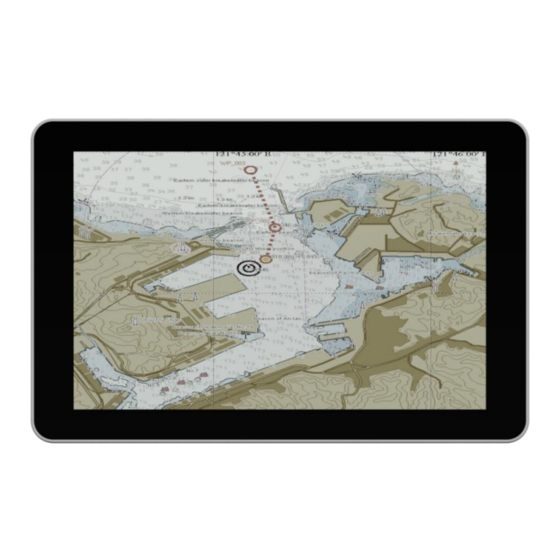
Subscribe to Our Youtube Channel
Summary of Contents for Winmate W10IB3S-MRH2
- Page 1 10.1"Marine Panel PC W10IB3S-MRH2 Maritime Series User Manual Version 1.0 Manual Part Number: 9171111I101Y...
-
Page 2: Copyright Notice
10.1" Marine Panel PC Preface Copyright Notice No part of this document may be reproduced, copied, translated, or transmitted in any form or by any means, electronic or mechanical, for any purpose, without the prior written permission of the original manufacturer. Trademark Acknowledgement Brand and product names are trademarks or registered trademarks of their respective owners. - Page 3 10.1" Marine Panel PC Warranty Our warranty guarantees that each of its products will be free from material and workmanship defects for a period of one year from the invoice date. If the customer discovers a defect, we will, at his/her option, repair or replace the defective product at no charge to the customer, provide it is returned during the warranty period of one year, with transportation charges prepaid.
- Page 4 10.1" Marine Panel PC Advisory Conventions Four types of advisories are used throughout the user manual to provide helpful information or to alert you to the potential for hardware damage or personal injury. These are Notes, Important, Cautions, and Warnings. The following is an example of each type of advisory. NOTE: A note is used to emphasize helpful information IMPORTANT:...
-
Page 5: Safety Information
10.1" Marine Panel PC Safety Information WARNING! / AVERTISSEMENT! Always completely disconnect the power cord from your chassis whenever you work with the hardware. Do not make connections while the power is on. Sensitive electronic components can be damaged by sudden power surges. -
Page 6: Safety Precautions
10.1" Marine Panel PC Safety Precautions For your safety carefully read all the safety instructions before using the device. Keep this user manual for future reference. Always disconnect this equipment from any AC outlet before cleaning. Do not use liquid or spray detergents for cleaning. Use a damp cloth. ... - Page 7 10.1" Marine Panel PC CAUTION/ATTENTION Use the recommended mounting apparatus to avoid risk of injury. Utiliser l’appareil de fixation recommandé pour éliminer le risque de blessure. WARNING!/ AVERTISSEMENT! Only use the connection cords that come with the product. When in doubt, please contact the manufacturer. Utiliser seulement les cordons d’alimentation fournis avec le produit.
-
Page 8: Important Information
10.1" Marine Panel PC Important Information Countries/ Area Symbol This equipment complies with essential requirements of: European Union Electromagnetic Compatibility Directive(2014/30/EU) Low Voltage Directive (2014/35/EU) Restrictions of the use of certain hazardous substances (RoHS) Directive (2011/65/EU) FCC Part 15 Subpart B Regulations Class B Internationally IEC 60945 4 Edition... - Page 9 10.1" Marine Panel PC EC Declaration of Conformity [English] The object of the declaration described above [A] is in conformity with the requirement of the following EU legislations [B] and harmonized standards [C]. Product also complies with the Council directions [D]. [German] Das oben beschriebene Objekt [A] entspricht den Anforderungen der nachfolgend aufgeführten EU-Vorgben [B] und den harmonisierten Normen [C].
- Page 10 10.1" Marine Panel PC Revision History Version Date Note Author Andy, edited by Anna 23-Feb-2016 Initial Release Kiseleva User Manual...
- Page 11 10.1" Marine Panel PC Contents Preface ............................ii 1 Introduction ..........................2 Product Features ......................2 1.2 Hardware Specifications ...................... 3 1.3 Software Support ......................... 4 1.4 Packing List ........................... 5 1.4.1 Accessories ........................ 5 1.4.2 Options ........................6 1.5 Appearance .......................... 7 1.6 Dimensions ...........................
- Page 12 10.1" Marine Panel PC 3.5 Operating System ....................... 24 3.6 Brightness Adjustment ....................... 24 3.7 Turning Off ......................... 24 4 Driver Installation ........................26 4.1 Installing Chipset Driver ..................... 26 4.2 Installing Graphics Driver ....................29 4.3 Installing Intel Sideband Fabric Device (Intel MBI) Driver (Windows 8) ......30 4.4 Installing Intel Trusted Engine Interface (Intel TXE) Driver ..........
- Page 13 10.1" Marine Panel PC Introduction This chapter gives you product overview, describes features and hardware specification. You will find all accessories that come with the Panel PC in the packing list. Mechanical dimensions and drawings included in this chapter. User Manual...
-
Page 14: Introduction
1 Introduction Modern marine sector requires durable devices that can withstand long periods submersed in water. Winmate Maritime Series Marine Panel PC is suitable for marine automation. Flat surface is easy-to-clean and delivers aesthetically pleasing look. Due to dimmable backlight the Panel PC suitable for high and low ambient light conditions. You can mount the Panel PC on the bridge of a ship. -
Page 15: Hardware Specifications
10.1" Marine Panel PC 1.2 Hardware Specifications System: Processor Intel ® Celeron ® Bay Trail-M N2930 1.83GHz System Chipset Intel® ATOM SoC Integrated System Memory 2GB DDR3L 1066/1333 SO-DIMM Storage 64GB mSATA SSD Security Trusted Platform Module (TPM 1.2) Operating System: Windows 10 IoT Windows Embedded 8.1 Industry Pro Windows Embedded 8 Standard... -
Page 16: Software Support
10.1" Marine Panel PC Net Weight 1640g Gross Weight 2180g Environment: Operating Temperature -15°C to +55 °C Operating Humidity 5% to 95% (non-condensing) Anti-Vibration 0.7g@DNV2.4 (Class A) IP Rating Front: IP65 water and dust proof Full: IP44 Power Considerations: Power Input 9~36V isolated DC in (M12 type) Standards and Certifications: Comply with IEC60945 (test report) -
Page 17: Packing List
10.1" Marine Panel PC 1.4 Packing List Carefully remove the box and unpack your device. Check if all the items listed below are inside your package. If any of these items are missing or damaged contact us immediately. 1.4.1 Accessories Standard factory shipment list: 1 x 10.1”... -
Page 18: Options
10.1" Marine Panel PC 1.4.2 Options Package may include optional accessories based on your order: 1 x RS-422 M12 Cable 1 x Wi-Fi Antenna (with a sticker indicating (one-header connector for the device Wi-Fi) supporting WWAN) 1 x WWAN Antenna (with a sticker indicating WWAN) User Manual... -
Page 19: Appearance
10.1" Marine Panel PC 1.5 Appearance Front and Side View Rear, Top and Bottom View *optional User Manual... -
Page 20: Dimensions
10.1" Marine Panel PC 1.6 Dimensions Front, top, side and bottom Rear User Manual... - Page 21 10.1" Marine Panel PC WWAN Wi-Fi 1 Watt Speaker OSD Panel 9~36V DC in (M12 type) RS-422 (M12 type) USB 2.0 & GIGA LAN (M12 type) User Manual...
- Page 22 10.1" Marine Panel PC Mounting Solutions This chapter provides step-by-step mounting guide for all available mounting options. User Manual...
-
Page 23: Mounting Solutions
10.1" Marine Panel PC 2 Mounting Solutions 2.1 Cable Mounting Considerations For a nice look and safe installation, please make sure cables are neatly hidden behind the device. Please refer to Chapter 2, section 2.1 to see the Cable Installation instruction. CAUTION/ ATTENTION Observe all local installation requirements for connection cable type and protection level. -
Page 24: Safety Precautions
10.1" Marine Panel PC 2.2 Safety Precautions Observe the following common safety precautions before installing any electronic device: • Use separate, non-intersecting paths to route power and networking wires. If power wiring and device wiring paths must be crossed make sure the wires are perpendicular at the intersection point •... -
Page 25: Console Mount
10.1" Marine Panel PC 2.3.1 Console Mount IMPORTANT: Make sure you console cut out corresponds to the Panel PC cut out dimensions (157.6 x 249mm). 2.3.2 VESA Mount (with customer bracket) • Dimensions: 75 x 75mm • Screw hole diameter: VESA M4 x 5mm •... -
Page 26: Flush Mount / Panel Mount
10.1" Marine Panel PC Mounting Steps: Screw VESA Bracket to the fixture (ex. wall) with four M4 flat-head screws. Place the device on VESA bracket. NOTE: Please notice that both hooks on bracket should lock the notches on the back cover of the device. 2.3.3 Flush Mount / Panel Mount •... -
Page 27: Getting Started
10.1" Marine Panel PC Getting Started This chapter tells you important information on power supply, adapter and precautions tips. Pay attention to power considerations. User Manual... -
Page 28: Getting Started
10.1" Marine Panel PC 3 Getting Started This chapter tells you important information on power supply, adapter and precautions tips. Pay attention to power considerations. You will find an instruction on how to operate the device. 3.1 Powering On 3.1.1 AC Adapter Components The device operates on external DC power. - Page 29 10.1" Marine Panel PC Do not use the adapter in a high moisture environment Never touch the adapter when your hands or feet are wet Allow adequate ventilation around the adapter when using it to operate the device ...
-
Page 30: Connecting The Ac Adapter
10.1" Marine Panel PC 3.1.3 Connecting the AC Adapter Cable Mounting Steps: Connect Panel PC (1) to external M12 power cable (2) Connect external M12 power cable (2) to phoenix type 3-pin terminal block (3) Connect phoenix type 3-pin terminal block (3) to AC adapter (4) Connect AC adapter (4) to power cord (5) Plug in the power cord (5) to a working AC wall outlet (6). -
Page 31: Connecting Other Devices
10.1" Marine Panel PC 3.2 Connecting Other Devices 3.2.1 External M12 Power Cable 9~36V Isolated Pin № Name Pin № Name VCC + VCC - User Manual... -
Page 32: Rs-422 M12 Connector
10.1" Marine Panel PC 3.2.2 RS-422 M12 Connector Pin № Name Pin № Name TxD- TxD- TxD+ TxD+ RxD+ RxD+ RxD- RxD- Pin № Name Pin № Name TxD- TxD- TxD+ TxD+ RxD+ RxD+ RxD- RxD- User Manual... - Page 33 10.1" Marine Panel PC *RS-422 M12 Connector when with WWAN Pin № Name Pin № RS-232 RS-422 RS-485 TxD- TxD+ RxD+ RxD- User Manual...
-
Page 34: Usb 2.0 & Giga Lan M12 Connector
10.1" Marine Panel PC 3.2.3 USB 2.0 & GIGA LAN M12 Connector Pin № Name Color Pin № Name Pin № Name TX_D1+ White/Orange TX_D1- Orange RX-D2+ White/Green B1_D3+ Blue B1_D3+ White/Blue TX_D1+ RX-D2- Green TX_D1- B1_D4+ White/Brown RX-D2+ B1_D4- Brown B1_D3+ B1_D3+... - Page 35 10.1" Marine Panel PC Note: A pair of needle nose pliers may be helpful when working with jumpers. If you have any doubts about the best hardware configuration for your application, contact your local distributor or sales representative before you make any changes. Generally, you simply need a standard cable to make most connections.
-
Page 36: Operating System
10.1" Marine Panel PC Example: To make RS-232 Settings, set the Jumper 8 Pin 1-2 to the SHORT position, and Jumper 9 Pin1-2, 4-5, 7-8, 10-11 to the SHORT position. 3.5 Operating System Marine Panel PC support several versions of Windows OS: Windows 10 IoT, Windows Embedded 8.1 Industry Pro, Windows Embedded 8 Standard, Windows 7 Pro for Embedded Systems, and Windows Embedded Standard 7 –... -
Page 37: Driver Installation
10.1" Marine Panel PC Driver Installation This chapter describes how to install all necessary drivers. User Manual... -
Page 38: Driver Installation
10.1" Marine Panel PC 4 Driver Installation 4.1 Installing Chipset Driver Step 1 Insert the CD that comes with the motherboard. Open the file document “Chipset Driver” and click “infinst_auto.exe” to install driver. User Manual... - Page 39 10.1" Marine Panel PC Step 2 Click Next to continue. Step 3 Click Yes to agree the license terms. User Manual...
- Page 40 10.1" Marine Panel PC Step 4 Click Next to install the driver. Step 5 Software setup progress window will appear, click Next to continue. Step 6 Click “Yes, I want to restart this computer now” to finish the installation. User Manual...
-
Page 41: Installing Graphics Driver
10.1" Marine Panel PC 4.2 Installing Graphics Driver Step 1 Insert the CD that comes with the motherboard. Open the file document “Graphics Driver” and click Setup to execute the setup. Step 2 Setup Welcome Window will appear, click Next to continue the process. -
Page 42: Installing Intel Sideband Fabric Device (Intel Mbi) Driver (Windows 8)
10.1" Marine Panel PC 4.3 Installing Intel Sideband Fabric Device (Intel MBI) Driver (Windows 8) Step 1 Insert the CD that comes with the motherboard. Open the file document “MBI” and click “Setup.exe” to install the driver. Step 2 Welcome to the setup program window will appear, click Next to start the installation. -
Page 43: Installing Intel Trusted Engine Interface (Intel Txe) Driver
10.1" Marine Panel PC 4.4 Installing Intel Trusted Engine Interface (Intel TXE) Driver Step 1 Insert the CD that comes with the motherboard. Open the file document “TXE” and click “Setup TXE.exe” to install the driver. Step 2 Welcome to the setup program window will appear, click Next to start the installation. -
Page 44: Installing Intel Network Connections
10.1" Marine Panel PC 4.5 Installing Intel Network Connections User must confirm the type of operating system is being used before installing Intel Network Connections. Follow the steps below to complete the installation. Step 1 Click “PROWin64.exe” Step 2 Click Yes to start the installation. Step 3 Welcome window will appear, click Next to install the driver. -
Page 45: Installing Audio Driver
10.1" Marine Panel PC 4.6 Installing Audio Driver The ALC886 series are high-performance 7.1+2 channel high definition audio codecs that provide ten DAC channels for simultaneous support of 7.1 sound playback, plus 2 channels of independent stereo sound output (multiple streaming) through the front panel stereo outputs. -
Page 46: Usb 3.0 Driver (Windows 7)
10.1" Marine Panel PC 4.7 USB 3.0 Driver (Windows 7) NOTE: If the operating system of the device is Windows Embedded 8.1 Industry or Windows Embedded 8 Standard, users can skip this installation. Step 1 Locate the hard drive directory where the driver files are stored with the browser or the explore feature of Windows*. - Page 47 10.1" Marine Panel PC Step 5 Review Readme File Information and click “Next” to proceed. User Manual...
- Page 48 10.1" Marine Panel PC Step 6 When the Setup Progress is complete click “Next” to proceed. User Manual...
- Page 49 10.1" Marine Panel PC Step 7 Click “Yes, I want to restart this computer now” to finish and then restart your computer. User Manual...
-
Page 50: Bios Setup
10.1" Marine Panel PC BIOS Setup BIOS Setup Utility is a program for configuration basic Input/ Output system settings of the device for optimum use. This chapter provides information on how to use BIOS setup, its functions and menu. User Manual... -
Page 51: Bios Setup
10.1" Marine Panel PC 5 BIOS Setup 5.1 When and How to Use BIOS Setup To enter the BIOS setup, you need to connect an external USB keyboard, press <Del> key when the prompt appears on the screen during start up. The prompt screen shows only few seconds, you need to press <Del>... - Page 52 10.1" Marine Panel PC The following Keys can be used after entering the BIOS Setup. Function General Help Previous Values Optimized Defaults Save & Exit Exit Change Opt. Enter Select or execute command Cursor ↑ Moves to the previous item Cursor ↓...
-
Page 53: Main Menu
10.1" Marine Panel PC 5.2.1 Main Menu When you enter BIOS setup, the first menu that appears on the screen is the main menu.It contains the system information including BIOS version, processor RC version, system language, time, and date. Immediately after the [DEL] key is pressed during startup, the main BIOS setup menu appears: BIOS Description... -
Page 54: Advanced Menu
10.1" Marine Panel PC 5.2.2 Advanced Menu The advanced menu also uses to set configuration of the CPU and other system devices. There are sub menus on the left frame of the screen. IMPORTANT: Handle advanced BIOS settings page with caution. Any changes can affect the operation of your computer. - Page 55 10.1" Marine Panel PC Hardware Monitor Configures Hardware Monitor Enter Opens settings submenu S5 RTC Wake Settings Configures RTC Wake Enter Opens parameters submenu CPU Configuration Configures CPU settings Enter Opens submenu PPM Configuration Configures PPM settings Enter Opens submenu Thermal Configuration Configures Thermal Enter...
- Page 56 10.1" Marine Panel PC 5.2.2.1 ACPI Settings Advanced Configuration and Power Interface (ACPI) settings allow to control how the power switch operates. The power supply can be adjusted for power requirements. You can use the screen to select options of ACPI configuration.
- Page 57 10.1" Marine Panel PC 5.2.2.2 F81866 Super IO Configuration You can use the screen to select options for Super IO Configuration, and change the value of the option selected. A description of the selected item appears on the right side of the screen.
- Page 58 10.1" Marine Panel PC GPI0 Port Configuration You can use the screen to change GPI0 Port setting. Use these items to set parameters related to PIN3-PIN14 Control. 5.2.2.3 Hardware Monitor You can check PC Health Status parameters such as system temperature, fan speed etc. User Manual...
- Page 59 10.1" Marine Panel PC 5.2.2.4 S5 RTC Wake Settings Wake system from S5 enables or disables system wake on alarm event. It allows you to wake up the system in a certain time. Wake System from S5 with fixed time setting Select Fixed Time to set the system to wake on the specified time.
- Page 60 10.1" Marine Panel PC Wake system from S5 after dynamic time setting Select Dynamic Time to set the system to wake on the current time + increase minute (s). User Manual...
- Page 61 10.1" Marine Panel PC 5.2.2.5 CPU Configuration BIOS Setting Description Setting Effect Option Socket CPU This item contains socket Enter Open sub-menu Information specific CPU information. CPU Thermal Thermal control Enter Open sub-menu Configuration Limit CPUID Limits CPIID Maximum Disabled/E Enable/Disable Maximum nabled...
- Page 62 10.1" Marine Panel PC 5.2.2.6 PPM Configuration BIOS Setting Description Setting Effect Option CPU C State Shows CPU C State Report Enabled/ Enable or Disable CPU Report Disabled C state report to OS Max CPU C- Allows to enter power- C1E, C3, Enable or Disable CPU State...
- Page 63 10.1" Marine Panel PC 5.2.2.7 Thermal Configuration This menu allows controlling thermal settings of the computer. Refer to the descriptions on the top right side of the screen for detailed information about each setting. BIOS Setting Description Setting Option Effect Critical Trip Specifies the 90C, 87C, 85C, 79C,...
- Page 64 10.1" Marine Panel PC 5.2.2.8 IDE Configuration BIOS Setting Description Setting Effect Option Serial- ATA Responsible for Enabled/ Enable or disable this (SATA) supporting chipset Disabled function drives with SATA interface. SATA Speed Allows forcing the speed Gen1 The maximum speed will Support limit SATA II ports be limited to 150 MB/s...
- Page 65 10.1" Marine Panel PC controller chipset controller SATA II [IDE] SATA controller will operate in a mechanism similar to a conventional IDE-controller [RAID] Allows combining hard drives in RAID-arrays in order to improve the reliability of data storage, or to increase the speed. Serial- ATA The option turns on or Enabled/...
- Page 66 10.1" Marine Panel PC 5.2.2.9 Miscellaneous Configuration OS Selection This item allows users to select the proper Operating System. BIOS Setting Description Setting Effect Option Windows 8.X Allows user to choose the Enter Use Windows 8.X proper OS. Windows 7 Allows user to choose the Enter Use Windows 7...
- Page 67 10.1" Marine Panel PC 5.2.2.10 CSM Configuration BIOS Description Setting Effect Setting Option The Compatibility Support Module Enabled/ Enable or disable the Support (CSM) is a component of the UEFI Disabled Compatibility Support firmware that provides legacy BIOS Module compatibility by emulating a BIOS environment, allowing legacy operating systems and some option ROMs that do not support...
- Page 68 10.1" Marine Panel PC Video Specifies which Video option ROM UEFI Only UEFI option is booted ROMs are booted Legacy Only Legacy option ROMs are booted Other PCI Specifies which option ROM is UEFI Only UEFI option Devices booted for devices other than the ROMs are booted network, storage or video Legacy...
- Page 69 10.1" Marine Panel PC BIOS Setting Description Setting Effect Option Legacy USB User can enable or disable Disable Will keep USB devices Support USB port. available only for EFI applications. Enable Enable all the USB devices USB 3.0 User can enable or disable Enable Enable USB 3.0 is enable Support...
- Page 70 10.1" Marine Panel PC 5.2.2.12 Platform Trust Technology BIOS Setting Description Setting Option Effect fTPM Trusted Platform Module Enabled/Disabled Enables or parameters disables this function User Manual...
- Page 71 10.1" Marine Panel PC 5.2.2.13 Security Configuration BIOS Setting Description Setting Effect Option Trusted Execution Technology Enabled/D Enables or disables this parameters isabled function TXE HMRFPO TXE HMRFPO parameters Enabled/D Enables or disables this isabled function TXE Firmware TXE Firmware Update Enabled/D Enables or disables this Update...
-
Page 72: Chipset Menu
10.1" Marine Panel PC 5.2.3 Chipset Menu For items marked with ►, please press <Enter> for more options. BIOS Description Setting Effect Setting Option High Allow to set up High Precious Timer Enabled/ Enables/Disable Precious settings Disabled s this function Timer Restore AC This function allows to set up... -
Page 73: Security Menu
10.1" Marine Panel PC 5.2.4 Security Menu In the Security menu, users can set administrator password, user password, and HDD security configuration. BIOS Setting Description Setting Effect Option Administrator Displays whether or not an Enter Enter Password administrator password has password been set. -
Page 74: Boot Configuration
10.1" Marine Panel PC 5.2.5 Boot Configuration The Boot menu sets the sequence of the devices to be searched for the operating system. The bootable devices will be automatically detected during POST and shown here, allowing you to set the sequence that the BIOS uses to look for a boot device from which to load the operating system. - Page 75 10.1" Marine Panel PC BIOS Setting Description Setting Effect Option Setup Allows user to configure the Enter Set the prompt Prompt number of seconds to stay in timeout Timeout BIOS setup prompt screen. Boot Enables or disables NumLock Remains On NumLock feature on the numeric State...
-
Page 76: Save & Exit
10.1" Marine Panel PC 5.2.6 Save & Exit The Exit menu displays a way how to exit BIOS Setup utility. After finishing your settings, you must save and exit for changes to be applied. BIOS Setting Description Setting Effect Option Save This saves the changes to the Enter... - Page 77 10.1" Marine Panel PC Reset Enter <NO> Return to the BIOS Setup Main Menu Save Save changes done so far to any Enter Saves the changes Changes of the setup options. <YES> Enter <NO> Return to the BIOS Setup Main Menu Discard Discard changes done so far to Enter...
-
Page 78: Using Recovery Wizard To Restore Computer
10.1" Marine Panel PC 5.3 Using Recovery Wizard to Restore Computer ® Bay Trail Intel Celeron N2930 series computer has a dedicate recovery partition stored on the hard drive of the device to enable quick one-key recovery process. This partition occupies about 11GB of the storage space, and come built-in to each panel PC running on IB32 motherboard. - Page 79 10.1" Marine Panel PC Wait the recovery process to complete. During the recovery process, a command prompt will show up to indicate the percent of recovery process complete. The system will restart automatically after recovery completed. User Manual...
-
Page 80: Technical Support
10.1" Marine Panel PC Technical Support This chapter includes pathway to our technical support. User Manual... -
Page 81: Technical Support Documents
10.1" Marine Panel PC 6 Technical Support Documents This chapter includes Technical Support Documents and Software Developing Kit (SDK). If any problem occurs fill in Problem Report Form enclosed and immediately contact us. 6.1 Software Developer Support 6.1.1 Watchdog SDK To find the Watchdog Sample code, refer to the IB32 driver CD SDK or contact us. -
Page 82: Problem Report Form
10.1" Marine Panel PC 6.2 Problem Report Form Marine Panel PC (Flat PCAP Series) Customer name: Company: Tel.: Fax: E-mail: Date: Product Serial Number: __________________________________________ Problem Description: Please describe the problem as clearly as possible. Detailed description of the occurred problem will allow us to find the best solution to solve the problem as soon as possible. - Page 83 10.1" Marine Panel PC Certificates This chapter includes FCC and EC Declarations of Conformity.
-
Page 84: Certificates
10.1" Marine Panel PC 7 Certificates 7.1 FCC Declaration of Conformity... -
Page 85: Ec Declaration Of Conformity
10.1" Marine Panel PC 7.2 EC Declaration of Conformity Refer to Preface for letter abbreviations in English and other languages. - Page 86 Winmate Inc. 9F, No.111-6, Shing-De Rd., San-Chung City, Taipei 241, Taiwan, R.O.C Tel: 886-2-8511-0288 Fax: 886-2-8511-0211 Email: sales@winmate.com.tw Official website: http://www.winmate.com.tw...
















Need help?
Do you have a question about the W10IB3S-MRH2 and is the answer not in the manual?
Questions and answers